Configure Oracle Access Management 12c
Introduction
This tutorial shows you how to run the Repository Creation Utility to load the Oracle Access Management (OAM) database schemas. It also shows how to create the Oracle Access Management 12c domain.
This is the fifth tutorial in the series Getting Started with Oracle Access Management 12c. Read them sequentially.
- Getting Started with Oracle Access Management 12c Series - Overview
- Install Oracle Database for Oracle Access Management 12c
- Create an Oracle Database for Oracle Access Management 12c
- Install Oracle Access Management 12c
- Configure Oracle Access Management 12c
- Configure SSL for Oracle Access Management 12c
- Configure Oracle Unified Directory for Oracle Access Management 12c
- Install and Configure Oracle HTTP Server for Oracle Access Management 12c
- Create and Configure a WebGate
- Protect an Application Deployed in WebLogic Server with Oracle Access Management 12c
Objective
To load the OAM schemas into the Oracle Database, and create the Oracle Access Management 12c domain.
Prerequisites
To have followed Install Oracle Access Management 12c.
Run the Repository Creation Utility
-
Launch a terminal window as
oracleand enter the following commands:cd /u01/app/oracle/product/middleware/oracle_common/bin ./rcu -
Follow the table below to guide you through the installation screens:
Step Window Description Choice or Values 1 Welcome Click Next 2 Create Repository System Load and Product Load 3 Database Connection Details Database Type: Oracle Database
Host Name:oam.example.com
Port:1521
Service Name:orcl.example.com
Username:sys
Password:<password>
Role:SYSDBA
Click OK in Checking Prerequisites window4 Select Components Create a new prefix: DEV
Under IDM Schemas selectOracle Access Manager
Click OK in Checking Prerequisites window5 Schema Passwords Use same passwords for all schemas
Password:<password>
Confirm Password:<password>6 Map Tablespaces Click Next
Click OK in Confirmation and Creating Tablespaces windows7 Summary Click Create 8 Completion Summary Click Close
Configure the Oracle Access Management 12c Domain
-
Launch a terminal window as
oracleand enter the following commands:cd /u01/app/oracle/product/middleware/oracle_common/common/bin ./config.sh -
Follow the table below to guide you through the configuration screens:
Step Window Description Choice or Values 1 Create Domain Select Create a new domain
Domain Location:/u01/app/oracle/admin/domains/oam_domain2 Templates Select: Oracle Access Management Suite 3 Application Location Application Location: /u01/app/oracle/admin/applications/oam_domain4 Administrator Account Name: weblogic
Password:<password>
Confirm:<password>5 Domain Mode and JDK Domain Mode: Production
JDK:Oracle Hotspot6 Database Configuration Type Host Name: oam.example.com
DBMS/Service:orcl.example.com
Port:1521
Schema Owner:DEV_STB
Schema Password:<password>
Click Get RCU Configuration
If successful, click Next7 Component Datasources Click Next 8 JDBC Component Schema Test Click Next 9 Advanced Configuration Select Node Manager, and Topology 10 Node Manager Node Manager Type: Per Domain Default Location
Username:weblogic
Password:<password>
Confirm Password:<password>11 Managed Servers Click Next 12 Clusters Click Next 13 Server Templates Click Next 14 Coherence Clusters Click Next 15 Machines Click Add
Name:oam_machine16 Assign Servers to Machines Select Admin Server, oam_server1 and oam_policy_mgr1.
Select oam_machine and click the right arrow to move the servers underoam_machine17 Virtual Targets Click Next 18 Partitions Click Next 19 Configuration Summary Click Create 20 Configuration Progress Click Next 21 End of Configuration Click Finish
Apply Patch 33903365
Due to an issue with JDK 1.80.331 or later you must download and apply Patch 33903365.
Note: This section is true at the time of writing. If you are unsure about whether to apply this patch please contact Oracle Support.
-
Launch a browser and access My Oracle Support.
-
Download Patch 33903365: OAM CONSOLE LOGIN FAILS AFTER APPLYING 1.80.331 JDK ( APRIL JAVA CPU ) for OAM 12.2.1.4.0
-
Run the following commands to set the PATH before applying the patch:
export ORACLE_HOME=/u01/app/oracle/product/middleware export PATH=$ORACLE_HOME/bin:$ORACLE_HOME/OPatch:$PATH -
Apply the patch as per the patch README.
For any issues applying the patch please contact Oracle Support.
Start the Servers
-
Launch a terminal window as
oracleand enter the following commands to start the Oracle Access Management 12c Administration server:cd /u01/app/oracle/admin/domains/oam_domain/ ./startWebLogic.shWhen prompted enter the WebLogic administrator credentials (
weblogic/<password>):Enter username to boot WebLogic server:weblogic Enter password to boot WebLogic server: ********Wait until the terminal displays the message
The server started in RUNNING mode, then minmize the window:<DATE> <Notice> <WebLogicServer> <BEA-000360> <The server started in RUNNING mode.> <DATE> <Notice> <WebLogicServer> <BEA-000365> <Server state changed to RUNNING.> -
In another terminal window start Node Manager by running the following command:
cd /u01/app/oracle/admin/domains/oam_domain/bin ./startNodeManager.shWait until the terminal displays that node manager is running, then minmize the window:
<DATE> <INFO> <Secure socket listener started on port 5556, host localhost/127.0.0.1> -
Launch a terminal window as
oracleand enter the following commands to start the OAM Managed Server:cd /u01/app/oracle/admin/domains/oam_domain/bin ./startManagedWebLogic.sh oam_server1When prompted enter the WebLogic administrator credentials (
weblogic/<password>):Enter username to boot WebLogic server:weblogic Enter password to boot WebLogic server: ********Wait until the terminal displays the message
server started in RUNNING mode, then minmize the window:<DATE> <Notice> <WebLogicServer> <BEA-000360> <The server started in RUNNING mode.> <DATE> <Notice> <WebLogicServer> <BEA-000365> <Server state changed to RUNNING.> -
Launch a terminal window as
oracleand enter the following commands to start the OAM Policy Manager Managed Server:cd /u01/app/oracle/admin/domains/oam_domain/bin ./startManagedWebLogic.sh oam_policy_mgr1When prompted enter the WebLogic administrator credentials (
weblogic/<password>):Enter username to boot WebLogic server:weblogic Enter password to boot WebLogic server: ********Wait until the terminal displays the message
server started in RUNNING mode, then minmize the window:<DATE> <Notice> <WebLogicServer> <BEA-000360> <The server started in RUNNING mode.> <DATE> <Notice> <WebLogicServer> <BEA-000365> <Server state changed to RUNNING.>
Validate the installation
Access the WebLogic Server Console
-
Launch a browser and access the WebLogic Server Console at
http://oam.example.com:7001/console. Login asweblogic/<password>. -
In the Domain Structure pane, under
oam_domainnavigate toEnvironment>Servers. Make sure all the servers show as running: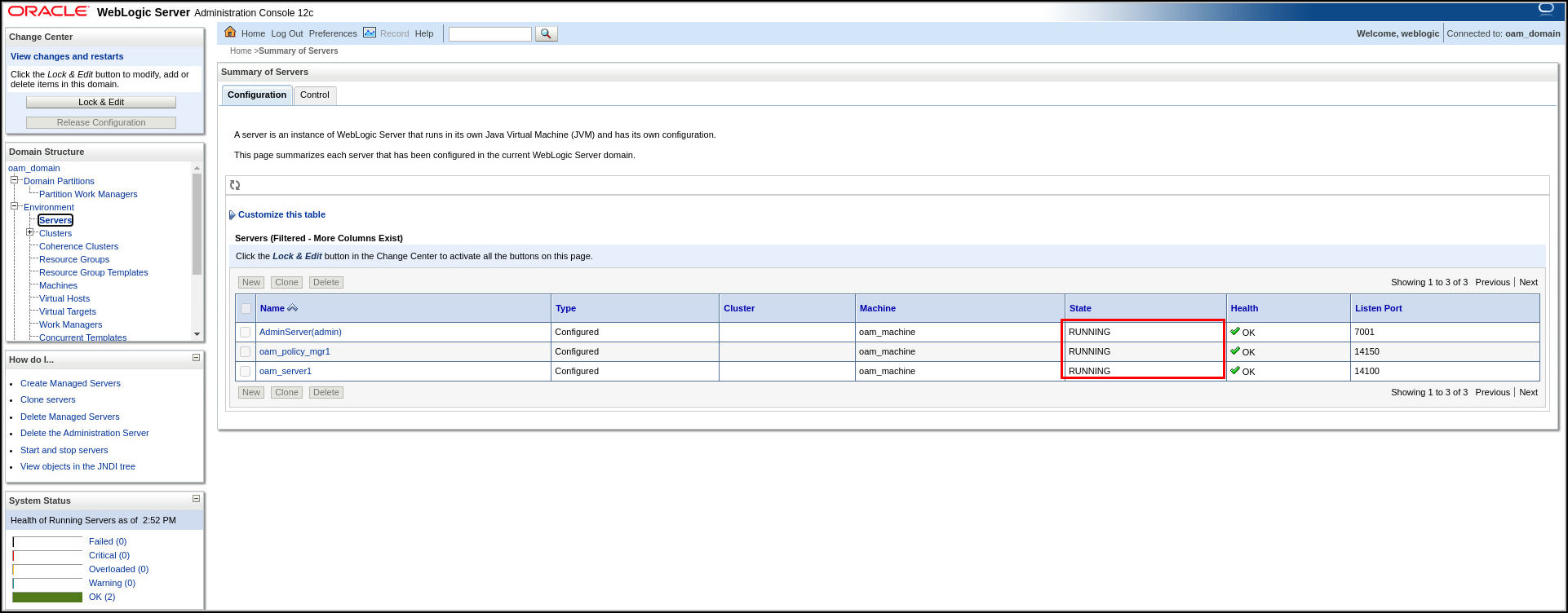
Access the OAM Console
-
Launch a browser and access the Oracle Access Management Console at
http://oam.example.com:7001/oamconsole. Login asweblogic/<password>. The OAM console should be displayed: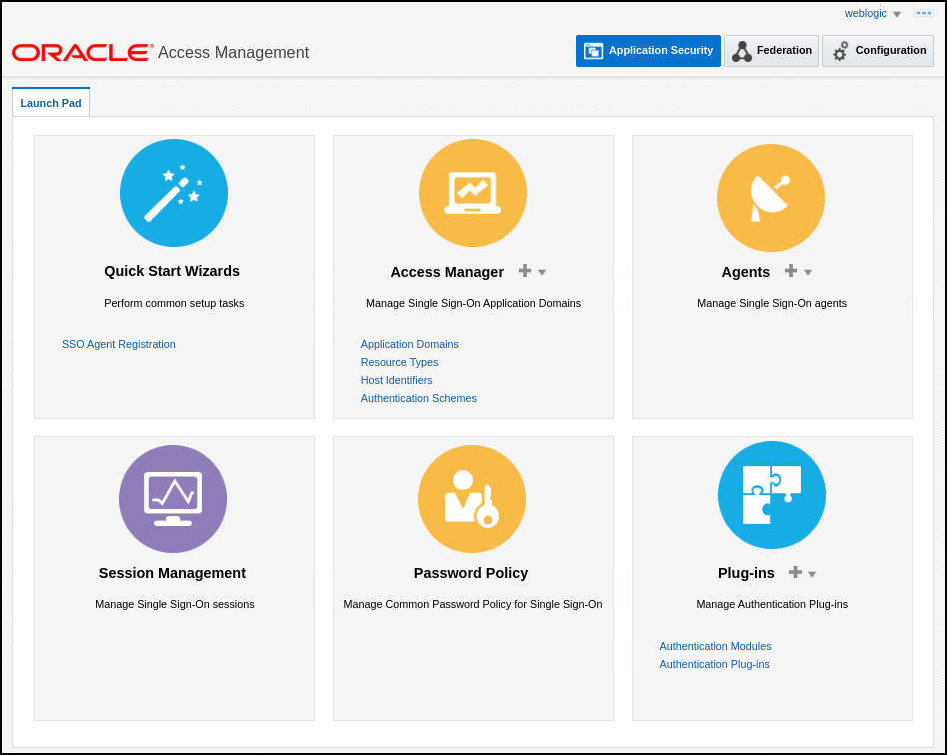
Access the OAM Policy Manager Console
-
Launch a browser and access the OAM Policy Manager Console at
http://oam.example.com:14150/access. Login asweblogic/<password>. The OAM Policy Manager console should be displayed.Note: The OAM Policy Manager console looks the same as the Oracle Access Management Console, however it does not contain the full functionality available in the Oracle Access Management Console deployed on the AdminServer. The Policy Manager Console has only the policy administration functionality.
Configure boot.properties
In this section you create boot.properties files to prevent having to enter the weblogic username and password on startup.
-
Launch a terminal window as
oracleand enter the following commands:mkdir /u01/app/oracle/admin/domains/oam_domain/servers/AdminServer/security mkdir /u01/app/oracle/admin/domains/oam_domain/servers/oam_server1/security mkdir /u01/app/oracle/admin/domains/oam_domain/servers/oam_policy_mgr1/security cd /u01/app/oracle/admin/domains/oam_domain/servers/AdminServer/security echo -e "username=weblogic\npassword=<password>" >boot.properties cp boot.properties ../../oam_server1/security/ cp boot.properties ../../oam_policy_mgr1/security/where
<password>is yourweblogicpassword.
Next Tutorial
Configure SSL for Oracle Access Management 12c
Feedback
To provide feedback on this tutorial, please contact idm_user_assistance_ww_grp@oracle.com
Acknowledgements
- Author - Russ Hodgson
Configure Oracle Access Management 12c
E89981-02
June 2022
Copyright © 2022, Oracle and/or its affiliates.