11. Guarantees and Standby Letter of Credit
A Standby Letter of Credit (SBLC) and Bank Guarantee (BG) is a payment guarantee generally issued by the issuing bank on behalf of an applicant securing payment to the beneficiary, If the buyer fails to fulfil a contractual commitment the issuing bank will release payment to the seller.
This chapter contains the following details:
- Section 11.1, "Guarantees and Standby Letters of Credit Contract Input"
- Section 11.2, "Guarantees and Standby Letters of Credit Amendment"
- Section 11.3, "Lodging Guarantee Claim"
- Section 11.4, "Guarantee Claim Settlement"
- Section 11.5, "Guarantees and Standby Letters of Credit Transfer Input"
11.1 Guarantees and Standby Letters of Credit Contract Input
This section contains the following details:
- Section 11.1.1, "Processing Guarantees and Standby LC"
- Section 11.1.2, "Main Tab"
- Section 11.1.3, "Preferences Tab"
- Section 11.1.4, "Parties Tab"
- Section 11.1.5, "Parties Limits Tab"
- Section 11.1.6, "Document Tab"
- Section 11.1.7, "Tracers Tab"
- Section 11.1.8, "Terms and Conditions Tab"
- Section 11.1.9, "Advices Tab"
- Section 11.1.10, "Viewing Guarantees and SBLC Contract Details"
11.1.1 Processing Guarantees and Standby LC
You can process Guarantees and SBLC contract using ‘Guarantees and Standby Letters of Credit Contract Input’ screen. The system processes SBLC from Guarantee screens if SWIFT 2019 is enabled.You can invoke this screen by typing ‘LCDGUONL’ in the top right corner of the Application toolbar and clicking the adjoining arrow button.
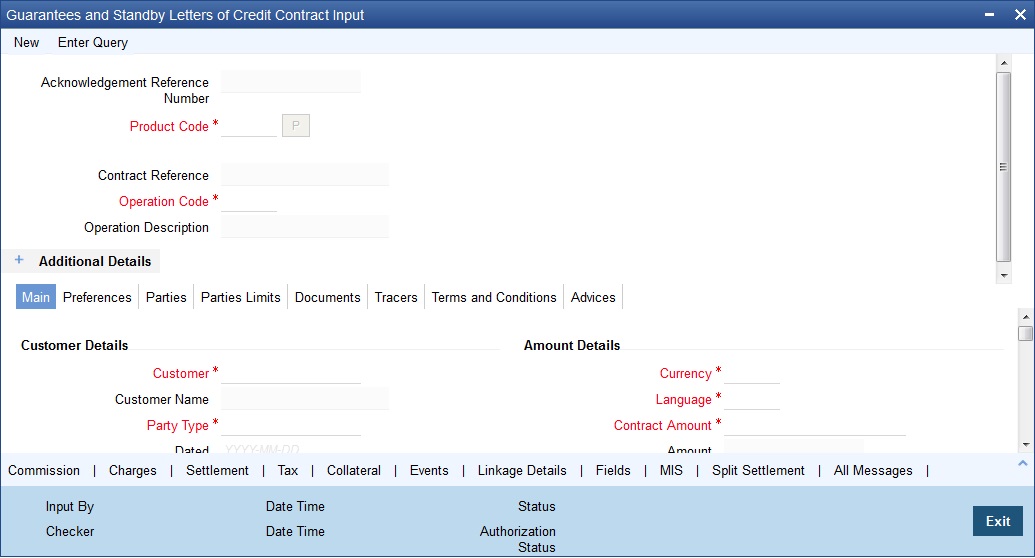
Acknowledgement Reference Number
Specify the acknowledgement reference number. Alternatively, you can select the reference number from the option list. The list displays all the Guarantees and SBLCs related acknowledgement reference numbers.
Contract Reference
The system displays the contract reference number.
Product Code
Select the product code from the list of products created in the LC. Guarantees, Advice of Guarantees, SBLCs, Advice of SBLC Product codes are displayed in the option list. Click ‘Populate’ button for details of this product to get defaulted from the Product screen.
Operation Code
You can select operation code from the list of valid operation code value based on Product Type. The list displays the following options:
- Advice
- Open
- Open and Confirm
- Advice and Confirm
Advice and Confirm is applicable for Guarantees if SWIFT 2019 is enabled.
Additional Details
Product Description
The system displays the product description.
Source Code
The system displays the source code.
Source Reference
The system displays the source reference number.
Product Type
The type of product gets displayed here from the product screen, specifying if the product is of type import/export or revolving or non-revolving.
User Reference
The system displays the contract reference number as user reference number.
Version Number
Specify the version number.
The Guarantees and SBLC contract processes can be simulated only through gateway. The Guarantee Issuance Simulation does not have screen, so user cannot invoke Guarantee Issuance Simulation from the application front. All operations are supported for Guarantee Issuance Simulation same as ‘Guarantees and Standby Letters of Credit Contract Input’ screen.
11.1.2 Main Tab
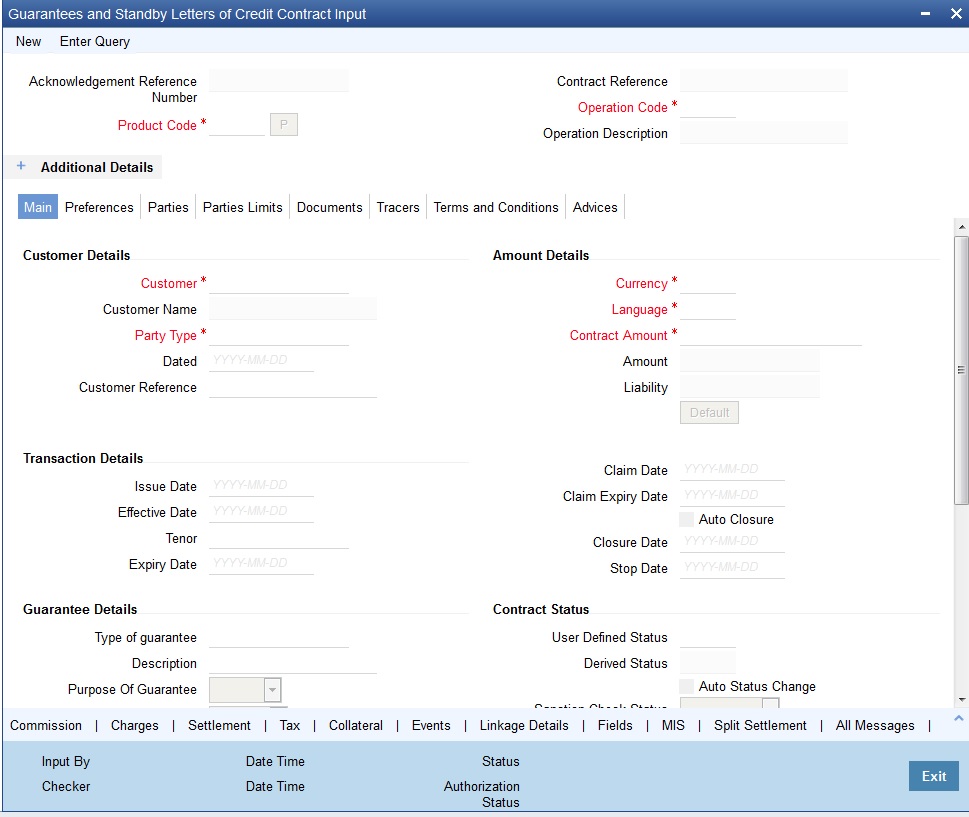
Customer Details
Customer
Specify the customer for which you need to maintain. Alternatively, you can select the customer from the option list. The list displays all valid customer numbers.
Note
BIC Code appears next to the 'Customer' only if the BIC code is mapped with that customer number.If the BIC Code is not mapped with that customer number, then the BIC Code will not appear next to the ‘Customer’ in the adjoining option list.
Customer Name
The system displays the customer name.
Party Type
Specify the party type of the customer who is the counter party of the Guarantee/SBLC. Alternatively, you can select the party type from the option list. The list displays all the valid party types maintained in the system.
Dated
Enter the date of the customer reference. This would normally be the date on which you have a correspondence from the party regarding the Guarantees/SBLC.
Customer Reference
Specify the customer reference number.
Amount Details
Currency
Specify the currency of the transaction. Alternatively, you can select the currency from the option list. The list displays all valid currencies maintained in the system.
Language
Specify the language to be used for Guarantees/SBLC. Alternatively, you can select the language from the option list. The list displays all valid language codes.
Contract Amount
Specify the amount for which the Guarantee and SBLC is drawn.
Amount
The balance amount available after the availment of Guarantee/SBLC is displayed here.
Liability
The system displays the liability amount.
Transaction Details
Issue Date
Specify the issue date from the adjoining calendar.
Effective Date
Specify the effective date from the adjoining calendar.
Tenor
Specify the tenor of the contract.
Expiry Date
Specify the date on which the Guarantee/SBLC contract expires.
Claim Date
Select the claim date from the adjoining calendar. Claim date indicates the date by which all claims needs to be lodged for the guarantee. Claim Date should be on or before Claim Expiry Date.
Claim Expiry Date
Select the claim expiry date from the adjoining calendar. Claim expiry date indicates the date by which all claims lodged need to be settled. Claim Expiry Date = Expiry Date + Claim Days.
System defaults Claim Expiry date as Expiry Date + Claim Days on Product default. If Claim Days is zero, Claim Expiry date will be Expiry Date. Claim Expiry Date can be modified. On Save, system will validate the following:
- Claim Expiry Date cannot be before Claim Date.
- Claim Expiry Date can be on or after Guarantee Expiry Date.
- Claim Expiry Date should not be after Closure Date.
Note
- Commission is computed till Claim Expiry Date.
- During Guarantee Issuance Claim Expiry Date is considered to validate Limit Line expiry date.
- During Guarantee Issuance Claim Expiry Date is considered to validate Collateral expiry date.
Auto Closure
Check this option to indicate that the Guarantee/SBLC should be automatically closed.
Closure Date
The date of closure is based on the ‘Closure Days’ maintained for the product involved in the Guarantees/SBLC. The number of days specified as the Closure Days is calculated from the expiry date of the Guarantee/SBLC, to arrive at the Closure Date.
Closure Date = Expiry Date + Closure Days
Stop Date
This date will be defaulted to LC Expiry date. Stop date cannot be earlier than Issue date and later than expiry date.
Guarantee Details
Type of guarantee
Select the guarantee type from the adjoining list. This is maintained using static type maintenance screen.
Description
Specify the details of guarantee description.
Purpose of Guarantee
If the LC that you are processing is a guarantee you should specify the purpose of guarantee. Click the adjoining drop-down list and select one of the following values:
- Issue
- Request
Validity Type
Select the type of validity from the list provided. The list is as follows:
- Limited
- Unlimited
- Null
Expiry Condition
Specify the details for conditional guarantee.
Remarks
Specify remarks, if any.
Contract Status
User Defined Status
Specify the status of the Guarantee/SBLC contract. The option list displays all valid statuses that are applicable. Choose the appropriate one.
Derived Status
The system displays the derived status of the Guarantee/SBLC contract. You cannot modify this.
Auto Status Change
The system defaults the status of the check box based on the product maintenance. However, you can modify this. If you check this box, the system picks up the contract during EOD operations for status processing. If you do not check this, the system will not consider the Guarantee/SBLC contract for automatic status processing.
Sanction Check Status
The system displays the sanction check status. The statuses can be any of following:
- P - Pending
- X - Pending
- A - Approved
- R - Rejected
- N - Not Required
Last Sanction Check Date
The system displays the last sanction check date.
Settlement Details
Debit Account Branch
Specify the debit account branch. Alternatively, you can select the debit account branch from the option list. The list displays all valid values.
Debit Account Currency
Specify the debit account currency. Alternatively, you can select the currency from the option list. The list displays all valid values.
Debit Account
Specify the debit account. Alternatively, you can select debit account from the option list. The list display all valid values.
Charges Debit Account Branch
Specify the charges debit account branch. Alternatively, you can select the charges debit account branch from the option list. The list displays all valid values.
Charges Debit Account Currency
Specify charges debit account currency. Alternatively, you can select charges debit account currency from the option list. The list displays all valid values.
Charges Debit Account
Specify the charges debit account. Alternatively, you can select charges debit account from the option list. The list displays all valid values.
11.1.3 Preferences Tab
Other Details
Applicable Rule
The system defaults the applicable rule for the product type. However, you can modify this.
Please refer to the section ‘Specifying the Applicable Rules’ under chapter ‘Defining Product Attributes’ in this user manual.
Rule Narrative
This is enabled only if ‘Applicable Rule’ is set to ‘OTHR’. It is mandatory to specify the rule narrative if the applicable rule is ‘OTHR’.
Claim Advice in Swift
Check this box to generate the charge claim advice in MT799 SWIFT format.
Template Id
Specify the template ID related to MT799 message types from the option list.
Ancillary Message
Check this box to generate MT 759 on contract authorization.
Ancillary Message Function
Specify the ancillary message function. Alternatively, you can select the ancillary message from the option list. The list displays all valid options maintained in the system. Ancillary Message Function is mandatory if ‘Ancillary Message’ is checked.
Charges From Beneficiary
Specify the charge amount borne by the beneficiary.
Additional Amounts Covered
Specify the additional amount covered.
Claim Indicator
Select the indicator for claim from the drop-down list. The list displays the following options:
- Multiple demands not permitted
- Multiple and partial demands not permitted
- Partial demands not permitted
Amendment Details
Amendment Number
The system displays the amendment number.
Amendment Date
Specify the amendment date from the adjoining calendar.
Acknowledgement Received
Check this box to indicate that the acknowledgment has received.
Acknowledgement Date
Specify the date on which the acknowledgement is received.
Charges to be Claimed
Currency
Specify the currency in which the charges attributed to the issuing bank is expressed.
Amount
Specify the charge amount.
Charge From Issuing Bank
Give a brief description of the charge.
Issuing Bank Acc
Specify the account from which charge should be collected.
Issuing Bank Date
Specify the date of charge collection.
Preferences
Advice of Reduction
The system displays the value for Advice of Reduction (MT 769) message.
Allow Prepayment
Check this option to indicate that the customer can make a prepayment on the contract.
Transferrable
Check this box to indicate that the Guarantee/SBLC is transferrable. Guarantee/SBLC can be transferred only if SWIFT 2019 is enabled.
Transfer Conditions
Specify the transfer conditions for the Guarantee/SBLC transfer.
Confirmation Instructions
Check this option to indicate that the SBLC can have an associated confirmation message. In Guarantee/SBLC if Confirmation Instruction option is checked cannot be amended to uncheck.
Requested Confirmation Party
Select the confirmation party type. You can select one of the following messages:
- Advising Bank
- Advise Through Bank
- Confirming Bank
Obligor Collateral Percentage
Specify the Obligor collateral percentage. If Obligor Collateral Percentage is provided, system will collect the collateral partially from Applicant and Obligor Party depending on the percentage provided. Else system will collect the entire collateral from Applicant.
Local Guarantee Details
Issue Date
Select the issue date for local guarantee from the adjoining calendar.
Expiry Date
Select the expiry date for local guarantee from the adjoining calendar.
Standard Wording Required
Check this option to indicate that the customer needs standard wording for local guarantee details.
Standard Wording Requested Language
Specify the language in which standard wording requested. Alternatively, you can select the language from the adjoining list.
11.1.4 Parties Tab
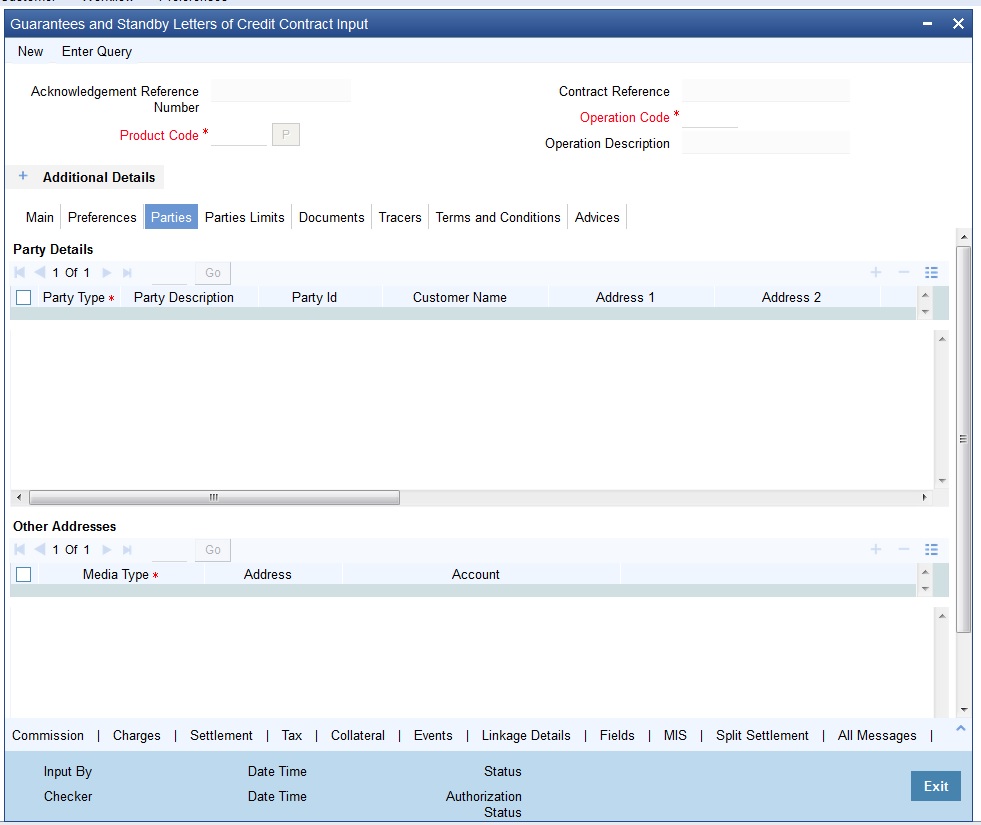
Party Details
Party Type
Specify the party type. Alternatively, you can select the party type from the option list. The list displays all the valid party types maintained in the system.
Party Description
The system displays the party description.
Party Id
Specify the ‘Party ID’ for which you need to maintain. Alternatively, you can select the ‘Customer No’ from the adjoining option list.
Note
BIC Code appears next to the 'Customer No' only if the BIC code is mapped with that customer number.If the BIC Code is not mapped with that customer number, then the BIC Code will not appear next to the ‘Customer No’ in the adjoining option list.
Customer Name
Specify the customer name.
Address 1 - 4
Specify the address of the customer.
Country
Specify the country code. Alternatively, you can select country code from the option list. The list displays all valid values.
Customer Reference
Specify the customer reference number.
Dated
Enter the date of the customer reference. This would normally be the date on which you have a correspondence from the party regarding the SBLC.
Language
Specify the language in which advices should be sent to the customer.
Issuer
Check this option to indicate that the issuer is a bank.
Template ID
Specify the template ID. If you change REB party, then a template ID needs to be attached to send MT799 to Advising bank.
Other Addresses
Media Type
Specify the media type. Alternatively, you can select the media type from the option list. The list displays all valid values.
Address
Specify the address of the party.
Account
The system defaults the account number. However, you can edit this field.
The parties involved in a Guarantee/SBLC depend upon the type of guarantee/SBLC you are processing. The following table indicates the minimum number of parties required for the types of Guarantee/SBLC that you can process..
LC type |
Parties applicable |
Mandatory parties |
Parties not allowed |
Shipping Guarantee |
Applicant/Accountee Advising Bank Beneficiary Confirming Bank Advice Through Bank Reimbursing Bank |
Applicant and Beneficiary |
Issuing Bank |
Guarantee |
Applicant and Beneficiary |
Applicant and Beneficiary |
Advise Through Bank Reimbursement Bank Issuing Bank |
Standby |
Applicant/Accountee Advising bank Beneficiary Confirming bank Reimbursing bank |
Applicant and Beneficiary |
Issuing Bank |
11.1.5 Parties Limits Tab
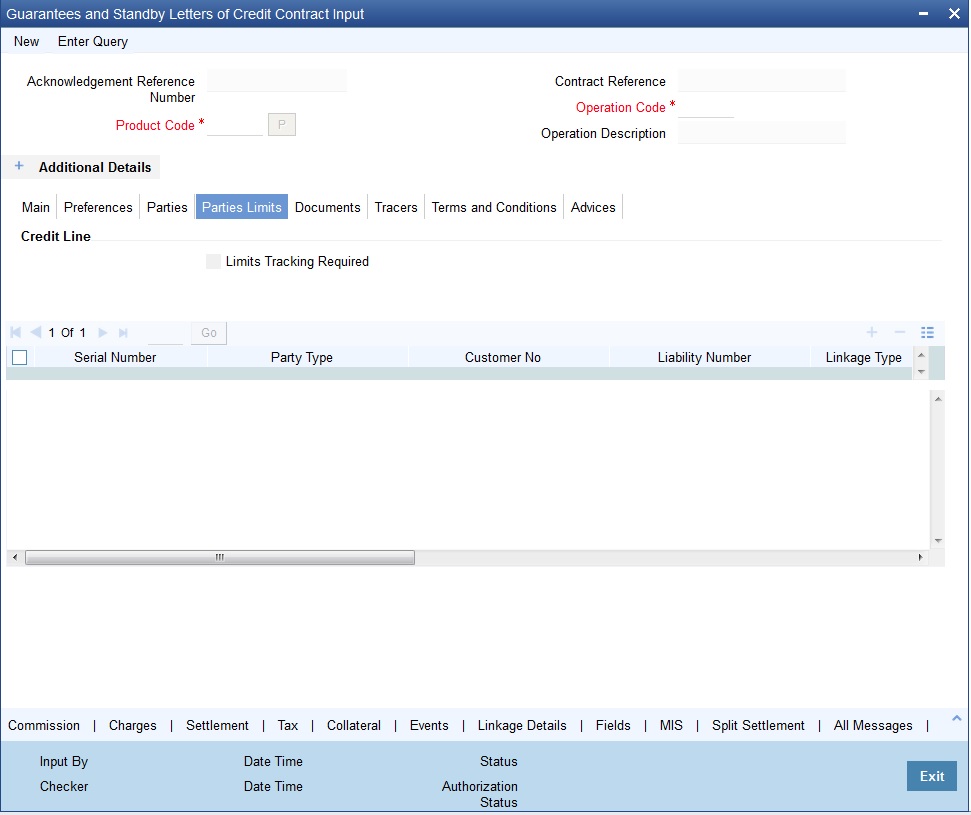
Credit Line
Limits Tracking Required
Specify whether the credit granted under the LC you are processing should be tracked against the credit limit assigned to the customer under a Credit Line.
Check this box to indicate that limit tracking is required for the Guarantee/SBLC. If left unchecked, the system will display an override message ‘Limit tracking not done for the contract’ while saving the record. In the subsequent fields of this screen, you can specify details of the line under which the credit is to be tracked.
Serial Number
Specify the serial number.
Party Type
Specify the type of party involved in the Guarantee/SBLC you are processing, whose details you would subsequently enter. The parties involved in the Guarantee/SBLC can be specified in any sequence. However, a party code can be used only once in each Guarantee/SBLC.
Customer No
Specify the ‘Customer No’ for which you need to maintain. Alternatively, you can select ‘Customer No’ from the adjoining option list also.
Note
BIC Code appears for a ‘Customer No’ only if the BIC Code is mapped to that customer number. If the BIC Code is not mapped with that customer number then the BIC Code will not appear next to the ‘Customer No’ in the adjoining option list.
Liability Number
When you click ‘Default’ button, the system defaults the liability number from ‘Joint Venture’ sub-screen of ’Customer Maintenance’ screen.
Linkage Type
Specify the linkage type. The drop-down list displays the following options:
- Collateral
- Facility (Credit Line)
- Liability
- Local Collateral
- Pool
Choose the appropriate one.
% Contribution
Specify the proportion of limits to be tracked for the credit line or collateral pool for the joint venture customer. When you click ‘Default’ button, the system defaults the percentage of contribution maintained under ‘Joint Venture’ sub-screen of ‘Customer Maintenance’ screen.Linkage Reference No
Specify the reference number that identifies the facility or collateral pool. The option list displays all valid facilities and collateral pools specific to the liability. Choose the appropriate one.
Amount Tag
Specify the amount tag. The system tracks the limits for non joint venture customers based on the amount tag.
Limit Amount
When you click ‘Default’ button, the system defaults the amount tracked for each credit line.
JV Parent
When you click ‘Default’ button, the system defaults the joint venture customer number of the party. This customer number is defaulted based on the details maintained in ‘Joint Venture’ sub-screen of ‘Customer Maintenance’ screen.
11.1.6 Document Tab
Document Details
Code
Specify the document code. Alternatively, you can select the document code from the option list. The list displays all valid options.
Type
Select the type of document from the drop-down list.
Description
The system displays the document description.
Reference
Enter the document reference number based on which the Guarantee/SBLC issued.
Copy
Enter the number of copies of the document.
Originals
Enter the number of Original documents here.
Original Required
Check this box if original document is required.
Default
Click the default button for default generation.
11.1.7 Tracers Tab
Tracers are reminders that can be sent to various parties involved in Guarantees and SBLC.
Tracer Details
The tracers, specified for the product to which you have linked the Guarantee/SBLC, will be defaulted to this screen. The following details will be displayed:
- Code
- Description
- Party Type
- Required
- Maximum Tracers
- Number Sent
- Start Days
- Last Sent On
- Medium
- Frequency
- Template Id
11.1.8 Terms and Conditions Tab
Terms and Conditions
Serial No.
Specify the serial number for terms and conditions.
Type
Select the guarantee type from the drop-down list. Available options are:
- Guarantee
- Local Guarantee
Terms and Conditions
Specify the terms and conditions.
Note
Terms and Conditions for Guarantee are mandatory.
11.1.9 Advices Tab
The details of the advices for an event are displayed in the Advices screen. The party type to whom a specific advice should be sent is picked up automatically based on the type of Guarantee/SBLC being processed and the parties involved.
Advice Details
Advice Name
Specify the advice name.
Party Type
The system displays the party type for which the message is generated.
Party Id
The system displays the party ID for which the message is generated.
Party Name
The system displays the name of the party for which the advice is generated.
Medium
The medium by which an advice will be transmitted and the corresponding address will be picked up based on the media and address maintenance for a customer.
You can, however, change either of these while processing the LC. Typically, if changed, both of them will be changed.
After selecting the advices to be generated for the LC, click on ‘Ok’ to save it. Click ‘Exit’ or ‘Cancel’ button to reject the inputs you have made. In either case, you will be taken to the Contract Main screen.
Priority
For a payment message by SWIFT, you also have the option to change the priority of the message. By default, the priority of all advices is marked as low. The priority of a payment message can be changed to one of the following:
- Low
- Medium
- High
Suppress
By default, all the advices that have been defined for a product will be generated for the LCs involving it. If any of the advices are not applicable to the LC you are processing, you can suppress its generation by Checking against the suppress field.
Charges
The system displays the charges configured.
Guarantee Reference Number
Choose the guarantee whose details you would like to upload (from the Incoming Message Browser) in the FFT Description fields.
A FFT Description field can contain 2000 characters. If the details of the guarantee you specify exceeds 2000 characters, the system will automatically stagger the remaining text into subsequent FFT Description fields.
To delete an FFT from the list, highlight the code that identifies the FFT and click delete icon. The free format codes for the following purposes have the fixed codes:
SND2RECMTxxx |
Sender to receiver information (Field 72 of SWIFT). |
INSTRUCTION |
Instructions to the Paying/Accepting/Negotiating bank (Field 78 of SWIFT). |
Sender to Receiver Info Tag
FFT codes “SND2RECMTxxx” will be used to pick up the sender to receiver information in various swift messages. In the FFT code “MTxxx” will stand for the SWIFT message type in which the FFT code will be picked up. This facilitates defining a separate FFT code for each of the SWIFT message.
This will be applicable for the following swift messages: MT700, 707, 705, 710, 720, 730, 740, 747, 760, 767, 768, 400, 410, 412, 420,422, 430, 734, 732, 742, 756, 750, 752, 754,798, 760 and 762.
The various FFT codes for SND2RECMTxxx are maintained in the Free Format Code maintenance screen. During contract processing, based on the event being processed system defaults the advices maintained for the particular event. For messages of SWIFT type ,you can select the corresponding SND2RECMTxxx FFT code from the list of values
In the SWIFT message generated , the tag 72 will be populated with the text associated with the FFT code SND2RECMTxxx attached for the advice at the contract level.System will not validate the FFT code SND2RECMTxxx being attached with the advice. This has to be operationally controlled.
During advice generation, if the FFT code SND2RECMTxxx corresponding to the advice is not attached or if a different SND2RECMTxxx is attached, system will not populate the tag 72 in the advice generated.
Free Format Text Details
Free Format Text Code
To add an FFT to the list, click add icon. Select an FFT code from the adjoining option list that is displayed.
Text
After selecting the code that identifies the FFT you wish to attach to the advice, its description is automatically picked up and displayed. The FFT description can be changed to suit the requirements of the LC you are processing.
Single
Check this option to indicate that the FFT is a single message.
For more details on the buttons in Guarantees and SBLC Contract Input screen, refer the chapter titled ‘Capturing Additional Details’ in this user manual.
The following table provides the list of SWIFT messages and the fields of SWIFT messages that utilizes the information provided in this screen:
Field in Oracle FLEXCUBE |
SWIFT Message |
Field of the SWIFT message |
Operation Code |
MT760 |
22A,49 |
Purpose of Guarantee |
MT760 |
22A |
Contract Reference |
MT760,MT761,MT768,MT769 |
20 |
Issue Date |
MT760 |
30 |
Product Type |
MT760 |
22D |
Applicable Rule |
MT760 |
40C |
Validity Type |
MT760 |
23B |
Expiry Date |
MT760 |
31B |
Expiry Condition |
MT760 |
35G |
Party Id – APP |
MT760 |
50 |
Party Id – APB |
MT760 |
51 |
Party Id – ISB |
MT760,MT761 |
52a |
Party Id - BEN |
MT760 |
59 |
Party Id - ABK |
MT760 |
56a |
Party Id - ATB |
MT760 |
57a |
Contract Amount |
MT760 |
32B |
Documents - Description |
MT760 |
45C |
May Confirm |
MT760 |
49 |
Party Id - COB |
MT760 |
49a |
Claim Indicator |
MT760 |
48B |
Transferable |
MT760 |
48D |
Local Guarantee Details - Issue Date |
MT760 |
31C |
Local Guarantee Details - Expiry Date |
MT760 |
31B - Sequence C |
Charges to be Claimed - Amount |
MT768,MT769 |
32a |
Charges to be Claimed - Currency |
MT768,MT769 |
32a |
Issuing Bank Date |
MT768,MT769 |
32a |
Issuing Bank Acc |
MT768,MT769 |
25 |
Charge From Issuing Bank |
MT768 |
71D |
Additional Amounts Covered |
MT769 |
39C |
Charges From Beneficiary |
MT769 |
71D |
The above details are applicable if SWIFT 2019 is enabled.
11.1.10 Viewing Guarantees and SBLC Contract Details
You can view guarantees and SBLC contract details through ‘Guarantees and Standby Letters of Credit Contract Summary’ screen. You can invoke this screen by typing ‘LCSGUONL’ in the top right corner of the Application toolbar and clicking the adjoining arrow button.

In the above screen, you can base your queries on any or all of the following parameters and fetch records:
Recommended Fields
- Contract Reference
- Currency
- Branch
Optional Fields
- Authorization Status
- Contract Status
- Product Code
- Contract Amount
- Operation Code
Select any or all of the above parameters for a query and click ‘Search’ button. The system displays the following records meeting the selected criteria:
- Authorization Status
- Contract Status
- Contract Reference
- Product Code
- Currency
- Contract Amount
- User Reference
- Source Reference
- Customer Reference
- Dated
- Party Type
- Issue Date
- Expiry Date
- Branch
- Operation Code
- Customer
11.2 Guarantees and Standby Letters of Credit Amendment
This section contains the following topics:
- Section 11.2.1, "Processing Amendment of Guarantees and SBLC"
- Section 11.2.2, "Details Tab"
- Section 11.2.3, "Parties Tab"
- Section 11.2.4, "Documents Tab"
- Section 11.2.5, "Terms and Conditions Tab"
- Section 11.2.6, "Advices Tab"
- Section 11.2.7, "Viewing Guarantees and SBLC Amendment Details"
11.2.1 Processing Amendment of Guarantees and SBLC
You can process amendment of guarantees and SBLC using ‘Guarantees and Standby Letters of Credit Amendment’ screen. You can invoke this screen by typing ‘LCDGUAMD’ in the top right corner of the Application toolbar and clicking the adjoining arrow button.
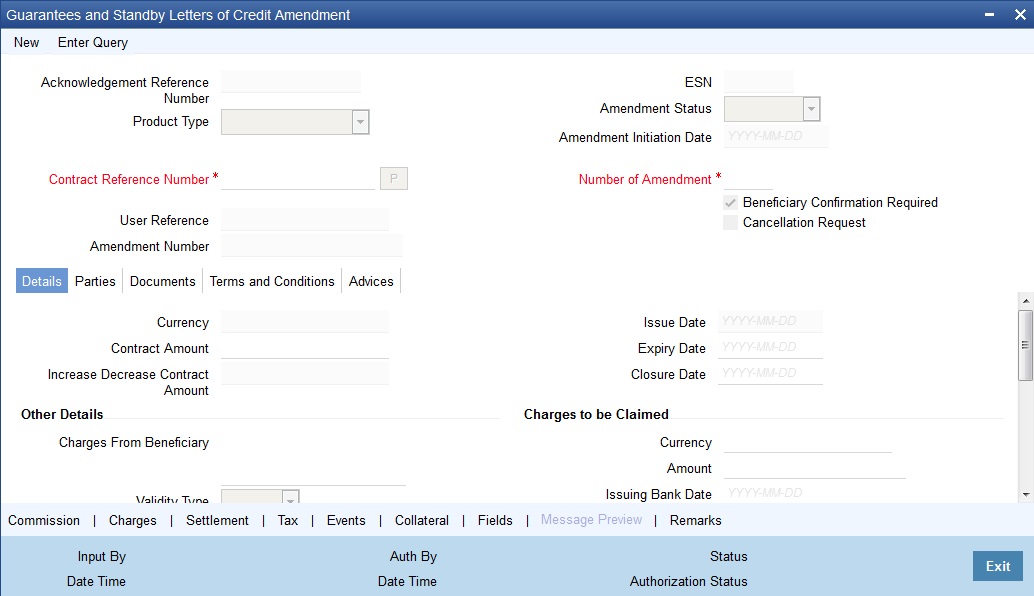
Hold button to support financial amendment [LCDGUAMD]
Click Hold button to support financial amendment [LCDGUAMD] from the below given options:
- Amendment without beneficiary confirmation
- Amendment without beneficiary confirmation and with Advice of Reduction
- Amendment with beneficiary confirmation
User can unlock amendments on Hold, modify details if required and save. Processing on Save will continue as existing.
‘Deletion of Hold’ will be supported. ‘Hold of Hold’ will be supported. Contract will be on Hold and in unauthorized status. Authorization is not supported for Contracts put on Hold
Note
Hold will not be supported for amendment with beneficiary confirmation and Advice of reduction, amendment with Cancellation flag or Confirmation / Rejection of amendment
Acknowledgement Reference Number
Specify the acknowledgement reference number. Alternatively, you can select the reference number from the option list. The list displays all the acknowledgement reference numbers for contract amendment registered in the system.
ESN
The system displays the event sequence number.
Product Type
The system displays the product type of Guarantee/SBLC.
Amendment Status
The system displays the amendment status.
Amendment Initiation Date
The system displays the amendment initiation date.
Contract Reference Number
Select the reference number of the contract to be amended from the option list provided. This option list will display all contracts that are authorized.
Number of Amendment
The system displays the number of amendments based on the contract reference number.You can amend a Guarantee/SBLC multiple times before the previous amendment is confirmed or rejected.
Financial amendment without Beneficiary Confirmation will not be allowed if there are unauthorized unconfirmed amendments.
Beneficiary Confirmation Required
The system enables ‘Beneficiary Confirmation Required’ flag by default.
When amendment is initiated with Beneficiary confirmation flag checked, then AMNV is triggered and MT767 is generated. When the amendment is confirmed then ACON and AMND is triggered and details are propagated to LCDGUONL.
When amendment is initiated without Beneficiary confirmation flag checked, amendment details are propagated to LCDGUONL. You can modify the and guarantee details. The system triggers AMND event on save and MT767 is generated.
Cancellation Request
Check this box to request cancellation.
If Cancel flag is checked, only cancel information shows a message on authorization of amendment.
If Cancel flag is enabled, other field amendments are not considered and CANCEL event is triggered on amendment confirmation.
The amendment of guarantees and SBLC can be simulated only through gateway. The Guarantee Amendment Simulation does not have screen, so user cannot invoke Guarantee Amendment Simulation from the application front. All operations are supported for Guarantee Amendment Simulation is same as Guarantees and Standby Letters of Credit Amendment.
11.2.2 Details Tab
Currency
The system displays the currency.
Contract Amount
The system displays the contract amount.
Increase Decrease Contract Amount
The system displays the contract amount increased or decreased.
Issue Date
The system displays the issue date.
Expiry Date
Select the date on which the Guarantee/SBLC is scheduled to expire. On confirmation of guarantee amendment, revised Expiry Date is propagated to ‘LCDGUONL’. System derives Claim Expiry date based on the new Expiry Date.
Closure Date
Specify the date LC is scheduled to be closed. You can modify this.
Other Details
Charges from Beneficiary
Specify the charge amount borne by the beneficiary.
Validity Type
Select the validity type from the drop-down list. the list displays the following options:
- Limited
- Unlimited
Expiry Condition
Specify the details for conditional guarantee.
Transferable
Check this box to indicate that the Guarantee/SBLC is transferable.
May Confirm
Check this option to indicate that the LC can have an associated confirmation message. In LC if May confirm option is checked cannot be amended to uncheck.
Advice of Reduction
Check this box to send Advice of Reduction (MT 769) message.
Advice of Reduction cannot be enabled if ‘Beneficiary Confirmation Required’ flag is enabled. You can amend ‘Advice of Reduction’ check box, after disabling Beneficiary Confirmation Required flag and choosing Contract Reference number from the option list and clicking ‘P’ (Populate) button.
If ‘Advice of Reduction’ is enabled along with Beneficiary Confirmation flag then the system provides appropriate error message.
Charges to be Claimed
Currency
Specify the currency in which the charges attributed to the issuing bank is expressed.
Amount
Specify the charge amount.
Issuing Bank Date
Specify the date of charge collection.
Issuing Bank Account
Specify the account from which charge should be collected.
Additional Amount Covered
Specify the additional amount covered.
Details applicable to ‘Advice of Reduction’ will be propagated to ‘Guarantees and Standby Letters of Credit Contract Input’ screen and it can be modified.
STP of MT769 will initiate amendment or cancellation of Guarantees/Counter Guarantees in LCDGUAMD without Beneficiary Confirmation.
- If value in tag 33B is equal to Guarantee amount cancellation will be initiated.
- If value in tag 33B is lesser than Guarantee amount then amendment will be initiated.
Local Guarantee Details
Expiry Date
Select the expiry date of the local guarantee from the adjoining calendar.
Sanction Check Details
Sanction Check Status
The system displays the sanction check status.
Last Sanction Check Date
The system displays the last sanction check date.
11.2.3 Parties Tab
Parties
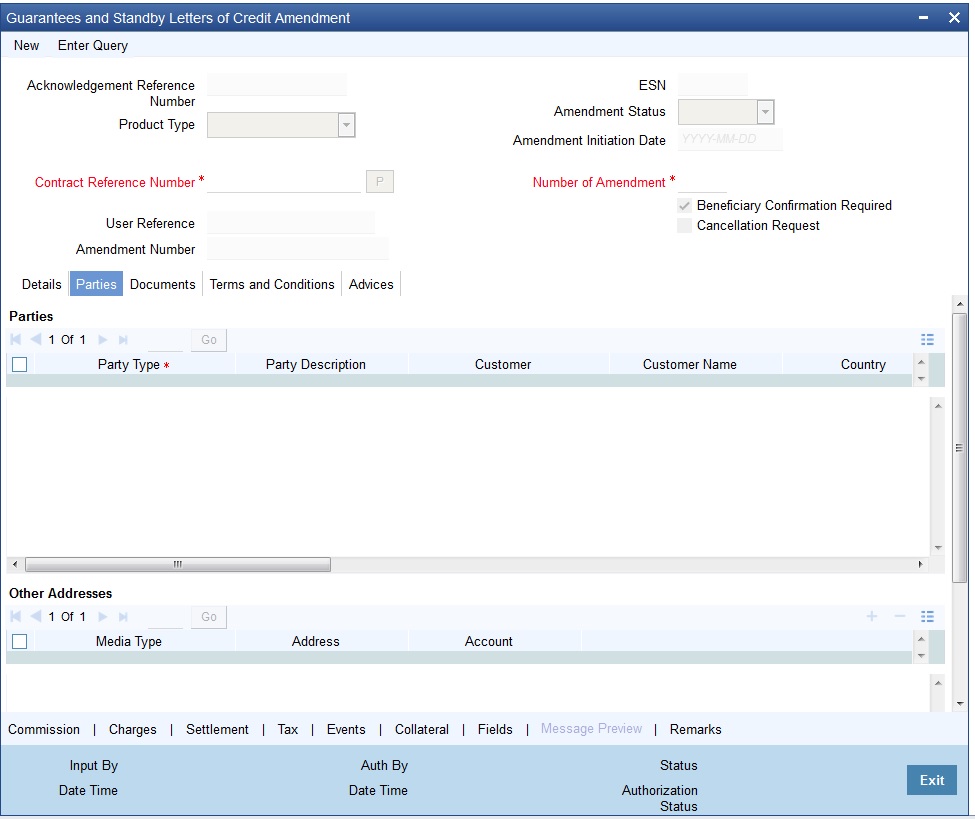
Party Type
The system defaults the party type.
Party Description
The system defaults the party description.
Customer
The system defaults the customer number. You can modify the customer number of the beneficiary.
Specify the ‘Customer’ for which you need to maintain. Alternatively, you can select the ‘Customer No’ from the adjoining option list also.
Note
BIC code appears next to the ‘Customer No’ only if the BIC code is mapped with the customer number. If the BIC Code is not mapped with that customer number, then the BIC Code will not appear next to the ‘Customer No’ in the adjoining option list.
Customer Name
The system defaults the customer name.
Address 1 to 4
The system defaults the address of the party.
Country
The system defaults the country of the customer.
Customer Reference
The system defaults the customer reference number. However, you can modify it.
Dated
The system defaults the date on which the party joined. However, you can modify it.
Language
The system defaults the language in which advices are sent to the customer.
Issuer
The system defaults the name of the issuer bank.
Template ID
The system defaults the template ID.
Other Addresses
Media Type
The system defaults the media type. You can select a different medium from the adjoining option list.
Address
The system defaults the other address of the party. However, you can edit this field.
Account
The system defaults the account number. However, you can edit this field.
11.2.4 Documents Tab
Document Details
Contract Reference
Enter the contract reference number based on which the Guarantee or SBLC is issued.
Code
Enter the document code.
Type
Enter the document type.
Description
Enter the document description of the document that is defaulted to suit the Guarantee/SBLC you are processing.
During copy operation, the value of this field will not be copied to the new contract.
Reference
Enter the document reference number based on which the Guarantee/SBLC is issued.
Copy
Enter the number of copies of the document.
Originals
Enter the originals details.
Original Required
Check this box to generate the original receipts.
Default
Check the default button for default generation.
11.2.5 Terms and Conditions Tab
Terms and Conditions
Serial No
Specify the serial number for terms and conditions.
Type
Select the guarantee type from the drop-down list. Available options are:
- Guarantee
- Local Guarantee
Terms and Conditions
Specify the terms and conditions.
Note
Terms and Conditions for Guarantee are mandatory.
11.2.6 Advices Tab
Advices Details
Message type
Check the box to view the advice details.
Party type
The system displays the party type for which the advice is generated.
Party Id
The system displays the party id for which the advice is generated.
Party Name
The system displays the name of the party for which the advice is generated.
Medium
The system displays the medium through which the advice is sent. The user can select a different medium from the list. If the medium is modified, the user must provide the new address in the ‘Other Addresses’ section, in the ‘Parties’ tab.
Priority
The system displays the priority of sending the advice. However, you can change the priority.
Suppress
The system displays if the advice is suppressed or not. However, you can edit this field.
Charges
The system displays the charges involved. However, you can edit the charges.
FFT Details
The user can select a message from the ‘Advices Details’ section and associate a code and a description to it.
Code
The user can select the appropriate code from the adjoining option list.
Description
The system displays the description of the selected code. However, you can modify this description.
For more details on the buttons in Guarantees and SBLC Amendment screen, refer the chapter titled ‘Amending Details of LC’ in this user manual.
The following table provides the list of SWIFT messages and the fields of SWIFT messages that utilizes the information provided in this screen:
Field in Oracle FLEXCUBE |
SWIFT Message |
Field of the SWIFT message |
Operation Code |
MT767 |
22A |
Purpose of Guarantee |
MT767 |
22A |
Cancellation Request |
MT767 |
23S |
Contract Reference Number |
MT767,MT775 |
20 |
Number of Amendment |
MT767,MT775,MT787 |
26E |
Amendment Initiation Date |
MT767 |
30 |
Party Id – ISB |
MT767,MT775 |
52a |
Increase Decrease Contract Amount |
MT767 |
32B,33B |
Validity Type |
MT767 |
23B |
Expiry Date |
MT767 |
31E |
Expiry Condition |
MT767 |
35L |
Party Id – BEN |
MT767 |
59 |
Documents – Description |
MT767 |
45C |
Local Guarantee Details- Expiry Date |
MT767 |
31E - Sequence C |
Amendment Status |
MT787 |
23R |
The above details are applicable only if SWIFT 2019 is enabled.
11.2.7 Viewing Guarantees and SBLC Amendment Details
You can view guarantees and SBLC amendment details through ‘Guarantees and Standby Letters of Credit Amendment Summary’ screen. You can invoke this screen by typing ‘LCSGUAMD’ in the top right corner of the Application toolbar and clicking the adjoining arrow button.

In the above screen, you can base your queries on any or all of the following parameters and fetch records:
Recommended Fields
- Contract Reference Number
- Branch
Optional Fields
- Authorization Status
- Contract Status
- Product Code
- Amendment Status
- Number of Amendment
Select any or all of the above parameters for a query and click ‘Search’ button. The system displays the following records meeting the selected criteria:
- Authorization Status
- Contract Status
- Contract Reference Number
- Product Code
- User Reference
- Customer
- Currency
- Contract Amount
- Issue Date
- Effective Date
- Expiry Date
- Closure Date
- Customer Type
- Customer Reference
- Dated
- Max Amount
- Liability Amount
- Source Reference
- Branch
- Amendment Status
- Number of Amendment
11.3 Lodging Guarantee Claim
This section contains the following details:
- Section 11.3.1, "Lodging Guarantee Claim"
- Section 11.3.2, "Specifying Main Details"
- Section 11.3.3, "Specifying Advise Details"
- Section 11.3.4, "Specifying Document Details"
- Section 11.3.5, "Hold Button"
- Section 11.3.6, "Viewing Guarantee Claim Details"
11.3.1 Lodging Guarantee Claim
You can lodge claim on guarantee contract through ‘Claim Lodgement’ screen. You can invoke this screen by typing ‘LCDGCLM’ in the field at the top right corner of the Application tool bar and clicking the adjoining arrow button.

You can specify the following here:
Contract Reference
Select the guarantee contract reference number from the adjoining option list.
Click ‘P’ Process button to generate the claim serial number.
Claim Sl. No
The system displays the claim serial number.
11.3.2 Specifying Main Details
The system displays the following contract details:
- Issue Date - Date on which the guarantee is issued
- Expiry Date - Date of expiry of the guarantee
- Claim Date - Date for claiming the guarantee
- Claim Expiry Date - End date for settling the claim
- Currency - Currency of the guarantee
- Amount - Amount of the guarantee
- Outstanding Guarantee Amount - Outstanding amount of the guarantee
- Counterparty Name - Name of the counterparty
- Address - Address of the counterparty
- Counterparty Type - Party type of the counterparty
- Counterparty Reference - Reference Number of the counterparty.
- Beneficiary Name - Name of the beneficiary.
- Address - Address of the beneficiary
Claim Details
Claim Lodgement Date
Select the date on which claim is lodged.
Claims have to be lodged on or before Guarantee Claim Date. If claims are lodged after the Guarantee Claim date, system displays a configurable override message.
Claim Amount
Specify the amount of the claim.
The claim amount should not be greater than the guarantee amount and the outstanding guarantee amount.
Remarks
Specify remarks, if any.
Template Id
Select the template ID from the adjoining option list.Template ID is applicable only when the party type is applicant bank or issuing bank. Template ID is applicable only if SWIFT 2018 is enabled.
Note
The claim message is generated only if the template is selected.
Claim Status
The status of the claim is displayed here. The statuses are as follows:
- Lodged' on claim lodgement
- Injunction Received' on receipt of Legal Injunction
- Rejected' on Reject
- Settled' on settlement
Legal Injunction
Check this box to indicate that there is a legal injunction received against the claim, to be captured during Claim Amendment.
Note
System triggers GCAM event and Claim Status is updated as 'Injunction Received'
External Pricing
External Charge
While lodging guarantee claim for a contract for which ‘External Charges’ is enabled at product level, external charges is fetched from external pricing and billing engine.
Ancillary Message
Check this box to generate MT 759 on contract authorization.
Ancillary Message Function
Specify the ancillary message function. Alternatively, you can select the ancillary message from the option list. The list displays all valid options maintained in the system. Ancillary Message Function is mandatory if ‘Ancillary Message’ is checked.
Extend or Settle Details
Extend or Settle
Select the option from the drop-down list. The list displays the following options:
- Query to Extend or Settle
- Extension
- Settle Only
New Expiry Date
Specify the new expiry date. The New Expiry date is mandatory when 'Query to Extend or Settle’ option is selected.
Latest Reply Date
Specify the latest reply date. The Latest Reply date is mandatory when 'Query to Extend or Settle option is selected.
Settlement Details
You can set the following settlement details:
Settlement Account Branch
The system displays the settlement account branch on selection of the debit account number.
Settlement Account Currency
The system displays the settlement account currency on selection of the debit account number.
Settlement Account
The system displays the settlement account details.
Charges Debit Account Branch
The system displays the charges debit account branch on selection of the charges debit account number.
Charges Debit Account Currency
The system displays the charges debit account currency on selection of the charges debit account number.
Charges Debit Account
The system displays the charge debit account details.
11.3.3 Specifying Advise Details
Click on the ‘Advices’ tab to capture the advise details.

Advise Details
Message Type
The system displays the message type of the advice generated.
Party Type
The system displays the party type for which the message is generated.
Party Id
The system displays the party ID for which the message is generated.
Party Name
The system displays the name of the party for which the advice is generated.
Medium
Select the medium through which the message has to be sent from the adjoining option list.
Priority
Select the priority of sending message from the adjoining drop-down list.
Suppress
Check this box to suppress the message.
Charges
The system displays the charges configured.
Note
Guarantee claim advice GUA_CLAIM_ADV/MT799 is generated during claim lodgement if SWIFT 2018 is enabled. MT765 is generated if SWIFT 2019 is enabled
FFT Details
Free Format Text Code
Select the free format text code from the adjoining option list.
Text
The system displays a brief description on free format text.
11.3.4 Specifying Document Details
Click on “Documents” tab to capture document details.
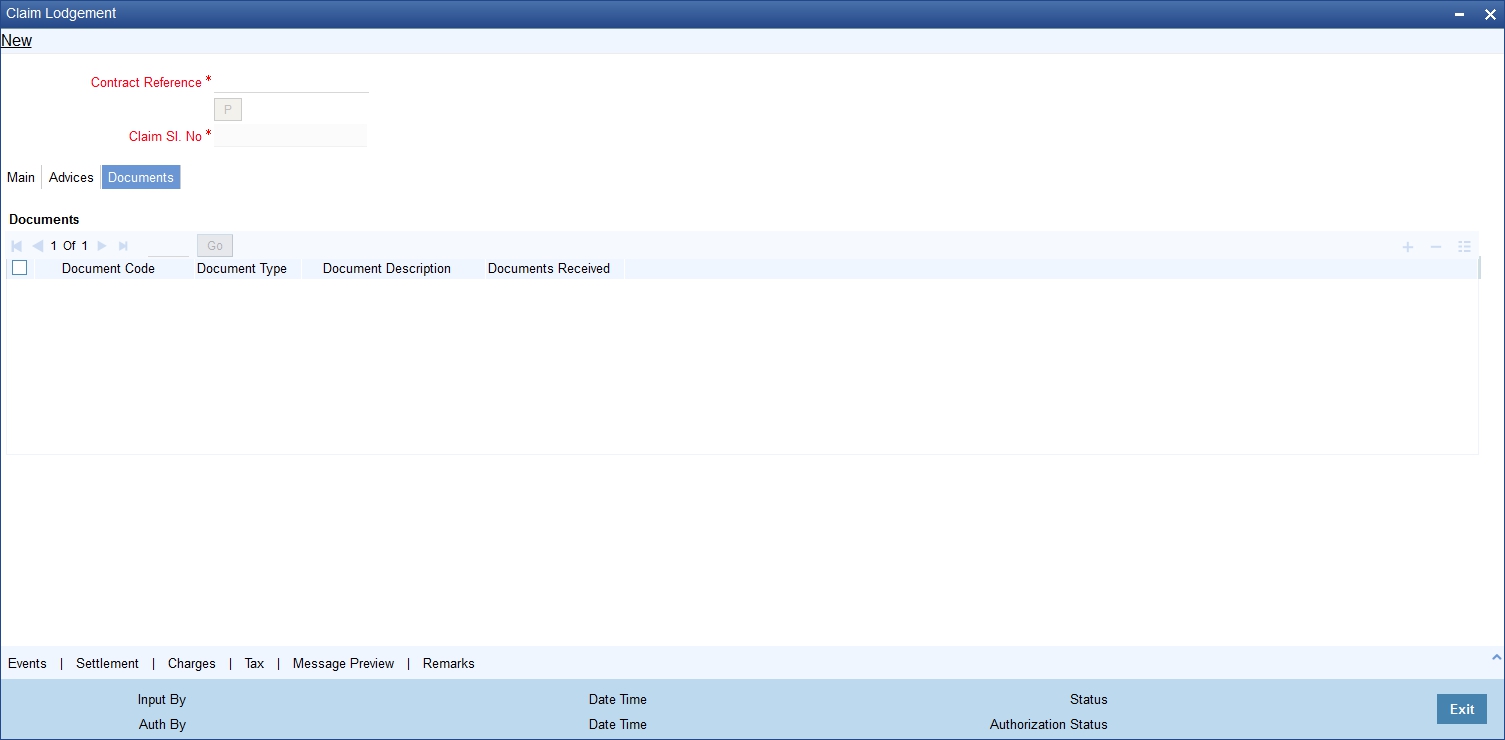
Documents captured during Guarantee Issuance are defaulted when claim is lodged
Document Code
The code of the document captured during guarantee issuance is defaulted here.
Document Type
The type of document captured during guarantee issuance is defaulted here.
Document Description
The description of the document is defaulted here.
Documents Received
Check this box to indicate that documents are received.
The following table provides the list of SWIFT messages and the fields of SWIFT messages that utilizes the information provided in this screen:
Field in Oracle FLEXCUBE |
SWIFT Message |
Field of the SWIFT message |
Contract Reference |
MT765,MT786 |
20 |
Claim Lodgement date |
MT765 |
30A |
Extend or Settle |
MT765 |
21M |
Claim Amount |
MT765,MT786 |
32B |
New Expiry Date |
MT765 |
31J |
Claim Lodgement date |
Mt786 |
30 |
The above details are applicable only if SWIFT 2019 is enabled.
11.3.4.1 Event Details
Click on ‘Event’ link of the ‘Guarantee Claim Lodging’ screen to view the event details.
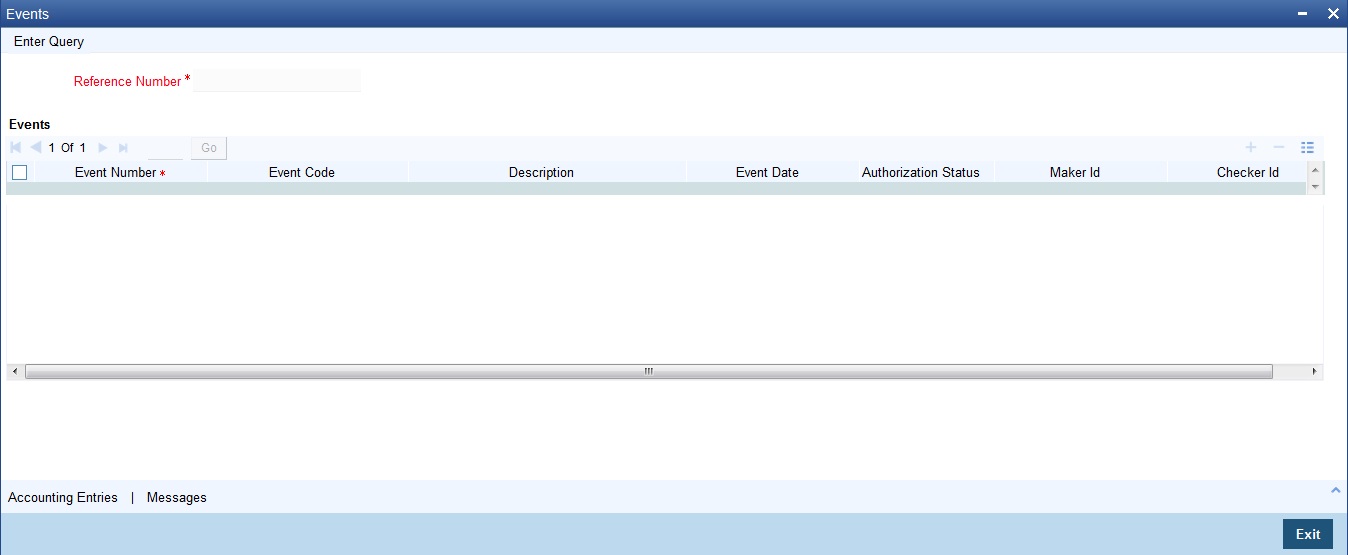
The system displays the events, accounting entries and advices here.
11.3.4.2 Settlement Details
Click on ‘Settlement’ link of the ‘Guarantee Claim Lodging’ screen to view the settlement details.

The system displays the settlement information for charges here.
11.3.4.3 Charges Details
Click on ‘Charges’ link of the ‘Guarantee Claim Lodging’ screen to view the charge details.
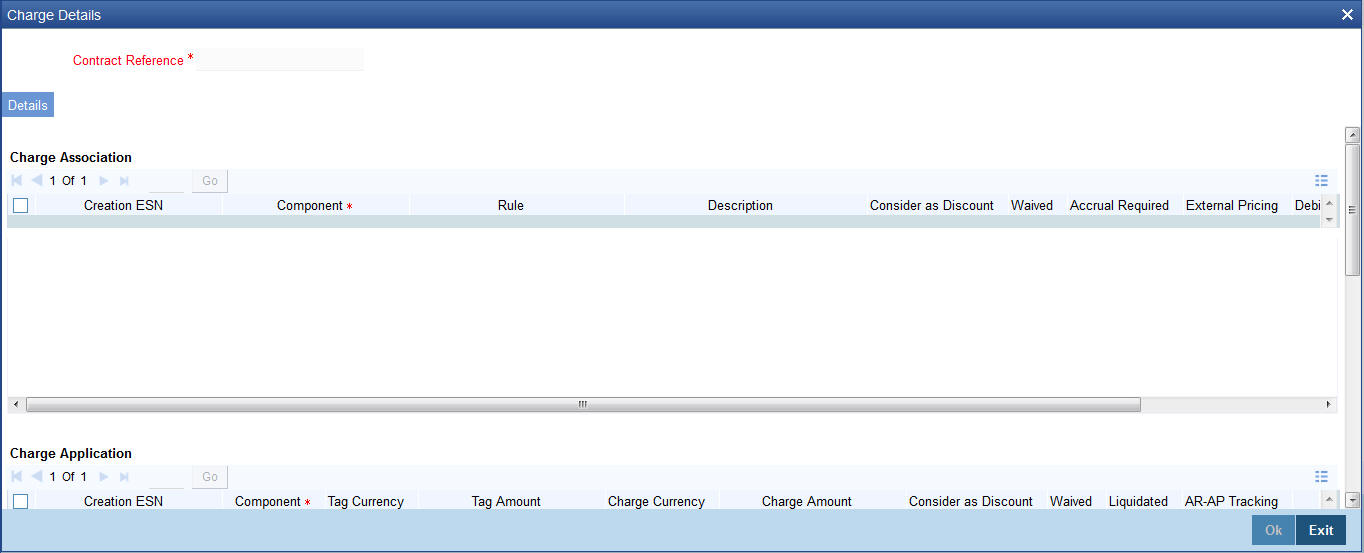
The system displays the charges configured for the event at product definition here.
For more details on the Charges Details screen, refer section ‘Contract Charge Details’ in Charges and Fees User Guide under Modularity.
11.3.4.4 Tax Details
Click on ‘Tax’ link of the ‘Guarantee Claim Lodging’ screen to view the tax details.

The system displays the details of the tax configured in the screen.
11.3.4.5 Previewing Message Details
Click on ‘Preview Message’ link of the ‘Guarantee Claim Lodging’ screen to view the message details.
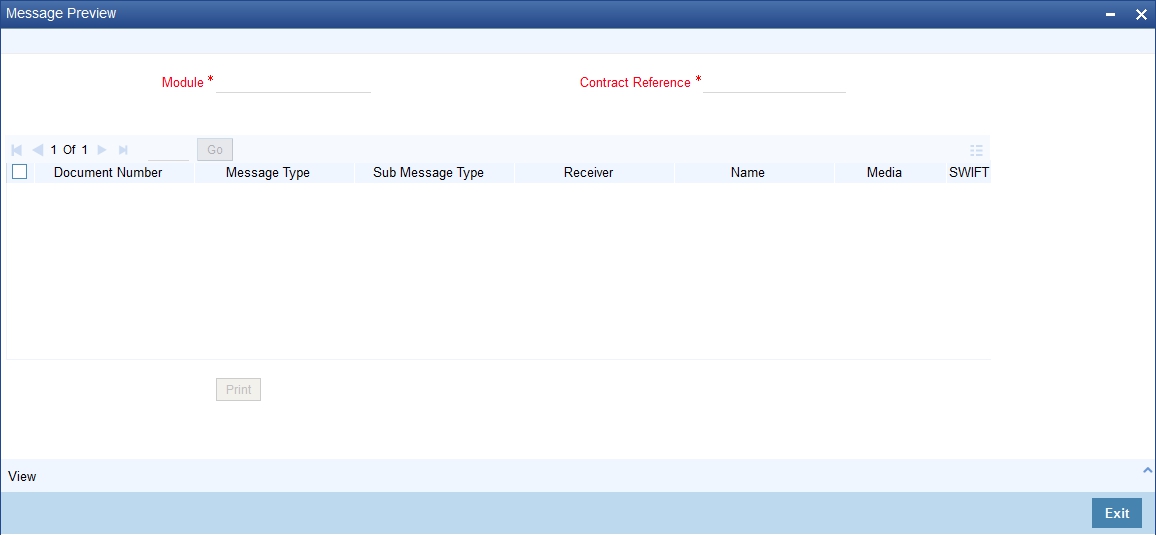
You can view the message or advice generated in the screen.
For more details on this screen, refer Capturing Additional Details chapter in this user manual.
11.3.4.6 Remarks
Click Remarks button to view all the instructions captured on authorization of the contract in ‘History of Remarks’ screen.
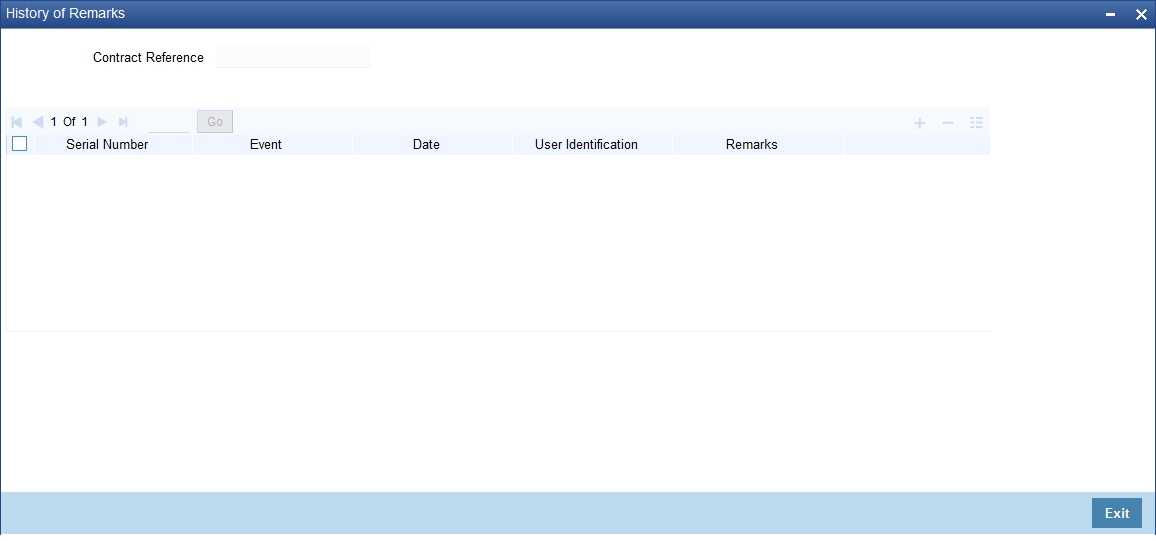
For more details on this screen refer the Section 6.21, "Remarks" in this user manual.
11.3.5 Hold Button
Click ‘Hold’ button to hold the the data entered. On hold of the contract, the status of the contract will be updated as ‘Hold’ and the system will not do any mandatory validation on the data.
In auto-auth case, if hold is selected, then the contract will be in unauthorized status. System will not consider the contract which is on hold for any other processing.
During EOD, system will not consider the records which are on hold as pending transactions.
11.3.6 Viewing Guarantee Claim Details
You can view the guarantee claim details maintained in the ‘Guarantee Claim Lodging’ screen using the ‘Guarantee Claim Summary’ screen. You can invoke this screen by typing ‘LCSGCLM’ in the field at the top right corner of the Application tool bar and clicking on the adjoining arrow button.
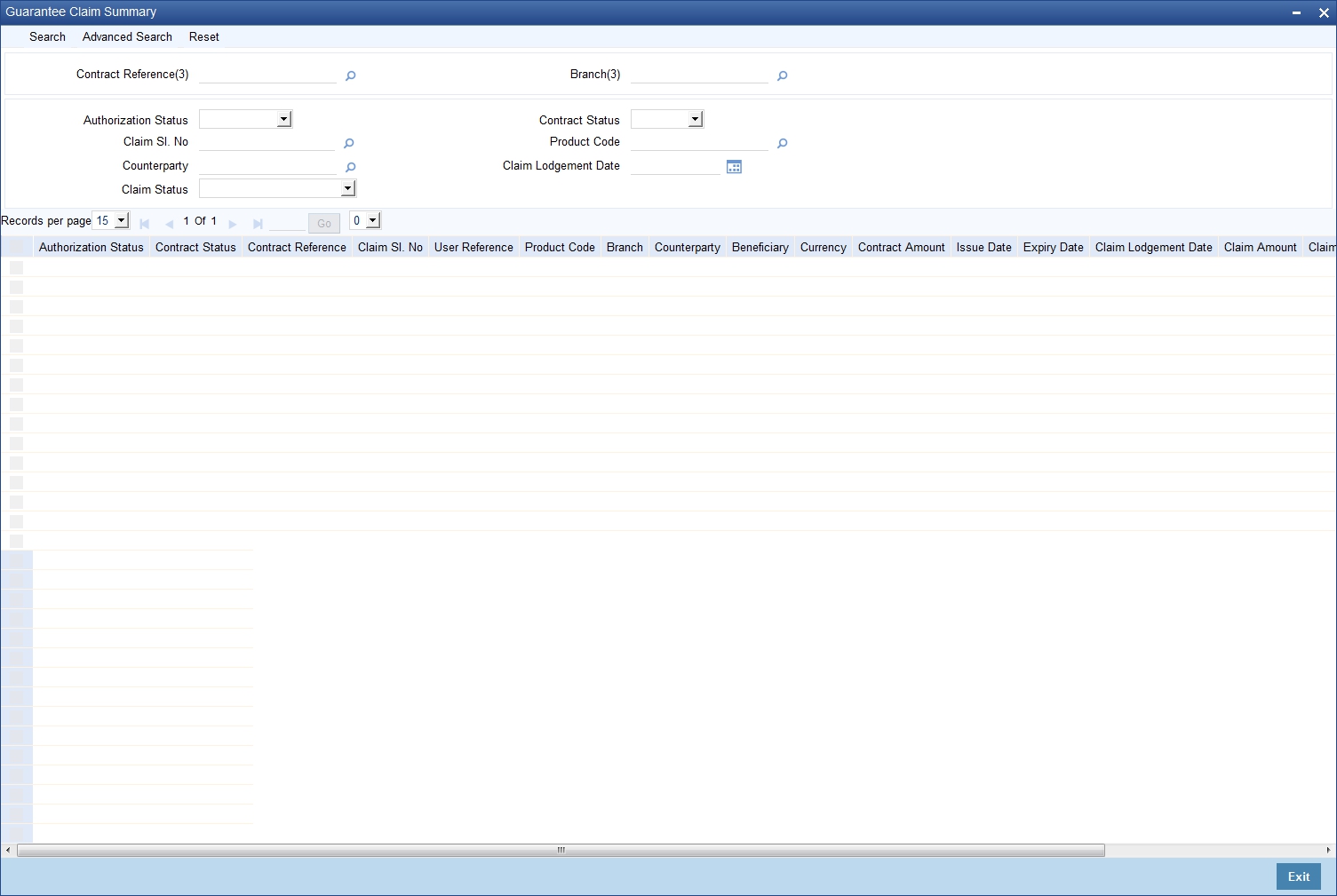
In the above screen, you can base your queries on any or all of the following parameters and fetch records:
- Authorization Status
- Contract Reference
- Claim Lodgement Date
- Claim Status
- Claim Date
- Claim Expiry Date
- Counterparty
- Contract Status
- Claim Sl. No
- Product Code
- Branch
Select any or all of the above parameters for a query and click ‘Search’ button. The system displays the following records meeting the selected criteria:
- Authorization Status
- Contract Status
- Contract Reference
- Claim Sl. No
- User Reference
- Product Code
- Branch
- Counterparty
- Beneficiary
- Currency
- Contract Amount
- Issue Date
- Expiry Date
- Claim Date
- Claim Amount
- Claim Lodgement Date
- Claim Expiry Date
- Claim Status
11.4 Guarantee Claim Settlement
This section contains the following details:
- Section 11.4.1, "Claim Settlement"
- Section 11.4.2, "Main Tab"
- Section 11.4.3, "Advices Tab"
- Section 11.4.4, "Hold Button"
- Section 11.4.5, "Viewing Claim Settlement"
11.4.1 Claim Settlement
You can settle guarantee claims using the ‘Claim Settlement’ screen. Claims have to be settled in the sequence it is lodged. All claims in Lodged Status will be available for settlement.
You can invoke the ‘Claim Settlement’ screen by typing ‘LCDGCLP’ in the field at the top right corner of the Application tool bar and clicking the adjoining arrow button. Click New icon.
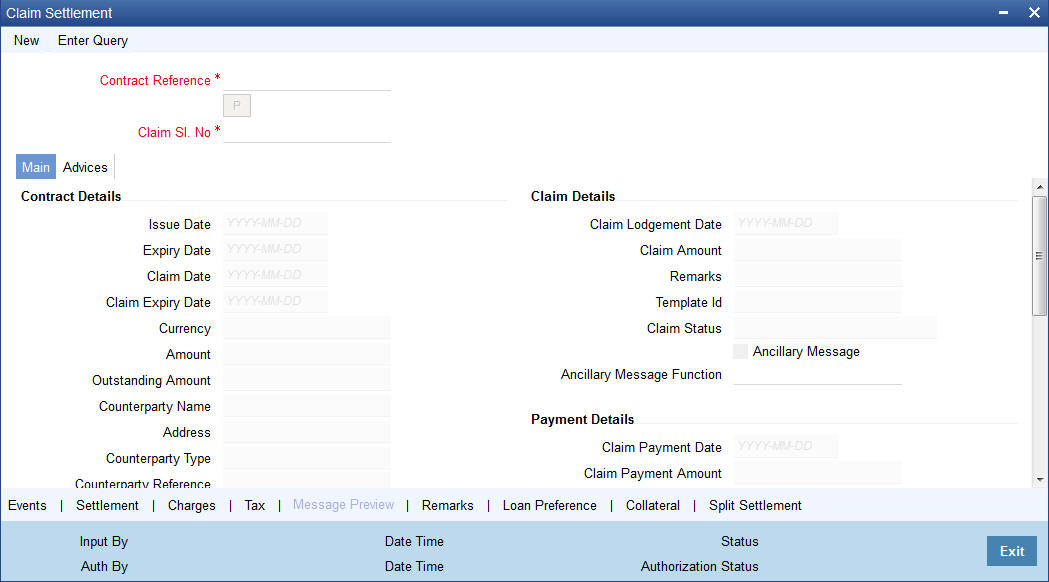
The following details are captured here:
Contract Reference
Specify the Guarantee contract Reference against which the claim is received by the bank and settlement needs to be done. Alternatively you can also select the contract reference from the drop-down list. The list displays only claims for which the status is ‘Lodged’.
Claim Serial No
Specify the claim serial no. for which settlement needs to be done.System validates that the entered unsettled claim is as per the sequential order of lodgement and status of the claim is ‘Lodged’.
11.4.2 Main Tab
The following details are captured here:
Contract Details
Issue Date
System defaults the contract issue date here.
Expiry Date
System defaults the contract expiry date here.
Claim Date
System defaults the guarantee claim date here.
Claim Expiry Date
System defaults the guarantee claim expiry date here.
Currency
System defaults the guarantee currency here.
Amount
System defaults the guarantee amount here.
Outstanding Amount
System defaults the outstanding guarantee amount here.
Counterparty Name
System defaults the name of the counterparty here.
Address
System defaults the address of the counterparty here.
Counterparty Type
System defaults the party type of the counterparty here.
Counterparty Reference
System defaults the reference no. of the counterparty here.
Beneficiary Name
System defaults the name of the beneficiary here.
Address
System defaults the address of the beneficiary here.
External Pricing
External Charge
During guarantee claim settlement for a contract for which ‘External Charges’ is enabled at product level, external charges is fetched from external pricing and billing engine.
For more details on the Charges Details screen, refer section ‘Contract Charge Details’ in Charges and Fees User Guide under Modularity.
Claim Details
Claim Lodgement Date
System defaults the date of claim lodged.
Claim Amount
System defaults the claim payment amount as claim amount.
Remarks
System defaults the remarks of the claim lodged.
Template ID
System defaults the template id of the claim lodged.
Claim Status
System defaults the status of the claim lodged.
Ancillary Message
Check this box to generate MT 759 on contract authorization.
Ancillary Message Function
Specify the ancillary message function. Alternatively, you can select the ancillary message from the option list. The list displays all valid options maintained in the system. Ancillary Message Function is mandatory if ‘Ancillary Message’ is checked.
Payment Details
Claim Payment Date
System defaults the application date as the claim payment date here.
Claim Payment Amount
System defaults the claim payment amount here.
Remarks
Enter remarks if any for claim payment.
Liquidate Using Collateral:
Check this box to indicate if the collateral needs to be utilized for the settlement of the claim.
Settle Available Amount
Check this option to debit the available amount from applicant and then create loan for the remaining amount during claim settlement. Settle Available Amount can be selected only when you select the Loan for Claim Settlement, else the system will validate the same.
Loan for Claim Settlement
System defaults the value maintained at product level. You can check/un-check this box to indicate that loan needs to be created or not for this claim settlement.
Settlement Details
Settlement Account Branch
The system defaults the details of settlement account branch. The values can be modified.
Settlement Account Currency
The system defaults the details of settlement account currency. The values can be modified.
Settlement Account
The system defaults the settlement account. The values can be modified.
Charges Debit Account Branch
The system defaults the details of charges debit account branch.The values can be modified.
Charges Debit Account Currency
The system defaults the details of charges debit account currency. The values can be modified.
Charges Debit Account
The system defaults the details of charges debit account. The values can be modified.
11.4.3 Advices Tab

The following details are captured here:
Advice Details
Message Type
System displays the message type of the message/advice generated.
Party Type
System displays the party type for which the message/advice is generated.
Party ID
System displays the party id for which the message/advice is generated.
Party Name
System displays the party name for which the message/advice is generated.
Medium
System defaults the medium in which the message has to be sent for the party. You can modify this.
Priority
System defaults the priority value of sending the message maintained at product level. You can modify this.
Suppress
Check this box to suppress the message.
Charges
System displays the charges for the claim.
FFT Details
Free Format Text Code
Specify the free format text code.
Text
Specify the free format text here.
The details for the following subsystems are defaulted from Guarantee/SBLC contract level.
- Event Details
- Settlement Details
- Charge Details
- Tax Details
- Message Preview
- Remarks
- Loan Preferences
- Collateral Details
- Split Settlement
Guarantee Collateral will be utilized proportionately for claim settlement and customer available balance will be utilized for the remaining amount. In case of inadequate funds in customer account, loan can be created for the remaining amount. On Save, Loan is created and the generated Loan Reference Number is made available in Linkages Subsystem in LCDGUONL screen.
Accounting entries are posted for below:
- Reverse Contingent Entries posted during Guarantee Issuance
- Collateral Utilization
- Adjustment from Customer Account
- Loan Creation
Advices:
- Guarantee claim advice GUA_CLAIM_ADV/MT799 is generated during claim lodgement.
- MT202 / Payment Advice is generated on Claim Settlement.
- Rejection advice GUA_CLAIM_REJ/MT799 is generated during claim rejection.
- Guarantee advice /MT760 is generated during guarantee issuance.
- Guarantee amendment GUA_AMD_INSTR/MT767 is generated during amendment.
11.4.4 Hold Button
Click ‘Hold’ button to hold the the data entered. On hold of the contract, the status of the contract will be updated as ‘Hold’ and the system will not do any mandatory validation on the data.
In auto-auth case, if hold is selected, then the contract will be in unauthorized status. System will not consider the contract which is on hold for any other processing.
During EOD, system will not consider the records which are on hold as pending transactions.
11.4.5 Viewing Claim Settlement
You can view the guarantee claim settlement details maintained in the ‘Guarantee Claim Settlement’ screen using the ‘Guarantee Claim Settlement Summary’ screen. You can invoke this screen by typing ‘LCSGCLP’ in the field at the top right corner of the Application tool bar and clicking on the adjoining arrow button.

In the above screen, you can base your queries on any or all of the following parameters and fetch records:
- Contract Reference Number
- Branch
- Authorization Status
- Contract Status
- Claim Sl. No,
- Product Code
- Claim Lodgement Date
- Claim Payment Date
Select any or all of the above parameters for a query and click ‘Search’ button. The system displays records meeting the selected criteria and the following details of the records will be displayed:
- Contract Reference
- Branch
- Authorized
- Contract Status
- Claim Sl. No
- Product Code
- Customer ID
- Claim Lodgement Date
- Claim Payment Date
11.5 Guarantees and Standby Letters of Credit Transfer Input
This section contains the following topics:
- Section 11.5.1, "Transferring Guarantees and Standby Letters of Credit"
- Section 11.5.2, "Parties Tab"
- Section 11.5.3, "Documents Tab"
- Section 11.5.4, "Parties Limits Tab"
- Section 11.5.5, "Viewing Guarantees and SBLC Transfer Details"
11.5.1 Transferring Guarantees and Standby Letters of Credit
You can transfer Guarantees and SBLC using ‘Guarantees and Standby Letters of Credit Transfer Input’ screen. You can invoke this screen by typing ‘LCDGUTRF’ in the top right of the Application tool bar and clicking the adjoining arrow button.

You can maintain the following in this screen:
Contract Reference
Indicate the Guarantee/SB LC from which you want to effect the transfer. Click the adjoining option list and select a valid Contract Reference.
To Reference
Specify the reference number to which the Guarantee/SBLC should be transferred.
Expiry Date
The expiry date is the date up to which the transferred Guarantee/SB LC is valid. The expiry date of the original Guarantee/SB LC is defaulted. You can change the defaulted date. However, the expiry date cannot be earlier than the Guarantee/SB LC issue date or today's date.
To Guarantees Reference
Specify the reference number to which the guarantees should be transferred.
Transfer Amount
The transfer amount is the amount that should be transferred from the original Guarantee/SB LC. You can only transfer an amount that is less than or equal to the amount available under the original Guarantee/SB LC.
Transfer Date
Specify the date of transfer.
Remarks
Specify remarks, if any.
Default
Click the Default button for defaulting contract details
Current Availability
The system displays the current outstanding liability amount.
Sanction Check Status
The system displays the sanction check status.
Last Sanction Check Date
The system displays the last sanction check date.
11.5.2 Parties Tab
You can maintain the following details in Parties tab:
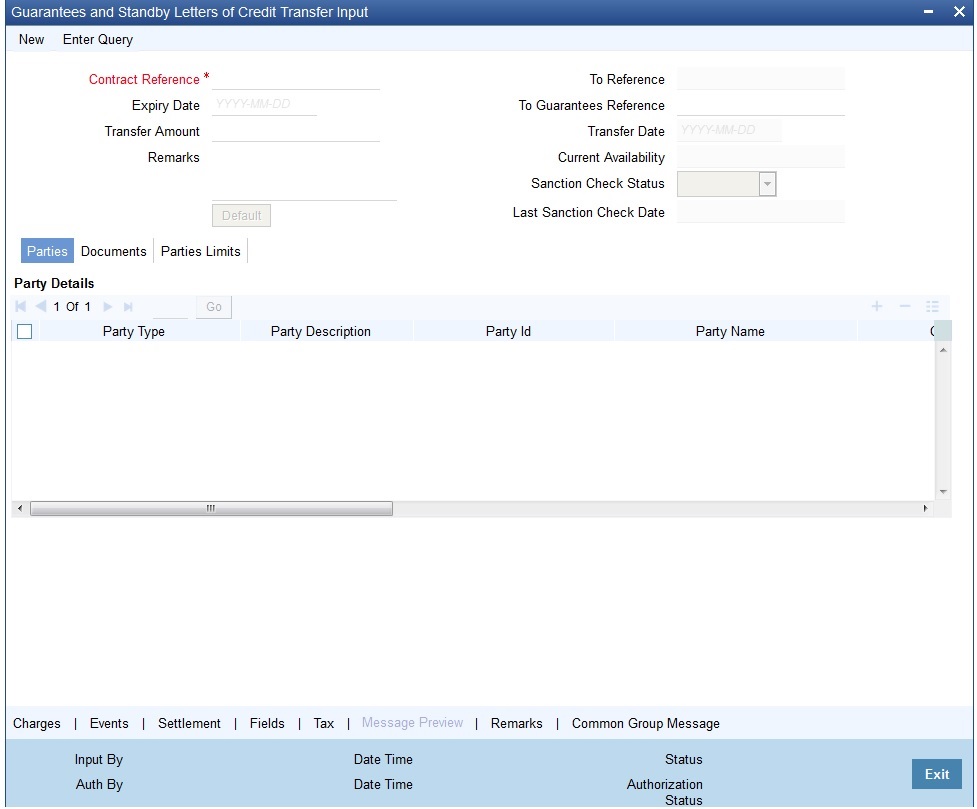
Party DetailsParty Type
Specify the Party Type by selecting the ‘Party Type’ from the adjoining option list
Party Description
The Party Description appears in the Party Description field once you select the Party Type.
Party ID
Specify the ‘Party ID’ for which you need to maintain. Alternatively, you can select the “Customer Id’ from the adjoining option list also.
Note
BIC Code appears next to the ‘Customer Id’ only if the BIC Code is mapped with that customer number. If the BIC code is not mapped with that customer number then the BIC Code will not appear next to the ‘Customer Id’ in the adjoining list.
The list displays all the valid parties maintained in the system. On selecting the party ID, the following details are displayed:
- Party Name
- Country
- Language
- Party Reference
- Address
11.5.3 Documents Tab
You can maintain the following details in Documents tab:
- Document Details
- Code
- Document Type
- Document Description
- No of Copies
- No of Original
- Original Required
11.5.4 Parties Limits Tab
You can maintain the following details in Parties Limits tab:

Credit Line
- Serial Number
- Party Type
- Customer No
Specify the ‘Customer No’ for which you need to maintain. Alternatively, you can select ‘Customer Id’ from the adjoining option list also.
Note
BIC Code appears next to the ‘Customer Id’ only if the BIC Code is mapped with that Customer Number. If the BIC code is not mapped with that customer number then the BIC Code will not appear next to the ‘Customer Id’ in the adjoining list.
- Liability Number
- Linkage Type
- Linkage Reference No
- % Contribution
- Amount Tag
- Limit Amount
- JV Parent
For more details on the tabs and buttons in Guarantees and SBLC Transfer Input screen, refer the chapter titled ‘Transferring LC’ in this user manual.
11.5.5 Viewing Guarantees and SBLC Transfer Details
You can view guarantees and SBLC transfer details through ‘Guarantees and Standby Letters of Credit Transfer Summary’ screen. You can invoke this screen by typing ‘LCSGUTRF’ in the top right corner of the Application toolbar and clicking the adjoining arrow button.
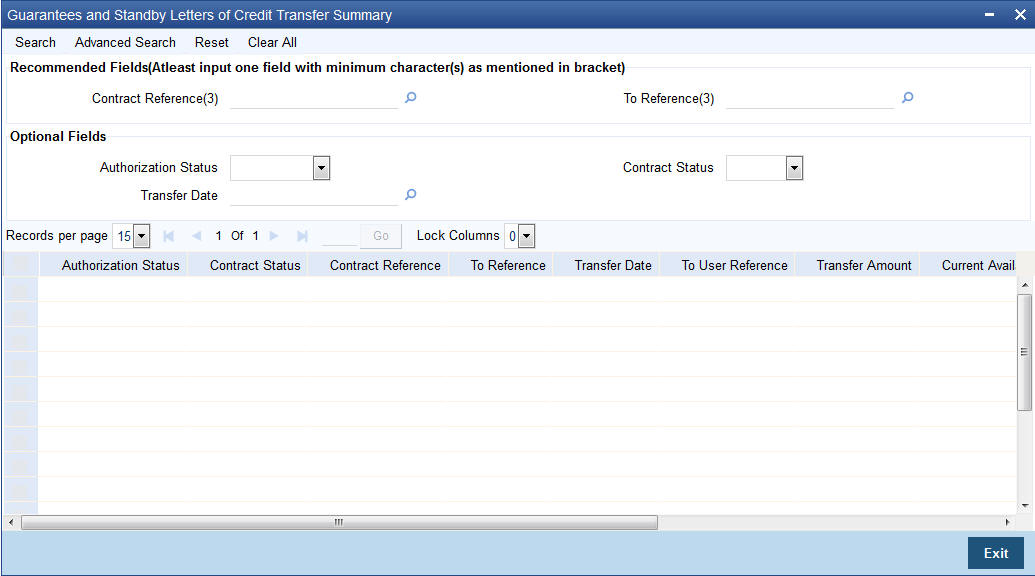
In the above screen, you can base your queries on any or all of the following parameters and fetch records:
Recommended Fields
- Contract Reference
- To Reference
Optional Fields
- Authorization Status
- Contract Status
- Transfer Date
Select any or all of the above parameters for a query and click ‘Search’ button. The system displays the following records meeting the selected criteria:
- Authorization Status
- Contract Status
- Contract Reference
- To Reference
- Transfer Date
- To User Reference
- Transfer Amount
- Current Availability
- Expiry Date
- Shipment Date
- Period for Presentation