WORKFLOW MANAGEMENT
The Approval workflow management is maintaining series of approval levels that are necessary to complete an approval flow. It is triggered when initiators initiate a transaction. As per the approval workflow maintenance, the transaction will follow the levels of approvals and complete the transaction only when one of user from all the approval levels approves the transaction.
Workflow Management allows Corporate Administrator![]() Administrator is a set of individuals that administer the applicant/Affiliate entity. For example, Accountants, Authorized Signatories for organizations, Power of Attorney for individuals. to:
Administrator is a set of individuals that administer the applicant/Affiliate entity. For example, Accountants, Authorized Signatories for organizations, Power of Attorney for individuals. to:
Prerequisites:
- Party preference is maintained
- Corporate Administrator is maintained for a party
- Transaction access is provided to Corporate Administrator
- Multiple corporate users are maintained under a party
- Approval rule set up for Corporate Administrator to perform the actions
- Necessary user groups are maintained
Workflow
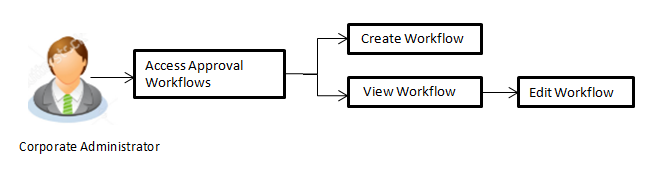
![]() How to reach here:
How to reach here:
Corporate Administrator Dashboard > Quick Links > Approvals > Workflow Management
OR
Toggle Menu > Approvals > Workflow Management
Workflow Management – Summary
Corporate Administrator logs into the system and navigates to the Approval Workflow screen; workflows maintained (if any) under a party mapped to the user are displayed on the screen. User can opt to view the details of existing workflows or can create new approval workflow using this screen.
|
Field Name |
Description |
|---|---|
|
Party ID |
Party |
|
Party Name |
Party name of Party ID mapped to the logged in Corporate Administrator. |
|
Workflow Code |
Unique code of the already maintained approval workflow. (This field will be displayed only if there are existing approval workflows available under a party). |
|
Workflow Description |
Description of the already maintained approval workflow. (This field will be displayed only if there are existing approval workflows available under a party). |
|
Approval levels |
Number of approval levels in each workflow. (This field will be displayed only if there are existing approval workflows available under a party). |
- Click the Workflow Code link to view details of the selected Approval Workflow.
OR
Click Create to create new Approval Workflow.
OR
Click Cancel to cancel the operation and navigate back to ‘Dashboard’.
Workflow Management - View
On accessing ‘Workflow Management’ menu option, summarized view of all the approval workflows maintained (if any) for the party mapped to Corporate Administrator is displayed on the screen. Further drill down is given on the each workflow to view the details of the users/user groups who are the part of workflow.
To view the approval workflow:
- In the Workflow Management screen, click the Workflow Code link, for which you want to view the details. The Workflow Management - View screen appears.
|
Field Name |
Description |
|---|---|
|
Party ID |
Party ID mapped to the logged in Corporate Administrator is displayed. |
|
Party Name |
Party name of Party ID mapped to the logged in Corporate Administrator is displayed. |
|
Workflow Code |
Workflow code is displayed. |
|
Workflow Description |
Workflow description is displayed. |
|
Approval Details |
|
|
Approval Level |
Approval levels for a user / user group. There can be up to five levels of approval levels. |
|
User/ User Group |
User or a user group maintained at each level of approval. |
- Click Edit to edit the workflow. The Workflow Management - Edit screen with values in editable form appears.
OR
Click to cancel the operation and navigate back to ‘Dashboard’.
OR
Click to go back to the previous screen.
Workflow Management - Create
Corporate Administrator can create approval workflows for the corporate users. By default, user can specify minimum one and maximum five levels of approvals as a part of workflow.
Administrator can set either an individual user or user group of a corporate as a part of each level of approval. Approval type (sequential/non-sequential/no authorization) is defined at the party preference.
To create an approval workflow:
- Click Create. The Workflow Management - Create screen appears.
|
Field Name |
Description |
|---|---|
|
Party ID |
Party ID mapped to the logged in Corporate Administrator is displayed. |
|
Party Name |
Party name of Party ID mapped to the logged in Corporate Administrator is displayed. |
|
Workflow Code |
To specify the approval workflow code. |
|
Workflow Description |
To specify the approval workflow description. |
|
Approval Details |
|
|
Approval Level |
Approval levels for a user / user group. You can click Add for multi level approval process. |
|
User / User Group |
User group name or code who is a part of user group. |
- In the Workflow Code field, enter the workflow code.
- In the Workflow Description field, enter the name of the workflow.
- In the Approval Details section, from the Level 1 field, click appropriate user / user group.
- From the User/ User Group list, select the approver user name.
- Click Add to add the selected user/ user group at specific level of approval.
OR
Click ![]() icon to remove specific approval level.
icon to remove specific approval level.
- Click Save to save the Approval Workflow.
OR
Click Cancel to cancel the operation and navigate back to ‘Dashboard’.
OR
Click Back to go back to previous screen. - The Workflow Management - Create - Review screen appears post necessary validations. Verify the details, and click .
OR
Click Cancel to cancel the operation and navigate back to the ‘Dashboard’.
OR
Click Back to go back to previous screen. - The success message of saving the approval level group creation appears along with the transaction reference number and status.
Click to complete the transaction and navigate back to the ‘Dashboard’.
Workflow Management - Edit
This function enables the Corporate Administrator to update the description of the workflow and also to remove existing and add the new approval levels. Edited workflows are applicable for new transactions initiated post workflow update, whereas the previously initiated and pending approval transactions follow the old workflow.
To edit an approval workflow:
- In the Workflow Management screen, click the Workflow Code link, for which you want to edit the details. The Workflow Management - View screen appears.
- Click . The Workflow Management - Edit screen appears.
|
Field Name |
Description |
|---|---|
|
Party ID |
Party ID mapped to the logged in Corporate Administrator is displayed. |
|
Party Name |
Party name of Party ID mapped to the logged in Corporate Administrator is displayed. |
|
Workflow Code |
Workflow code is displayed. |
|
Workflow Description |
Workflow description is displayed in editable form. |
|
Approval Details |
|
|
Approval Level |
Approval levels for a user / user group. Administrator can remove or add approval levels in a workflow. |
|
User / User Group |
User or a user group maintained at each level of approval. Administrator can edit an existing user/user group maintained at each level and can also specify user/user group for additional approval level. |
- Edit the required details.
- Click Add to add the selected user/ user group at specific level of approval.
OR
Click icon to remove specific approval level.
icon to remove specific approval level. - Click Save to save Approval Workflow.
OR
Click Cancel to cancel the operation and navigate back to ‘Dashboard’.
OR
Click Back to go back to previous screen. - The Workflow Management - Edit- Review screen appears post necessary validations. Verify the details, and click .
OR
Click Cancel to cancel the operation and navigate back to ‘Dashboard’.
OR
Click Back to go back to previous screen. - The success message of saving the approval level modification appears along with the transaction reference number and status.
Click to complete the transaction and navigate back to ‘Dashboard’.
FAQs
![]() Can user be the part of multiple user groups crated under a party?
Can user be the part of multiple user groups crated under a party?