Make Payment (Transfer Money) using forex deal
Transfer Money using forex deal enables the user to initiate payment from his bank account to any other bank account without visiting the bank, through digital banking. Payments are categorized on the basis of the transfer being made to an account within the bank, outside the bank and beyond geographical boundaries. When transfer is to an account within the bank it is an internal transfer. A transfer to an account outside the country is called an International payment. This categorization takes place when a customer saves the payee bank account details during payee maintenance. User can initiate a money transfer when the payees to whom transfers are required to be made are registered in the system. Application provides a solution to the users through Transfer Money to cater their requirement of different types of payments. User is provided a single screen of Transfer money using forex deal for their Own, Internal, and International payments .
Prerequisites:
- Transaction and account access is provided to corporate user
- Approval rule set up for corporate user to perform the actions
- Transaction working window is maintained
- Payees are maintained
- Purposes of Payments are maintained which are mandatory for Internal payments
- Transaction limits are assigned to user to perform the transaction
Features supported in application
Transfer money allows the user to make payments
Workflow
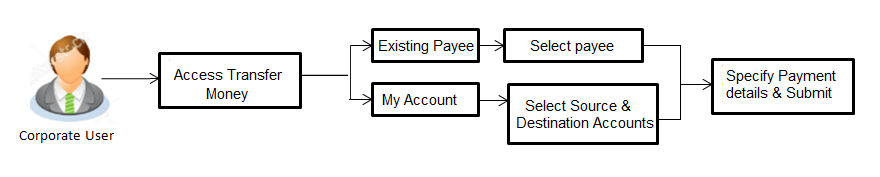
![]() How to reach here:
How to reach here:
Dashboard > Toggle menu > Payments > Transfer Money > Make Payment
OR
Dashboard > Quick Links > Fund Transfer
OR
Dashboard > Quick Links > Own Account Transfer
Make Payment - Existing Payee
Application provides an option to the user to initiate a payment to an existing payee. All account payees created by the logged in user and shared by other users of the Party![]() A party is any individual or business entity having a banking relationship with the bank., are listed for selection. Details of selected payee are auto populated on transaction screen. User needs to fill in payment details to initiate the transaction. User can also view the transaction limits associated with a current transaction.
A party is any individual or business entity having a banking relationship with the bank., are listed for selection. Details of selected payee are auto populated on transaction screen. User needs to fill in payment details to initiate the transaction. User can also view the transaction limits associated with a current transaction.
E-Receipt gets generated on successful completion of transaction in the Core Banking Application. E-Receipt also can be accessed from Activity Log detailed view.
![]() How to reach here:
How to reach here:
Dashboard > Toggle Menu > Payments > Payments > Transfer Money > Make Payment
OR
Dashboard > Quick Links > Fund Transfer > Make Payment
To transfer the money to existing payee:
- In the Transfer Type field, select the Existing Payee option.
|
Field Name |
Description |
|---|---|
|
Pay |
|
|
Transfer Type |
Payee to which transfer needs to be done. The options are:
|
|
Existing Payee Below fields appears if you select Existing Payee option in the Transfer Type field. |
|
|
Payee |
Payee to whom fund transfer needs to be done and the nickname to identify the account for fund transfer. |
|
Account Number |
The account associated with the payee along with the account nickname. |
|
Account Type |
Type of account associated with the payee. |
|
Account Name |
Name of the payee in the bank account. |
|
Bank Details |
Address of the payee 's bank account. Note: Bank Details will not be displayed for Internal type of Payee. |
|
Transfer From |
Source account with account nickname from which funds are to be transferred. For more information on Account Nickname, click here. |
|
Balance |
Net balance in the selected account. |
|
Currency |
The currency in which transaction is initiated. |
|
Amount |
Amount to be transferred along with the currency. Note: The currency for Amount gets defaulted as per payee in case of Internal payee. Whereas it allows to select different currencies in case of International Payee only. |
|
View Limits |
Link to view the transaction limits for the user. |
|
View Current Exchange Rate |
Link to view the current buy or sell per unit rate for the chosen currency combination |
|
Book New Deal |
Click to initiate new forex deal. This button gets enabled when the amount is entered in Amount field to book the deal. Note: Forex |
|
Use Pre-existing Deals |
Click to view and select the existing forex deals of the selected currency. |
|
Deal Number |
Displays the unique deal id of the forex deal. This field is displayed, when the deal is selected from the Pre-existing Deals popup message window. |
|
Deal Type |
Displays the type of Deal user wants to initiate. This field is displayed, when the deal is selected from the Pre-existing Deals popup message window. |
|
Exchange Rate |
Displays the buy or sell per unit rate for the chosen currency combination of the selected deal. This field is displayed, when the deal is selected from the Pre-existing Deals popup message window. |
|
Transfer When |
Specify when to transfer funds. The options are:
|
|
Transfer Date |
Date of transfer. Note: This field appears if you select option Later is selected from the Transfer When list. |
|
Purpose |
Purpose of transfer. If purpose of transfer is selected as ‘Other, an additional field is shown to the customer to enter the purpose. Note: This field is displayed only for Internal Payment. |
|
Correspondence Charges |
The party bearing the charges for transaction. The options are:
Note: This field appears if you select the International Payee option from the Payee list. |
|
Select Date |
Date of transfer. This field appears if you select the Later option from the Transfer When list. |
|
Payment Details |
The purpose of the transfer. Note: This field is displayed only for International Payee. |
|
Note |
Narrative for the transaction. |
- From the Payee list, select the appropriate payee. The account maintained under payee to transfer funds appears.
- From the Transfer From account list; select the account from which transfer needs to be done.
- From the Currency list, select the appropriate currency for the amount to be transferred. (Applicable for international payees only. For internal payees, currency gets defaulted.)
- In the Amount field, enter the transfer amount.
OR
Click the View Limits link to check the transfer limit. - Click the View Current Exchange Rate link to check the transfer limit.
- If user clicks to book the new forex deal. The Initiate Forex Deal Booking screen appears.
- If user selects checkbox Use Pre-Existing Deals to select existing forex deal.
|
Field Name |
Description |
|---|---|
|
Deal Number |
The unique deal id of the forex deal. |
|
Validity |
The duration upto which the deal is valid. |
|
Deal Amount |
The original buy or sell amount and currency of the deal. |
|
Outstanding Amount |
The remaining buy or sell amount and currency in the deal available for transaction. |
|
Exchange Rate |
Displays the buy or sell per unit rate for the chosen currency combination as per the booked deal. |
- In the Deal Number field, enter the forex deal number.
Click . The deal details of selected deal appear.
OR
Select deal from the Lookup by clicking the Lookup Deal Number link.
In the Search by Deal Number field, enter the forex deal number to be searched.
Click to search. The list existing forex deal appears.
to search. The list existing forex deal appears.
Click on Deal Number field, to select the appropriate deal from the list.
Click to continue the transaction with selected deal.
The deal details of selected deal from Lookup appear.
Click to clear the entered details. - In the Transfer When field, select the appropriate transfer date.
- If you select the Now option, transfer will be done on same day.
OR
If you select Later option in the Transfer On field, select the appropriate future date for transfer. - From the Payment Details list, select the appropriate purpose of transfer.(Applicable for international payees only. )
- Click to initiate payment.
OR
Click to cancel the operation and navigate back to ‘Dashboard’. -
Note: The warning message appears, if user is initiating a transfer towards a payee for whom a SI
 Standing Instructions: It is an instruction a bank account holder (Payee) gives to his or her bank to pay set of amount at regular intervals to another's (Payees's) account. or Pay later is due within the next X days (as configured) to inform the initiator of the same.
Standing Instructions: It is an instruction a bank account holder (Payee) gives to his or her bank to pay set of amount at regular intervals to another's (Payees's) account. or Pay later is due within the next X days (as configured) to inform the initiator of the same. - The Make Payment - Review screen appears. Verify the details, and click .
OR
Click to navigate to Dashboard Screen.
OR
Click to navigate back to the previous screen. - The success message of payment appears along with the transaction reference number, status, Transfer To, Amount, Account Number, Account Type, Transfer From and Transfer When.
Click Go To Dashboard to go to the Dashboard screen.
OR
Click Add Favorite to mark the transaction as favorite. The favorite transaction is added. For more information, click here.
OR
Click Set Repeat Transfer to repeat the transaction. For more information, click here.
OR
Click the e-Receipt link to download the electronic receipt. For more information, click here.
Make Payment - My Accounts
User can initiate a transfer within the accounts mapped to the logged in user. User can also view the transaction limits associated with a current transaction.
E-Receipt gets generated on successful completion of transaction in the Core Banking Application. E-Receipt can also be accessed from Activity Log detailed view.
To transfer the money to own account:
- In the Transfer Type field, select the My Accounts option.
|
Field Name |
Description |
|---|---|
|
Transfer Type |
Payee to which transfer needs to be done. The options are:
|
|
Account Number |
Payee account where the funds need to be transferred along with the account nickname. (if the user has added a nickname, for the account). |
|
Balance |
Net balance in the selected account. |
|
Holding Pattern |
Holding pattern (Single / Joint or multiple ) of the selected account. |
|
Transfer From |
Source account from which the funds are to be transferred along with the account nickname (if the user has added a nickname, for the account). |
|
Balance |
Net balance in the selected account. |
|
Holding Pattern |
Holding pattern (Single / Joint or multiple ) of the selected account. |
|
Currency |
The currency in which transaction is initiated. |
|
Amount |
Amount to be transferred along with the currency. The currency gets defaulted on selection of beneficiary account number. |
|
View Limits |
Link to view the transaction limits for the user. |
|
View Current Exchange Rate |
Link to view the current buy or sell per unit rate for the chosen currency combination |
|
Book New Deal |
Click to initiate new forex deal. This button gets enabled when the amount is entered in Amount field to book the deal. |
|
Use Per-existing Deals |
Click to view and select the existing forex deals. |
|
Deal Number |
Displays the unique deal id of the forex deal. This field is displayed, when the deal is selected from the Pre-existing Deals popup message window. |
|
Deal Type |
Displays the type of Deal user wants to initiate. This field is displayed, when the deal is selected from the Pre-existing Deals popup message window. |
|
Exchange Rate |
Displays the buy or sell per unit rate for the chosen currency combination. This field is displayed, when the deal is selected from the Pre-existing Deals popup message window. |
|
Transfer When |
Specify when to transfer funds. The options are:
|
|
Transfer Date |
Date of transfer. This field is enabled if the Later option is selected in Transfer when field. |
|
Note |
Narrative for the transaction. |
- From the Account Number list, select the own account where the funds need to be transferred.
- From the Transfer From account list, select the account from which transfer needs to be done.
- From the Currency list, select the currency in which the transfer transaction is to be done.
- In the Amount field, enter the transfer amount.
OR
Click the View Limits link to check the transfer limit. - Click the View Current Exchange Rate link to check the transfer limit.
- If user clicks to book the new forex deal. The Initiate Forex Deal Booking screen appears.
- If user selects check box Use Pre-Existing Deals to select existing forex deal.
|
Field Name |
Description |
|---|---|
|
Deal Number |
The unique deal id of the forex deal. |
|
Validity |
The date upto which the deal is valid. |
|
Deal Amount |
The original buy or sell amount and currency of the deal. |
|
Outstanding Amount |
The remaining buy or sell amount and currency in the deal available for transaction. |
|
Exchange Rate |
Displays the buy or sell per unit rate for the chosen currency combination as per the deal. |
- In the Deal Number field, enter the forex deal number.
Click . The deal details of selected deal appear.
OR
Select deal from the Lookup by clicking the Lookup Deal Number link.
In the Search by Deal Number field, enter the forex deal number to be searched.
Click to search. The list existing forex deal appears.
to search. The list existing forex deal appears.
Click on Deal Number field, to select the appropriate deal from the list.
Click to continue the transaction with selected deal.
The deal details of selected deal from Lookup appear.
Click to clear the entered details. - In the Transfer When field, select the appropriate transfer date.
- If you select the Now option, transfer will be done on same day.
OR
If you select Later option in the Transfer On field, select the appropriate future date. - Click to initiate payment.
OR
Click to cancel the operation, and navigate back to ‘Dashboard’. -
Note: The warning message appears, if user is initiating a transfer towards a payee for whom a SI or Pay later is due within the next X days (as configured) to inform the initiator of the same.
- The Make Payment - Review screen appears. Verify the details, and click .
OR
Click to navigate to Dashboard Screen.
OR
Click to navigate back to the previous screen. - The success message appears along with the transaction reference number, status and Transfer To, Amount, Transfer From and Transfer When.
Click Go To Dashboard to go to Dashboard screen.
OR
Click Add Favorite to mark the transaction as favorite. The favorite transaction is added. For more information, click here.
OR
Click Set Repeat Transfer to repeat the transaction. For more information, click here.
OR
Click the e-Receipt link to download the electronic receipt. For more information, click here.
FAQs
![]() Can I use a spot deal for payment?
Can I use a spot deal for payment?