Adhoc Payment
An adhoc transfer is one which is used to transfer funds from the user’s account to a beneficiary/payee account which is not registered with the bank. Since the transfer is towards an unregistered beneficiary, the user is required to specify all the details of the beneficiary including bank and branch details (depending on the type of transfer) along with transfer details while initiating an adhoc transfer.
Pre-Requisites
- Transaction and account access is provided to the corporate user.
- Approval rules are set up for corporate user to perform the required actions.
- Transaction working window is maintained.
- Purposes of Payments are maintained. This is specific to Internal and Domestic Payments.
- Transaction limits are assigned to the user to perform the transaction.
Workflow
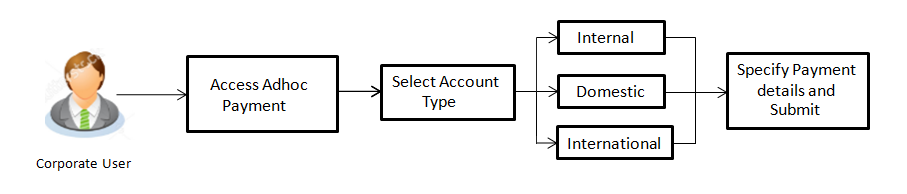
Features Supported In the application
The following types of transactions are supported under Adhoc Payments
![]() How to reach here:
How to reach here:
Dashboard > Toggle menu > Payments > Payments and Transfers > Adhoc Payment
OR
Dashboard > Quick Links > Adhoc Payment
Adhoc Payment – Internal Fund Transfer
An Internal Bank Account transfer is a transfer to an account which is maintained within the Bank. Basic payee details i.e. the name of the payee and payee account number are captured. In addition to the payee details, the user is also required to specify transfer specific details while initiating an adhoc internal transfer. The user can also view the transaction limits associated with a current transaction.
An E-Receipt gets generated on successful completion of the transaction in the Core Banking application. The E-Receipt gets displayed in Activity Log detailed view.
To initiate an internal fund transfer:
- From the Account Type field, select the option Internal. The fields in which the user can enter details required to initiate an internal account transfer appear.
|
Field Name |
Description |
|---|---|
|
Account Type |
Specify the type of account associated with the payee. The options available are:
|
|
Branch |
The name of the bank branch of the payee. This field appears only for Internal Account . |
|
Account Number |
Enter the account number of the payee. |
|
Confirm Account Number |
Re-enter the account number as entered in the Account Number field so as to confirm the same. |
|
Account Name |
Enter the name of the payee as defined against the bank account. |
|
Transfer From |
Select a source account from which the funds are to be transferred. The account nickname, if the user has set a nickname for the account, will be displayed. |
|
Balance |
On selecting a source account, the net balance of the account appears below the Transfer From field. |
|
Currency |
Select a currency in which the transfer is to be initiated. Note: In case of Internal and Domestic Transfers, the transfer currency will always be the local currency of the country in which the source and beneficiary accounts are held . |
|
Amount |
Specify the amount to be transferred. |
|
View Limits |
Link to view the transaction limits of the user. For more information on Limits, refer View Limits section. |
|
Transfer When |
Option to specify when the funds are to be transferred. The options are:
|
|
Transfer Date |
Specify the date on which the funds are to be transferred. This field appears if you have selected the option Later from the Transfer When list. |
|
Note |
Specify a note or remarks. |
- In the Account Number field, enter the payee’s account number.
- In the Confirm Account Number field, re-enter the payee’s account number to confirm the same.
- In the Account Name field, enter the payee's name.
- From the Transfer From account list, select the account from which the transfer needs to be made.
- From the Currency field, select the currency in which the transfer is to be made.
In case of Internal and Domestic Transfers, the transfer currency will always be the local currency of the country in which the source and beneficiary accounts are held. - In the Amount field, enter the transfer amount.
OR
Click the View Limits link to view the transfer limit. - In the Transfer when field, select the option to indicate when the transfer is to take place.
- If you select the option Now, the transfer will be made on the same day.
OR
If you select the option Later in the Transfer when field, select the date on which you want the transfer to be initiated from the Transfer Date field. - In the Note field, specify a note or remarks.
- Click to initiate the transfer.
OR
Click to cancel the transaction. - The Adhoc Internal Transfer - Review screen appears. Verify the details, and click .
OR
Click to cancel the transaction and to be navigated to the Dashboard.
OR
Click , return to the Adhoc Payment screen on which all the information entered will be retained in the respective fields - The success message appears, along with the reference number, host reference number, status and payment details of the transaction.
Click to register the beneficiary of the transfer as a payee.
OR
Click to go to the Dashboard screen.
OR
Click the e-Receipt link to download the electronic receipt. For more information, click here.
Adhoc Payment – Domestic Fund Transfer
A domestic transfer is one which involves the transfer of funds to an account held with another bank within the same country. In addition to the payee name and payee account number, the customer is also required to specify details of the bank in which the payee’s account is held along with the mode/ network of transfer. The customer must also specify transfer specific details including when the transfer is to take place and the purpose of the transfer.
To initiate a domestic fund transfer:
- From the Account Type field, select the option Domestic. The fields in which the user can enter details required to initiate a domestic fund transfer appear.
Adhoc Domestic Payment
|
Field Name |
Description |
|---|---|
|
Account Type |
Specify the type of account associated with the payee. The options available are:
|
|
Account Number |
Enter the account number of the payee. |
|
Confirm Account Number |
Re-enter the account number as entered in the Account Number field so as to confirm the same. |
|
Account Name |
Enter the name of the payee as defined against the bank account. |
|
Payee Account Type |
Select the type of account associated with the payee. The options are:
|
|
IFSC /Bank Code |
IFSC /Bank Code of the destination bank. |
|
Lookup IFSC Code |
Link to search the IFSC code. |
|
Search IFSC code The following fields appear on a pop up window if the Lookup IFSC Code link is selected. |
|
|
IFSC Code |
The facility to lookup bank details based on IFSC code. |
|
Bank Name |
The facility to search for the IFSC code based on the bank name. |
|
State |
The facility to search for the IFSC code based on the state. |
|
City |
The facility to search for the IFSC code based on city. |
|
Search IFSC code - Search Result |
|
|
Bank Name |
Name of the bank. |
|
Branch |
Bank branch name. |
|
Address |
The complete address of the bank. |
|
IFSC Code |
The IFSC code value. This value will be displayed as a link which will be selectable. On selecting the link, the IFSC code and bank details are populated on the Adhoc Domestic Payment screen. |
|
Pay Via |
Select the network through which the transfer is to take place.
Note: The networks available for selection will be dependent on certain factors such as whether the payee’s bank supports the network or not, the amount entered and the network working window. Additionally, any one network, out of the enabled networks, will be suggested based on preferences allocated to each network by an administrator. This is simply a suggestion and the user can select any other network out of the enabled networks. |
|
Transfer From |
Select a source account from which the funds are to be transferred. The account nickname, if the user has set a nickname for the account, will be displayed. |
|
Balance |
On selecting a source account, the net balance of the account appears below the Transfer From field. |
|
Currency |
Select a currency in which the transfer is to be initiated. Note: In case of Internal and Domestic Transfers, the transfer currency will always be the local currency of the country in which the source and beneficiary accounts are held. |
|
Amount |
Specify the amount to be transferred. |
|
View Limits |
Link to view the transaction limits of the user. For more information on Limits, refer View Limits section. |
|
Transfer When |
Option to specify when the funds are to be transferred. The options are:
|
|
Transfer Date |
Specify the date on which the funds are to be transferred. This field appears if you have selected the option Later from the Transfer When list. |
|
Purpose |
Select the purpose for which the funds are being transferred. |
|
Note |
Specify a note or remarks. |
- In the Account Number field, enter the payee’s account number.
- In the Confirm Account Number field, re-enter the payee’s account number to confirm the same.
- In the Account Name field, enter the payee name.
- From the Payee Account Type list, select the type of account associated with the payee.
- In the IFSC Code field, enter the IFSC /Bank Code or select it from the lookup.
Click to fetch bank details based on Bank Code (BIC). - In the Pay Via field, select a network, out of the enabled networks, for payment.
- From the Transfer From account list, select the account from which the transfer needs to be made
- From the Currency field, select the currency in which the transfer is to be made.
In case of Internal and Domestic Transfers, the transfer currency will always be the local currency of the country in which the source and beneficiary accounts are held. - In the Amount field, enter the transfer amount.
Click the View Limits link to view the transfer limits.
- In the Transfer when field, select the option to indicate when the transfer is to take place.
- If you select the option Now, the transfer will be made on the same day.
OR
If you select the option Later, in the Transfer when field, select the date on which you want the transfer to be initiated from the Transfer Date field. - From the Purpose list, select the purpose for which the transfer is being made.
- In the Note field, specify a note or remarks.
- Click .
OR
Click to cancel the transaction. - The Adhoc Domestic Payment - Review screen appears. Verify the details, and click .
OR
Click to cancel the transaction and to be navigated to the Dashboard.
OR
Click to return to the Adhoc Domestic Payment screen on which all information entered previously will be retained in the respective fields. - The success message appears, along with the reference number, host reference number, status and payment details of the transaction.
Click to register the beneficiary of the transfer as a payee.
OR
Click to go to Dashboard screen.
OR
Click the e-Receipt link to download the electronic receipt. For more information, click here.
Adhoc Payment – International Fund Transfer
An international fund transfer involves the transfer of funds to an account that is maintained outside the country and beyond geographical boundaries. While initiating an adhoc international fund transfer, the customer is required to specify payee details which include the payee account number, clearing code of the bank in which the payee’s account is held along with the network through which the transfer is to be processed. Details specific to the transfer type must also be defined which include identifying the party who is to bear correspondence charges and defining payment details.
To initiate an international fund transfer:
- From the Account Type field, select the option International. The fields in which the user can enter details required to initiate an international fund transfer appear.
|
Field Name |
Description |
|---|---|
|
Account Type |
Specify the type of account associated with the payee. The options available are:
|
|
Account Number |
Enter the account number of the payee. |
|
Confirm Account Number |
Re-enter the account number as entered in the Account Number field so as to confirm the same. |
|
Account Name |
Enter the name of the payee as defined against the bank account. |
|
Address Line 1- 2 |
Address of the payee. |
|
City |
City of the payee. |
|
Country |
Country of the payee. |
|
Pay Via |
Select the network through which the payment is to be processed. The options are:
|
|
SWIFT Code |
The SWIFT code will need to be identified if SWIFT Code has been selected in the Pay Via field. |
|
Lookup Swift Code |
Link to search the SWIFT code. |
|
SWIFT code Look up The following fields appear on a pop up window if the Lookup SWIFT Code link is clicked. |
|
|
Swift Code |
The facility to lookup bank details based on SWIFT code. |
|
Bank Name |
The facility to search for the SWIFT code based on the bank name. |
|
Country |
The facility to search for the SWIFT code based on the country. |
|
City |
The facility to search for the SWIFT code based on city. |
|
SWIFT Code Lookup - Search Result |
|
|
Bank Name |
The names of banks as fetched on the basis of the search criteria specified. |
|
Address |
The complete address of each bank as fetched on the basis of the search criteria specified. |
|
SWIFT Code |
The list of SWIFT codes as fetched on the basis of the search criteria specified. |
|
NCC |
The national clearing code will need to be identified if NCC has been selected in the Pay Via field. |
|
Lookup National clearing code |
Link to search the National clearing code. |
|
National clearing code Look up The following fields appear on a pop up window if the Lookup National Clearing Code link is clicked. |
|
|
NCC Type |
The facility to search for the national clearing code by type. |
|
NCC Code |
The facility to search for bank details by defining the national clearing code. |
|
Bank Name |
The facility to search for the national clearing code by defining the name of the bank. |
|
City |
The facility to search for the national clearing code by city. |
|
NCC Lookup - Search Result |
|
|
NCC Code |
NCC code of the bank branch. |
|
Bank Details |
Details of the bank based on the national clearing code identified. These include the name of the bank and branch as well as the physical address of the bank. |
|
The following fields appear if the option Bank Details is selected in Pay Via field. |
|
|
Bank Name |
Enter the name of the bank in which the payee account is held. |
|
Bank address |
Enter the complete address of the bank at which the payee account is held. |
|
Country |
Select the country in which the payee’s account is held. |
|
City |
Enter the name of the city in which the payee’s account is held. |
|
Transfer From |
Select the source account from which the funds are to be transferred. |
|
Balance |
On selecting a source account, the net balance of the account appears below the Transfer From field. |
|
Currency |
Select a currency in which the transfer is to be initiated. |
|
Amount |
Specify the amount to be transferred. |
|
View Limits |
Link to view the transaction limits for the user. For more information on Limits, refer View Limits section. |
|
Transfer When |
Option to specify when the funds are to be transferred. The options are:
|
|
Transfer Date |
Specify the date on which the funds are to be transferred. This field appears if you have selected the option Later from the Transfer When list. |
|
Correspondence Charges |
The facility to select the party by whom transfer charges are to be borne. The options are:
|
|
Transfer via Intermediary Bank |
Specify whether the fund transfer is to be done through intermediary bank. Note: This field is displayed only for International Payee. |
|
Pay Via |
Select the network through which the payment is to be processed. The options are:
This field appears if you select Yes option from Transfer via Intermediary Bank field. |
|
SWIFT Code |
The SWIFT code will need to be identified if SWIFT Code has been selected in the Pay Via field. |
|
Lookup Swift Code |
Link to search the SWIFT code. |
|
SWIFT code Look up The following fields appear on a pop up window if the Lookup SWIFT Code link is clicked. |
|
|
Swift Code |
The facility to lookup bank details based on SWIFT code. |
|
Bank Name |
The facility to search for the SWIFT code based on the bank name. |
|
Country |
The facility to search for the SWIFT code based on the country. |
|
City |
The facility to search for the SWIFT code based on city. |
|
SWIFT Code Lookup - Search Result |
|
|
SWIFT Code |
The SWIFT code as identified. |
|
Bank Details |
Details of the bank based on the SWIFT code identified. These include the name of the bank as well as the physical address of the bank. |
|
NCC |
The national clearing code will need to be identified if NCC has been selected in the Pay Via field. |
|
Lookup National clearing code |
Link to search the National clearing code. |
|
National clearing code Look up The following fields appear on a pop up window if the Lookup National Clearing Code link is clicked. |
|
|
NCC Type |
The facility to search for the national clearing code by type. |
|
NCC Code |
The facility to search for bank details by defining the national clearing code. |
|
Bank Name |
The facility to search for the national clearing code by defining the name of the bank. |
|
City |
The facility to search for the national clearing code by city. |
|
NCC Lookup - Search Result |
|
|
NCC Code |
NCC code of the bank branch. |
|
Bank Detail |
Details of the bank based on the national clearing code identified. These include the name of the bank and branch as well as the physical address of the bank. |
|
The following fields appear if the option Bank Details option is selected in Pay Via field. |
|
|
Bank Name |
Enter the name of the bank in which the payee account is held. |
|
Bank address |
Enter the complete address of the bank at which the payee account is held. |
|
Country |
Select the country in which the payee’s account is held. |
|
City |
Enter the name of the city in which the payee’s account is held. |
|
Payment Details |
Enter details pertaining to the fund transfer. |
|
Add Payment Details |
The link to add more details of the transfer. |
|
Note |
Select the note/ remarks for fund transfer. |
|
Note |
Specify a note or remarks. |
- In the Account Number field, enter the payee’s account number.
- In the Confirm Account Number field, re-enter the payee’s account number to confirm the same.
- In the Account Name field, enter the payee name.
- In the Pay Via field, select the appropriate network for payment.
- If you select Swift option:
- In the SWIFT code field, enter the SWIFT code or select it from the lookup.
- Click to fetch bank details based on Bank Code (BIC).
- If you select National Clearing code option:
- In the National Clearing code field, enter the National Clearing code or select it from the lookup.
- Click to fetch bank details based on Bank Code (BIC).
- If you select Bank details option:
- In the Bank Name field, enter the bank name.
- In the Bank Address field, enter the complete address of the bank.
- From the Country list, select the country of the bank.
- From the City list, select the city to which the bank belongs.
- From the Transfer From account list, select the account from which transfer needs to be made.
- From the Currency field, select the currency in which the transfer is to be made.
- In the Amount field, enter the transfer amount.
OR
Click the View Limits link to view the transfer limits.
- In the Transfer when field, select the option to indicate when the transfer is to take place.
- If you select the option Now , the transfer will be made on the same day.
OR
If you select the option Later, in the Transfer when field, select the date on which you want the transfer to be initiated from the Transfer Date field. - From the Correspondence Charges list, select the party by whom the transfer charges are to be borne.
- In the Transfer via Intermediary Bank field, select the appropriate option.
- If you have selected Yes option in the Transfer via Intermediary Bank field, select the appropriate network for payment in the Pay Via field.
- If you select Swift option:
- In the SWIFT code field, enter the SWIFT code or select it from the lookup.
- Click to fetch bank details based on Bank Code (BIC).
- If you select National Clearing code option:
- In the National Clearing code field, enter the National Clearing code or select it from the lookup.
- Click to fetch bank details based on Bank Code (BIC).
- If you select Bank details option:
- In the Bank Name field, enter the bank name.
- In the Bank Address field, enter the complete address of the bank.
- From the Country list, select the country of the bank.
- From the City list, select the city to which the bank belongs.
- In the Payment Details field, enter the details about the fund transfer.
- From the Note list, select the appropriate remarks.
- In the Note field, specify a note or remarks.
- Click .
OR
Click to cancel the transaction. - The Adhoc International Transfer – Review screen appears. Verify the details, and click .
OR
Click to cancel the transaction and to be navigated to the Dashboard.
OR
Click to return to the Adhoc Transfer screen on which all information entered will be retained in the respective fields. - The success message appears, along with the reference number, status and payment details of the transaction.
Click to add the adhoc payee.
OR
OR -
Click Go to Dashboard to go to Dashboard screen.
OR
Click the e-Receipt link to download the electronic receipt. For more information, click here.
- Click Add as Payee? option to register the beneficiary as a payee.
The Add Payee screen appears with the information of the beneficiary prepopulated in the respective fields.
- Click to register the beneficiary as a payee. The payee gets created.
OR
Click to cancel the operation and to navigate to the dashboard. -
Note: For more information on payee creation, Refer the Add Payee - Bank Account.
FAQs
![]() Can I set a future date for a fund transfer?
Can I set a future date for a fund transfer?
![]() What happens if the transaction amount is less than set Transaction Limit?
What happens if the transaction amount is less than set Transaction Limit?
![]() Can I make a payment to an account which is currently not registered as my payee?
Can I make a payment to an account which is currently not registered as my payee?