Manage Payees
The online banking application enables users to register and maintain payees towards whom payments are to be made frequently or on a regular basis. Payee maintenance is beneficial to users as, it spares the user the effort and time spent to fill out the payee information every time a payment is to be initiated towards the payee’s account.
The ‘Manage Payee’ feature not only enables users to register payees, but also enables them to add accounts to a registered payee and view and edit or delete the accounts of existing payees. Additionally, the user can also initiate a payment from this screen by selecting the option ‘Pay’ against a specific account of a payee.
Payees can be created and maintained for the following types of transfers:
- Internal Bank Account
- Domestic Bank Account
- International Bank Account
- Domestic Demand Drafts
- International Demand Drafts
Pre-Requisites
- Transaction access is provided to the retail user
- Cooling period is defined
Features Supported In the Application
- Create Payee
- View Payee
- Edit Payee
- Delete Payee
- Initiate payment towards a Payee
Workflow
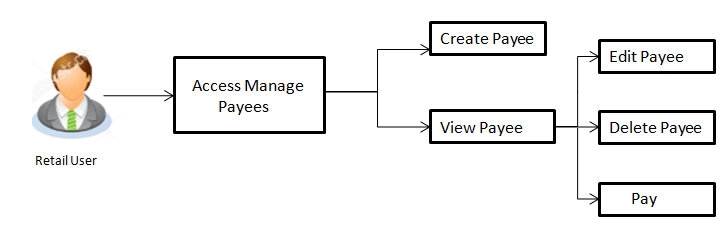
![]() How to reach here:
How to reach here:
Dashboard > Payments Widget > Manage Payees & Billers
OR
Dashboard > Toggle Menu > Payments > Setups > Manage Payees & Billers
OR
Dashboard > Payments Menu > Manage Payees & Billers
Payee Summary
The summarized views of all the Payees maintained by the user are listed on the Payee Summary screen. The user is able to search for a specific payee by entering the payee name in the provided search field. The user is able to expand any payee record in order to view the accounts associated with that payee. Subsequently the user is able to view further details of the account associated with the payee and is also able to edit or delete the specific account. The user is also provided with the option to add a new bank account or demand draft to be associated with the payee.
To manage payees:
- In the Manage Whom field, select the Payee option.
All the registered payees are listed down by their names defined at the time of payee creation. Additionally, if a photo has been uploaded to the payee, the payee photo also appears against the payee name.
|
Field Name |
Description |
|---|---|
|
Manage Whom |
The option to either manage payees or billers. |
|
The following fields appear if the option Payees is selected under the field Manage Whom. |
|
|
Payee Photo |
Displays the payee's photo, if uploaded, against each payee name. If the payee’s photo is not uploaded, the initials of the payee will be displayed in place of the photo. |
|
Payee Name |
Displays all the payees by their names defined at the time of payee creation. |
|
Edit |
Link to edit the payee photo. |
|
The following fields appear when the |
|
|
Payee Account Photo |
Displays the photo uploaded against the payee account. If the payee account photo has been deleted, the initials of the payee account will be displayed in place of the photo. |
|
Account Nickname |
All the accounts associated with the specific payee will be listed down by their nickname defined at the time of payee creation or account addition. |
|
Account Type |
The type of account that is associated to the payee will be listed down against the nickname. |
|
Add New Account |
Link to add a new bank account to be associated with the payee. |
|
Add New Demand Draft |
Link to assign demand draft details to the payee. |
- From the Payee List, select and click on the payee whose details you want to view.
OR
Click to search for a specific payee whose details you want to view.
to search for a specific payee whose details you want to view.
The specific payee record appears
OR
Click Add New Payee to create a new payee.
OR
Click against a payee photo to edit/ upload a photo against the payee.
The popup on which you can upload a photo or edit the photo, if payee photo has already been uploaded, will appear.
Edit Payee Photo
This pop up appears when the user clicks on the Edit link against a payee photo. If a photo has already been uploaded against the payee, the user will be provided with the option to change the photo or to delete it. If the user has not uploaded a photo against the payee, the user will be provided with the option to upload a photo.
To edit a payee photo:
- Click against a payee photo to edit/ upload a photo against the payee.
The popup on which you can upload a photo or edit the photo, if payee photo has already been uploaded, will appear. - Click Change to edit the photo.
This option is available only if a photo has already been uploaded. The window to browse and upload a photo appears.
Select a photo to replace the existing payee photo with and click Open.
The payee photo gets updated.
OR - Click Remove to delete the photo.
This option is available only if a photo has already been uploaded. The message asking the user to confirm whether the photo is to be removed appears.
Click to delete the photo.
OR
Click to return to the Edit payee photo screen. - Click to assign a photo to the payee. The window to browse and upload a photo appears. Select a photo to upload and click Open. The uploaded photo appears and a message conforming the same appears.
- Click
 against a specific account associated with specific payee, and then click Pay to transfer funds/ issue demand draft towards the payee.
against a specific account associated with specific payee, and then click Pay to transfer funds/ issue demand draft towards the payee.
OR
Click View/ Edit to view details of the payee account or to edit the payee.
OR
Click to delete the payee.
OR
Click Add New Account or Add New Demand Draft to add new account type or demand draft type of payee.
OR
Click Back to Dashboard to navigate back to the dashboard.
View Payee Details
The user is able to view details of the account associated with the payee by selecting the option ‘View/ Edit’ provided against each account record displayed on expansion of a payee record.
The ‘View Payee Details’ option provides the user with the facility to assign limits each account of the payee. By way of assigning limits, the user is able to define the maximum daily and/or the maximum monthly limits that are to be applicable to an account of the payee. Alternately, the user can also edit or remove these limits, once assigned.
To view the payee details:
- From the Payee List, select and click on the expand option provided against the payee whose details you want to view.
OR
Click to search and select the payee whose details you want to view.
to search and select the payee whose details you want to view.
A card displaying Payee Name, Payee Type and links to add new account or new demand draft to the payee appears.
OR
Click Add New Payee to create new payee. - Click
 and then click View/ Edit. The View/ Edit Payee screen appears.
and then click View/ Edit. The View/ Edit Payee screen appears.
|
Field Name |
Description |
|---|---|
|
Payee Account card Details - Bank Account The following fields appear if the payee details being viewed are that of a bank account. |
|
|
Payee Name |
Name of the payee. |
|
Payee Photo |
Displays the payee account photo, if uploaded. If the photo has been deleted or if no photo is uploaded, the initials of the payee account will appear in place of the photo. |
|
Account Name |
Name of the payee as maintained in the bank account. |
|
Nickname |
The nickname assigned to the payee’s account for easy identification. |
|
Account Type |
The type of account associated with the payee. The account types can be:
|
|
Account Number |
The bank account number of the payee. |
|
Pay Via |
The network through which funds will be transferred to the payee’s bank account. (This field appears if the Account Type is Domestic- UK or SEPA or International). |
|
Bank Details |
Details of the payee’s bank account which will include the address and bank and branch codes. (This field appears if the Account Type is Domestic or International). |
|
Payee Address |
Address of the payee in the bank account. This field appears if the Account Type is International. |
|
Daily Limit |
The maximum limit that can be transferred to this account on a daily basis. |
|
Monthly Limit |
The maximum limit that can be transferred to this account on a monthly basis. |
|
Payee Account Details - Demand Draft The following fields appear if the payee details being viewed are that of a demand draft. |
|
|
Payee Name |
Name of the payee. |
|
Payee Photo |
Displays the payee account photo, if uploaded. If the photo has been deleted or if no photo is uploaded, the initials of the payee account will appear in place of the photo. |
|
Nickname |
The nickname assigned to the payee’s demand draft maintenance for easy identification. |
|
Draft Favoring |
The name of the payee i.e. the intended recipient of the funds appears as defined. |
|
Account Type |
The type of account associated with the payee. In this case, the account type will be ‘Demand Draft’. |
|
Draft Type |
The type of draft associated with the Payee. The demand draft types can be:
|
|
Pay at City |
The name of the city in which the draft is payable. |
|
Pay At Country |
The country in which the draft is payable. This field appears only if the demand draft is an International demand draft. |
|
Delivery Location |
The delivery location i.e. the user’s address or selected branch along with the address depending on what was defined at the time of payee creation or addition of new demand draft to the payee. |
|
Daily Limit |
The maximum limit that can be transferred to the payee via demand draft on a daily basis. |
|
Monthly Limit |
The maximum limit that can be transferred to the payee via demand draft on a monthly basis. |
|
Payee Account card Details - (Peer to Peer) For information on viewing the details of a peer to peer payee, refer Retail Peer to Peer Payments user manual.. |
|
- Click to transfer funds to the bank account or to issue demand draft depending on the account type maintained.
OR
Click the (edit option) against the Daily Limit field to edit the daily transaction limit.
(edit option) against the Daily Limit field to edit the daily transaction limit.
The Daily Limit field appears in editable mode.
OR
Click the (edit option) against the Monthly Limit field to edit the monthly transaction limit.
(edit option) against the Monthly Limit field to edit the monthly transaction limit.
The Monthly Limit field appears in editable mode.
a. Edit/ enter limits against the daily/ monthly limits field as the case may be. -
b. Click
 against the Daily Limit / Monthly Limit field to save the changes made.
against the Daily Limit / Monthly Limit field to save the changes made.
A message stating that the limits have been set appears.
OR
Click to cancel the editing.
to cancel the editing. - OR
Click to edit the details of the payee.
to edit the details of the payee.
OR
Click to return to the payee summary screen.
OR
Click to delete the set limits assigned to the specific payee account. This option appears only if limits (either daily or monthly) are assigned to the account.
The Remove Limits pop-up appears.
Select the limit you wish to delete and click . A message stating that the selected limit has been removed successfully appears.
Edit Payee Details
Using this option, the user can modify certain details of existing payees.
To edit the payee details:
- From the Payee List, select and click on the expand option provided against the payee whose details you want to edit.
OR
Click to search for a specific payee whose details you want to edit.
to search for a specific payee whose details you want to edit.
A card displaying Payee Name, Payee Type and links to add a new account or new demand draft to the payee appears. - Click
 and then click View/ Edit. The View/ Edit Payee screen appears.
and then click View/ Edit. The View/ Edit Payee screen appears. - Click
 . The Edit Payee Details screen appears.
. The Edit Payee Details screen appears.
Edit Payee Details – Internal Account Payee
|
Field Name |
Description |
|---|---|
|
Payee Name |
The payee name appears as defined at the time of creation. This field is not editable. |
|
Payee Photo |
If a photo is already uploaded against the payee, the photo will appear here and the user will be provided the option to edit or delete the photo. |
|
Upload Photo |
Select this option to upload a photo against the payee. This option will only appear if no photo has been uploaded against the payee. |
|
Account Type |
The account type appears as selected at the time of payee creation. In this case, the value will be Internal. This field is not editable. |
|
Branch |
The name of the bank branch of the payee. This field is editable. |
|
Account Number |
The bank account number of the payee. This field is editable. |
|
Confirm Account Number |
The bank account number to be re-entered by the payee for confirmation. This field is editable. |
|
Account Name |
The name of the payee as maintained against the payee’s account. This field is editable. |
|
Nickname |
The nickname assigned to the payee at the time of creation. This field is editable. |
- Click the Change link appearing against the payee photo to modify the uploaded payee photo.
OR
Click the Remove link to delete the uploaded payee photo. -
Note: If a photo has not been uploaded against the payee, the option to upload a photo is made available.
Click the Upload Photo link to upload a photo against the payee. - From the Branch list, change the bank branch of the payee, if required.
- In the Account Number field, edit the payee’s account number, if required.
- In the Confirm Account Number field, re-enter the payee’s account number to confirm the same if the account number has been changed.
- In the Account Name field, edit the payee account name, if required.
- In the Nickname field, edit the payee’s nickname, if required.
- Click to save any changes.
OR
Click to cancel payee modification. A warning message appears asking the user to confirm cancellation of the operation.Click to confirm cancellation of payee modification. The user is navigated to the dashboard.
OR
Click to return to the Edit Payee screen. - The Review screen appears. Verify the details, and click .
OR
Click to cancel the transaction. A warning message appears asking the user to confirm cancellation of the operation.
Click to confirm cancellation of payee modification. The user is navigated to the dashboard.
OR
Click to return to the Edit Payee Details - Review screen.
OR
Click to navigate to the Edit Payee screen. - A success message appears along with Reference Number, Status and account details.
Click Go to Dashboard to navigate back to the ‘Dashboard.
OR
Click the More Payment Options link to access other payment options.
OR
Click the Pay Now link to initiate a fund transfer towards the edited payee.
Edit Payee Details – Domestic Account Payee (India Region)
|
Field Name |
Description |
|---|---|
|
Payee Name |
The payee name appears as defined at the time of creation. This field is not editable. |
|
Payee Photo |
If a photo is already uploaded against the payee, the photo will appear here and the user will be provided the option to edit or delete the photo. |
|
Upload Photo |
Select this option to upload a photo against the payee. This option will only appear if no photo has been uploaded against the payee. |
|
Account Type |
The account type appears as selected at the time of payee creation. In this case, the value will be Domestic. This field is not editable. |
|
Account Number |
The bank account number of the payee. This field is editable. |
|
Confirm Account Number |
The bank account number to be re-entered by the payee for confirmation. This field is editable. |
|
Account Name |
The name of the payee as maintained against the payee’s account. This field is editable. |
|
Pay Via |
The mode through which payments to this payee are to be made. This field will appear only if the configuration to define pay via for domestic account payees is enabled. This field is not editable |
|
Payee Account Type |
The type of payee account associated with the payee. This field is editable. The options are:
|
|
IFSC Code |
The IFSC code associated with the payee’s account number. This field is editable. |
|
Nickname |
The nickname assigned to the payee at the time of creation. This field is editable. |
- Click the Change link appearing against the payee photo to modify the uploaded payee photo.
OR
Click the Remove link to delete the uploaded payee photo.
Note: If a photo has not been uploaded against the payee, the option to upload a photo is made available.
Click the Upload Photo link to upload a photo against the payee.
- In the Account Number field, edit the payee’s account number, if required.
- In the Confirm Account Number field, re-enter the payee’s account number to confirm the same if the account number has been changed.
- In the Account Name field, edit the payee account name, if required.
- From the Payee Account Type list, select the type of account associated with the payee to change the same, if required.
- In the IFSC Code field, edit the value of IFSC code, if required.
- In the Nickname field, edit the nickname of the payee, if required.
- Repeat steps 10 to 12 of Edit Payee Details – Internal Account Type section.
Edit Payee Details – Domestic Account Payee (UK Region)
|
Field Name |
Description |
|---|---|
|
Payee Name |
The payee name appears as defined at the time of creation. This field is not editable. |
|
Payee Photo |
If a photo is already uploaded against the payee, the photo will appear here and the user will be provided the option to edit or delete the photo. |
|
Upload Photo |
Select this option to upload a photo against the payee. This option will only appear if no photo has been uploaded against the payee. |
|
Account Type |
The account type appears as selected at the time of payee creation. In this case, the value will be Domestic. This field is not editable. |
|
Payment Type |
The type of payments to be made towards the payee i.e. Urgent, Non-Urgent or Faster. This field is not editable. |
|
Account Number |
The bank account number of the payee. This field is editable. |
|
Confirm Account Number |
The bank account number to be re-entered by the payee for confirmation. |
|
Account Name |
The name of the payee as maintained against the payee’s account. This field is editable. |
|
Sort Code |
The sort code associated with the payee’s account . This field will appear only if the payment type selected at the time of payee creation was Non-Urgent or Faster. This field is editable. |
|
SWIFT Code |
The SWIFT code associated with the payee’s account. |
|
Nickname |
The nickname assigned to the payee at the time of creation appears. This field is editable. |
- Click theChange link appearing against the payee photo to modify the uploaded payee photo.
OR
Click the Remove link to delete the uploaded payee photo.
Note: If a photo has not been uploaded against the payee, the option to upload a photo is made available.
Click the Upload Photo link to upload a photo against the payee.
- In the Account Number field, edit the payee’s account number, if required.
- In the Confirm Account Number field, re-enter the payee’s account number to confirm the same if the account number has been changed.
- In the Account Name field, edit the payee account name, if required.
- In the Sort Code field, edit the value of Sort code, if required. This field appears if the payment type selected at the time of payee creation was Non-Urgent or Faster.
OR
In the SWIFT Code field, edit the value of SWIFT code, if required. This field appears if the payment type selected at the time of payee creation was Urgent - In the Nickname field, edit the nickname of the payee, if required.
- Repeat steps 10 to 12 of Edit Payee Details – Internal Account Type section.
Edit Payee Details – Domestic Account Payee (SEPA)
|
Field Name |
Description |
|---|---|
|
Payee Name |
The payee name appears as defined at the time of creation. This field is not editable. |
|
Payee Photo |
If a photo is already uploaded against the payee, the photo will appear here and the user will be provided the option to edit or delete the photo. |
|
Upload Photo |
Select this option to upload a photo against the payee. This option will only appear if no photo has been uploaded against the payee. |
|
Account Type |
The account type appears as selected at the time of payee creation. In this case, the value will be Domestic. This field is not editable. |
|
Payment Type |
The type of payments to be made towards the payee i.e. Credit or Card. This field is not editable. |
|
Account Number |
The bank account number of the payee. This field is editable. |
|
Confirm Account Number |
The bank account number to be re-entered by the payee for confirmation. This field is editable. |
|
Account Name |
The name of the payee as maintained against the payee’s account. This field is editable. |
|
Bank Code (BIC) |
The international bank code of the bank in which the payee’s account is held. This field is editable. |
|
Nickname |
The nickname assigned to the payee at the time of creation appears. This field is editable. |
- Click the Change link appearing against the payee photo to modify the uploaded payee photo.
OR
Click the Remove link to delete the uploaded payee photo.
Note: If a photo has not been uploaded against the payee, the option to upload a photo is made available.
Click the Upload Photo link to upload a photo against the payee.
- In the Account Number field, edit the payee’s account number, if required.
- In the Confirm Account Number field, re-enter the payee’s account number to confirm the same if the account number has been changed.
- In the Account Name field, edit the payee account name, if required.
- In the Bank Code(BIC) field, edit the value of bank code, if required.
- In the Nickname field, edit the nickname of the payee, if required.
- Repeat steps 10 to 12 of Edit Payee Details – Internal Account Type section.
Edit Payee Details – International Account Payee
|
Field Name |
Description |
|---|---|
|
Payee Name |
The payee name appears as defined at the time of creation. This field is not editable. |
|
Payee Photo |
If a photo is already uploaded against the payee, the photo will appear here and the user will be provided the option to edit or delete the photo. |
|
Upload Photo |
Select this option to upload a photo against the payee. This option will only appear if no photo has been uploaded against the payee. |
|
Account Type |
The account type appears as selected at the time of payee creation. In this case, the value will be International. This field is not editable. |
|
Account Number |
The bank account number of the payee. This field is editable. |
|
Confirm Account Number |
The bank account number to be re-entered by the payee for confirmation. This field is editable. |
|
Account Name |
The name of the payee as maintained against the payee’s account. This field is editable. |
|
Address Line 1-2 |
The address of the payee. These fields are editable. |
|
City |
The city in which the payee resides. |
|
Country |
The country in which the payee resides. |
|
Pay Via |
The mode through which payments to this payee are to be made. This field is not editable. |
|
SWIFT Code |
The SWIFT code associated with the payee’s account number. This field appears if the SWIFT code option was selected in the Pay Via field at the time of payee creation. This field is editable. |
|
NCC |
The national clearing code associated with the payee’s account number. This field appears if NCC was selected in the Pay Via field at the time of payee creation. This field is editable. |
|
Bank Details |
Details of the payee’s bank account. |
|
The following fields appear if Bank Details was selected in the Pay Via at the time of payee creation. All these fields are editable |
|
|
Bank Name |
Name of the bank in which the payee account is held. |
|
Bank address |
Complete address of the bank at which the payee account is held. |
|
Country |
Country of the bank. |
|
City |
City to which the bank belongs. |
|
Nickname |
The nickname assigned to the payee at the time of creation appears. This field is editable. |
- Click the Change link appearing against the payee photo to modify the uploaded payee photo.
OR
Click the Remove link to delete the uploaded payee photo.
Note: If a photo has not been uploaded against the payee, the option to upload a photo is made available.
Click the Upload Photo link to upload a photo against the payee.
- In the Account Number field, edit the payee’s account number, if required.
- In the Confirm Account Number field, re-enter the payee’s account number to confirm the same if the account number has been changed.
- In the Account Name field, edit the payee account name, if required.
- In the Address Line 1 and 2 fields, edit the payee’s address, if required.
- In the City field, edit the city in which the payee resides, if required.
- From the Country list, change the country in which the payee resides, if required
- In the SWIFT Code field, edit the value of SWIFT code, if required. This field appears if SWIFT Code was selected in the Pay Via field at the time of payee creation.
OR
In the NCC field, edit the value of NCC, if required. This field appears if NCC was selected in the Pay Via field at the time of payee creation.
OR
In the Bank Details field, edit the values of bank details, if required. This field appears if Bank Details was selected in the Pay Via field at the time of payee creation. - In the Nickname field, edit the nickname of the payee, if required.
- Repeat steps 10 to 12 of Edit Payee Details – Internal Account Type section.
Edit Payee Details – Domestic Demand Draft
|
Field Name |
Description |
|---|---|
|
Payee Name |
The payee name appears as defined at the time of creation. This field is not editable. |
|
Payee Photo |
If a photo is already uploaded against the payee, the photo will appear here and the user will be provided the option to edit or delete the photo. |
|
Upload Photo |
Select this option to upload a photo against the payee. This option will only appear if no photo has been uploaded against the payee. |
|
Draft Type |
The type of draft associated with the payee as selected at the time of payee creation. In this case, the value will be Domestic. This field is not editable |
|
Draft Favouring |
The name of the payee i.e. the intended recipient of the funds appears as defined. This field is editable. |
|
Draft Payable at City |
The name of the city in which the draft is payable. This field is editable. |
|
Delivery Location |
The option to identify where the draft will be delivered. This field is editable. The values are.
|
|
The following section appears if the Branch Near Me option has been selected as draft delivery location. |
|
|
City |
The name of the city in which the branch at which the draft is to be delivered is located. This field is editable. |
|
Branch Near Me |
The branch at which the draft is to be delivered. This field is editable. |
|
Branch Address |
The complete name and address of the selected branch is displayed. |
|
The following section appears if you select the My Address option as draft delivery location. |
|
|
Select Address |
The address which the draft is to be delivered. This field is editable. The options are:
|
|
Address Details |
The details of the selected address are displayed. |
|
The following section appears if you select the Other Address option as draft delivery location. These fields are editable. |
|
|
Address Line 1-2 |
Address line 1 and 2 of the address at which the draft is to be delivered. |
|
City |
The name of the city in which the draft is to be delivered. |
|
State |
The name of the state in which the draft is to be delivered. |
|
Zip Code |
The zip code of the address at which the draft is to be delivered. |
- Click the Change link appearing against the payee photo to modify the uploaded payee photo.
OR
Click Remove to delete the uploaded payee photo.
Note: If a photo has not been uploaded against the payee, the option to upload a photo is made available.
Click the Upload Photo link to upload a photo against the payee.
- In the Draft Favouring field, edit the draft favouring information, if required.
- From the Draft Payable at City field, change the city at which the draft is payable, if required.
- In the Delivery Location field, change the delivery location of the draft by changing the selection, if required.
- Change corresponding fields pertaining to draft delivery based on selection in the Delivery Location field, if required.
- Repeat steps 10 to 12 of Edit Payee Details – Internal Account Type section.
Edit Payee Details – International Demand Draft Payee
|
Field Name |
Description |
|---|---|
|
Payee Name |
The payee name appears as defined at the time of creation. This field is not editable. |
|
Payee Photo |
If a photo is already uploaded against the payee, the photo will appear here and the user will be provided the option to edit or delete the photo. |
|
Upload Photo |
Select this option to upload a photo against the payee. This option will only appear if no photo has been uploaded against the payee. |
|
Draft Type |
The type of draft associated with the payee as selected at the time of payee creation. In this case, the value will be International. This field is not editable |
|
Draft Favouring |
The name of the payee i.e. the intended recipient of the funds appears as defined. This field is editable. |
|
Draft Payable at Country |
The name of the country in which the draft is payable. This field is editable.
|
|
City |
The name of the city in which the draft is payable. This field is editable. |
|
Delivery Location |
The option to identify where the draft will be delivered. This field is editable. The values are.
|
|
The following section appears if the Branch Near Me option has been selected as draft delivery location. |
|
|
City |
The name of the city in which the branch at which the draft is to be delivered is located. This field is editable. |
|
Branch Near Me |
The branch at which the draft is to be delivered. This field is editable. |
|
Branch Address |
The complete name and address of the selected branch is displayed. |
|
The following section appears if you select the My Address option as draft delivery location. |
|
|
Select Address |
The address which the draft is to be delivered. This field is editable. The options are:
|
|
Address Details |
The details of the selected address are displayed. |
|
The following section appears if you select the Other Address option as draft delivery location. These fields are editable. |
|
|
Address Line 1-2 |
Address line 1 and 2 of the address at which the draft is to be delivered. |
|
Country |
The country in which the draft is to be delivered. |
|
City |
The name of the city in which the draft is to be delivered. |
|
State |
The name of the state in which the draft is to be delivered. |
|
Zip Code |
The zip code of the address at which the draft is to be delivered. |
- Click the Change link appearing against the payee photo to modify the uploaded payee photo.
OR
Click the Remove link to delete the uploaded payee photo.
Note: If a photo has not been uploaded against the payee, the option to upload a photo is made available.
Click the Upload Photo link to upload a photo against the payee.
- In the Draft Favouring field, edit the draft favouring information, if required.
- From the Draft Payable at Country field, change the country at which the draft is payable, if required.
- From the City field, change the city at which the draft is payable, if required.
- In the Delivery Location field, change the delivery location of the draft by changing the selection, if required.
- Change corresponding fields pertaining to draft delivery based on selection in the Delivery Location field, if required.
- Repeat steps 10 to 12 of Edit Payee Details – Internal Account Type section.
Delete Payee Account/ Demand Draft
To delete the payee:
- From the Payee List, select and click on the expand option provided against the payee whose account you want to delete.
OR
Click to search and select the payee whose details you want to delete.
to search and select the payee whose details you want to delete.
A card displaying Payee Name, Payee Type and links to add a new account or new demand draft to the payee appears. - Click
 and then click Delete. The Delete Payee pop up window appears with a warning message prompting the user to confirm the deletion.
and then click Delete. The Delete Payee pop up window appears with a warning message prompting the user to confirm the deletion.
- Click to proceed with the deletion request.
OR
Click to cancel the deletion process. - The screen confirming payee deletion appears. The details of the account/draft deleted are also displayed on this screen.
Click Go to Dashboard to navigate to the dashboard.
OR
Click More Payment Options to access other payment options.
Add New Payee
To add a new payee:
- In the Manage Payees screen, click the Add New Payee link.
The Add New Payee pop up window appears with the options to choose the type of account that is to be assigned to the payee being created. - Select the option Bank Account to add a payee having a bank account. For more information on Add Payee - Bank Account, click here.
OR - Select the option Demand Draft to add details of a demand draft to be issued to a payee.
For more information on Add Payee - Demand Draft, click here.
FAQs
![]() Can I delete payees towards whom I no longer need to make payments?
Can I delete payees towards whom I no longer need to make payments?
![]() Can I edit the payee name or account details of the payee once a payee has been created?
Can I edit the payee name or account details of the payee once a payee has been created?