Keyboard Navigation
You can also initiate actions and select navigation links on search, presentation and other types of screens using the keyboard.
Press CNTRL on your keyboard to reveal the keyboard access key(s) available for navigation and action links.
Figure 1-13 Keyboard Access Keys - Search
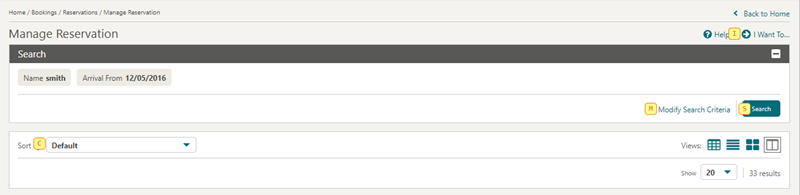
The keyboard shortcut is displayed in a yellow square near the link or button - press the corresponding key to select the action.
For example, CNTRLthen I will launch I Want To.
Or from within a presentation page.
For example, CNTRL then ME will navigate to the Membership panel in Profile Presentation.
Figure 1-14 Keyboard Access Keys - Presentation
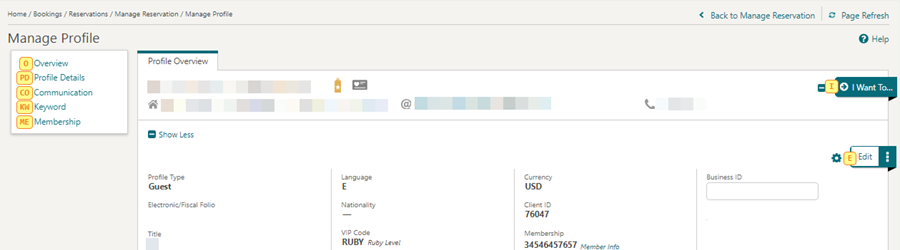
You can also initiate actions and select navigation links on search, presentation and other types of screens using the keyboard.
Press CNTRL on your keyboard to reveal the keyboard access key(s) available for navigation and action links.
Figure 1-15 Keyboard Access Keys - Search
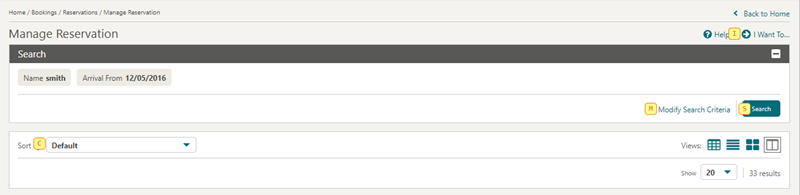
The keyboard shortcut is displayed in a yellow square near the link or button - press the corresponding key to select the action.
For example, CNTRLthen I will launch I Want To.
Or from within a presentation page.
For example, CNTRL then ME will navigate to the Membership panel in Profile Presentation.
Figure 1-16 Keyboard Access Keys - Presentation
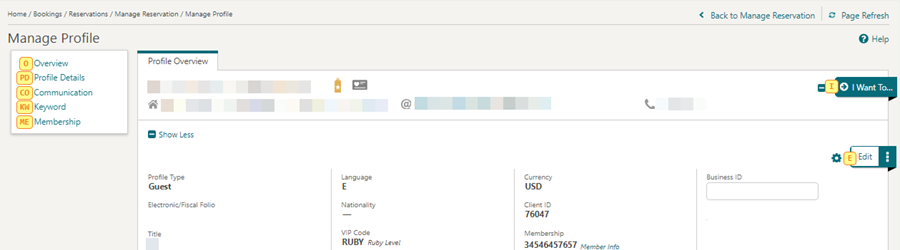
Invoke Actions
You can invoke actions and select navigation links on search, presentation and other types of screens using the keyboard. Press CNTRL on your keyboard to reveal the keyboard access key(s) available for navigation and action links. The keyboard shortcut is displayed in a yellow square near the link or button - press the corresponding key to select the action. For example CNTRL then I will launch I Want To....
Invoke a List
List fields are indicated with ![]() or
or ![]() .
.
Press F9 to display the list of values .
Invoke a Calendar
Note:
This doesn't apply to tablet devices with a native operating system date picker.
To display a calendar for a calendar field press CTRL + Home.
-
Esc: Closes the calendar popup.
-
Right Arrow: Move to next day.
-
Left Arrow: Move to previous day.
-
Down Arrow: Move to the next week.
-
Up Arrow: Move to the previous week.
-
Ctrl + Right Arrow: Move to next month.
-
Ctrl + Left Arrow: Move to previous month.
-
Ctrl + Down Arrow: Move to next year.
-
Ctrl + Up Arrow: Move to previous year.
-
Enter: Selects the chosen date.
Adjust Date by Increment
You can update a date incrementally by entering a positive or negative number of days.
For example, entering +7 will adjust the current date in the field by 7 days. Entering -3 will adjust the date 3 days prior.
Parent topic: Common Actions, Icons, and Navigation