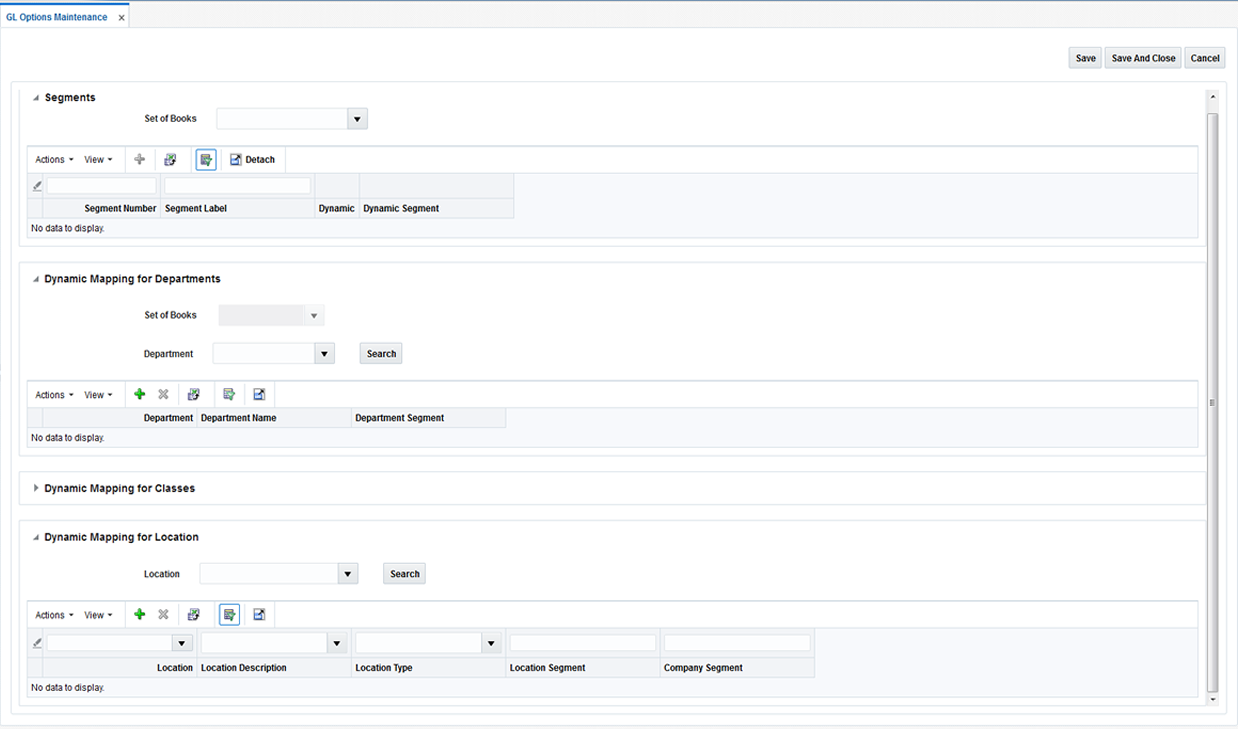2 Manage General Ledger Options
The GL Option Maintenance screen allows users to search for segment details corresponding to any of the sets of books defined in RMS.
Navigate: From the Tasks menu, select Foundation > GL Options Maintenance. The GL Options Maintenance window opens.
-
In the Set of Books field, click the LOV button to select the Set of Books. The selected set of books GL options are displayed.
-
From the resulting set of books search, you can make changes to the following:
Note:
Panes will be active and available for editing based on how the set of books is defined in RMS.-
Segments – This pane displays the segment details corresponding to the set of books and is always enabled when you search for a set of books. From this pane, you can create, update, and delete segment details from a set of books.
-
Dynamic mapping for Departments – This pane is enabled only if the selected set of books has the department segment set as dynamic. From this pane, you can create, update, and delete dynamic mappings for departments. If a dynamic department segment was not defined, data cannot be entered.
-
Dynamic mapping for Classes – This pane is enabled only if the selected set of books has the class segment set as dynamic. From this pane, you can create, update, and delete dynamic mappings for classes. If a dynamic class segment was not defined, data cannot be entered.
-
Dynamic mapping for Locations – This pane is enabled only if the selected set of books has either company or location segments set as dynamic. From this pane, you can create, update, and delete dynamic financial mappings for locations. If a dynamic location segment was not defined, data cannot be entered.
-
-
Click Save to save your changes. Alternatively, from the drop down menu, select Save and Close to save your changes and close the window.