Customizing the Physical Layout for the Pick List
This task is a step in Process of Creating Predefined Picklists.
The following image shows the Contact Details section of the contact form you customize in this example.
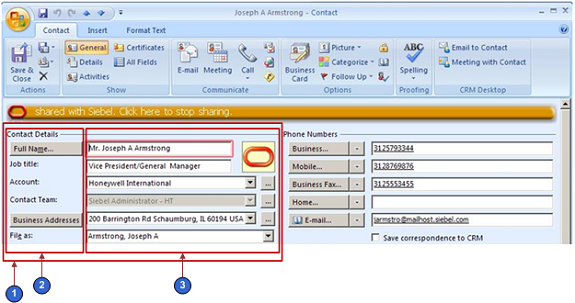
Explanation of Callouts
As shown in this image, the Contact form includes the following parts:
The following object in the forms_11.xml file identifies the Contact Details section:
SBL ContactSiebel CRM Desktop considers this area as a single cell. This cell includes two child regions that are placed horizontally in relationship to one another.
The first child region in the cell includes six subcells that are arranged vertically.
The second child region in the cell includes the following items:
The Oracle oval link and the ellipses (. . .) buttons include their own cell layers.
The starting cell includes the following items:
Two horizontal subcells. These subcells that accommodate the fields next to the Oracle link.
Two vertical subcells that accommodate the fields to the left of the Oracle oval link.
The remaining cells following the starting cell include subcells that accommodate their picklists and ellipses (. . .) buttons.
To customize the physical layout for the picklist
Examine the physical location of where to place the custom field:
Open the client and then navigate to the Contact form.
In the Contact Details section, locate the Business Addresses field.
In this example, you add the custom Preferred Contact Method field under the existing Business Address field.
Provide sufficient vertical room for the custom field and label. Increase the cell size:
Locate the cell size attribute for the cell you must increase.
You must increase the size of the cell that contains all the other cells. In this example, note that you must increase the height of cells that are labeled 2 and 3. To do this, you increase the size of the cell that is labeled 1.
Increase the cell size by 30.
For example, if the current cell size is 155, then change it to 185:
<cell size="185">
Add the label for the custom field:
Use an XML editor to open the forms_11.xml file.
In this example, assume you are using Microsoft Outlook 2003. For more information, see Customizing Forms.
Locate the form you must modify. Locate the following code:
form id="SBL Contact"Each form includes the SBL prefix. The object name follows this prefix.
Locate the following code. This code defines the label for the existing business address:
<cell size="22"> <control id="dd_addresses" class="dropdown" caption="#head_business_addresses" tab_order="12" /> </cell>Code for the label and fields is located in the following object after the validation rules:
SBL ContactCreate the label for the new contact method. You add the following code immediately following the code you located in step c:
<cell size="22"> <static id="ContactMethod" tab_order="9"> <text>#lbl_ContactMethod</text> <static> </cell>For more information, see Code That Creates the Label for a Custom Field.
Add the custom field:
Locate the following code. This code defines the field for the existing business address:
<cell size="21"> <stack layout="horz" spacing="5"> <cell> <combobox id="business_address_mvg" tab_order="13"> <field>Primary Address Id</field> DETAILS DELETED </control> </cell> </stack> </cell>To simplify this step, search for unique text, such as business_address_mvg. For brevity, DETAILS DELETED indicates that details for this tag are removed from this book.
For more information, see Adding Custom Fields.
Create the field for the new contact method. You add the following code immediately following the code you located in step a:
<cell size="22"> <combobox id="cbx_ContactPreferred CommunicationsPicklist"> <field>Preferred Communications</field> <source type="ContactPreferred CommunicationsPicklist" field="Value" format=":[:(Label):]"> </source> </combobox> </cell>For more information, see Code That Creates the Custom Field, and Combobox Control of the Forms File.
Specify the custom symbolic strings:
Use an XML editor open the package_res.xml file.
Add the following code anywhere in the file:
<str key="lbl_ContactMethod">Contact Method:</str> <str key="head_contact_method">Contact Method</str>You can place these strings anywhere in the file. To assist with maintenance, it is recommended that you place them with similar strings. If necessary, to create symbolic strings that accommodate another language, you can create alternate package_resource_xml files. For more information, see Localizing Strings.