How Filters Reduce the Data That Siebel CRM Desktop Synchronizes
The following figure illustrates how the number of Siebel CRM records that are available in the client reduces as these records encounter each set of filters.
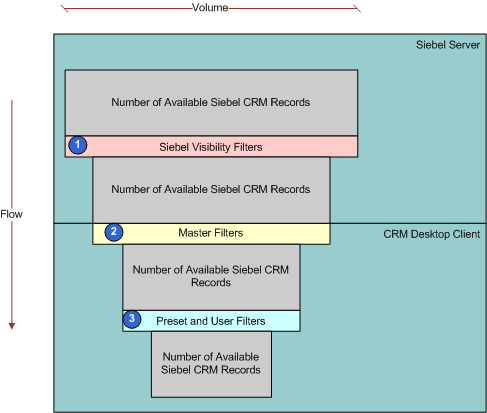
Explanation of Callouts
The following filters reduce the data that Siebel CRM Desktop synchronizes:
Siebel visibility filters. Visibility rules that are configured in the Siebel Runtime Repository and that the Siebel Server applies affects data access. Siebel CRM Desktop integrates with the Siebel Server through the Web service interface, so security, search specifications, and other logic that is configured at the integration or business object layer limits the data that Siebel CRM Desktop synchronizes to the client. The user interface configuration does not affect the results of queries or other operations that Siebel CRM Desktop performs.
Master filters. Internal synchronization filters that an administrator sets. They identify the Siebel CRM data that Siebel CRM Desktop synchronizes to the client. Search specifications on the Siebel Server and security settings in the Siebel Runtime Repository establish the first level of filtering. A set of filters that reside on the client can also restrict the data that Siebel CRM Desktop downloads to the client.
Preset and user filters. An administrator can create preset filters in the customization package and then specify the filter that Siebel CRM Desktop applies as the default filter. The user can use this default filter or choose another preset filter. The user can do this in the First Run Assistant during installation or later in the Filter Records Tab of the Synchronization Control Panel. To create a preset filter, the user can modify an existing preset filter. The user can apply different saved presets at different times, depending on the filter requirement. Siebel CRM Desktop uses these filters and the application configuration to identify the data to synchronize.
Depending on relationships in the data, Siebel CRM Desktop might synchronize an object that the Filter Records Tab disables for synchronization. For example, if the opportunity object is enabled but the account object is not enabled, then it still downloads any account data that the opportunity references. This download is required to make sure the data is complete. Also, Siebel CRM Desktop might still upload changes that the user makes in the client to the Siebel Server even if an object or synchronization filter is disabled. For example, if the user disables the account object and then creates an account in Outlook, then it uploads the account to the Siebel Server. For more information, see the following topics: