Purpose: You can release all holds associated with the order, or release only pay type or ship-to holds. This topic presents the screens you work with to release:
• Ship-to holds
• Pay type holds
• System-level holds
Note: Releasing a system level hold releases ship-to and pay type holds automatically.
Release authority: You can set authority to release held orders for users or user classes. Users can be restricted from releasing orders with particular order hold reasons, or all hold reason codes. This authority controls header-level hold reasons only; you cannot use it to control access to pay type or recipient hold release. See Establishing Order Hold Reason Codes (WOHR).
In this chapter:
• Recap of Screen Relationships
• Release Order Recipients Screen
• Work with Order Recipients Screen
• Releasing Recipient (Ship-to) Holds
- Release Recipient Hold Reason Pop-Up Window
- Release All Recipients Prompt Pop-Up Window
• Release Held Order Payment Methods Screen
• Releasing Order Payment Methods
- Release Order Payment Method Window
• Releasing Held Orders by Order Number
- Release Reason Prompt Pop-Up Window
For more information: There are two other functions besides the Release Held Orders function that allow you to release a held order:
• Order maintenance allows you to work with payment information or clear a header-level hold, using the Enter Payment Methods Screen in Order Maintenance or the Work with Order Screen in Order Maintenance.
• The Manual Credit Card Authorization function allows you to release a credit card payment hold if you are also performing a manual authorization to this credit card payment record. See Manual Credit Card Authorization (MCCA).
Purpose: From the Release Held Orders Screen (Working with Releases), you can advance to summary and detail screens that will enable you to review, evaluate, and release held orders.
Diagram: This diagram shows you the routes you take from one screen to another when you are working from the Release Held Orders Screen (Working with Releases).
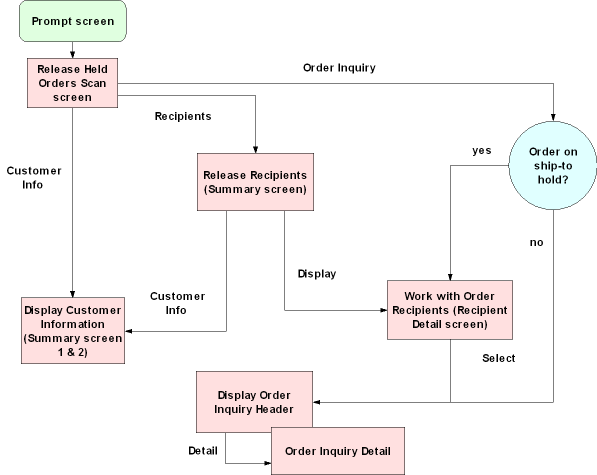
Release Order Recipients Screen
Purpose: Use this screen to release holds for ship-to customers. From the Release Held Orders Screen (Working with Releases), you can review and release held recipients from ship-to hold. You can identify held recipient records by the Yes in the order's Rcp field on the Release Held Orders screen, or by viewing the Held Order Reasons Pop-Up Window (Displaying Hold Reason Codes). Releasing held recipients releases holds that apply to ship-to customers only. See Performing the Release and Recap of Screen Relationships.
Note: You cannot set release authority for recipient-level holds, only for order-level holds. See Establishing Order Hold Reason Codes (WOHR).
How to display this screen: Select Recipients for an order at the Release Held Orders Screen (Working with Releases).
Field |
Description |
Ship via |
The carrier selected for the order. Alphanumeric, 15 positions; display-only. |
Recipient (Ship-to number) |
The system assigns a ship-to number sequentially to each shipping address on an order. The ship-to number appears as a suffix to the order number. Numeric, 3 positions; display-only. |
Recipient name (Unlabeled field to the right of the ship-to number) |
The name of the recipient. Alphanumeric, 41 positions; display-only. |
Hold |
Represents the type of hold assigned to the ship-to record. Only system holds display on this screen. Alphanumeric, 2 positions; optional. |
Screen Option |
Procedure |
Display order recipients |
Select Display for a recipient to advance to the Work with Order Recipients Screen. |
Release held order recipients |
Select Release for a recipient to display a pop-up window providing the option to release the record. See Releasing Recipient (Ship-to) Holds. |
Display customer information |
Select Cust Info for a recipient to advance to the First Display Customer Screen. |
Release all held order recipients |
Select Release All to release all recipients from hold. See Releasing Recipient (Ship-to) Holds. |
Work with Order Recipients Screen
Purpose: Use this screen to review the customer and order detail screens for the recipients on an order.
How to display this screen: At the Release Order Recipients Screen, select Display for the recipient(s) you want. If there is more than one recipient to the order, you advance to the Work with Order Recipients screen. If there is only one recipient for the order on the screen, you advance directly to the Order Inquiry Header Screen or the Order Inquiry Detail Screen, depending on the setting of the Default Version for Order Inquiry (C34) system control value.
Field |
Description |
Order # |
The number the system assigned to the held order. Numeric, 8 positions; display-only. |
Sold to |
The customer number the system assigned to the customer who placed the order. Numeric, 9 positions; display-only. |
Customer name (Unlabeled field to the right of the sold-to number) |
The name of the customer who placed the order. Alphanumeric, 25 positions; display-only. |
Rcp # (Recipient number) |
The number the system assigns sequentially to each ship-to address on an order. Numeric, 3 positions; display-only |
Customer# |
The number the system assigned to the ship-to customer. Numeric, 9 positions; display-only. |
Name |
The customer's name and address. Alphanumeric, 3 lines; display-only. |
Sts (Status) |
The status of the order. This field is not implemented on this screen. Alphanumeric, 1 position. |
Merch amt (Merchandise amount) |
The dollar value of the merchandise for the recipient. Numeric, 11 positions with a 2-place decimal; display-only. |
Screen Option |
Procedure |
Select a recipient record for review |
Select a recipient to advance to Order Inquiry. |
Display customer address and information |
Select Display for a recipient to advance to the First Display Customer Screen. |
Releasing Recipient (Ship-to) Holds
Purpose: From the initial Release Order Recipients Screen you can release holds associated with an specific recipient, or release all held recipients for the order.
Note: You cannot set release authority for recipient-level holds, only for order-level holds. See Establishing Order Hold Reason Codes (WOHR).
Pick slip preparation: When you release an order from hold, the system determines whether the order is eligible for pick slip preparation; see Preparing Orders for Pick Slip Generation.
Release Recipient Hold Reason Pop-Up Window
At the Release Order Recipients Screen, select Release for a ship-to recipient you want to release from all ship-to holds to display the Release Recipient Hold Reason pop-up window. You can use this window to change the release flag from unselected to selected.
Release All Recipients Prompt Pop-Up Window
At the Release Order Recipients Screen, select Release All to release all held ship-tos for the order and display this window.
Release Held Order Payment Methods Screen
Purpose: Use this screen to display payment method (pay type) information and to release orders from payment method holds.
Note: You cannot set release authority for payment method holds, only for order-level holds. See Establishing Order Hold Reason Codes (WOHR).
How to display this screen: At the Release Held Orders Screen (Working with Releases), select Pay Methods for an order.
:
Field |
Description |
Order |
A unique number the system assigns to an order. Numeric, 8 positions; display-only. |
Order date |
Unlabeled field to the right of the order number. The date the order was created. Numeric, 6 positions (in user date format); display-only. |
Pay type |
A user-defined code that represents the pay type on the order. Pay type codes must represent the following: • Cash/check • Credit card Pay types are created in and validated against the Pay Type table. See Working with Pay Types (WPAY). Numeric, 2 positions; optional. |
Hold reason |
The reason the user placed the record on hold. See Establishing Order Hold Reason Codes (WOHR). Alphanumeric, 2 positions; optional. |
Balance open |
The unbilled portion of the order that must be changed to this payment method. Numeric, 11 positions with a 2-place decimal; optional. |
Until date |
The date when the order becomes eligible for release by the Release Orders on Time Hold Periodic Function. This date displays only for orders held because of a declined credit card authorization. The system calculates this date based on the number of days you specify for the vendor response code. See Defining Vendor Response Codes for more information on setting up authorization services. Numeric, 6 positions (in user date format); display-only, assigned by the system. |
Screen Option |
Procedure |
Display a payment method record |
Select Display for a payment method to advance to the Display Order Payment Methods Screen. |
Release a specific payment hold |
Select Release for a payment method to display a Release Order Payment Method Window. |
Release all payment holds on the order |
Select Release All to display the Release All Payments Window. |
Releasing Order Payment Methods
Purpose: From the Release Held Order Payment Methods Screen, you can release an individual payment method from hold, or release all payment methods on the order.
Pick slip preparation: When you release an order from hold, the system determines whether the order is eligible for pick slip preparation; see Preparing Orders for Pick Slip Generation.
Credit card pay types requiring authorization: When you release a credit card pay type from hold, if the pay type has an authorization service code defined and the credit card requires authorization, the system places the credit card pay type on CW Waiting for Credit Card Authorization hold. If the only hold on the order is CW, the order does not actually go on hold. Instead, the order continues its normal routing process. The order displays CW as the pay type status in standard Order Inquiry, but the order is open. The system authorizes the shipment amount during Pick Slip Generation. If the service bureau declines the order at this point, then the order may go on hold, depending on the reason for the decline.
Release Order Payment Method Window
Use this pop-up window to release a payment method from hold. At the Release Held Order Payment Methods Screen, select Release for a payment method to display this pop-up window.
Enter Y in the Release field to confirm the release, or enter N to retain hold status.
Use this pop-up window to release all payment methods on an order from hold. Select Release All at the Release Held Order Payment Methods Screen.
You can also release payment method (pay type) holds through order maintenance. You must use the Enter Payment Methods Screen in Order Maintenance in order maintenance to release pay type holds if you need to apply money or change the pay type information.
Note: You cannot set release authority for payment method holds, only for order-level holds. See Establishing Order Hold Reason Codes (WOHR).
Releasing Held Orders by Order Number
Purpose: From the Release Held Orders Screen (Working with Releases), you can perform a global or individual order release on any order listed.
Pick slip preparation: When you release an order from hold, the system determines whether the order is eligible for pick slip preparation; see Preparing Orders for Pick Slip Generation.
Release Reason Prompt Pop-Up Window
At the Release Held Orders Screen (Working with Releases), select Release for the order you want to release from hold. The Release field in this window defaults to N (do not release the order).
Select the Release field to confirm the release.
Release authority: If you do not have authority to release the order from hold, the screen displays an error message. See Establishing Order Hold Reason Codes (WOHR).
Note: This action releases all holds for the order (payment and ship-to holds). You receive a warning message if you attempt to release an order that has payment or ship-to holds.
