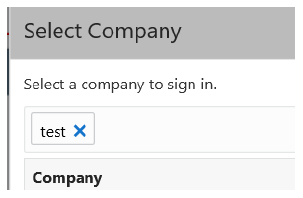
Purpose: You can perform the following actions on the Select Company window.
For more information:
• Select Company for an overview of the Select Company window.
• Fields on Select Company for a description of the fields on the Select Company window.
Select the Company Code link for the company whose data you wish to work with. The window only displays companies that you are authorized to work in.
The information on the Search for Orders or Customers page displays the information for the newly selected company. In addition, the system:
• Loads all data for the newly selected company.
• Reloads secured feature assignment for your user ID.
Return to search: After you select a company, you need to select the search icon on the left-hand side of the page to advance to the Order Search (Search for Orders or Customers) page for that company.
Note: The change in company is not retained when you return to Classic View.
You can sort on any column in the Select Company window by clicking on the column name. An arrow pointing up displays next to the field when the values for the field display in ascending sequence; an arrow pointing down displays next to the field when the values for the field display in descending sequence.
Companies first display on this window in ascending company code sequence.
The Select Company window displays the first 10 companies to which you have authority, excluding the current company.
The window provides an entry field below the Select Company panel. You can further refine the companies displayed by entering one or more search terms found in either of the Fields on Select Company.
Example: Enter test. The displayed companies include only those whose description includes "test." Next, enter 10. Displayed results are now further restricted to companies that include "10" in either the company code or description, and that include "test" in the description.
Matching records need to contain the search term, but do not need to start with the search term. For example, both 110 and 010 are matches for a search term of 10.
Filtering is across all results: The filtering is not restricted to the companies displayed on the first page of results. For example, if the only company matching your entry is on the second page of results, this company is displayed.
Additional information on filtering:
• Only fields displayed at the Fields on Select Company are available for filtering. For example, you cannot filter based on the company address.
• Filtering is not case-sensitive. For example, you can enter test or TEST to match a company that includes the word "Test" in its description.
Removing a search term: Optionally, click the X next to a search term to remove it from the filter criteria.
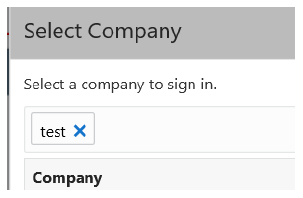
________________________________
Copyright © 2020, Oracle and/or its affiliates. All rights reserved.
Legal Notices