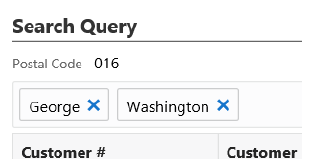
Customer Search Results Options
Purpose: You can perform the following actions on the Customer Search Results page.
• Select a Customer for Review
• Sort the Customer Search Results
• Filter the Customer Search Results
• Call the Customer’s Phone Number
For more information:
• Customer Search Results for an overview of the Customer Search Results page.
• Fields on Customer Search Results for a description of the fields on the Customer Search Results page.
To perform a new search: Close the current page and return to the Order Search (Search for Orders or Customers).
Select a Customer # (Customer Number) link in the Customer Search Results Table to advance to the Customer Order List page for the customer.
Sort the Customer Search Results
You can sort on any column in the Customer Search Results section of the page by clicking on the column name. An arrow pointing up displays next to the field when the values for the field display in ascending sequence; an arrow pointing down displays next to the field when the values for the field display in descending sequence.
Customer search results first display on this page in ascending company name, ascending customer last name sequence.
Filter the Customer Search Results
The Customer Search Results page displays the first 15 records matching your search criteria from the Order Search (Search for Orders or Customers) page.
The page provides an entry field below the Search Query panel with the message Type to filter. You can further refine the orders displayed in the Customer Search Results Table by entering one or more search terms found in any of the fields displayed in that table.
Example: Enter Washington. The displayed customers or recipients include those whose names are “Washington,” as well as customers whose addresses include “Washington” in the street address or city. Next, enter George. Displayed results are now further restricted to customers that include “George” in any of the fields displayed in the Customer Search Results Table, provided the customer records also include “Washington.”
Matching records need to contain the search term, but do not need to start with the search term. For example, both 123 Main Street and a phone number of 555-0123 are matches for a search term of 123.
Filtering is across all results: The filtering is not restricted to the customers displayed on the first page of results. For example, if the only customer matching your entry is on the third page of results, this customer is displayed.
Additional information on filtering:
• Only fields displayed at the Customer Search Results Table are available for filtering. For example, you can filter based on the first line of the customer’s street address, because it is displayed, but you cannot filter based on the apartment number.
• Filtering is not case-sensitive. For example, you can enter closed or CLOSED to display closed orders.
• To filter based on last order date, include the date delimiters. For example, enter 8/27 rather than 827 to filter for an order date of August 27.
• You can filter based on numeric fields to display partial matches. For example, if the customer’s phone number includes 555, all customers whose phone numbers or street addresses include 555 are included in the search results.
Removing a search term: Optionally, click the X next to a search term to remove it from the filter criteria.
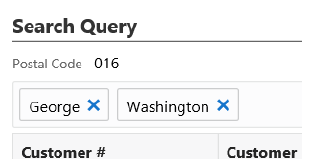
Call the Customer’s Phone Number
Select a Phone Number link in the Customer Search Results Table to advance to the default application used to initiate phone calls. If a default application is not defined, a window displays where you can select the application to use to call the customer’s phone number.
Note: This option is available only if hyperlink configuration is selected for the Phone field in the Work with Contact Center (WWCC) menu option. In addition, the Phone field displays in Contact Center only if it is selected for display in the Work with Contact Center (WWCC) menu option.
Select an Email Address link in the Customer Search Results Table to advance to the default application used for email. If a default application is not defined, a window displays where you can select the application to use to email the customer.
Note: This option is available only if hyperlink configuration is selected for the Email field in the Work with Contact Center (WWCC) menu option.
________________________________
Copyright © 2020, Oracle and/or its affiliates. All rights reserved.
Legal Notices