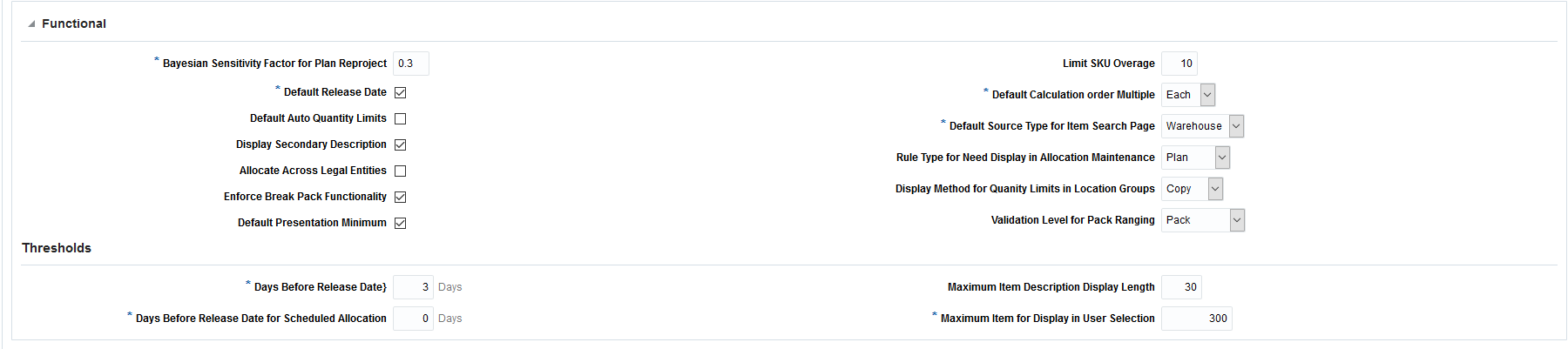1 Configure Allocation
You must have System Administrator or Allocation Manager access to the Allocation system in order to edit system options. The properties available on the System Options window can be classified into two types, System Properties and User Group Properties. The System Administrator has the authority to edit both System Properties as well as User Group Properties whereas the Allocation Manager can only edit the User Group Properties. The other user types Allocator and Buyer have only view rights for System Options.
The System Options screen is divided into the following collapsible containers:
Manage System Options
To increase operational efficiencies, Allocation provides the ability to view and maintain system properties settings through the UI, based on user privileges. In the Task List, use the Allocation Foundation > Manage System Options menu option to view the various system settings.
The System Options UI displays the existing set of system options in the form of logically grouped containers.
System Properties
System Properties are global system settings. They are configured and defined during installation and implementation. These options are controlled and maintained by the System Administrator user role.
User Group Properties
The User Group Properties are the ones which the Allocation user group can manage (such as business trend) and needs which change due to a shift in season or a change in their business model. These properties are controlled and maintained by the Allocation Manager user role. Allowing allocation users have view access of these settings, which allows for them to better understand the Allocation product, process, and results.
Foundation
| Field | Description |
|---|---|
|
End of Week Day |
Indicates the day to be treated as the end of the week. (Required) This system option is vital for all customers implementing Oracle Retail Allocation. Any weekly rollups performed by the application during need calculations are based on this setting. For accurate results, this needs to be in sync with the setup within the merchandising system. |
|
Display Item Location Warning |
Indicates whether a warning message needs to be displayed when the user selects an invalid item/location combination. This system option is important for customers to understand that invalid item/locations combinations have been added in an allocation. Once these are identified, the user can take necessary steps to rectify them before proceeding with the workflow. |
|
Auto Update Location Group |
Indicates whether the location groups need to be updated for worksheet allocations. This system option is important for customers who extensively use location groups. In cases where a location group undergoes modifications within the merchandising system, where there are stores that were added to or deleted from the group, the Allocation user would be alerted of such changes on accessing an allocation making use of the modified location group. |
|
Size Profile Validation Levels |
Indicates the levels at which the validation should be done. The valid values are: STYLE, STYLE/COLOR, SUBCLASS, CLASS, and DEPT. If you want to specify more than one value, use a comma as a delimiter. This needs to be set to the merchandise hierarchy levels at which the retailer is likely to store the size profile data. |
|
Use Sister Store Demand |
Indicates whether the need of a like store can be used during allocation calculation. If this is set to True, the system uses the sister store's need when the records don't exist for a store. If this is set to False, the system uses the sister store's need when the records don't exist for a store or when there are existing records but with zero need. This gives the retailer the option to use item sales data from a like store in case of no existing records from the store in the allocation, or there is a new store receiving goods for the first time and which is unlikely to have any past history data. |
|
Consider On Order in Stock Calculation |
Indicates whether the ”On Order” quantities against open purchase orders are considered while calculating item stock on hand. If this option is set to Yes, On Order quantities against open purchase orders are considered while calculating stock on hand (SOH) for the items in the order. This setting needs to be taken into consideration while analyzing the net need quantity generated for a store by the calculation algorithm. |
|
Location Statuses to Exclude |
Indicates the item-location relationship statuses that needs to be excluded from product-sourced allocations. Separate multiple statuses with a space. For example: Location Exception Reason Product Sourced = C D I. If you want to exclude a non-existing item-location relationship, add NULL to the list. Within the merchandising system, there are multiple item-location relationships that may exist. During the implementation phase, it is very important that the retailer takes a decision around which of these relationships would be considered valid during the creation process for a regular allocation. Defining the set of invalid relationship status through this system option removes an additional overhead of having to individually examine each allocation and manually remove invalid item location combinations. |
Pricing
Table 1-2 Pricing Foundation Fields
| Field | Description |
|---|---|
|
Link Promotions |
Indicates whether or not the system should allow the user to link promotions with an allocation during the creation process. |
|
Display Future Retail |
Indicates if the user will be allowed to view the future unit retail for items present in an allocation. |
What If
| Field | Description |
|---|---|
|
What If Summary Default Action |
Indicates the Default Action on the What If Summary UI: Create or Update PO. |
|
Location Statuses to Exclude |
Indicates the item-location relationship statuses that needs to be excluded from product-sourced allocations. Separate multiple statuses with a space. For example: Location Exception Reason Product Sourced = C D I. If you want to exclude a non-existing item-location relationship, add NULL to the list. Within the merchandising system, there are multiple item-location relationships that may exist. During the implementation phase, it is very important that the retailer takes a decision around which of these relationships would be considered valid during the creation process for a regular allocation. Defining the set of invalid relationship status through this system option removes an additional overhead of having to individually examine each allocation and manually remove invalid item location combinations. |
|
Default Import Warehouse |
Indicates the default warehouse for import-based purchase orders from "What If" allocations. This is a non-finisher virtual warehouse where the customer would require the delivery of purchase orders created out of What If allocations. It needs to be noted here that this warehouse would be considered only in cases where the destination stores do not have a designated default delivery warehouse in the merchandising system. Business example: Default What If Import Warehouse = VWH1. For store S1, default delivery warehouse in the merchandising system = VWH2. For store S2, there is no default delivery warehouse in the merchandising system. In the above setting, a What If PO raised for S1 would be sent to VWH2 and for S2 would be sent to VWH1. |
|
Import Warehouses |
Indicates the set of warehouses to be used for import based purchase orders. If there is more than one 'what if' import warehouse, you must separate multiple warehouse ids by comma. |
|
Default Warehouse for Bulk Orders |
Indicates the Non-finisher virtual bulk warehouse ID for PO creation in What If allocations. This is a non-finisher virtual warehouse where the customer would require the delivery of bulk purchase orders created out of What If allocations. It needs to be noted here that this warehouse would be considered only in cases where the destination stores do not have a designated default delivery warehouse in the merchandising system. Business example: Bulk Warehouse Setting = VWH1. For store S1, default delivery warehouse in the merchandising system = VWH2. For store S2, there is no default delivery warehouse in the merchandising system. In the above setting, a bulk PO raised for S1 would be sent to VWH2 and for S2 would be sent to VWH1. |
|
Item Source Query Level |
Indicates the item source tier query level in case of a What If allocation. This is related to the merchandise hierarchy of the setup of the retailer. Valid values are:
For this property, the retailer needs to set the merchandise hierarchy at which the maximum number of item queries are likely to be carried out while creating a What If allocation. This would largely need to be a corporate decision during the implementation phase. |
|
Consider Future Available |
Indicates whether or not to consider Future Available inventory for What If Allocations.
While raising purchase orders out of What If allocations, this system option gives the retailer the extra edge of being able to see inventory likely to be delivered within the time horizon of the allocation at the locations being covered by the allocation. The order quantity is optimized as a result of this. It also safeguards the retailer against over-allocation and markdown scenarios. |
Thresholds
| Field | Description |
|---|---|
|
Location List Threshold |
Indicates the threshold value to be used in SQL IN while fetching a location list. |
|
Item Search Maximum Row Count |
Indicates the limitation on the number of rows returned by an item search. |
|
Allocation Retention |
Indicates the number of days the system retains allocations that are not linked to RMS allocations in the system, and which have not been picked up by the purge batch. This is calculated based on the last modified date of the allocation. |
|
Worksheet Retention |
Indicates the number of days to keep worksheets not linked to any RMS allocations in the system. Purging occurs once this time frame is over. |
|
Batch Provider Path |
A valid batch provider URL. This is the WebLogic context URL used by the Async process. Note: This property requires a reboot/restart of Oracle Retail Allocation to take effect. |
|
Calculation Log Path |
Indicates the directory path that holds calculation .dat files. Note: This property requires a reboot/restart of Oracle Retail Allocation to take effect. |
Functional
| Field | Description |
|---|---|
|
Bayesian Sensitivity Factor for Plan Reproject |
Indicates the plan sensitivity value used while using the Plan Reproject policy. The sensitivity factor is set to 0.3 by default. This value can be changed to any value between zero to one, based on the requirements. |
|
Default Release Date |
Indicates whether Allocation will use a Default Release Date.
|
|
Default Auto Quantity Limits |
Indicates whether Allocation will have a Default Auto Quantity Limit.
|
|
Display Secondary Description |
Indicates whether to display a secondary description of a store or supplier in the Store field and Supplier field, respectively. |
|
Allocate Across Legal Entities |
Indicates whether or not the user can cross legal entities.'YES' indicates Allocations cannot cross legal entities and 'NO' indicates Allocation can cross legal entities. |
|
Enforce Break Pack Functionality |
Indicates whether the break pack functionality is enabled. |
|
Default Presentation Minimum |
Indicates whether presentation minimums are initially defaulted into the Quantity Limits UI. This field impacts the default setting of the Auto Quantity Limits check box in the Quantity Limits tab on the Policy Maintenance window. |
|
Limit SKU Overage |
Indicates the Limit SKU Overages value. |
|
Default Calculation Order Multiple |
Indicates the default store calculation multiple. Possible values:
|
|
Default Source Type for Item Search Page |
Indicates the Item Source that will be checked by default when entering the Item Search page. Note: The system will allow for only one default to be set. Possible values:
|
|
Rule Type for Need Display in Allocation Maintenance |
Indicates the rule type for which the need value is displayed in the Allocation Maintenance user interface. |
|
Display Method for Quantity Limits in Location Groups |
Indicates the method of splitting quantity limits across individual stores in a location group. |
|
Validation Level for Pack Ranging |
Indicates the level at which pack ranging is performed:
|
Thresholds
Table 1-6 Functional Threshold Fields
| Field | Description |
|---|---|
|
Days Before Release Date |
Indicates the number of days before the release date that is used during the creation of a purchase order for a What If allocation. This field is set to three days by default. |
|
Days Before Release Date for Scheduled Allocation |
The number of days beyond the release date of a schedule allocation. Note: Batch process uses the system date to derive the release date. |
|
Maximum Item Description Display Length |
Indicates the maximum length to be used for the display of Item descriptions in the user interface. |
|
Maximum Items for Display in User Selection |
Indicates the maximum number of items per alternate hierarchy selection. |
Operational Insights
Table 1-7 Operational Insights Fields
| Field | Description |
|---|---|
|
Order Allocation Time Threshold |
The number of days before the not after date of the purchase order. |
|
Order Threshold |
The percentage of the warehouse order quantity. |
|
Need Calculation Type |
Indicates Need type that the OI Reports are sourced from. P=plan , F=forecast. (Required). |