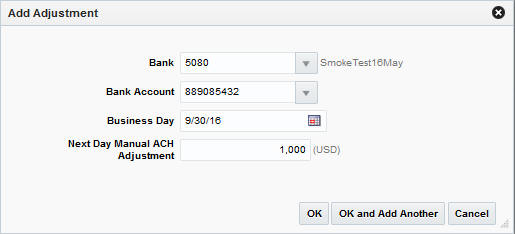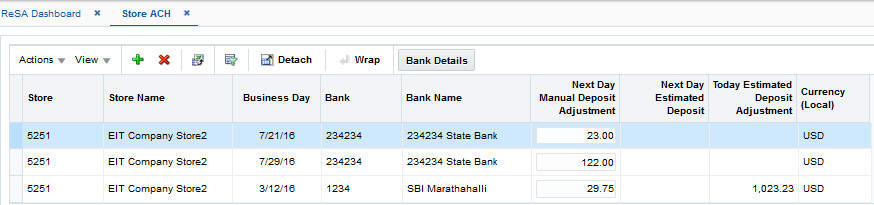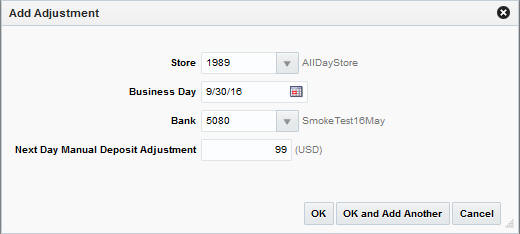6 Manage ACH Transactions
The Automated Clearing House (ACH) Maintenance module allows you to declare and manage how much money is deposited in local bank accounts. ACH maintenance allows Headquarter (HQ) users to manage how money moves from local bank accounts to centralized bank accounts. You can manage ACH transactions using the following procedures.
View Bank ACH Transactions
To view bank ACH transactions:
-
From the Tasks menu, select Operations > Bank ACH. The Bank ACH window appears.
Add a Bank ACH Transaction Amount
To add a bank ACH transaction amount:
-
From the Tasks menu, select Operations > Bank ACH. The Bank ACH window appears.
-
Select Actions > Add. The Bank ACH - Add Adjustment window appears.
-
In the Bank field, enter the bank ID.
-
In the Bank Account field, enter a bank account number.
-
In the Business Day field, enter a business day, or click the calendar button and select the date.
-
In the Next Day Manual ACH Adjustment field, enter an amount.
-
Click OK to save your changes and close the window.
Delete a Bank ACH Transaction Amount
To delete a bank ACH transaction amount:
-
From the Tasks menu, select Operations > Bank ACH. The Bank ACH window appears.
-
Select the record.
-
Click Delete.
-
Click Yes to confirm deletion.
View a Store ACH Transaction
To view a store ACH transaction:
-
From the Tasks menu, select Operations > Store ACH. The Store ACH window appears.
-
To view the bank details for a selected store, click Bank Details. The Bank ACH window appears.
-
Click OK to close the window.
Add a Store ACH Transaction Amount
To add a store ACH amount:
-
From the Tasks menu, select Operations > Store ACH. The Store ACH window appears.
-
Click Actions > Add. The Add Adjustment window appears.
-
In the Store field, enter a store ID.
-
In the Business Day field, enter a business day.
-
In the Bank field, enter a bank ID.
-
In the Next Day Manual Deposit Adjustment field, enter an amount.
-
Click OK to save your changes and close the window.