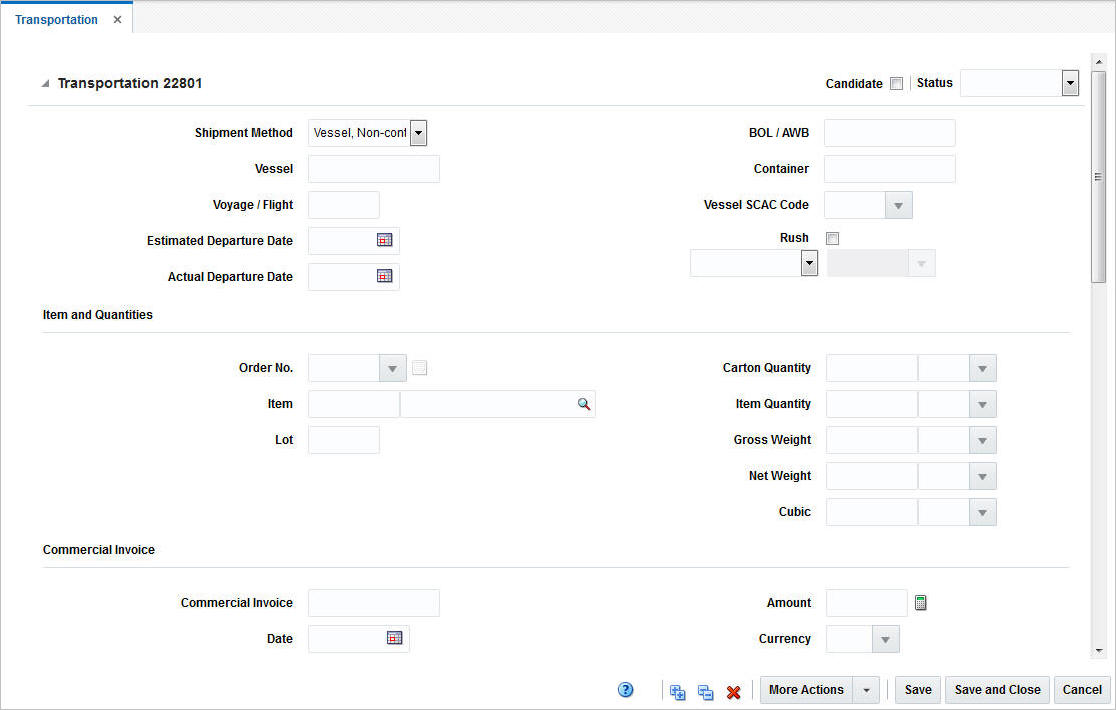1 Transportation Overview
The movement of goods from origin country to final destination can be tracked through the transportation module.
You can track the following information in the transportation module:
-
Shipments
-
Countries and ports
-
Departure, arrival, and delivery dates
-
Commercial invoices
-
Freight sizes, SCAC codes, and freight types
-
Measurements, weights, and quantities
-
Deliveries to final destinations
-
Packing methods
-
Licenses and visas
-
Claims against trading partners
-
Missing documents
-
Timelines
-
Members of an item family
A transportation upload batch program converts data received from trading partners into a standard Oracle Retail file format. As additional information is acquired, it can be entered manually. When a transportation record is complete, you can finalize the record. Finalized transportation records are used to automatically create customs entries. The goods can then be tracked as they move through customs.
The Transportation window contains the following sections.
Transportation
The Transportation section contains the transportation ID. In the top right corner of the section the Candidate checkbox and the Status list for the transportation is displayed.
Note:
The Candidate checkbox can only be elected for items that have an approved HTS code.The Status field displays the status of the transport. Possible values for the Status field are booked, delivered, loaded, sailed or finalized.
The Transportation section contains the following fields.
Table 1-1 Transportation - Fields and Description
| Fields | Description |
|---|---|
|
Shipment Method |
Select a shipment method from the list. |
|
Vessel |
Enter the vessel ID. |
|
Voyage/Flight |
Enter the voyage or flight number. |
|
Estimated Departure Date |
Enter or use the Calendar icon to select the estimated departure date. |
|
Actual Departure Date |
Enter or use the Calendar icon to select the actual departure date. |
|
BOL/AWB |
Enter the Bill of Lading (BOL) or the Airway Bill (AWB). |
|
Container |
Enter the container ID. |
|
Vessel SCAC Code |
Enter, select or search for the standard carrier alpha code. |
|
Rush checkbox |
Check the Rush checkbox, to indicate that it is a rush shipment. |
|
Partner Type/Partner |
Select a partner type from the list. For example, select Agent. Then the Partner field next to the Partner Type field enables. Enter, select or search for the appropriate partner. |