Tomcat HTTPS Listener
Cert Manager allows the user to import required certificates into root certificate files for the Listener record configured on a Tomcat.
-
After Login, select the option Configure the certificates for the Tomcat HTTPS Listener.
Note:
If you have installed Token Proxy in any path/directory other than C:\TokenProxy you will see this message "These options have been disabled because Tomcat is not found on this server. Please use the browse button to locate the Token Proxy installation directory". In this case use Browse to point to the correct location of the Token Proxy.
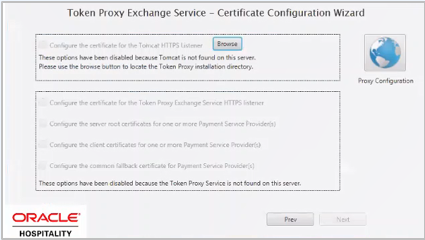
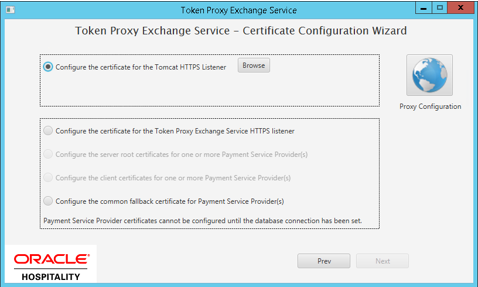
-
The Cert Manager allows the supported certificate to be imported by browsing or using drag and drop. Browse to the location of the certificate you want to import from add icon (
 ) available on the top right of the page or you can also drag the certificate to the Cert Manager page (be attentive of the File Extension filter in the file browser window).
) available on the top right of the page or you can also drag the certificate to the Cert Manager page (be attentive of the File Extension filter in the file browser window).
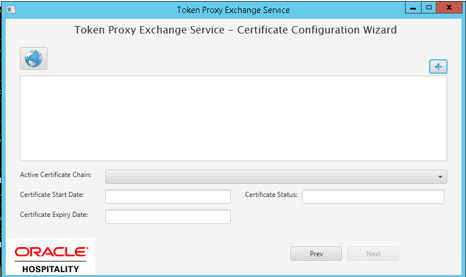
-
You will be prompted to supply the password for the certificate you have selected. Enter the password and select Decrypt.
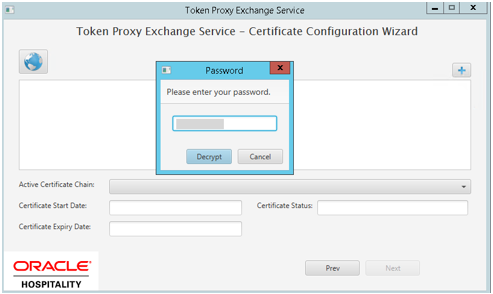
-
If the entered password is correct, then you should see a file read successfully message.
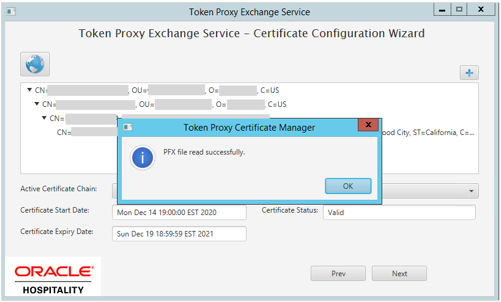
-
The Cert Manager will display the certificate chains from the certificate provided.
-
Select from the Active Certificate Chain drop-down list, the required alias if more than one is available.
-
This will display the associated Certificate Expiry Date and Status.
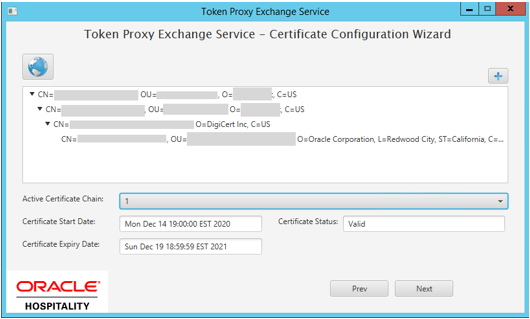
-
Click Next to choose a password for the keystore.
-
Provide and confirm the password that meets the minimum requirements, for the keystore that will store Tomcat server certificate.

-
Click Finish to configure the Tomcat server certificate.
The Token Proxy service listener PFX file has been updated with OPI_Listener.pfx in directory: \TokenProxy\TokenProxyService\key\.
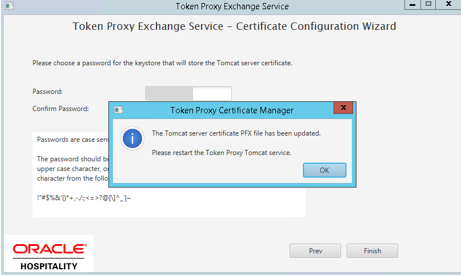
-
Click OK to return to the option selection screen.
Parent topic: Tomcat - Certificate Configuration Wizard