Funds can be automatically consumed at the SOV level by following fund order or fund ratio defined for each CBS under Fund Assignment Order window on SOV Sheet. You have ability to defined order or ratio for each SOV.
Note: Fund assignment details can be set on the SOV sheet when you are doing project/shell level funding as well as commitment level funding. The following procedure discusses how to do SOV Auto Order at the project/shell level. If the base commit that created the SOV has been enabled for commitment funding, then fund assignment is done at the commitment level.
To set fund assignment order at SOV Level: For CBS—SOV Auto Order
- Open the SOV Sheet.
- Click the Fund Assignment button on the toolbar. The Fund Assignment window opens.
You can set Fund Order or Fund Ratio. This is dependent upon the Assignment Rule that you choose for spend under the Project/Shell Funding Sheet > Properties > Assignment Tab.
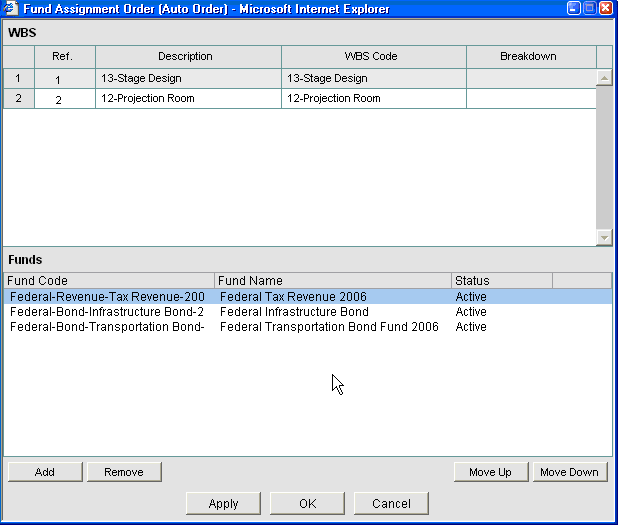
- Select a CBS code from the upper pane.
- Select a fund from the list and click OK.
The bottom pane will also display assignment status of funds. You can modify assignment status of a fund from Project Funding Sheet > Fund Assignment Order window. Funds with Inactive status will not be used as part of consumption process.
- Select a fund and click Move Up or Move Down button to change fund order.
- If you have defined Breakdowns for a CBS code, then select breakdown to view funds.
- To add a fund, click the Add button. The Add Funds window lists the funds that are available for the selected CBS Code. Select a fund from the list and click OK.
To set fund assignment order and Ratio at SOV Level: For CBS—SOV Auto Ratio
- Open the SOV Sheet.
- Click the Fund Assignment button on the toolbar. The Fund Assignment Order window opens.
- You can set Fund Order or Fund Ratio. This is dependent upon the Assignment Rule that you choose for spend under Project/Shell Funding Sheet > Properties > Assignment Tab.
- Select a CBS code from the upper pane. A list of funds that are available for this CBS will be displayed on the bottom pane.
The bottom pane will also display assignment status of funds. You can modify assignment status of a fund from Project Funding Sheet > Fund Assignment Order window. Funds with Inactive status will not be used as part of consumption process.
- Select a fund and click Move Up or Move Down button to change fund order.
- If you have defined Breakdowns for a CBS code, then select breakdown to view funds.
- To add a fund, click the Add button. The Add Funds window lists the funds that are available for the selected CBS Code. Select a fund from the list and click OK.
- Select a fund and enter a % value.