After integration parameters are set up in P6 and Gateway, configure the Gateway integration options in Unifier.
Notes:
- The Summary sheet Integration will not work when you enable link to multiple projects in the Integration tab of a shell.
- All existing Activities data, and corresponding Audit log data, will be deleted when you enable link to multiple projects in Integration tab of a shell.
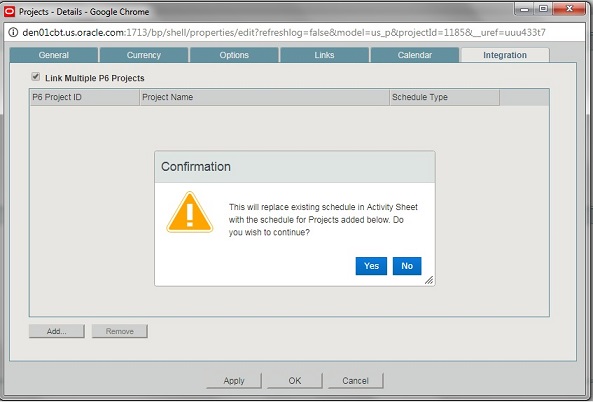
- When the P6 project id is added in General tab of a Shell Details (which is already added in another Shell Integration tab), then the priority will be given to the shell in which the p6 project id added in Integration tab on running Get Data from any of the shells.
- Go to the Company Workspace (Admin mode) and navigate to the Gateway node.
- Open the Integration Settings dialog.
- Complete the two synchronizations that are available to import P6 activities and rates for Earned Value analysis:
- Select Synchronization to import Activity & Assignment data.
- Select Synchronization to import Role & Rate rates.
The solution uses existing Unifier and P6 projects only. The existing export synchronization will be used to export data from Unifier to P6 for activity sheet with multiple projects.
For a successful integration, the Schedule type must be selected in P6. This is a mandatory condition.
- P6 Base Currency
By default, the P6 currency is populated with Company Currency.
If the P6 base currency is not the same as Company Currency, the admin can change it to the relevant P6 base currency.
Begin initiating the Gateway synchronizations to import and store P6 data:
- Role and Resource Rates
- Activity and Assignment Data