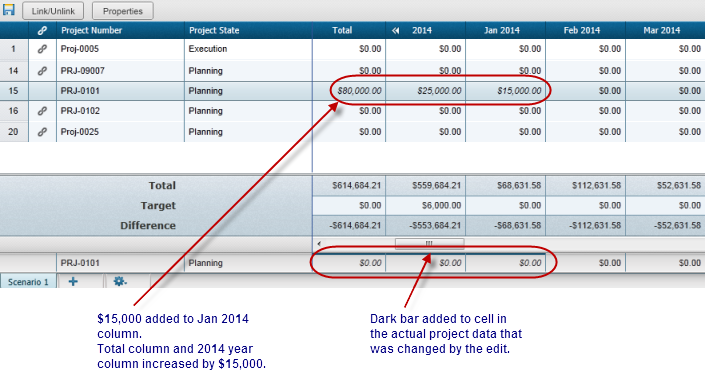You can change the cash flow amounts of any project on the sheet, planned or in execution. When you change a number in the cash flow amounts, Unifier unlinks the project from the live project data. See the Portfolio Manager: Cash Flow Budget Curves section for additional information.
To change a cash flow amount
- Double-click the cell containing the amount you want to change.
- Enter your change and press the Enter key on your keyboard.
The project’s Total amount and the year’s total amount increases or decreases by the amount you entered. Unifier calculates the difference, indicates the edited column amounts in italics, and also places a dark bar at the top of the cell in the actual project data.
Before change:
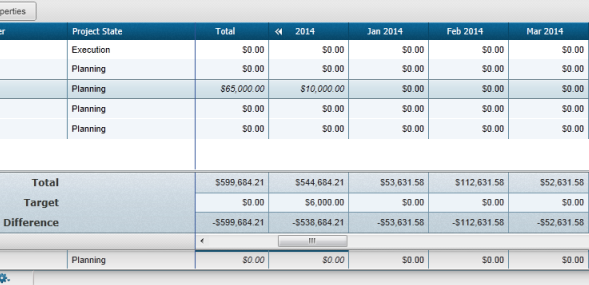
After change: