Sharing a portfolio scenario sheet allows the budget numbers that you (the portfolio planner) propose to become available to the project managers for review.
Since the project managers do not see the portfolio scenario sheet, or the changes that you have made, the project managers must use a read-only portfolio budget curve in the Cash Flow node of the Cost Manager to view both their original budget curve and a parallel scenario curve that shows the differences between their initial forecast projections and your proposed numbers.
In order for the project managers to see the portfolio budget curve, you must share the scenario.
For information about the portfolio budget curve, refer to the Unifier User Guide.
See the following sections for additional information:
- Cash Flow and Capital Planning
- Portfolio Manager: Cash Flow Budget Curves
- Changing Cash Flow Amounts
Notes:
- The portfolio planner must have "full access" permission to share a scenario.
- The portfolio planner can share only one scenario at a time.
To share a portfolio scenario use the manage scenario (star) icon.
- At the bottom of the scenario sheet window, select the tab containing the scenario you want to share.
- Click the manage scenarios icon and choose Share Selected Tab.
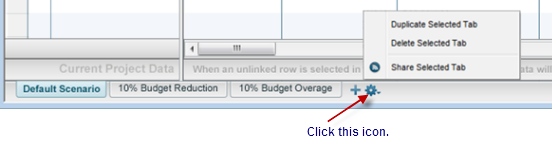
- Click Save All.
Unifier visually marks the scenario tab with a "shared" icon and makes the scenario numbers visible on the portfolio budget cash flow curve for the project manager to see.
To stop sharing a scenario:
- At the bottom of the scenario sheet window, select the tab containing the scenario you want to stop sharing.
- Click the manage scenarios icon and choose Stop Sharing Selected Tab.
- Click Save All.