If your administrator included an "Activity Earned Value Filter" field on the schedule sheet attribute form, you can further refine earned value filters by activity criteria, such as progress. If this field is on the form, you can include or exclude specific activities from the Master Schedule Sheet.
To create a progress filter for the EV sheet
- Open the EV sheet that you want to filter by progress.
- Click the Filters icon. The Setup Filters window opens.
- Click Add. The Add Filter window opens.
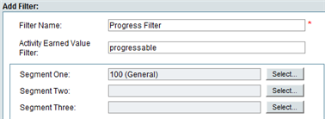
- Complete the Add Filter form.
The activity earned value filter uses an "and" condition. This means that it will display all activities associated with the CBS codes selected, but will display a BCWS value only for those activities with a text entry in the Activity Earned Value Filter column that matches the text entry in the filter.
- Click OK to save and close the form.
To apply the progress filter to the EV sheet
- Click the Filters icon. The Setup Filters window opens.
- Select the filter you want to use and click Apply Filter.
The filtered EV sheet will display:
- All the CBS codes specified in the filter
- Only the values that are specified in the filter

- To restore all the rows to the EV sheet, click [Cancel Filter].