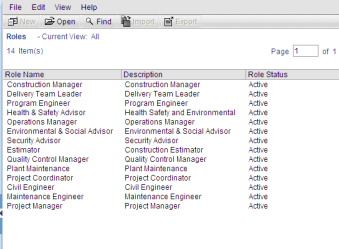Roles are defined and maintained in Administration Mode at the company level. At the company level, you can view role details, which includes resources and rates.
To view role details
- In User Mode, select Company Workspace tab> Resource Manager > Roles. The Roles log opens.
- Select a role and click Open. The Role Properties window opens. The window has three tabs:
- General: Displays the role name, description, and status, and may display other fields; the fields on this tab correspond to the role attribute form.
- Rates: Displays standard and overtime rates defined for the role.
- Resources: Displays resources that have been associated with the role.