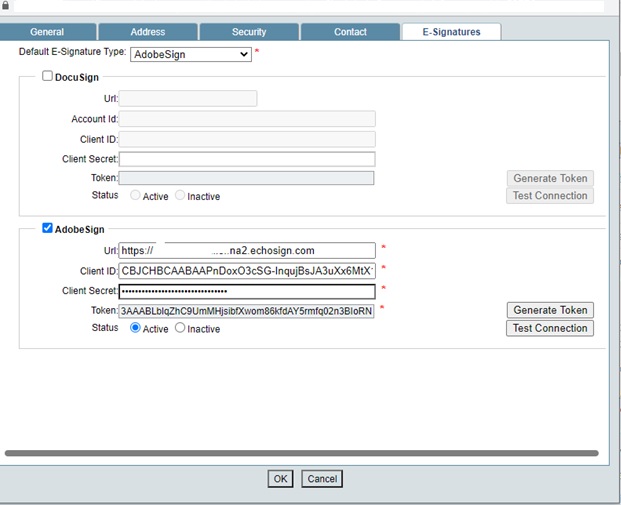In the Configure OAuth block, enter the Unifier redirect URL in the Redirect URL field box.
Ensure all other fields are selected as shown in the screen capture, below:
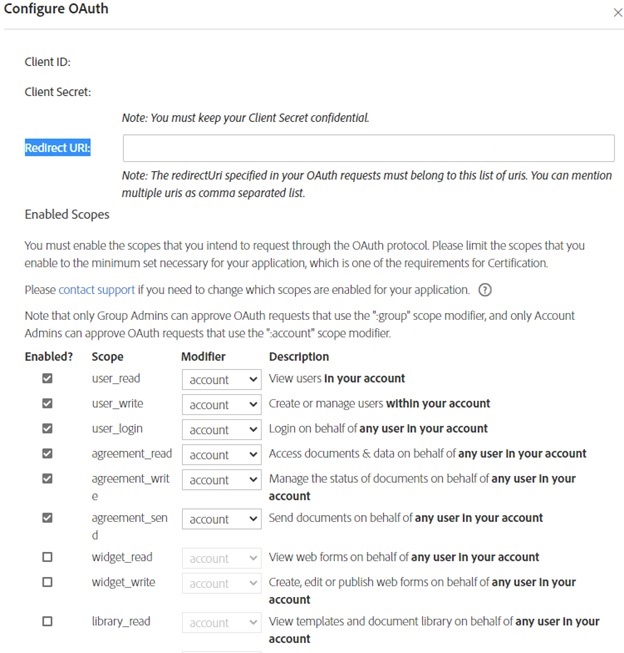
- Sign in to Unifier.
- Click the Company Workspace tab (Admin mode).
- From the left Navigator, click the company name.
- From the toolbar options, click Open to open the Edit Company window.
- Click the E-signatures tab.
- From the Default E-Signature Type drop-down, select Adobe Sign.
- Click to select, or check, the Adobe Sign block.
- Enter values in the URL, Client ID, and Client ID fields.
- Click Generate Token.
- Enter the Adobe Sign login credentials on the pop-up window.
- Click Test Connection and select Active.
- Click OK.