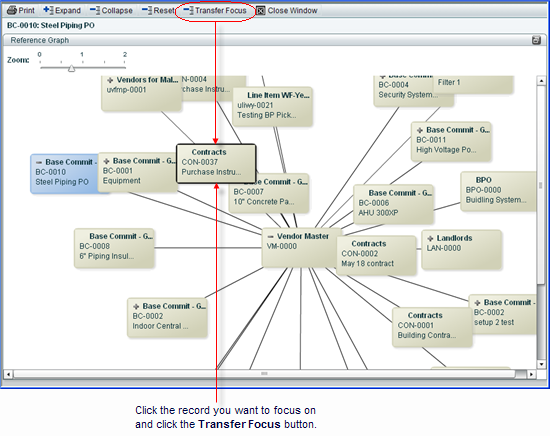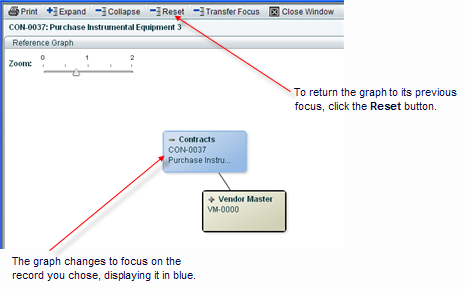- Enlarge the graph pane
You can enlarge this half of the window by placing the cursor between the two windows and dragging the cursor right. You can also use the expand icon on the title bar:
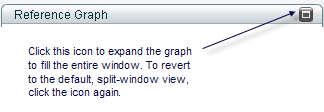
- View high-level record information
When you first open the graph, it displays a total of five levels:
- Two levels "up" (that is, two record levels that refer to the original record)
- Two levels "down" (that is, two record levels that the original record refers to)
The graph does not indicate the direction of the up or down levels; only that the records are connected.
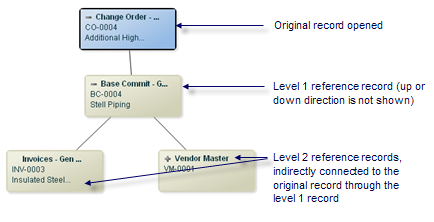
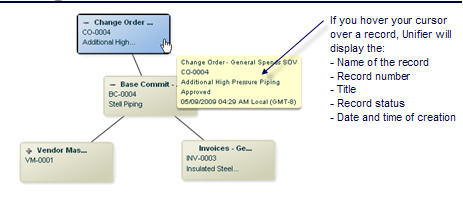
- Expand the graph
You can expand the graph display in two ways:
- By individual record
- Using the Expand button
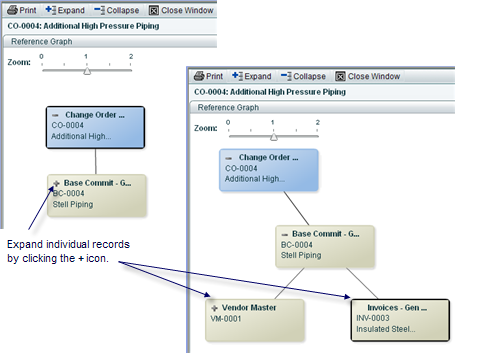
If you expand the graph using Expand, Unifier will display all records that are directly and indirectly connected to the original record you opened. This means that all records will be expanded through all levels. It may take a moment to gather and display all the records.
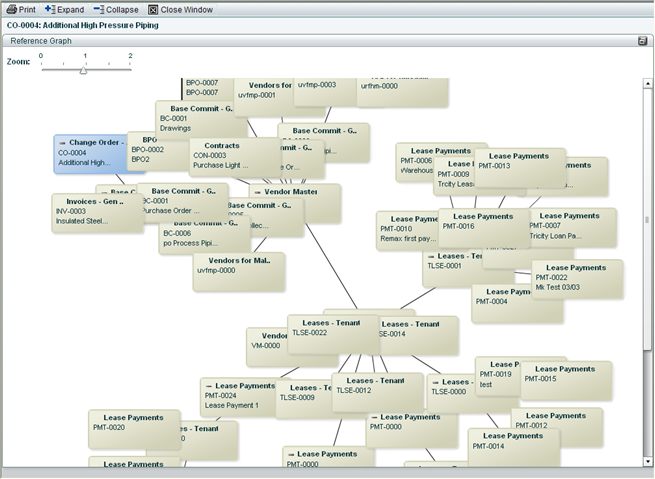
- Collapse the graph
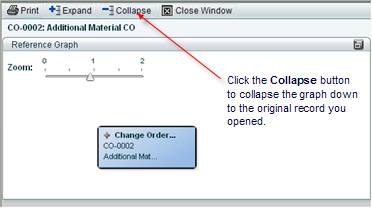
- Center a record or a record node on the graph
There are several ways to center a record or record node on the graph:
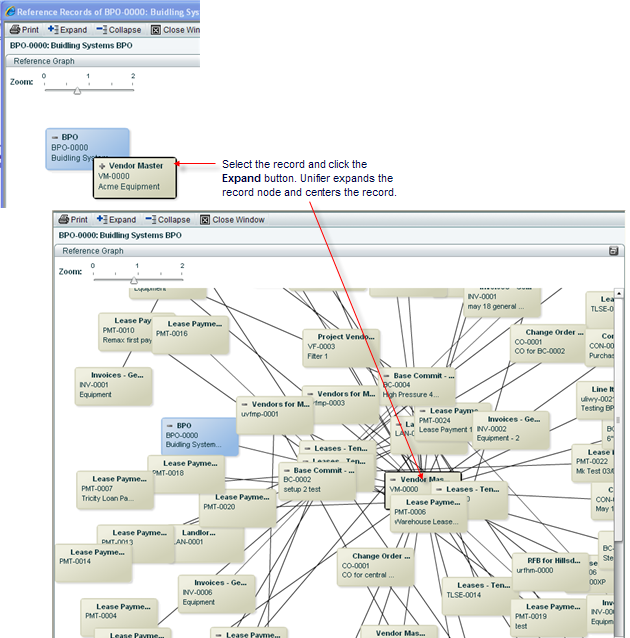
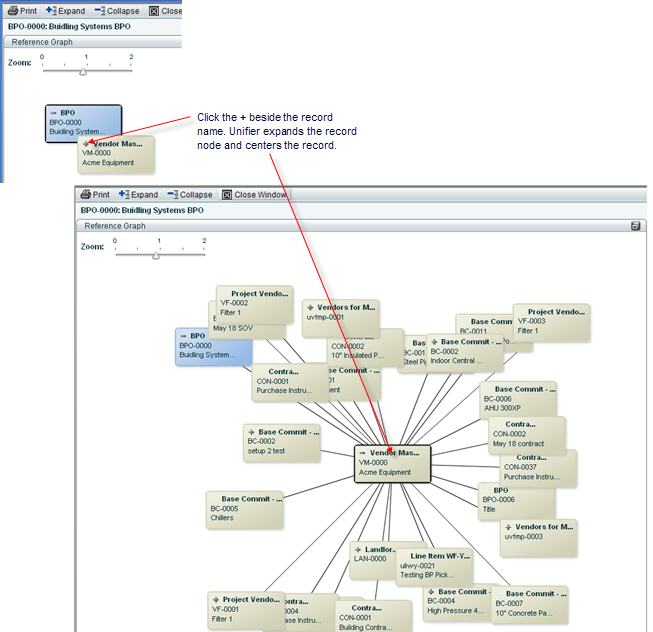
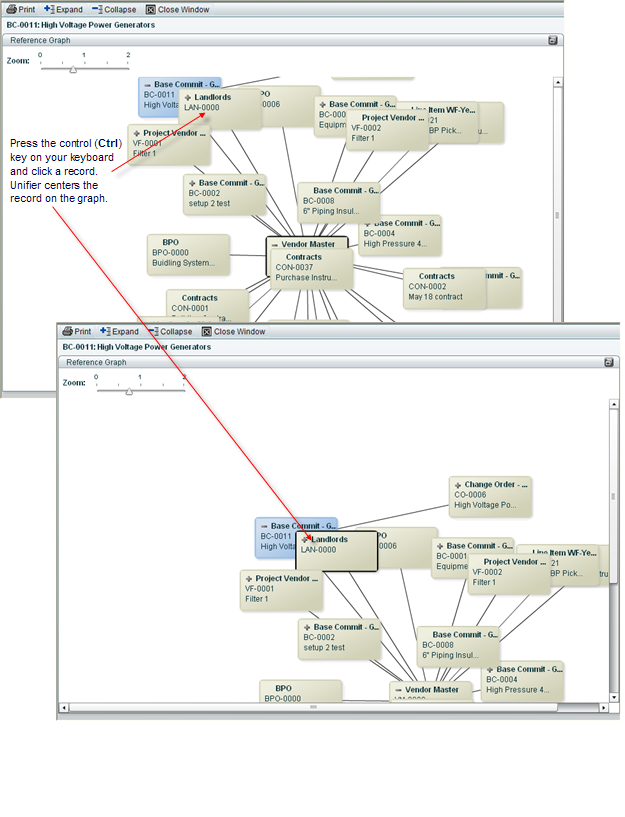
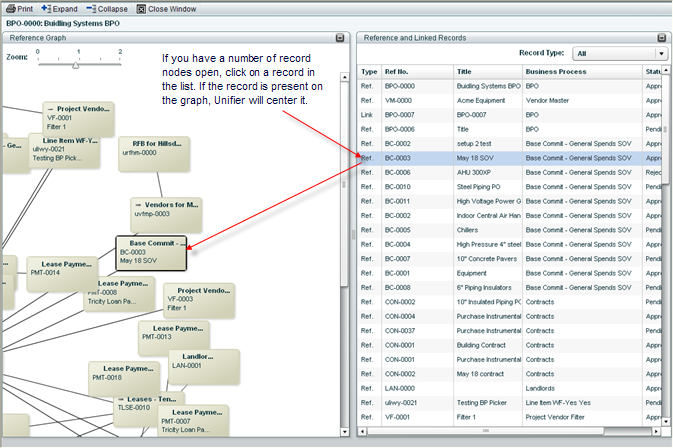
- Zoom in or out on the graph
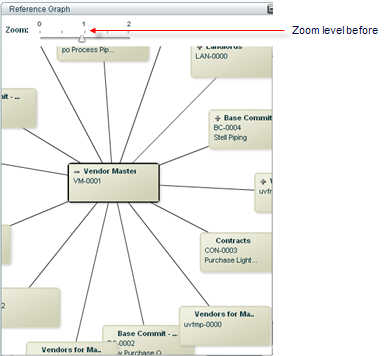
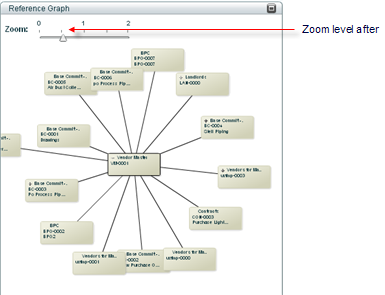
- Move the display (convenient for large graphics)
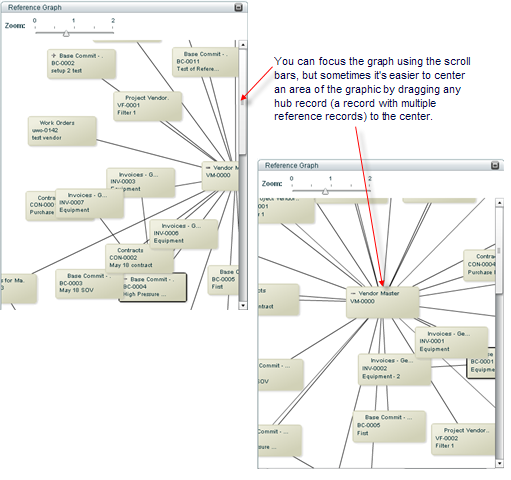
- Rearrange records (convenient for large, crowded graphs)
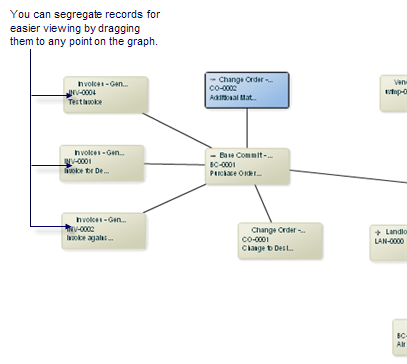
- View or edit a record (if you have permissions)
From the graph, you can open a record and view it. In addition, if you have permissions, you can edit and take action on the record the same way you would by opening the record directly from a Unifier log. When you finish the edits and close the form, Unifier will return to the Reference Graph window. The records you can edit must be at the same level as the focused record. If the referenced record that you open from the graph resides at another level (such as in a different shell, project, or at the company level), you will not be able to edit it; it will open in view mode only, regardless of your permissions.
Note:
A few things:
- If you make changes to the record (including referencing links, linked records, title, status, etc.), the graph and the reference list on the right pane will not reflect these changes until you click the Expand, Collapse, Reset, or Transfer Focus buttons.
- The edits and actions you take on the form from the Reference Graph window will behave in the same way they would if you opened the record from a log; that is, roll-ups will occur, workflow actions and auto-creations will proceed, email notifications will be sent, etc.
- If you have only view permissions, regardless of where the record is in the workflow, Unifier will display the view form from the End step of the workflow.
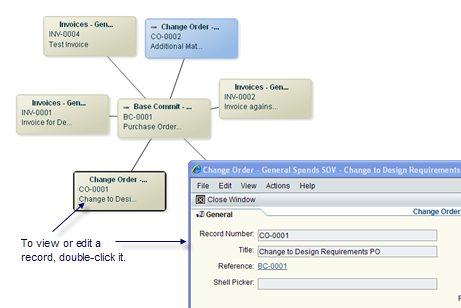
- Transfer the focus of the graph to another record and its references
You can change the focus of the graph to another record and display all of its referencing records. The record you transfer to will change to blue to indicate that all referencing records shown on the graph are now connected to the new record. In addition, the list on the right panel will change accordingly. The new focus of the graph will display five levels of records:
- The record you transferred the focus to (shown in blue)
- Two levels "up" (that is, two record levels that refer to the new record)
- Two levels "down" (that is, two record levels that the new record refers to)