The Schedule Manager allows you to set up a budgeted cost of work schedule profile for each activity on a schedule sheet to distribute budget associated with the activity.You can enter this profile information in the Budget and Progress setup window, either at the schedule sheet level (for all of the activities on the sheet) or at the individual activity level.
These settings include selecting a profile, an entry method, and calculation methods for % Complete and % Earned. The settings you select in this window control how the progress and earned progress data that is entered on the Resource Assignment Attribute form (Resource tab for Activity Properties) and the Activity form (General tab for Activity Properties) is calculated. Also, you can choose the workpackage-related CBS codes to link to, and lock the progress so it cannot be updated outside of a defined period.
You can configure the setup for progress (both resource and activity) and earned progress settings independently. At the same time, you can also have activity or resource progress calculate earned progress automatically or the earned progress calculate the progress.
Most of the Budget and Progress settings that you can use at the schedule sheet level are also available at the activity level, however there are some differences. This section will first document the settings for the schedule sheet level, and mention when there are variations at the activity level and refer to the appropriate section.
Note: The Budget and Progress Method setup options for an activity cannot be modified after a user begins to enter progress for that activity. This includes activity progress or progress of the resource assigned to that activity.
The calculations used to derive progress and earned progress are explained in Progress and Earned Progress Calculations.
To setup the budget and progress method
- Navigate to a schedule sheet log.
- Open a schedule sheet.
- Choose File > Budget and Progress Setup > Schedule Sheet or File > Budget and Progress Setup > Activity. A the activity level, the Budget and Progress Method Setup window opens in the right side of the schedule sheet window, and replaces the Gantt chart. When you are done working with the activity-level Budget and Progress Method Setup window, you can choose View > Gantt Chart.
- Select the Budget and Progress settings. The Budget and Progress Method Setup window has several sections where you can choose settings.
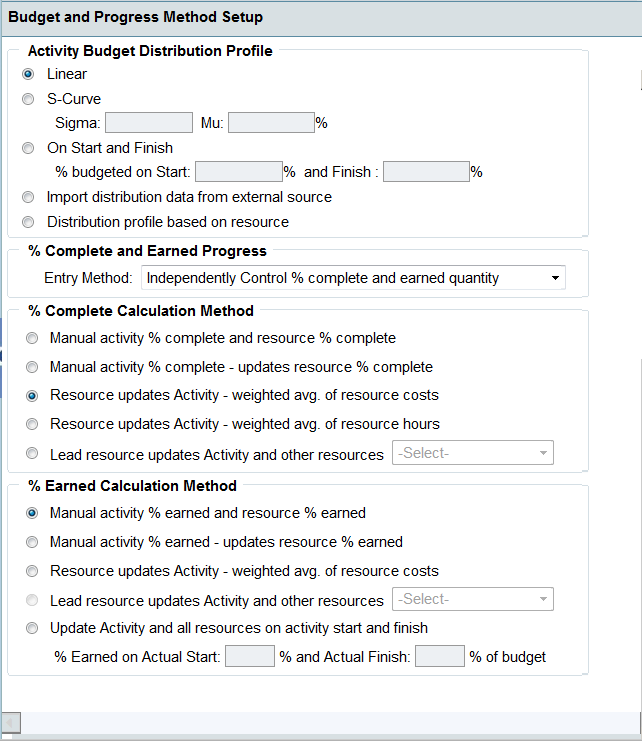
- Activity Budget Distribution Profile: See Select the activity budget distribution profile for details on the profile setting choices.
- % Complete and Earned Progress: See Select the entry method for the % complete and earned progress for details on the entry methods.
- % Complete Calculation Method: See Select the calculation method for % complete for details on these calculation methods.
- % Earned Calculation Method: See Select the calculation method for % earned for details on these calculation methods.
- Additional Options (schedule sheet level only): See Select CBS codes filtered by workpackage (schedule sheet level only) and Lock the reporting and progress entry period (schedule sheet level only) for details.
- Click OK.