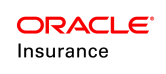Create and Configure a File Output
When working with Output Files, there are two steps to perform in the Rules Palette. First, create a new file in Output section of File through the Rules Palette Admin Explorer tab. Then, check-out the new file and configure the XSLT section.
Steps to Create a New File
-
Click the Admin Explorer tab.
-
Double-click the Administration folder.
-
Double-click the Files folder.
-
Right-click the Output section.
-
Select New Output File.
-
Enter the name for new Output File, that is already mentioned in the OutputXSLT attribute, in XMLData of the input file.
Note No two Output Files can have the same name. -
Click Finish.
A folder for output file is created. Checking-in the file, inserts/updates the record in the AsFileOutput table in the database. When the file is checked-out, you can edit the File Name and add XSLT using the fields at the top of the Configuration area. Refer to the Check-Out and Check-in Rules section for further details.
Steps to Configure Output File
-
Open the Admin Explorer window.
-
Double-click the Administration folder.
-
Double-click the Files folder.
-
Expand the Output section.
-
Open the folder containing the file to configure.
-
Right-click the Output file.
-
Select Check-out.
-
Configure the XSLT section
-
Configure the XLS style sheet.
-
Perform validations that occur prior to business processing, using XSLT syntax.
-
Check in the configured output file, using the file’s right-click menu.