13Configuring the Inbox
Configuring the Inbox
This chapter contains information about configuring the Inbox. It includes the following topics:
Process of Setting Up and Configuring Inbox
To set up and configure the Inbox, perform the following tasks:
Planning for Inbox Configuration
Before you start configuring the Inbox, complete some research and planning.
This task is a step in Process of Setting Up and Configuring Inbox.
To plan an Inbox Configuration
Select the feature object you want to integrate with the Inbox.
For example, Employee Self-Service forms, Service Requests, Opportunities.
Analyze how the object is currently accessed.
Consider the following questions:
Is the object accessed from the UI or from workflow processes? Is the object accessed from one place or many places?
How is the object related to other objects? Do other objects depend on the object?
What operations do users perform on the object?
Determine the integration mechanism by considering what must happen to the object after it enters the Inbox.
The types of integration with the Inbox include:
Inbound. It is typically triggered through workflows, eScripts, run-time events, or Workflow Monitor agents.
Outbound. It is typically triggered through workflows and eScripts.
For example, if users access the feature object in other ways besides using the Inbox, then synchronize (inbound) the Inbox with the object’s current data. (See How the Inbox Interacts with Feature Objects.)
Consider the following best practices:
Interact with the Inbox only through the methods in the Universal Inbox business service.
Do not edit the Inbox fields directly.
Do not customize the fields in the Inbox.
You cannot reactivate an Inbox item after the item has been deactivated for the owner.
Instead, you must create a new Inbox item for that owner.
Creating Inbox Items
Inbox items are created by the Universal Inbox business service. Methods for this business service can be called using the following mechanisms:
Workflows
Workflow Monitor Agent
eScripting
Run-time events
The procedure in this topic shows how to configure the Siebel application to have Inbox items created in a certain screen or for a business component.
This task is a step in Process of Setting Up and Configuring Inbox.
To configure the Siebel application to create Inbox items
Review the information about the Inbox business service, methods and workflows at the end of this chapter.
Review the procedures for setting up Inbox types.
Use one of the methods provided in the list in this topic to call the Inbox business service and create Inbox items.
Creating Inbox Types
Each Inbox item that is created is assigned an Inbox type. The Inbox type sets the following characteristics for the Inbox item:
Action Type
The action type is the LOV type that determines the actions the user can choose to take on an Inbox.
For example, there are the following LOV records for the UINBOX_STATUS_TYPE action type: Approved, Received, and Rejected. These records represent the actions that the user can take on an Inbox item of this type.
Note: Because the effect of the action is set for each Item type, this LOV type can be used for many Item types, but the effect of approving or rejecting can be different for each Item type.Category
The category determines the icon that appears in the Category field for the item in the Inbox. The category field can be useful for querying and sorting Inbox item and Inbox type records. For information about editing the Category icon, see Configuring the Category Icon for the Inbox.
Replication Level
Integration Object Name
Business Object Name
Item Expiration Duration (Days)
Default Queue Duration (Days)
Views and SmartScripts that link to the Inbox item
Effects of the actions that the user can choose
This task is a step in Process of Setting Up and Configuring Inbox.
To create an Inbox type
Navigate to the Administration - Inbox screen, then the All Inbox Types view.
In the Inbox Types list, create a new record, and complete the necessary fields in the More Info form.
Some fields are described in the following table.
Field Comments Replication Level
Select None if you do not want to download Inbox items to remote databases. Otherwise, see Configuring the Inbox for Use with Remote Databases.
Integration Object Name
Select a value if an integration object is associated with the Inbox type. This field has is special logic.
Business Object Name
Select the feature object that the destination view belongs to.
Default Queue Duration (Days)
Type the number of days that the item can stay in the Inbox before the Past Due check box appears selected. This field determines the due date for the item.
Item Expiration Duration (Days)
Type the number of days that the item can stay in the Inbox before the item expires. By default, no action is taken when the item expires. The Expiration field appears in the Submitted Items List view.
Setting Up Inbox Links to Views and SmartScripts
Administrators can specify that drilling down on the Name field of Inbox items accesses a particular view. Administrators can change the destination view or add a new destination view. For example, if some users do not have responsibilities to see the current destination view, then you can add a destination view that they can see.
You can associate multiple views with an Item type. You assign a sequence number to each view. When users drill down on an Inbox item, the view that appears is the first view in the sequence that they have access to. Their responsibilities determine this view.
You can also specify a SmartScript to run when users drill down on the Name field. SmartScripts are primarily used for ESS integration with Inbox, for example, an ESS Summary Form SmartScript.
This task is a step in Process of Setting Up and Configuring Inbox.
To set up views and SmartScripts for an Inbox type
Navigate to the Administration - Inbox screen, then the All Inbox Types view.
In the Inbox Types list, select a record, and then navigate to the Views view.
In the Views list, create a new record, and complete the necessary fields.
Some fields are described in the following table.
Field Comments View
Select the view to appear when users drill down on an Inbox item. Make sure that the view that you enter belongs to the Business Object specified for the Inbox type. For ESS, use the EmpSS Form Player view.
Sequence #
Type a number for the sequence in which to make the view available to the user.
SmartScript
Select the SmartScript to run in the view.
Setting Up Inbox Actions
Review the information in the following topics before setting up Inbox actions:
This task is a step in Process of Setting Up and Configuring Inbox.
About Actions
There are several circumstances where a business service method can be invoked to act on an Inbox item. A different action type is used for each. The following table summarizes these actions.
| Action | Invokes the Specified Business Service Method When... |
|---|---|
Action Field Dropdown |
The user takes action (edits the Action field on the Inbox item). |
Name Drilldown |
The user drills down on the Name field of the item. You can also use the Views view to configure this hyperlink. For more information about how to use the Views view to configure this hyperlink, see Setting Up Inbox Links to Views and SmartScripts. |
Local Validation |
The user, in a remote database, drills down on the Name field of the item. For more information, see Configuring the Inbox for Use with Remote Databases. |
Initialize |
Do not use this action unless you are upgrading. This action is provided for backward compatibility. For more information, see Siebel Database Upgrade Guide. This action invokes the Initialize method of the Universal Business Service. It creates an Inbox item and starts the defined method. |
Transfer |
The user transfers the Inbox item to another user. |
Transfer Validation |
The user transfers the Inbox item to another user, and the Transferable field for the Inbox Type is selected. In the preconfigured Siebel application, the Transfer action and Transfer Validation action are implemented only for task inbox items (the Task business object). These actions invoke the Transfer method of the Task Administration business service. If you want to implement these actions for another inbox item, then you must create for the appropriate business object a custom method in a business service or a custom workflow process to perform the action, and then set up the action to invoke this custom method or workflow. |
About Deactivate Item Upon Finish and Deactivate Owners Upon Finish Fields
An Inbox item can be deactivated in the following ways:
Deactivation can be done through one of the Universal Inbox Business Service methods.
The Inbox type can be set up so that if the business method in the Actions record finishes without error, then the item is deactivated. For an example of an Inbox action setup, see Examples of Inbox Triggers.
The item can be deactivated for all the owners or only for owner who takes the action, as follows:
If Deactivate Item Upon Finish is set, then when one owner takes action on the item, the item is deactivated for all owners, and all owners see the item in their Completed Items List.
If Deactivate Owners Upon Finish is set, then when one owner takes action, the item is deactivated (and moved to the Submitted Items List) for that owner alone. The item remains in the other owners’ Inbox List.
To set up an Inbox action
Navigate to the Administration - Inbox screen, then the All Inbox Types view.
In the Inbox Types list, select the Inbox Type, and navigate to the Actions view.
In the Actions list, create a new record, and complete the necessary fields.
Some fields are described in the following table.
Field Comments Action
Select a value for the action. For more information, see About Actions.
Business Service
Select the business service to use, for example, Workflow Process Manager.
Business Service Method
Select the method to invoke for the selected business service.
Business Service Method Arguments
Type the arguments required to invoke the business service method. For example, if you use the Workflow Process Manager business service, then your workflow must contain the properties with the same argument names.
Deactivate Item Upon Finish
Select the check box to deactivate the Inbox item for all owners, after the method has successfully completed.
Deactivate Owners Upon Finish
Select the check box to deactivate the Inbox item for one owner, after the method has successfully completed.
In addition to the arguments passed in the Business Service Method Arguments field, the arguments in the following table are always passed to your custom business service or workflow.
Argument Comments ActionLIC
The value the user selected from the Action field. For example, if the Inbox Type has an Action Type of UINBOX_STATUS_TYPE, then the value of this argument is one of the following: Accepted, Received, or Rejected.
BusinessObjectName
The value of the business object name field for the Inbox type.
Employee Login
The login ID of the user who uses the Inbox type.
InboxItemId
The row ID of the Inbox item. This argument refers to the UInbox Item business component, which is used by the Submitted Items List view.
InboxTypeId
The row ID of the Inbox type.
InboxTypeName
The name of the Inbox type.
IntegrationObjectName
The value of the integration about name for the Inbox type. If the Inbox type has an integration object name, then the value of this field is passed in this argument.
ObjectId
The row ID of the business object name that is managed by the Inbox type.
Note: This row ID is not the standard Object ID property that is available on every workflow.OwnerInfoId
The row ID of the Inbox Item Task. This argument refers to the UInbox Item Task business component, which is used by the Inbox Items List and Completed Items List view.
Configuring the Inbox for Use with Remote Databases
Inbox items can be downloaded to regional and local databases. The Inbox functionality downloads Inbox item records but does not download the underlying feature object.
If your business processes require your users to download Inbox items to remote databases, then set up a Local Validation action. This action invokes a business service method that you define when a remote user attempts to view the underlying feature object.
The method that you define must return an argument to the Inbox, to tell the Inbox that the feature object is not present. The Inbox then displays an error message to the user and prevents the drilldown.
This task is a step in Process of Setting Up and Configuring Inbox.
To configure the Inbox for remote use
Define a business service with a business service method that does the following:
Accepts the following arguments from the Inbox:
InboxItemId
OwnerInfoId
ObjectId
InboxTypeName
BusinessObjectName
IntegrationObjectName
Name-value pairs from the Inbox Parameters tables
- Looks for the feature object, and, if the feature object is found, then sets the output argument LocalValidationError to N.
Navigate to the Administration - Inbox screen, then the All Inbox Types view.
In the Inbox Types list, select the type record.
In the More Info form, set the Replication Level.
Values include:
All. Set this value to download Inbox items to regional and local databases.
Regional. Set this value to download Inbox items to regional databases only.
Navigate to the Actions view.
In the Actions list, create a new record, and complete the necessary fields. Some fields are described in the following table.
Field Comments Action
Select Local Validation.
Business Service
Select the business service that you defined in step 1.
Business Service Method
Select the business service method that you defined in step 1.
Business Service Method Arguments
Type the arguments for the business service method.
Setting Up Inbox Approval Translations
If your Siebel application is multilingual, then create a translation record for each language.
Use the Translations view to specify Inbox type names in other languages.
This task is a step in Process of Setting Up and Configuring Inbox.
To set up an Inbox translation
Navigate to the Administration - Inbox screen, then the All Inbox Types view.
In the Inbox Types list, select the approval record, and navigate to the Translations view.
In the Translations list, create a new record, and complete the necessary fields.
Some fields are described in the following table.
Field Comments Display Name
Type the display name for translation of the Inbox type Name.
Configuring the Toggle Applets for Inbox Views
The Inbox supports dynamic toggle applets in three types of views. The following table shows these views.
| Views Supporting Dynamic Toggle Applet | Toggle Applet Name | Corresponding Business Component for Views |
|---|---|---|
Inbox items detail views |
UInbox Item Task Toggle List Applet |
UInbox Item Task |
Completed items detail views |
||
Submitted items detail views |
UInbox Item Toggle List Applet |
UInbox Item |
When you set up a dynamic toggle applet, you determine which type of form applet appears in the lower portion of the Inbox Detail views. Typically, the applet that is based on the business object of the underlying feature object is the most suitable applet.
For example, if you want to set up the Inbox for service request approvals, then you can create a dynamic toggle applet that displays the Service Request Detail Applet form applet when the business object for the Inbox type is Service Requests. Then you can create a link between the Inbox business components and the Service Request business component, so that the service request information can appear in the Inbox detail views.
To configure dynamic toggle applets for the Inbox
In Siebel Tools, create an applet child object for the appropriate toggle applet, as follows:
Create a form applet. Make sure that an Applet Web Template is defined for the Edit mode of this applet.
Set the value of the Auto Toggle Field to Item Type BusObj Name.
Set the value of the Auto Toggle Value field to the business object of the Inbox type. For example, set the value to Service Request.
For information about which toggle applet to create a child object for, see the previous table. For more information about how to configure toggle applets, see Configuring Siebel Business Applications.
Create links between the business component of the feature object and the UInbox Item and UInbox Item Task business components by completing the following steps:
Create a link record.
Complete the fields in the following table.
Field Comments Name
Displays the link name after the Parent Business Component and Child Business Component fields are completed.
Parent Business Component
Select UInbox Item Task or UInbox Item.
Child Business Component
Select the business component for the dynamic toggle applet, for example, Service Request.
Source Field
Type the Item Object ID.
Destination Field
Type the ID of the feature object to appear in the dynamic toggle applet; usually this field is ID.
Associate the business component for the dynamic toggle applet with the two Inbox business objects UInbox ItemTask and UInbox Item History. For each link, perform the following steps:
Create a business object component record.
Complete the fields in the following table.
Field Comments Name
Type the name of the business component for the dynamic toggle applet, for example, Service Request.
Link
Type the name of the link from Step 2.
Configuring the Category Icon for the Inbox
You can change and add to the icons that appear in the Category field by editing the Inbox Category bitmap category. For more information about bitmap categories and working with images, see Configuring Siebel Business Applications.
To add Category icon for a Category field value
Add the icon image file, in Graphic Interchange Format (GIF), to the
imagesdirectory.Base the size of your image on the existing Category icons in this directory, for example, icon_approval.gif.
In Siebel Tools, create a bitmap record for the Inbox Category bitmap category object, and complete the fields in the following table.
Field Comments Name
Type the language-independent code for the value, from the UINBOX_INBOX_TYPE LOV, for example, CAMPAIGNS.
Bitmap
Type the name of the file from Step 1.
Setting the Log File for Troubleshooting
For troubleshooting problems with the Inbox, set the Inbox log file to a verbose level. For information about log files, see Siebel System Monitoring and Diagnostics Guide.
To set the level of the Inbox log file for troubleshooting
In Siebel Tools, set the Log Level for the Inbox log file (alias of InboxLog) to 5.
Universal Inbox Business Service Methods
This topic discusses the Universal Inbox business service and lists its methods.
The following definitions apply to the Universal Inbox Business Service:
Inbox item and Inbox item owner. For most of this chapter, the term Inbox item has been used synonymously with Inbox item owner. But to understand how the methods for the Universal Inbox business service work, it is necessary to distinguish between the Inbox item and the inbox item owner. This distinction follows:
The Inbox item. The record that appears in the Submitted Items views.
The Inbox item owner. The record that appears in Inbox Items and Completed Items views. Owner information is contained in this record. Typically there are one or more Inbox item owner records associated with one Inbox item record.
Name-value pairs. In addition to the predefined fields that belong to the Inbox item records (such as type name and expiration date), there is provision to store additional data with the Inbox item in the form of name-value pairs. The name-value pairs are typically used to record data specific to the underlying feature object. The name-value pairs are stored in the Inbox Parameters table associated with the Inbox item.
The Inbox Item record, and its Name and Value parameters, appears in the Submitted Items views.
The Inbox Item Owner records appear in the Inbox Items and Completed Items views.
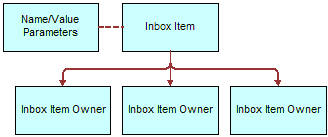
The following table describes the methods for the Universal Inbox business service.
Method Name |
Description |
|---|---|
CreateInboxEx |
Creates an Inbox item and an Inbox item owner. |
CreateInbox |
Creates multiple Inbox items and multiple Inbox item owners. |
CreateInboxItem |
Creates multiple Inbox items. |
CreateInboxOwner |
Creates multiple Inbox item owners for an Inbox item. |
IsInboxItemExisted |
Checks if an Inbox item exists. |
GetInboxItemInfo |
Returns field values from an Inbox item and, if GetParams is true, then returns the name-value pairs for the Inbox item. |
GetInboxParamInfo |
Returns the name-value pairs for an Inbox item. |
GetInboxOwnerInfoEx |
Returns field values for an Inbox item owner. |
GetInboxOwnerInfo |
Returns field values for multiple Inbox item owners for an Inbox item, and returns information about the action status of the items. |
SetInboxParamInfo |
Inputs name-value pairs for an Inbox item. |
UpdateInboxItemInfo |
Updates field values for an Inbox item. |
DeactivateInboxItem |
Deactivates all Inbox item owners for an Inbox item and updates field values for that Inbox item. |
DeactivateInboxOwner |
Deactivates an Inbox item owner, and updates the field values for that Inbox item owner. |
UpdateInboxOwnerInfo |
Updates field values for an Inbox item owner. |
DeleteInboxItem |
Deletes an Inbox item and all associated Inbox item owners. |
Initialize |
Creates an Inbox item and starts the business service method defined in the Initialize action. This method is intended for use only by those upgrading from the 7.5.3 version of the Siebel application. |
RouteInboxItem |
Deactivates existing Inbox item owners and creates new Inbox item owners for an Inbox item. This method is intended for use only by those upgrading from the 7.5.3 version of the Siebel application. For more information about this method, see Siebel Database Upgrade Guide. |
CreateInboxEx Method
This method creates an Inbox item and an Inbox item owner. The name-value pairs are put into the Inbox Parameters table.
Input Arguments
The following table shows the input arguments for this method.
| Property Name | Required | Comments |
|---|---|---|
InboxName |
Yes |
This property is the name for the Inbox. |
InboxTypeName |
Yes |
This property is the name of Inbox type. |
InboxPartyId |
Yes |
This property is the party ID of the Inbox owner. |
Comments |
No |
None. |
ObjectId |
Yes |
This property is the object ID of the Inbox item. |
InboxExpirationDuration |
No |
The duration is expressed in seconds. |
InboxUTCExpirationTS |
No |
This property is the UTC timestamp. |
ReplicationLevel |
No |
This property indicates whether this Inbox item must be routed when using remote databases. Select one of the following options:
|
OwnerPartyId |
Yes |
This property is the party ID of the Inbox owner. |
OwnerPriority |
No |
None. |
OwnerQueueDuration |
No |
The duration is expressed in seconds. |
OwnerUTCStartWorkingTS |
No |
This property is the UTC timestamp. |
OwnerActionLIC |
No |
This property is the language-independent code. |
OwnerUTCDueTS |
No |
This property is the UTC timestamp. |
Output Arguments
The following table shows the output arguments for this method.
| Property Name | Comments |
|---|---|
InboxItemId |
This property is the row ID of the newly-created Inbox item. |
OwnerInfoId |
This property is the information ID for the Inbox owner. |
CreateInbox Method
This method creates multiple Inbox items and multiple Inbox item owners. The name-value pairs are put into the Inbox Parameters table.
Input Arguments
The following table shows the input arguments for this method for the property set.
| Property Name | Required | Comments |
|---|---|---|
Child properties |
No |
Multiple children are allowed. See the following table. |
The following table shows the input arguments for this method for the child property set.
| Property Name | Required | Comments |
|---|---|---|
InboxName |
Yes |
This property is the name for the Inbox. |
InboxTypeName |
Yes |
This property is the name of Inbox type. |
InboxPartyId |
Yes |
This property is the party ID of the Inbox owner. |
ObjectId |
No |
This property is the object ID of the inbox item. |
InboxExpirationDuration |
No |
The duration is expressed in seconds. |
InboxUTCExpirationTS |
No |
This property is the UTC timestamp. |
Comments |
No |
None. |
Child properties |
No |
Multiple children are allowed. See the following table. |
The following table shows the input arguments for this method for the grandchild property set.
| Property Name | Required | Comments |
|---|---|---|
OwnerPartyId |
Yes |
This property is the party ID of the Inbox owner. |
OwnerPriority |
No |
None. |
OwnerQueueDuration |
No |
The duration is expressed in seconds. |
OwnerUTCDueTS |
No |
This property is the UTC timestamp. |
OwnerUTCStartWorkingTS |
No |
This property is the UTC timestamp. |
OwnerActionLIC |
No |
This property is the language-independent code. |
Output Arguments
The following table shows the output arguments for this method for the property set.
| Property Name | Comments |
|---|---|
Child properties |
Multiple children can be returned. See the following table. |
The following table shows the output arguments for this method for the child property set.
| Property Name | Comments |
|---|---|
InboxItemId |
This property is the row ID of the newly-created Inbox item. |
Child properties |
Multiple children can be returned. See the following table. |
The following table shows the output arguments for this method for the grandchild property set.
| Property Name | Comments |
|---|---|
OwnerPartyId |
This property is the party ID of the Inbox owner. |
OwnerInfoId |
This property is the information ID of the Inbox owner. |
CreateInboxItem Method
This method creates multiple Inbox items. The name-value pairs are put into the Inbox Parameters table.
Input Arguments
The following table shows the input arguments for this method.
| Property Name | Required | Comments |
|---|---|---|
InboxName |
Yes |
This property is the name for the Inbox. |
InboxTypeName |
Yes |
This property is the name of Inbox type. |
InboxPartyId |
Yes |
This property is the party ID of the Inbox owner. |
ObjectId |
Yes |
This property is the object ID of the inbox item. |
InboxExpirationDuration |
No |
The duration is expressed in seconds. |
InboxUTCExpirationTS |
No |
This property is the UTC timestamp. |
Comments |
No |
None. |
ReplicationLevel |
No |
This property indicates whether this Inbox item must be routed when using remote databases. Select one of the following options:
|
Output Arguments
The following table shows the output arguments for this method.
| Property Name | Comments |
|---|---|
InboxItemId |
This property is the row ID of the newly-created Inbox item. |
CreateInboxOwner Method
This method creates multiple Inbox item owners for an Inbox item. If DeactivateOthers is true, then the method deactivates the current active Inbox item owners before creating new owners.
The method searches as follows:
InboxItemId
ObjectId + InboxTypeName
Input Arguments
The following table shows the input arguments for this method for the property set.
| Property Name | Required | Comments |
|---|---|---|
InboxItemId |
No |
This property is the row ID of the newly-created Inbox item. |
ObjectId |
No |
This property is the object ID of the inbox item. |
InboxTypeName |
No |
This property is the name of Inbox type. |
DeactivateOthers |
No |
This property deactivates the current active Inbox item owners before creating new owners when the value is Yes (the default). |
Child properties |
No |
Multiple children are allowed. See the following table. |
The following table shows the input arguments for this method for the child property set.
| Property Name | Required | Comments |
|---|---|---|
OwnerPartyId |
Yes |
This property is the party ID of the Inbox owner. |
OwnerPriority |
No |
None. |
OwnerQueueDuration |
No |
The duration is expressed in seconds. |
OwnerUTCDueTS |
No |
This property is the UTC timestamp. |
OwnerUTCStartWorkingTS |
No |
This property is the UTC timestamp. |
OwnerActionLIC |
No |
This property is the language-independent code. |
Output Arguments
The following table shows the output arguments for this method for the property set.
| Property Name | Comments |
|---|---|
InboxItemId |
This property is the row ID of the newly-created Inbox item. |
DeactivateOthers |
This property indicates whether or not the other owners have been deactivated. |
Child properties (OwnerInfoOutput) |
Multiple children can be returned. See the following table. |
The following table shows the output arguments for this method for the child property set.
| Property Name | Comments |
|---|---|
OwnerPartyId |
This property is the party ID of the Inbox owner. |
OwnerInfoId |
This property is the information ID of the Inbox owner. |
IsInboxItemExisted Method
This method checks if an Inbox item exists.
The method searches as follows:
InboxItemId
ObjectId + InboxTypeName
Input Arguments
The following table shows the input arguments for this method.
| Property Name | Required | Comments |
|---|---|---|
InboxItemId |
No |
This property is the row ID of the Inbox item. |
ObjectId |
No |
This property is the object ID of the Inbox item. |
InboxTypeName |
No |
This property is the name of Inbox type. |
Output Arguments
The following table shows the output arguments for this method.
| Property Name | Comments |
|---|---|
IsInboxItemExisted |
A 1 indicates the Inbox item exists, and a 0 indicates it does not exist. |
InboxItemId |
This property is the row ID of the Inbox item. |
HasActiveOwners |
A 1 indicates the Inbox item has active owners, and a 0 indicates it does not have active owners. |
GetInboxItemInfo Method
This method returns field values from an Inbox item and, if GetParams is true, then returns the name-value pairs for the Inbox item.
The method searches as follows:
InboxItemId
ObjectId + InboxTypeName
Input Arguments
The following table shows the input arguments for this method.
| Property Name | Required | Comments |
|---|---|---|
InboxItemId |
No |
This property is the row ID of the Inbox item. The ID is not updated, but is used for searching. |
ObjectId |
No |
This property is the object ID of the Inbox item. It is not updated, but is used for searching. |
InboxTypeName |
No |
This property is the name of Inbox type. It is not updated, but is used for searching. |
GetParams |
No |
This property returns all name-value pairs if the value is Y. |
Output Arguments
The following table shows the output arguments for this method.
| Property Name | Comments |
|---|---|
ObjectId |
This property is the object ID of the Inbox item. |
InboxTypeId |
This property is the ID for the Inbox type. |
InboxTypeName |
This property is the name of Inbox type. |
InboxName |
This property is the name for the Inbox. |
InboxPartyId |
This property is the party ID of the Inbox owner. |
Comments |
None. |
InboxUTCExpirationTS |
This property is the UTC timestamp. |
Name - value pairs |
None. |
GetInboxParamInfo Method
This method returns the name-value pairs for an Inbox item.
The method searches as follows:
InboxItemId
ObjectId + InboxTypeName
Input Arguments
The following table shows the input arguments for this method.
| Property Name | Required | Comments |
|---|---|---|
InboxItemId |
No |
This property is the row ID of the Inbox item. The ID is not updated, but is used for searching. |
ObjectId |
No |
This property is the object ID of the Inbox item. It is not updated, but is used for searching. |
InboxTypeName |
No |
This property is the name of Inbox type. It is not updated, but is used for searching. |
Output Arguments
The following table shows the output arguments for this method.
| Property Name | Comments |
|---|---|
Name - value pairs |
None. |
GetInboxOwnerInfoEx Method
This method returns field values for an Inbox item owner. If the Inbox item owner is in the screen-active business component record, then the method returns the values from the screen-active business component.
The method searches as follows:
OwnerInfoId
InboxItemId, OwnerPartyId
ObjectId, InboxTypeName, OwnerPartyId
Input Arguments
The following table shows the input arguments for this method.
| Property Name | Required | Comments |
|---|---|---|
ObjectId |
No |
This property is the object ID of the Inbox item. It is not updated, but is used for searching. |
InboxTypeName |
No |
This property is the name of Inbox type. It is not updated, but is used for searching. |
OwnerPartyId |
No |
This property is the party ID for the Inbox owner. It is not updated, but is used for searching. |
InboxItemId |
No |
This property is the row ID of the Inbox item. It is not updated, but is used for searching. |
OwnerInfoId |
No |
This property is the information ID for Inbox owner. It is not updated, but is used for searching. |
Output Arguments
The following table lists the output arguments for this method.
| Property Name | Comments |
|---|---|
OwnerInfoId |
This property is the information ID for Inbox owner. |
OwnerPriority |
This property is the owner priority for the Inbox item task. |
OwnerActionLIC |
This property is the language-independent code. |
OwnerUTCDueTS |
This property is the UTC timestamp. |
OwnerComments |
None. |
OwnerStartWorkingTime |
This property is the owner start working time for the Inbox item task. |
OwnerEndWorkingTime |
This property is the owner end working time for the Inbox item task. |
GetInboxOwnerInfo Method
This method returns field values for multiple Inbox item owners for an Inbox item, and returns information about the action status of the items.
The method searches as follows:
InboxItemId
ObjectId + InboxTypeName
Input Arguments
The following table shows the input arguments for this method.
| Property Name | Required | Comments |
|---|---|---|
InboxItemId |
No |
This property is the row ID of the Inbox item. It is not updated, but is used for searching. |
ObjectId |
No |
This property is the object ID of the Inbox item. It is not updated, but is used for searching. |
InboxTypeName |
No |
This property is the name of Inbox type. It is not updated, but is used for searching. |
ActiveOwnerOnly |
No |
This property indicates that information is returned only for active owners. The default is TRUE. |
EvaluateOR |
No |
This property evaluates the OR condition on all owners’ actions using the Action that is passed in from the caller. |
EvaluateAND |
No |
This property evaluates the AND condition on all owners’ actions using the Action that is passed in from the caller. |
Output Arguments
The following table shows the output arguments for this method for the property set.
| Property Name | Comments |
|---|---|
OREvalResult |
This property is 1 if one or more owner's inbox tasks have OwnerAction equal to the input parameter EvaluateOr. Otherwise it is 0. |
ANDEvalResult |
This property is 1 if all the owner's inbox tasks have OwnerAction equal to the input parameter EvaluateAnd. Otherwise it is 0. |
Child Properties |
Multiple children can be returned. See the following table. |
The following table shows the output arguments for this method for the child property set.
| Property Name | Comments |
|---|---|
OwnerInfoId |
This property is the information ID for the Inbox owner. |
OwnerPriority |
None. |
OwnerActionLIC |
This property is the language-independent code. |
OwnerUTCDueTS |
This property is the UTC timestamp. |
OwnerComments |
None. |
OwnerStartWorkingTime |
This property is the UTC timestamp. |
OwnerEndWorkingTime |
This property is the UTC timestamp. |
SetInboxParamInfo Method
This method inputs name-value pairs for an Inbox item. The name-value pairs are put into the Inbox Parameters table.
The method searches as follows:
InboxItemId
ObjectId + InboxTypeName
Input Arguments
The following table shows the input arguments for this method.
| Property Name | Required | Comments |
|---|---|---|
InboxItemId |
No |
This property is the row ID of the Inbox item. It is not updated, but is used for searching. |
ObjectId |
No |
This property is the object ID of the Inbox item. It is not updated, but is used for searching. |
InboxTypeName |
No |
This property is the name of Inbox type. It is not updated, but is used for searching. |
UpdateInboxItemInfo Method
This method updates field values for an Inbox item. The name-value pairs are put into the Inbox Parameters table.
The method searches as follows:
InboxItemId
ObjectId + InboxTypeName
Input Arguments
The following table shows the input arguments for this method.
| Property Name | Required | Comments |
|---|---|---|
InboxItemId |
No |
This property is the row ID of the Inbox item. It is not updated, but is used for searching. |
ObjectId |
No |
This property is the object ID of the Inbox item. It is not updated, but is used for searching. |
InboxTypeName |
No |
This property is the name of Inbox type. It is not updated, but is used for searching. |
InboxName |
No |
This property is the name of the Inbox. The value passed cannot be empty. |
InboxPartyId |
No |
This property is the party ID of the Inbox owner. The value passed cannot be empty. |
ReplicationLevel |
No |
This property indicates whether this Inbox item must be routed when using remote mobile client. Select one of the following options:
|
Comments |
No |
None. |
InboxExpirationDuration |
No |
The duration is expressed in seconds. The value passed cannot be empty. |
InboxUTCExpirationTS |
No |
This property is the UTC timestamp. The value passed cannot be empty. |
DeactivateInboxItem Method
This method deactivates all Inbox item owners for an Inbox item and updates field values for that Inbox item. The name-value pairs are put into the Inbox Parameters table.
The method searches as follows:
InboxItemId
ObjectId + InboxTypeName
Input Arguments
The following table shows the input arguments for this method for the property set.
| Property Name | Required | Comments |
|---|---|---|
InboxItemId |
No |
This property is the row ID of the Inbox item. It is not updated, but is used for searching. |
ObjectId |
No |
This property is the object ID of the Inbox item. It is not updated, but is used for searching. |
InboxTypeName |
No |
This property is the name of Inbox type. It is not updated, but is used for searching. |
InboxName |
No |
This property is the name of the Inbox. The value passed cannot be empty. |
InboxPartyId |
No |
This property is the party ID of the Inbox owner. The value passed cannot be empty. |
ReplicationLevel |
No |
This property indicates whether this Inbox item must be routed when using remote mobile client. Select from one of the following options:
|
Comments |
No |
None. |
InboxExpirationDuration |
No |
The duration is expressed in seconds. The value passed cannot be empty. |
InboxUTCExpirationTS |
No |
This property is the UTC timestamp. The value passed cannot be empty. |
Child Properties |
No |
Multiple children are allowed. See the following table. |
The following table shows the input arguments for this method for the child property set.
| Property Name | Required | Comments |
|---|---|---|
OwnerPartyId |
No |
This property is the party ID for the Inbox owner. It is not updated, but is used for searching. |
OwnerInfoId |
No |
This property is the information ID for the Inbox owner. It is not updated, but is used for searching. |
OwnerPriority |
No |
None. |
OwnerActionLIC |
No |
This property is the language-independent code. |
OwnerComments |
No |
None. |
OwnerStartWorkingTime |
No |
This property is the UTC timestamp. To set to the current time, enter a value of Y, T, or TRUE. |
OwnerEndWorkingTime |
No |
This property is the UTC timestamp. To set to the current time, enter a value of Y, T, or TRUE. |
DeactivateInboxOwner Method
This method deactivates an Inbox item owner and updates field values for that Inbox item owner.
The method searches as follows:
OwnerInfoId
InboxItemId, OwnerPartyId
ObjectId, InboxTypeName, OwnerPartyId
If there is SSASqlErrWriteConflict conflict, then clear the error message to show the error message on UI.
Input Arguments
The following table shows the input arguments for this method.
| Property Name | Required | Comments |
|---|---|---|
ObjectId |
No |
This property is the object ID of the Inbox item. It is not updated, but is used for searching. |
InboxTypeName |
No |
This property is the name of Inbox type. It is not updated, but is used for searching. |
OwnerPartyId |
No |
This property is the party ID for the Inbox owner. The ID is not updated, but is used for searching. |
InboxItemId |
No |
This property is the row ID of the Inbox item. The ID is not updated, but is used for searching. |
OwnerInfoId |
No |
This property is the information ID for the Inbox owner. The ID is not updated, but is used for searching. |
OwnerPriority |
No |
None. |
OwnerActionLIC |
No |
This property is the language-independent code. |
OwnerComments |
No |
None. |
OwnerStartWorkingTime |
No |
This property is the UTC timestamp. To set to the current time, enter a value of Y, T, or TRUE. |
OwnerEndWorkingTime |
No |
This property is the UTC timestamp. To set to the current time, enter a value of Y, T, or TRUE. |
UpdateInboxOwnerInfo Method
This method updates field values for an Inbox item owner.
The method searches as follows:
OwnerInfoId
InboxItemId, OwnerPartyId
ObjectId, InboxTypeName, OwnerPartyId
Input Arguments
The following table shows the input arguments for this method.
| Property Name | Required | Comments |
|---|---|---|
ObjectId |
No |
This property is the object ID of the Inbox item. It is not updated, but is used for searching. |
InboxTypeName |
No |
This property is the name for the type of Inbox. It is not updated, but is used for searching. |
OwnerPartyId |
No |
This property is the party ID for the Inbox owner. It is not updated, but is used for searching. |
InboxItemId |
No |
This property is the row ID of the Inbox item. The ID is not updated, but is used for searching. |
OwnerInfoId |
No |
This property is the information ID for the Inbox owner. It is not updated, but is used for searching. |
OwnerPriority |
No |
None. |
OwnerActionLIC |
No |
This property is the language-independent code. |
OwnerQueueDuration |
No |
The duration is expressed in seconds. |
OwnerUTCDueTS |
No |
This property is the UTC timestamp. |
OwnerComments |
No |
None. |
OwnerStartWorkingTime |
No |
This property is the UTC timestamp. To set to the current time, enter a value of Y, T, or TRUE. |
OwnerEndWorkingTime |
No |
This property is the UTC timestamp. To set to the current time, enter a value of Y, T, or TRUE. |
DeleteInboxItem Method
This method deletes an Inbox item and all associated Inbox item owners.
The method searches as follows:
InboxItemId
ObjectId + InboxTypeName
Usage Example
Call this method when the underlying feature object for the Inbox item has been deleted.
Input Arguments
The following table shows the input arguments for this method.
| Property Name | Required | Comments |
|---|---|---|
InboxItemId |
No |
This property is the row ID of the Inbox item. It is not updated, but is used for searching. |
ObjectId |
No |
This property is the object ID of the Inbox item. It is not updated, but is used for searching. |
InboxTypeName |
No |
This property is the name of Inbox type. It is not updated, but is used for searching. |
Initialize Method
This method creates an Inbox item and starts the business service method defined in the Initialize action. This method is intended for use only by those upgrading from the 7.5.3 version of the Siebel application.
Input Arguments
The following table shows the input arguments for this method.
| Property Name | Required | Comments |
|---|---|---|
ItemType |
Yes |
None. |
ItemDescription |
Yes |
None. |
ItemObjectId |
Yes |
None. |
ItemSubmittedBy |
Yes |
None. |
ItemPriority |
No |
Not supported in version 7.7 of the Siebel application. |
ItemQueueDuration |
No |
None. |
ItemComments |
No |
None. |
RouteInboxItem Method
This method deactivates existing Inbox item owners and creates new Inbox item owners for an Inbox item. This method is intended for use only by those upgrading from the 7.5.3 version of the Siebel application. For more information about this method, see Siebel Database Upgrade Guide.
Input Arguments
The following table shows the input arguments for this method for the property set.
| Property Name | Required | Comments |
|---|---|---|
ItemWorkflowInstanceId |
Yes |
None. |
Child Properties |
Yes |
Multiple children are allowed. See the following table. |
The following table shows the input arguments for this method for the child property set.
| Property Name | Required | Comments |
|---|---|---|
TaskOwnerId |
Yes |
This property is the ID for the task owner. |
TaskStatus |
No |
This property is the status for the task. |
TaskPriority |
No |
This property is the priority for the task. |
Output Arguments
The following table shows the output arguments for this method for property set.
| Property Name | Comments |
|---|---|
InboxItemId |
This property is the row ID of the newly-created Inbox item. |
Child properties |
Multiple children can be returned. See The following table. |
The following table shows the output arguments for this method for the child property set.
| Property Name | Comments |
|---|---|
OwnerPartyId |
This property is the party ID of the Inbox owner. |
OwnerInfoId |
This property is the information ID of the Inbox owner. |
Examples of Inbox Triggers
This topic includes the following samples of Inbox triggers:
About the Sample Workflows
The following pages describe three sample workflows that apply to service requests and that illustrate the use of the Inbox. You can use Siebel Tools to import the workflow files into the Siebel Sample Database, and try out the workflows. Additionally, you can import them into your own implementation and modify them for your business needs.
Where to Find the Sample Workflow Files
These sample workflows are provided as part of the sample database installation. You can find these workflow files in the SIEBEL_CLIENT_HOME\SAMPLE\WORKFLOWS directory. (For example, C:\Program Files\Siebel\7.8\web client\SAMPLE\WORKFLOWS)
The names of the files that contain the sample workflows are:
Inbox - Service Demo Creation.xml
Inbox - Service Action.xml
Inbox - Service Detail Action.xml
Creating Inbox Types for Use with the Sample Workflows
If you want to try out the sample workflows in the Sample Database, then you must create the SRManager and SROwner Inbox types.
To create two Inbox types for use with the sample workflows
Create two Inbox types that use the field values in the following table.
Field Name Value for First Inbox Type Value for Second Inbox Type Name
SROwner
SRManager
Business Object Name
Service Request
Service Request
Category
APPROVALS
APPROVALS
Default Queue Duration (Days)
0
0
Item Expiration Duration (Days)
0
0
Action Type
SR_STATUS
None
For more information, see Creating Inbox Types.
Set up a link to the Service Request Detail View for the SROwner and the SRManager Inbox types.
For more information, see Setting Up Inbox Links to Views and SmartScripts.
Create an Inbox Actions record for the SROwner Inbox type that uses the field values in the following table.
Field Name Value Action
Action Field Dropdown
Business Service
Workflow Process Manager
Business Service Method
RunProcess
Business Service Method Arguments
"ProcessName", "Inbox - Service Action"
For more information, see Setting Up Inbox Actions.
Inbox - Service Demo Creation Workflow
This workflow assigns service requests and creates inbox items.The workflow acts only on service requests where Area is Network; service requests in all other areas are ignored.
If the service request does not have an owner, then it is assigned to APARKER. Inbox items and Inbox item owners are created for the service request’s owner and the service request owner’s manager. Both users are then sent email to notify them that there are new items in their Inboxes.
The workflow is triggered when a service request is created. The following image shows the diagram for this workflow.
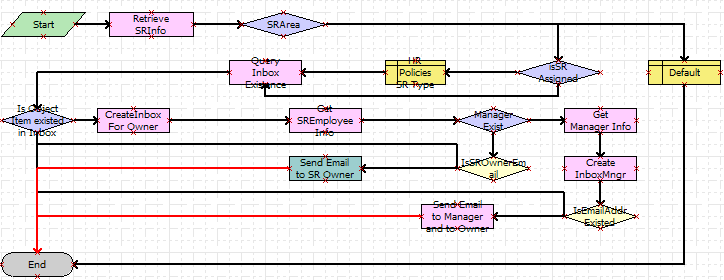
Workflow Description
This workflow performs the following actions:
Retrieve SRInfo. This step retrieves data about the service request, for example, its area, status, and service request number.
SRArea, isSR Assigned, HR Policies SR Type, Default. If the service request is unassigned and value of the Area field is Network, then these steps assign the service request to APARKER.
Query Inbox Existence, Is Object Item existed in Inbox. These steps check if an Inbox item for this service request already exists.
CreateInbox For Owner. If an Inbox item does not already exist, then this step calls the CreateInboxEx method which creates an Inbox item of Inbox type SROwner, and an Inbox item owner. For more information, see CreateInboxEx Method.
Get SREmployee Info. This step retrieves the email address of the service request’s owner.
Manager Exist. This step determines if the owner of the service request has a manager.
Get Manager Info, Create InboxMngr, IsEmailAddrExisted, Send Email to Manager and to Owner. If the owner of the service request has a manager, then:
These steps retrieve information about the manager.
These steps call the CreateInboxEx method to create an Inbox item of Inbox type SRManager, and an Inbox item owner.
These steps send email to both the manager and the owner of the service request.
IsSROwnerEmail, Send Email to SR Owner. If the owner does not have a manager, then these steps send email to the owner of the service request.
Inbox - Service Action Workflow
This workflow synchronizes the status for service requests and inbox items.
This workflow makes sure that changes to the service request records, where the value of the Area field is Network, and the Inbox item that is based on those service requests are synchronized:
When a user takes action on a service request Inbox item, the status of the service request record is updated accordingly. For example, when the Inbox item is closed by its owner, the workflow changes the status of the underlying service request to closed.
When a user changes the Status of a service request, the actions available for the corresponding Inbox item are appropriately updated. In this case, the Inbox items for both the owner and the manager are deactivated and removed from the Inbox.
The workflow starts when:
The user takes action on a service request Inbox item.
The run-time event attached to the WriteRecordUpdate event on the Service Request business component is triggered.
The following image shows the diagram for this workflow.

Workflow Description
This workflow performs the following actions:
GetInboxInfo. This step retrieves a set of parameters about the Inbox item. One of the parameters is ObjectId, which is the ServiceRequestId. This step positions the Service Request business component on the ObjectId that has been passed in.
GetSRUIStatus. This step retrieves the action taken by the user on the service request Inbox item.
Set SR Status. This step updates the Status of the service request according to the action taken by the user on the Inbox item.
GetSRStatus. This step retrieves the status and area information about the service request.
Network Area? This step determines if the value of the Area field is Network. If not, then the workflow ends.
Is SR Closed?, Deactivate Inbox Owners, Deactivate SRManagers. If the service request is closed, then these steps call the DeactivateInboxItem method to deactivate Inbox item owners for the owner of the service request and their manager. For more information, see DeactivateInboxItem Method.
Inbox - Service Detail Action Workflow
This workflow updates inbox items for status changes made in the Detail view of the Inbox.
This workflow is triggered when a user changes the status of a service request from within the Inbox screen, Inbox Items List, and then the Detail view. This workflow updates the Inbox item of the service request according to the change made to the service request.
This workflow starts when the run-time event attached to the WriteRecordUpdate event on the Service Request business component of the UInbox Item Task business object is triggered. The following figure shows the diagram for this workflow.

Workflow Description
This workflow performs the following actions:
GetSRId. This step gets the service request row ID and the Inbox item ID.
GetSRInfo. This step gets the updated information from the service request record.
UpdateInboxOwnerActionInfo. This step calls the UpdateInboxOwnerInfo method to update the Inbox item owner. For more information, see UpdateInboxOwnerInfo Method.
IsSRClosed, DeactivateInboxOwner, DeactivateInboxOwnerManager. If the service request is closed, then these steps call the DeactivateInboxItem method to deactivate Inbox item owners for the owner of the service request and their manager. For more information, see DeactivateInboxItem Method.
Inbox Trigger Used in ESS
This topic includes a sample of SmartScript code.
This code is entered in the Script_Finish statement of the ESS Form (SmartScript). It can be accessed from the Administration - SmartScript screen, then the Scripts view in the HelpDesk application. For more information about Employee Self Service, see Siebel HelpDesk Guide.
The purpose of the script is to take data from the ESS Form (SmartScript) and some required arguments to invoke the Universal Inbox business service under the Initialize method. When the user submits the ESS Form (SmartScript), this eScript code is launched, invoking the Universal Inbox business service, and using the parameters specified in the eScript and the Inbox type to create an Inbox item.
function Script_Finish ()
{
var szScriptSessionId;
var szRequester;
var svc;
var indata;
var outdata;
var ssPage;
var ssQuestion;
var EmployeeLastName;
var EmployeeFirstName;
var RequestedChange;
var PAFComments;
var PAFPriority;
var szSSLanguageCode;
var szSSCurrencyCode;
ssPage = GetPage("PAF Which Change");
ssQuestion = ssPage.GetQuestion("Display Employee Last Name");
EmployeeLastName = ssQuestion.GetCurrentValue();
ssQuestion = ssPage.GetQuestion("Display Employee First Name");
EmployeeFirstName = ssQuestion.GetCurrentValue();
ssQuestion = ssPage.GetQuestion("PAF Change Requested");
RequestedChange = ssQuestion.GetCurrentValue();
ssQuestion = ssPage.GetQuestion("PAF Comments");
PAFComments = ssQuestion.GetCurrentValue();
ssQuestion = ssPage.GetQuestion("PAF Priority");
PAFPriority = ssQuestion.GetCurrentValue();
// Cancel saving everything to the database
Cancel ();
indata =TheApplication ().NewPropertySet ();
outdata = TheApplication ().NewPropertySet ();
// Get the login name of the user
szRequester = TheApplication ().LoginName ();
// Get SmartScript Save Session table ID.
szScriptSessionId = GetSessionId ();
szSSLanguageCode = GetParameter("Language");
szSSCurrencyCode = GetParameter("Currency");
indata.SetProperty ("SmartScriptLanguageCode", szSSLanguageCode);
// ItemObjectId, ItemType, ItemSubmittedBy, and ItemDescription are the
// required input arguments for the "Universal Inbox.Initialize"
indata.SetProperty ("ItemObjectId", szScriptSessionId);
// Item Type is the Approvals Inbox type defined in the
// Approvals Inbox Administration screen
indata.SetProperty ("ItemType", "Personnel Action Form");
// Short Description of the inbox item
indata.SetProperty ("ItemDescription", RequestedChange + " PAF" + " for " +
EmployeeFirstName + " " + EmployeeLastName);
indata.SetProperty ("ItemSubmittedBy", szRequester);
// ItemQueueDuration, ItemPriority, and ItemComments are the
// optional input arguments for the "Universal Inbox.Initialize"
indata.SetProperty ("ItemQueueDuration", "129600");
indata.SetProperty ("ItemPriority", PAFPriority);
indata.SetProperty ("ItemComments", PAFComments);
svc = TheApplication ().GetService ("Universal Inbox");
svc.InvokeMethod("Initialize", indata, outdata);
}
Inbox Trigger Using Server Script
This topic includes a sample Server Script that calls Inbox methods.
This code is entered in the PreWriteRecord statement for the Project business component in Siebel Tools. The purpose of this code is to take data from the project record and some required arguments to invoke the Universal Inbox business service under the Initialize method. When the user changes the value of the Status field to For Approval, this eScript code is launched, invoking the Universal Inbox business service and using the parameters specified in the eScript and the Inbox type to create an Inbox item.
function BusComp_PreWriteRecord ()
{
var FldProjectStatus = this.GetFieldValue("Status");
if (FldProjectStatus == "For Approval")
{
var szScriptSessionId;
var szRequester;
var svc;
var indata;
var outdata;
indata =TheApplication ().NewPropertySet ();
outdata = TheApplication ().NewPropertySet ();
// Get the login name of the user
szRequester = TheApplication ().LoginName ();
// ItemObjectId, ItemType, ItemSubmittedBy, and ItemDescription are the
// required input arguments for the "Universal Inbox.Initialize"
var FldProjectNum = this.GetFieldValue("Project Num");
indata.SetProperty ("ItemObjectId", FldProjectNum);
// Item Type is the Approvals Inbox type defined in the
// Approvals Inbox Administration screen
indata.SetProperty ("ItemType", "ChangeManagement");
// Short Description of the inbox item
indata.SetProperty ("ItemDescription", FldProjectNum);
indata.SetProperty ("ItemSubmittedBy", szRequester);
// ItemQueueDuration, ItemPriority, and ItemComments are the
// optional input arguments for the "Universal Inbox.Initialize"
indata.SetProperty ("ItemQueueDuration", "129600");
indata.SetProperty ("ItemPriority", "High");
indata.SetProperty ("ItemComments", "Change Management Project");
svc = TheApplication ().GetService ("Universal Inbox");
svc.InvokeMethod("Initialize", indata, outdata);
}
return (ContinueOperation);
}