22D&B Integration
D&B Integration
This chapter describes the integration of D&B data with your Siebel application. It includes the following topics:
About D&B Data
D&B is a leading provider of business information. D&B’s information and technology solutions help businesses find profitable customers, reduce credit risk, manage receivables, and manage vendors. D&B’s database of commercial information consists of over 75 million records world wide.
For connected users, you can use your Siebel application to integrate with D&B data and reports. As a mobile client, you can access D&B data for accounts and contacts that have been promoted from D&B marketing data.
This integration allows you to:
Use D&B marketing data within your Siebel application.
Access D&B business and credit reports from within your Siebel application.
You can use this D&B data to support the following:
New Business or Customer Acquisition. By querying on company size, line of business, and other criteria provided by D&B, you can generate lists of prospects to add to the sales pipeline or to support outbound marketing programs. By using the D&B corporate family linkage information, you can identify new prospects and opportunities within a company’s extended family.
Customer Segmentation and Penetration. You can profile specific market segments such as geography, industry, size, and other criteria to identify untapped opportunities or better align sales territories.
Customer Qualification. Use your access to D&B business and credit reports to obtain detailed background and risk information about a company to focus sales efforts on higher-probability accounts and shorten the sales cycle.
Scenarios for Using D&B
This topic describes how D&B might be used. You might use D&B differently, depending on your business model. This topic includes the following scenarios:
Building and Growing Current Customer Relationships
A company can increase market penetration across its existing customer base by determining how many relationships the company already has within a corporate family structure. Sales managers and representatives can use D&B D-U-N-S numbers to view the organizational hierarchies of clients and aggregate account attributes at each level.
For example, a sales representative plans to sell computers to 20 business locations and he discovers that there are locations for this company that he has not yet contacted. In another situation, the sales manager might want to see a rollup of opportunities and the potential revenue for each subsidiary and location for a specific company on a worldwide basis.
Acquiring New Businesses or Customers
Because a sales organization is always looking for more leads to new business, sales professionals can access company information in the Siebel D&B database, allowing them to generate prospects in their territories.
With D&B, the sales representative can query the Siebel D&B database using criteria to target new leads. The sales representative can query using demographic data, revenue profiles, or other criteria. After generating a list of leads, the sales representative can automatically add the companies and contacts to their company’s accounts list. These promoted accounts and contacts are automatically updated when D&B updates occur.
Managing Customer Satisfaction and Account Planning
Standardizing customer information about the D&B D-U-N-S number gives you a means for house-holding your customer data and eliminating duplicate customer records. This elimination increases your ability to manage existing customer relationships because all opportunities for a customer are linked to the same customer record.
Add D&B’s corporate family linkage, and you have the ability to manage and plan for customers at a local and global level. For example, you might want to see a roll up of all opportunities and potential revenue for all companies and locations related to a particular company worldwide.
Searching D&B for New Account Information
Sales professionals can access the D&B database in real time to find and retrieve new D&B account information that is immediately available for use within Siebel Sales. This information includes company demographic, corporate linkage, and address data maintained by D&B.
For example, a sales representative discovers a new opportunity, but the representative cannot find the account in either the Siebel account list or the D&B account list. Instead of creating a new account, the sales manager performs a real-time D&B search to obtain up-to-date, quality information that can be used to automatically establish a new Siebel account. Consequently, the sales team is provided with valuable information that they can use when working on the new opportunity.
About the D&B D-U-N-S Number
The D-U-N-S (Data Universal Numbering System) number is a crucial component of D&B data. A D&B D-U-N-S number is a nonindicative, nine-digit number assigned to each business location in the D&B database. Each D-U-N-S number has a unique, separate, and distinct operation and is maintained solely by D&B. Industries and organizations around the world use the D&B D-U-N-S number as a global standard for business identification and tracking.
Each company has a unique D&B D-U-N-S number associated with it. It acts as a unique identifier for a company in the D&B database.
To uniquely identify the association between different companies in the D&B database, each company also has associated D&B D-U-N-S numbers.
The categories of D&B D-U-N-S numbers include:
D&B D-U-N-S Number. Each unique business location listed in the D&B database is assigned a D&B D-U-N-S number. This number is called DUNS Number in your Siebel application.
Global Ultimate D-U-N-S. The D&B D-U-N-S number belonging to a business’s worldwide ultimate parent company.
Domestic Ultimate D-U-N-S. The D&B D-U-N-S number belonging to the highest-level family member within a specific country.
Parent/HQ D-U-N-S. The D&B D-U-N-S number belonging to a business’s immediate headquarters or parent.
These numbers allow D&B to establish the relationships between different companies.
Integrating D&B Data
Integrating D&B data into the D&B Account tables and the Siebel Account tables in the Siebel database involves the following tasks:
Administrators can integrate D&B data with Siebel UCM (Universal Customer Master) using the same process they use to integrate D&B data with the Siebel database. For real time integration, they insert the D&B record into the Source Data History (SDH) table in UCM (instead of promoting the D&B record directly into the base table). The UCM batch workflow processes the record from the SDH table. Alternatively, the real time connector workflow can process the record. For batch integration, administrators can create a D&B source file, and import the records in the same manner as they import records from any external application. For information about the ERD for UCM, see the applicable Siebel Data Model Reference on My Oracle Support.
Obtaining D&B Data
You must obtain the following data files from D&B:
The Marketing Data file. This file contains detailed company information, such as the company’s legal name, address, contact information, and so on.
The MRC file. This file is a reference file, required by the Siebel D&B modules. This file contains information referenced by the demographic company data provided by D&B.
MRC stands for Management Responsibility Code. The MRC file contains a list of lookup values for the contacts and their positions such as CEO, Vice President of Marketing, and so on. Each contact has an associated numerical code that is referenced by the D&B marketing data to determine the title or position of a company contact.
The SIC file. This file is a reference file, required by the Siebel D&B modules. This file contains information referenced by the demographic company data provided by D&B.
SIC stands for Standard Industrial Classification and is a code developed by the Federal government to describe the type of activity performed by the business at this location. The SIC file contains a list of SIC codes assigned and maintained by D&B along with their definitions. D&B’s Primary SIC code indicates the line of business that provides the largest revenue contribution to the business. D&B also maintains and assigns six levels of subsidiary SIC codes to describe in greater detail additional lines of business activity for a company. By default, the SIC code provided in the SIC file and the Marketing Data file is the 4-digit SIC code.
Request these files in Siebel format, also referred to as 2202 or GDMDI data file format. D&B is able to provide files in this format without difficulty.
To obtain MRC and SIC files, send an email to the following address: dnb4siebel@dnb.com
In addition to MRC and SIC files, you can request D&B data layout documentation from D&B.
Loading D&B Data
After you have obtained the three D&B data files, you can start to load the data into the Siebel database. You can load the files in any order, but you must load all three files before running the Siebel update server component.
Data loading scripts and processes differ according to your database. When creating your data loading scripts, see the documentation provided by D&B and the applicable Siebel Data Model Reference on My Oracle Support.
The scripts load D&B data into staging tables in the Siebel database. The following table shows these staging tables. For definitions of these tables, see the applicable Siebel Data Model Reference on My Oracle Support.
| File | Upload Location |
|---|---|
Marketing Data file |
S_DNB_UPDATE table This table is used as a staging area for the un-normalized D&B Marketing data. |
SIC file |
S_DNB_SIC table |
MRC file |
S_DNB_MRC table |
Because SIC and MRC files change rarely, updating D&B data usually requires deleting and reloading the D&B marketing data in the S_DNB_UPDATE table alone.
If you must load new versions of the SIC and MRC files, then you must delete the previously used staging tables.
The following table lists the D&B data to delete and to load.
| If You Are... | Then... |
|---|---|
Loading D&B data for the first time |
|
Updating D&B data with a new Marketing Data file, but the SIC and MRC files have not changed |
|
Updating D&B data with new Marketing Data, SIC, and MRC files |
|
After loading files, you must run the D&B Update Manager (D&B) and the D&B Update Manager (Siebel). For more information, see About Siebel Update Server Components.
Loading D&B Data Using Sample Scripts
This topic provides some guidance about how to use sample scripts for:
Loading D&B Data on Oracle
Oracle installations require you to run SQLLOADER control files. You need the following control files:
s_dnb_update.ctl (for loading Marketing Data file into S_DNB_UPDATE table)
s_dnb_sic.ctl (required only if loading the SIC file)
s_dnb_mrc.ctl (required only if loading the MRC file)
To load D&B data if you are using Oracle
Verify that the column order of your D&B file matches the column requirements in the CTL file before running the loading script.
Truncate the appropriate staging tables.
For more information, see the table that lists D&B Data to Delete and Load in the topic Loading D&B Data.
To optimize loading performance, drop all indexes on the S_DNB_UPDATE table and re-create them after the scripts have completed by using Siebel utilities ddlexp (to back up the indexes before dropping) and ddlimp (to re-create them).
Modify the SQL file as appropriate for:
The name of your database
The D&B filename and directory location
The database table owner
The user ID and password (with loading privileges) that you are using to load the data
Run SQLLOADER.
Loading D&B Data on DB2
DB2 installations require you to run DB2 IMPORT. You need the following SQL files:
imp_update_new.sql (for loading Marketing Data file into S_DNB_UPDATE table)
imp_sic_new.sql (required only if loading the SIC file)
imp_mrc_new.sql (required only if loading the MRC file)
To load D&B data if you are using DB2
Verify that the column order of your D&B file matches the column requirements in the SQL file before running the loading script.
Truncate the appropriate staging tables.
For more information, see the table that describes D&B Data to Delete and Load in the topic Loading D&B Data.
To optimize loading performance, drop all indexes on the S_DNB_UPDATE table and re-create them after the scripts have completed by using Siebel utilities ddlexp (to back up the indexes before dropping) and ddlimp (to re-create them).
Modify the SQL file as appropriate for:
The name of your database
The D&B filenames and directory location
The database table owner
The user ID and password (with loading privileges) that you are using to load the data
Run DB2 IMPORT.
(Optional) After running the import scripts, update the DB2 catalog statistics by executing RUNSTATS on the three tables that received the D&B data (S_DNB_MRC, S_DNB_SIC, S_DNB_UPDATE).
Loading D&B Data on Microsoft SQL Server
Microsoft SQL Server installations require you to run SQL scripts. You need the following format files and SQL scripts:
For loading the Marketing Data file:
S_DNB_UPDATE.fmt. A format file to load the data into the tempS_DNB_UPDATE table
S_DNB_UPDATE.sql. An SQL script that loads the data into S_DNB_UPDATE table
For loading the SIC file:
S_DNB_SIC.fmt. A format file to load the data into the tempS_DNB_SIC table
S_DNB_SIC.sql. An SQL script that loads the data into the S_DNB_SIC table
For loading the MRC file:
S_DNB_MRC.fmt. A format file to load the data into the tempS_DNB_MRC table
S_DNB_MRC.sql. An SQL script that loads the data into the S_DNB_MRC table
To load D&B data if you are using Microsoft SQL Server
Verify that the column order of your D&B file matches the column requirements in the SQL file before running the loading script.
Truncate the appropriate staging tables.
For more information, see the table that describes D&B Data to Delete and Unload in topic Loading D&B Data.
To optimize loading performance, drop all indexes on the S_DNB_UPDATE table and re-create them after the scripts have completed by using Siebel utilities ddlexp (to back up the indexes before dropping) and ddlimp (to re-create them).
Modify the SQL file as appropriate for:
The name of your database
The D&B filename and directory location
The database table owner
The user ID and password (with loading privileges) that you are using to load the data
Run bcp or another data loading utility.
About Siebel Update Server Components
When you load or reload D&B data, you must update the D&B Account tables and the Siebel Account tables in the Siebel database. This update is accomplished by running server components:
D&B Update Manager (D&B). Moves D&B marketing data from the staging table (S_DNB_UPDATE) into the normalized D&B Account tables, which are the basis for the D&B All Accounts View. For more information, see the figure in the topic Single Task Siebel Update Server Components.
D&B Update Manager (Siebel). Updates the records in the Siebel Account tables for accounts with matching D-U-N-S numbers. For more information, see the figure that shows how the D&B Account tables are mapped to the Siebel Account tables in the topic Single Task Siebel Update Server Components.
A third component, D&B Update Manager MultiTask, is also provided. This component can be used in place of D&B Update Manager (D&B) or D&B Update Manager (Siebel) to run the update using multiple, parallel processes. For more information, see Multiple Task Siebel Update Server Component.
Overview of the Update Process
This topic outlines the process of loading D&B data from the staging tables to the D&B Account tables through to updating the Siebel account tables.
This process recommends using the D&B Update Manager MultiTask server component to run server component tasks in parallel. However, use of the single task D&B Update Manager (D&B) and D&B Update Manager (Siebel) server components is also documented in this chapter.
Make sure you have loaded the D&B data into the staging tables.
For more information, see Loading D&B Data and Loading D&B Data Using Sample Scripts.
Update the D&B Account tables with data from the staging tables:
To optimize performance, you can perform one of the following steps:
For first time data loading when there are no D&B records in the Siebel database, drop the indexes on the following D&B Account tables: S_DNB_ORG, S_DNB_ORG_SIC, S_DNB_CON_MRC, and S_PRSP_CONTACT.
For subsequent updates, drop the indexes on the S_DNB_ORG table only, all except for the indexes S_DNB_ORG_U1 (DUNS_NUM), S_DNB_ORG_P1 (ROW_ID), and S_DNB_ORG_M01 (the clustered index) on this table.
Create a search specification on the D-U-N-S number to set up your preferred batch sizes and determine the corresponding D-U-N-S number ranges for each batch for loading the data from the staging tables to the D&B Account tables.
Run concurrent D&B Update Manager (D&B) server tasks by running the D&B Update Manager MultiTask server component.
For more information, see Multiple Task Siebel Update Server Component and Running the Siebel Update Server Components.
Continue to run the concurrent D&B Update Manager (D&B) server tasks until all data is loaded into the D&B Account tables.
- If you dropped indexes on the D&B Account tables, then re-create them by using Siebel utilities ddlexp (to back up the indexes before dropping) and ddlimp (to re-create them).
Update the Siebel Account tables from the D&B Account tables for accounts with matching D-U-N-S numbers by executing concurrent D&B Update Manager (Siebel) server tasks using the D&B Update Manager MultiTask server component.
For more information, see Multiple D&B Update Manager (Siebel) Processes and Running the Siebel Update Server Components.
Single Task Siebel Update Server Components
The update server components are part of the Dun and Bradstreet Enterprise Component Group. This group and each of its D&B Batch Components must be enabled. After enabled, each component can be run as a batch task. The following image shows how the staging tables are mapped to the D&B Account tables.
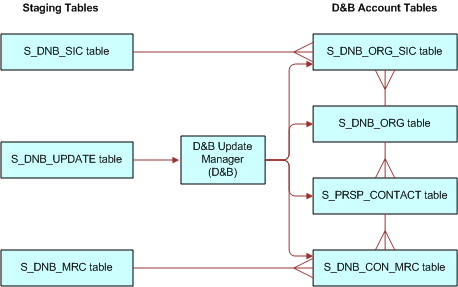
In this image, there are:
Three staging tables: S_DNB_SIC, S_DNB_Update, and S_DNB_MRC.
Four D&B Account tables: DNB_ORG_SIC, S_DNB_ORG, S_PRSP_CONTACT, and S_DNB_CON_MRC.
Two one-to-many mappings, between staging and D&B Account tables, as follows:
From S_DNB_SIC to S_DNB_ORG_SIC.
From S_DNB_MRC to S_DNB_CON_MRC.
Four one-to-one mappings, between staging and D&B Account tables, as follows:
From S_DNB_UPDATE (via D&B Update Manager) to S_DNB_ORG_SIC.
From S_DNB_UPDATE (via D&B Update Manager) to S_DNB_ORG.
From S_DNB_UPDATE (via D&B Update Manager) to S_PRSP_CONTACT.
From S_DNB_UPDATE (via D&B Update Manager) to S_DNB_CON_MRC.
Three one-to-many mappings between D&B Account tables as follows:
From S_DNB_ORG to S_DNB_ORG_SIC.
From S_DNB_ORG to S_PRSP_CONTACT.
From S_PRSP_CONTACT to S_DNB_CON_MRC.
The following image shows how the D&B Account tables are mapped to the Siebel Account tables.
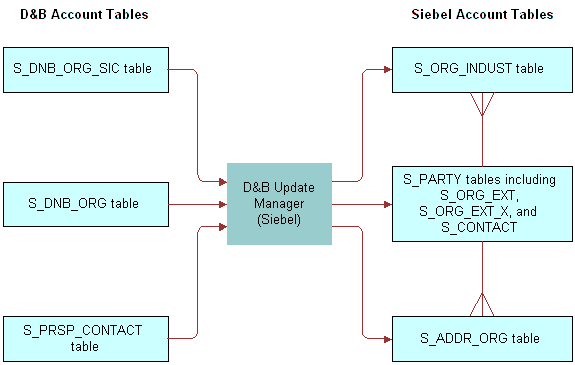
In this image, there are:
Three D&B Account tables: DNB_ORG_SIC, S_DNB_ORG, and S_PRSP_CONTACT.
Three Siebel Account tables: S_ORG_INDUST, S_PARTY (includes S_ORG_EXT, S_ORG_EXT_X, and S_CONTACT tables), and S_ADDR_ORG.
Three one-to-one mappings, between D&B Account and Siebel Account tables, as follows:
From S_DNB_ORG_SIC (via D&B Update Manager) to S_ORG_INDUST.
From S_DNB_ORG (via D&B Update Manager) to S_PARTY.
From S_PRSP_CONTACT (via D&B Update Manager) to S_ADDR_ORG.
Default table mapping exists from the D&B Account tables to the Siebel Account tables that are used by the D&B Update Manager (Siebel) server component. For more information, see Field Mapping for the D&B Update Manager Process.
Multiple Task Siebel Update Server Component
You can use the server component DNBUpMgrMultiTask to spawn multiple Update Manager processes. Running several parallel processes helps you maximize your performance with large data loads and gives you greater scheduling flexibility. You can control the number of processes that are created by editing the dnbtask.cfg file. The dnbtask.cfg file contains two sections, a section to set tasks for the D&B Update Manager (D&B) process and a section to set tasks for the D&B Update Manager (Siebel) process.
The dnbtask.cfg file is located in the sqltempl subdirectory, in the server installation directory.
Multiple D&B Update Manager (D&B) Processes
By default the dnbtask.cfg file uses D-U-N-S number ranges to set up three simultaneous tasks. The DNBUpMgrDNB portion of the file looks as follows:
[DNB] Task1 = ,100000000 Task2 = 100000000,200000000 Task3 = 200000000,
These three ranges translate into the following three DNBUpMgrDNB tasks, each taking care of loading records within a particular D-U-N-S number range:
,100000000 means D-U-N-S numbers < 100000000.
100000000,200000000 means D-U-N-S numbers >=100000000 and < 200000000.
200000000, means D-U-N-S numbers >=200000000.
Edit the file to change the number of parallel processes created or the range of D-U-N-S numbers updated.
Multiple D&B Update Manager (D&B) Processes with First Time Data Loading
The first time you load D&B data when there are no D&B records in the Siebel database, you can use a special SQL file (dnbinitial.sql) which is optimized to load only inserts. Consequently, data is loaded faster than when you use the dnbmaps.tsq file.
To use the dnbinitial.sql file, set the server component parameter DNBConfigFile to dnbinitial.sql. For examples, see Running the Siebel Update Server Components.
For subsequent updates, the DNBConfigFile is set to dnbmaps.tsq.
Multiple D&B Update Manager (Siebel) Processes
By default the dnbtask.cfg file uses the tables updated to set up five simultaneous tasks. The DNBUpMgrSieb portion of the file looks as follows:
[Siebel] Task1 = UPDATE_SIEBEL_ACCOUNT Task2 = UPDATE_INDUST, COMMIT, UPDATE_SIEBEL_INDUST, COMMIT, UPDATE_SIEBEL_SYNONYM Task3 = UPDATE_SIEBEL_ADDR_PHY, COMMIT, UPDATE_SIEBEL_ADDR_MAIL Task4 = UPDATE_SIEBEL_CONTACT Task5 = UPDATE_SIEBEL_LOC1, COMMIT, UPDATE_SIEBEL_LOC2, COMMIT, UPDATE_SIEBEL_LOC3
You can edit the file to change the number of parallel processes created. However, the order of the updates within individual tasks is important; for example UPDATE_INDUST must be done before UPDATE_SIEBEL_INDUST. Use caution when updating the DNBUpMgrSieb portion of the dnbtask.cfg file.
Running the Siebel Update Server Components
You can run the Siebel update server components in the following ways:
From within the Siebel application
From a command line interface, using Siebel Server Manager
-
Note: If you have just installed the Siebel Server or if you have made changes to the Siebel Name Server, then you must synchronize before running the Siebel update server component. For more information about synchronizing server components, see Siebel System Administration Guide.Tip: If you are going to run the D&B Update Mgr (Multi-task) component, then make sure that the maximum number of tasks (MaxTasks parameter) is set correctly to accommodate the number of tasks that you specified in the dnbtask.cfg file. For information about MaxTasks, see Siebel System Administration Guide.
Make sure that the D&B Update Manager (D&B) process is complete before you start the D&B Update Manager (Siebel) process. For general information about using Siebel Server Manager, see Siebel System Administration Guide.
Running the D&B Update Manager Server Component From Within Your Siebel Application (Single Task Process)
Complete the following procedure to run the D&B Update Manager (D&B) server component from within your Siebel application (single task process). For information about running server components, see Siebel System Administration Guide.
To run the D&B Update Manager (D&B) server component from within your Siebel application (single task process)
Check that the Dun and Bradstreet component group is enabled.
Submit a component job for D&B Update Mgr (D&B); make sure to set the Mode to Asynchronous.
When the D&B Update Mgr (D&B) is done, open the log directory.
If there have been problems with the process, then you can review a log file. The log file is DNBUpMgrDNB_TaskNumber.log.
Running the D&B Update Manager Server Component From Within Your Siebel Application (Multiple Task Process)
Complete the following procedure to run the D&B Update Manager (D&B) server component from within your Siebel application (multiple task process).
To run the D&B Update Manager (D&B) server component from within your Siebel application (multiple task process)
Check that the Dun and Bradstreet component group is enabled.
Prepare a component job for D&B Update Mgr (Multi-task):
Make sure to set the Mode to Asynchronous.
Create a job parameter where Name is Task Code (Abbreviation is DNBTaskCode) and Value is DNB.
If the data is being loaded for the first time, then create a job parameter where Name is Configuration File Name (Abbreviation is DNBConfigFile) and Value is dnbinitial.sql.
Submit the component job.
When the process is done, open the log directory.
If there have been problems with the process, then you can review a log file.
Running the D&B Update Manager Server Component From Within Your Siebel Application (Single Task Process)
Complete the following procedure to run the D&B Update Manager (Siebel) server component from within your Siebel application (single task process).
To run the D&B Update Manager (Siebel) server component from within your Siebel application (single task process)
Check that the Dun and Bradstreet component group is enabled.
Submit a component job for D&B Update Mgr (Siebel); make sure to set the Mode to Asynchronous.
When the D&B Update Mgr (Siebel) is done, open the log directory.
If there have been problems with the process, then you can review a log file. The log file is DNBUpMgrDNB_TaskNumber.log.
Running the D&B Update Manager Server Component From Within Your Siebel Application (Multiple Task Process)
Complete the following procedure to run the D&B Update Manager (Siebel) server component from within your Siebel application (multiple task process).
To run the D&B Update Manager (Siebel) server component from within your Siebel application (multiple task process)
Check that the Dun and Bradstreet component group is enabled.
Prepare a component job for D&B Update Mgr (Multi-task):
Make sure to set the Mode to Asynchronous.
Create a job parameter where Name is Task Code (Abbreviation is DNBTaskCode) and Value is Siebel.
Submit the component job.
When the process is done, open the log directory.
If there have been problems with the process, then you can review a log file.
Running the D&B Update Manager Server Component From a Command Line (Single or Multiple Task Process)
Complete the following procedure to run the D&B Update Manager (D&B) server component from a command line (single or multiple task process).
To run the D&B Update Manager (D&B) server component from a command line (single or multiple task process)
Log in to the server using Server Manager, and use a command with the following format:
SIEBEL_ROOT\siebsrvr\bin\>srvrmgr /g gateway /e enterprise_name /u db_username / p password /s siebserver
An example follows:
>srvrmgr /g evlab6 /e siebel /u sadmin /p password /s evlab6
At the srvrmgr prompt, enter one of the following commands:
start task for comp DNBUpMgrDNB(for single task process)start task for comp DNBUpMgrMultiTask with DNBTaskCode=DNB(for multitask process)start task for comp DNBUpMgrMultiTask with DNBTaskCode=DNB, DNBConfigFile=dnbinitial.sql
For initial data loading, see Multiple D&B Update Manager (D&B) Processes with First Time Data Loading.
During the DNBUpMgrDNB or DNBUpMgrMultiTask server process, monitor the status by entering the following list task command:
list task for comp DNB%
When the D&B Update Mgr (D&B) or D&B Update Mgr (Multi-task) server process is finished, open the log directory.
If there have been problems with the process, then you can review log files. The log files are DNBUpMgrDNB_TaskNumber.log and DNBUpMgrMultiTask_TaskNumber.log.
Running the D&B Update Manager Server Component From a Command Line (Single or Multiple Task Process)
Complete the following procedure to run the D&B Update Manager (Siebel) server component from a command line (single or multiple task process).
To run the D&B Update Manager (Siebel) server component from a command line (single or multiple task process)
Log in to the server using Server Manager, and use a command with the following format:
SIEBEL_ROOT\siebsrvr\bin\>srvrmgr /g gateway /e enterprise_name /u db_username / p password /s siebserver
An example follows:
>srvrmgr /g evlab6 /e siebel /u sadmin /p password /s evlab6
At the srvrmgr prompt, enter one of the following commands:
start task for comp DNBUpMgrSIEB(for single task process)start task for comp DNBUpMgrMultiTask with DNBTaskCode=Siebel(for multitask process)
During the DNBUpMgrDNB or DNBUpMgrMultiTask server process, monitor the status by entering the following list task command:
list task for comp DNB%
When the D&B Update Mgr (D&B) or D&B Update Mgr (Multi-task) server process is finished, open the log directory.
If there have been problems with the process, then you can review log files. The log files are DNBUpMgrDNB_TaskNumber.log and DNBUpMgrMultiTask_TaskNumber.log.
Setting Up the Symbolic URL for Access to the D&B Database
When you have a connection to the Internet and have a D&B account set up already (with a user ID and password), you can:
Obtain the most current account information by invoking real-time searches of the D&B database and online purchase.
Access and order D&B business and credit reports.
To access D&B data live from your Siebel application through the D&B Web site, you must first contact D&B for a user ID, password, and payment options. Then you can set up your Siebel application to access the D&B database. For more information about D&B reports and about searching D&B for new accounts, see Accessing Company Data and Reports with D&B.
To set up the symbolic URL for D&B real-time search and update
Navigate to the Administration - Integration screen, then the WI Symbolic URL List.
From the visibility filter, select Symbolic URL Administration.
In the Symbolic URL list, select DNBGlobalAccess.
Make sure the URL is as follows:
https://globalaccess.dnb.com/access/scripts/broker.asp
In the Symbolic URL Arguments list:
Select the USERID record, and enter the user ID provided by D&B in the Argument Value field.
Note: This field is not case-sensitive.- Select the USERPASS record, and enter the password provided by D&B in the Argument Value field.
Setting Up the Symbolic URL for D&B Report Ordering
Complete the following procedure to set up the symbolic URL for D&B report ordering.
If you are using Siebel eBriefings and want to enable a link from briefing documents to the D&B report ordering site, then see Siebel Briefings Administration Guide.
To set up the symbolic URL for D&B report ordering
Navigate to the Administration - Integration screen, then the WI Symbolic URL List.
From the visibility filter, select Symbolic URL Administration.
In the Symbolic URL list, select DNBReport.
Make sure that the Host Name is www.dnb.com and that the URL is as follows:
https://reportserver/scripts/ProductRetriever
In the Symbolic URL Arguments list:
Select the USERID record, and enter the user ID provided by D&B in the Argument Value field.
Note: This field is not case-sensitive.- Select the USERPSWD record, and enter the password provided by D&B in the Argument Value field.
From the visibility filter, select Host Administration.
In the list of HTTP hosts, make sure that there is a record where Name is www.dnb.com and Virtual Name is reportserver.
Configuring D&B Integration
The following table provides general guidance about configuration.
| If You Must Customize the… | Then… |
|---|---|
Single task server processes for D&B Update Manager (D&B) or D&B Update Manager (Siebel) |
|
Multiple task server processes for D&B Update Manager (D&B) or D&B Update Manager (Siebel) |
|
Account promotion |
|
Specific configuration topics include:
Running the D&B Update Manager (D&B) Process Without Updating or Deleting Existing Data
Running the D&B Update Manager (Siebel) Process Without Updating Account Name
Running the D&B Update Manager (Siebel) Process Without Updating Account Location (Single Task)
Running the D&B Update Manager (Siebel) Process Without Updating Account Location (Multiple Task)
Update Server Process Configuration
The D&B update server processes use the Batch Real-Time Integration (RTI) technology and the RTI configuration files (dnbmaps.sql for single task and dnbmaps.tsq for multiple tasks). You can edit the RTI configuration files to suit your business requirements.
The general syntax of the RTI maps specified in the configuration files is as follows:
UPDATE_SOME_TABLE.MOD1TABLE = [Target Table to update] UPDATE_SOME_TABLE.MOD1WHERE = [A WHERE clause] UPDATE_SOME_TABLE.MOD1INSERT = [TRUE/FALSE] UPDATE_SOME_TABLE.MOD1UPDATE = [TRUE/FALSE] UPDATE_SOME_TABLE.MOD1DELETE = [TRUE/FALSE] UPDATE_SOME_TABLE.MOD1SQL = [A Valid SQL Query]
The RTI configuration files are located in the …\siebelserver\SQLTEMPL directory. For the default mapping for the D&B Update Manager (Siebel) server component, see Field Mapping for the D&B Update Manager Process.
Use caution when making changes to these RTI configuration files. It is recommended that you engage a qualified professional for your customization process.
Account Promotion and Prospect List Creation Configuration
You can select specific fields that are populated by the D&B promotion to a Siebel account or by the D&B list-creation process. These fields are controlled by maps in the business component user properties within the DNB Account and DNB Contact business components. These maps are listed in Field Mapping for Account Promotion and Prospect Lists.
Using Siebel Tools, you can change, add, or delete source and destination field mapping. See the map descriptions in Field Mapping for Account Promotion and Prospect Lists to determine the map to use for a set of source and destination fields.
Use caution when making changes to these maps. It is recommended that you engage a qualified professional for your customization process.
You can create an entry using the following syntax:
Name Column: [MAP NAME]: [DESTINATION FIELD] Value Column: [D&B SOURCE FIELD]
Running the D&B Update Manager (D&B) Process Without Updating or Deleting Existing Data
Depending on your business process, you might want to run the D&B Update Manager (D&B) server component without updating or deleting any existing data in the S_DNB_ORG table. You edit the RTI configuration file to perform this task.
To edit the RTI configuration file so that existing data in the S_DNB_ORG table is not updated or deleted
Open the RTI configuration file (dnbmaps.sql for single task or dnbmaps.tsq for multiple task) in a text editor.
Search for the
UPDATE_DNB_ACCOUNTsection under[Common]heading.Modify the section to look like the following:
UPDATE_DNB_ACCOUNT.Function = NONE UPDATE_DNB_ACCOUNT.MOD1TABLE = S_DNB_ORG UPDATE_DNB_ACCOUNT.MOD1WHERE = WHERE 1 = 1 UPDATE_DNB_ACCOUNT.MOD1INSERT = TRUE UPDATE_DNB_ACCOUNT.MOD1UPDATE = FALSE UPDATE_DNB_ACCOUNT.MOD1DELETE = FALSE UPDATE_DNB_ACCOUNT.MOD1TXNLOG = FALSE
If you are using the default file, then only change
UPDATE_DNB_ACCOUNT.MOD1UPDATEfromTRUEtoFALSE.Save and close the file.
Running the D&B Update Manager (Siebel) Process Without Updating Account Name
You might want to run the D&B Update Manager (Siebel) server component without updating the existing account names. You edit the RTI configuration file to perform this task.
To edit the RTI configuration file so that account names are not updated
Open the RTI configuration file (dnbmaps.sql for single task or dnbmaps.tsq for multiple task) in a text editor.
Search for
UPDATE_SIEBEL_ACCOUNT.MOD1SQLunder the Oracle, Oracle 8, Microsoft SQL Server, or DB2 statements.Search for
dnb.BUSINESS_NAMEwithin theUPDATE_SIEBEL_ACCOUNT.MOD1SQL SELECTstatement.Comment out the line that begins
dnb.BUSINESS_NAME… as shown.UPDATE_SIEBEL_ACCOUNT.MOD1SQL = SELECT acct.ROW_ID ROW_ID, ;dnb.BUSINESS_NAME NAME,
Save and close the file.
Running the D&B Update Manager (Siebel) Process Without Updating Account Location (Single Task)
You might want to run the D&B Update Manager (Siebel) server component without updating the existing account locations. You edit the RTI configuration file to perform this task. Complete the following procedure to edit the RTI configuration file so that account locations are not updated (single task).
To edit the RTI configuration file so that account locations are not updated (single task)
Open the dnbmaps.sql file in a text editor.
Search for the
UPDATE_SIEBEL = UPDATE_SIEBEL_ADDR_PHY…statement.This statement specifies the Siebel Table Groups to be updated when D&B Update Manager (Siebel) server component is run.
Within this statement, remove
COMMIT, UPDATE_SIEBEL_LOC1, COMMIT, UPDATE_SIEBEL_LOC2, COMMIT, UPDATE_SIEBEL_LOC3.Save and close the file.
Running the D&B Update Manager (Siebel) Process Without Updating Account Location (Multiple Task)
You might want to run the D&B Update Manager (Siebel) server component without updating the existing account locations. You edit the RTI configuration file to perform this task. Complete the following procedure to edit the RTI configuration file so that account locations are not updated (multiple task).
To edit the RTI configuration file so that account locations are not updated (multiple task)
Open the dnbtask.cfg file in a text editor.
Under the
[Siebel]section, comment out the line that beginsTask5as follows:;;Task5 = UPDATE_SIEBEL_LOC1, COMMIT, UPDATE_SIEBEL_LOC2, COMMIT, UPDATE_SIEBEL_LOC3
Save and close the file.
Field Mappings for Configuration of D&B Integration
The following topics provide field mapping information:
Field Mapping for the D&B Update Manager Process
D&B Update Manager (D&B) server component. For the table mapping for the D&B Update Manager (D&B) component, examine the appropriate tables (Single Task Siebel Update Server Components) using Siebel Tools. The default field mappings can be determined by examining the UPDATE_DNB* sections of the RTI configuration file (dnbmaps.sql or dnbmaps.tsq).
D&B Update Manager (Siebel) server component. The following three tables list the fields that are mapped when the D&B Update Manager (Siebel) server component is run. For more information, see Single Task Siebel Update Server Components.
The field mappings can also be determined by examining the UPDATE_SIEBEL* sections of the RTI configuration file. For information about changing these default mappings, see Update Server Process Configuration.
The following table shows the S_DNB_ORG table mapping for D&B Update Manager (Siebel).
| From Column | To Table | To Column |
|---|---|---|
DUNS_NUM |
S_ORG_EXT |
DUNS_NUMBER |
BUSINESS_NAME |
S_ORG_EXT |
NAME |
TRADESTYLE |
S_ORG_SYN |
NAME |
SCND_TRADESTYLE |
S_ORG_SYN |
NAME |
PHYS_STREET_ADDR |
S_ADDR_ORG |
ADDR |
SECOND_STREET_ADDR |
S_ADDR_ORG |
ADDR |
PHYSICAL_CITY |
S_ADDR_ORG |
CITY |
PHYSICAL_STATE |
S_ADDR_ORG |
PROVINCE or STATE |
PHYSICAL_ZIP |
S_ADDR_ORG |
ZIPCODE |
COUNTRY_NAME |
S_ADDR_ORG |
COUNTRY |
COUNTY_NAME |
S_ADDR_ORG |
COUNTY |
MAIL_ADDRESS |
S_ADDR_ORG |
ADDR |
MAIL_ADDRESS_2 |
S_ADDR_ORG |
ADDR |
MAIL_CITY |
S_ADDR_ORG |
CITY |
MAIL_STATE |
S_ADDR_ORG |
STATE |
MAIL_ZIP |
S_ADDR_ORG |
ZIPCODE |
TELEPHONE |
S_ORG_EXT |
PH_NUM |
FAX_NUMBER |
S_ORG_EXT |
FAX_PH_NUM |
ANNL_SLS_AMT |
S_ORG_EXT_X |
ATTRIB_14 |
CURRENCY_CODE |
S_ORG_EXT |
BASE_CURCY_CD |
EMPLOYEES_TOTAL |
S_ORG_EXT_X |
ATTRIB_26 |
EMPLOYEES_HERE |
S_ORG_EXT |
EMP_COUNT |
YEAR_STARTED |
S_ORG_EXT_X |
ATTRIB_27 |
LOC_TYPE_STAT_IND |
S_ORG_EXT |
included in LOC |
PUBLIC_PRIVATE_IND |
S_ORG_EXT_X |
ATTRIB_08 |
GLBLULT_DUNS_NUM |
S_ORG_EXT |
GLBLULT_DUNS_NUM |
DOM_ULT_DUNS_NUM |
S_ORG_EXT |
DOM_ULT_DUNS_NUM |
PAR_DUNS_NUM |
S_ORG_EXT |
PAR_DUNS_NUM |
LINE_OF_BUSINESS |
S_ORG_EXT_X |
ATTRIB 03 |
PCT_GROWTH_SLS_3YR |
S_ORG_EXT_X |
ATTRIB_15 |
The following table shows the S_PRSP_CONTACT table mapping for D&B Update Manager (Siebel). The S_PRSP_CONTACT table contains information about the D&B contacts such as the name of the CEO and various company executives. D&B provides up to four contacts for each D&B account.
| From Column | To Table | To Column |
|---|---|---|
LAST_NAME |
S_CONTACT |
LAST_NAME |
FST_NAME |
S_CONTACT |
FST_NAME |
MID_NAME |
S_CONTACT |
MID_NAME |
PER_TITLE |
S_CONTACT |
PER_TITLE |
PER_TITLE_SUFFIX |
S_CONTACT |
PER_TITLE_SUFFIX |
JOB_TITLE |
S_CONTACT |
JOB_TITLE |
SEX_MF |
S_CONTACT |
SEX_MF |
The following table shows the S_DNB_ORG_SIC table mapping for D&B Update Manager (Siebel). The S_DNB_ORG_SIC table contains the Standard Industrial Classification (SIC) code developed by the US Government. The code is assigned to businesses and other organizations by classifying and subdividing the activity performed by that establishment at that location. D&B provides up to six SICs for each D&B account. In the D&B Update Manager process, the primary SIC code is mapped to the S_INDUST table and all SIC codes are mapped to the S_ORG_INDUST table.
| From Column | To Table | To Column |
|---|---|---|
ROW_ID |
S_INDUST |
PR_INDUST_ID |
S_ORG_INDUST |
INDUST_ID |
The following table describes how address and contact information is updated by the D&B Update Manager (Siebel) process.
| If This D&B Information Changes... | Then... |
|---|---|
Street address City (Abbreviated) state |
A new address record is added to the Address table. |
Address information other than street address, city, or state |
The address record is updated in the Address table. |
Phone number Fax number |
The address record is updated in the Address table. |
Contact first name or Contact last name |
A new contact record is added to the Contact table. |
Contact information other than first or last name |
The contact record is updated in the Contact table. |
Field Mapping for D&B Real-Time Updates
When you purchase account information through the D&B Web site using the D&B real-time search and update feature in the Siebel application, certain fields in the Siebel business components are populated. These fields are a subset of the fields that are populated by the D&B Update Manager (D&B) server component. For example, D&B does not provide the contact first, last, and middle names fields in the real-time update.
The following table shows the fields that can be populated or updated when you purchase account information using the D&B real-time search and update feature.
| D&B WorldBase Marketing Plus with Linkage | Siebel Business Component Name.Field Name |
|---|---|
Business Structure Code (Location Type) |
DNB Account.Location Type |
Domestic Ultimate Name |
DNB Account.Domestic Ultimate Business Name |
Global Ultimate Name |
DNB Account.Global Ultimate Business Name |
Parent/HQ Business Name |
DNB Account.Parent HQ Name |
Physical State |
DNB Account.State Name |
Business Name |
DNB Account.Business Name |
Trade Style |
DNB Account.Trade Style |
Street Address |
DNB Account.Physical Address |
Mail Address |
DNB Account.Mail Address |
City Name |
DNB Account.Physical City |
Mail City Name |
DNB Account.Mail City |
Physical State/Province Abbreviation |
DNB Account.Physical State |
Mailing State/Province Abbreviation |
DNB Account.Mail State |
ZIP/Postal Code |
DNB Account.Physical Zip |
Mail Postal/ZIP Code |
DNB Account.Mail Zip |
Country Name |
DNB Account.Country Name |
D&B D-U-N-S Number |
DNB Account.DUNS Number |
Telephone Number |
DNB Account.Main Phone 2 |
Cable/Telex Code |
DNB Account.Cable Telex Number |
Facsimile Number |
DNB Account.Main Fax 2 |
National ID |
DNB Account.National Identification Number 2 |
SIC Code |
DNB Account.SIC Code |
Primary Local Activity Code |
DNB Account.Primary Local Activity Code |
Year Started |
DNB Account.Year Started 1 |
Employees Here |
DNB Account.Employee Here |
Employees Total |
DNB Account.Employee Total |
Annual Sales US Dollars |
DNB Account.Sales Volume |
Annual Sales Local |
DNB Account.Annual Sales Local Currency |
Legal Status |
DNB Account.Legal Status |
Subsidiary Code |
DNB Account.Subsidiary Indicator |
Import / Export / Agent Ind. |
DNB Account.Import Export Code |
Global Ultimate D&B D-U-N-S Number |
DNB Account.Global Ultimate DUNS |
Global Ultimate Indicator |
DNB Account.Global Ultimate Indicator |
Global Ultimate WorldBase Country Code |
DNB Account.Global Ultimate Country Code |
Domestic Ultimate D&B D-U-N-S Number |
DNB Account.Domestic Ultimate DUNS |
Headquarter/Parent D&B D-U-N-S Number |
DNB Account.Parent HQ DUNS |
HQ/Parent WorldBase Country Code |
DNB Account.Parent/HQ Country Code |
Field Mapping for Account Promotion and Prospect Lists
When users promote D&B accounts or create prospect lists from the D&B screen, fields in the DNB Account and DNB Contact business components are mapped to fields in other business components. The following table shows these maps. These maps can be viewed in detail in the Business Component User Properties window of Siebel Tools. For information about promoting accounts and creating prospect lists, see Opportunities (End User).
User Property Prefix and Map Name |
D&B Source Business Component |
Siebel Destination Business Component |
Process and Description |
|---|---|---|---|
Account Map |
DNB Account |
Account |
Promotion. Specifies the fields in DNB Account that is copied to Account business component. |
Contact Map |
DNB Contact |
Contact |
Promotion. Specifies the fields in DNB Contact that is copied to Contact business component. |
Mailing Address Map |
DNB Account |
Business Address |
Promotion. Specifies the mailing address fields in DNB Account that is copied to Business Address. |
Physical Address Map |
DNB Account |
Business Address |
Promotion. Specifies the physical address fields in DNB Account that is copied to Business Address. |
Prospect Info Map |
DNB Contact |
List Mgmt Prospective Contact |
Create Prospect List. Specifies the biological information (such as last name, first name, and so on). |
Prospect Contact Info Map |
DNB Account |
List Mgmt Prospective Contact |
Create Prospect List. Specifies the contact information (such as company, address, phone number, and so on) fields in the DNB Account that is copied into the List Mgmt Prospective Contact. |