10Managing Products
Managing Products
This chapter provides information about standard Siebel Automotive functionality for product management. It consists of the following topics:
Types of Products
There are two main types of products in Siebel Automotive:
Products of Type Vehicle and Type Option.
Product of Type Option can be associated with a product of Type Vehicle.
Once this association has been made, the options associated with the vehicle product become valid options for the vehicle product.
Both vehicle and option products have their own distinct sets of features and specifications, which can be edited by the administrator.
About the List of Valid Vehicle Options
A list of valid options displays in the options view of the Vehicle screen. These valid options come from the product on which the vehicle has been based. You can select options for that particular vehicle from this list of valid options.
In Siebel Automotive, products may be vehicle models, options, or groups of options associated with a product.
To effectively set up products and their associated attributes, follow the workflow process that is described in Siebel Product Administration Guide before performing procedures in this chapter.
Scenario for Working with Automotive Products
This scenario is an example of a workflow performed as an administrator. Your company may follow a different workflow according to its business requirements.
Administrator tasks, such as setting up products, specifications, features, and options must all be performed prior to the following business scenario.
A customer buys a new car from a dealership. There were three valid options for the product: CD player, cassette player, and sunroof. The customer chose only the cassette player and the sun roof. The sunroof and cassette player are the options for the vehicle. All three are valid options for the product and vehicle.
Products Process Workflow
The following image illustrates the administrator workflow for working with products, and it includes the following steps:
Define a Product as a Vehicle
Define a Product as Option, then Associate an Option with a Product
Create a Feature for a Product, then Associate a Feature to a Product
Create a Specification for a Product, then Associate a Specification to a Product
Go to the Siebel Automotive Products screen to carry out each of these tasks.
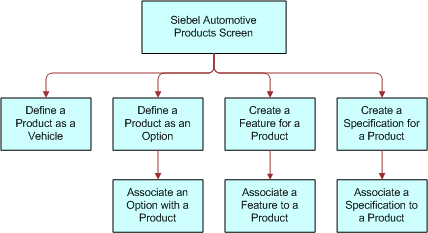
Process of Managing Products
After a product has been created, you can define the features, specifications, and options for a product through the Product Administrations screen. Defining these attributes allows end users to view and use information about a product in a sales or service interaction with a potential customer.
To manage products using Siebel Automotive, perform the following tasks:
Managing a Product’s Information
Use this procedure to view, edit, create, and delete a product. You can define product information about options, features, and specifications.
This task is a step in Process of Managing Products.
To view, edit, create, and delete a product as a vehicle
Navigate to the Administration - Product screen.
In the Products form, add, edit, or delete records.
Related Topics
Associating Valid Options with a Product
For an option to be associated with a vehicle as an installed option, you must first associate an optional product with the vehicle’s product definition as a valid option.
This task is a step in Process of Managing Products.
Related Topics
Defining a Product as an Option
Use this procedure to define a product as an option.
This task is a step in Associating Valid Options with a Product.
To define a product as an option
Navigate to the Administration - Product screen.
Create a new record.
In the Type field, select Option.
If the newly defined option is to be associated with one or more vehicles, click Create Asset.
Complete the fields as necessary.
Related Topic
Associating an Option with a Product of Type Equal to Vehicle
Associating an Option with a Product of Type Equal to Vehicle
Use this procedure to associate an option with a product of type equal to vehicle.
This task is a step in Associating Valid Options with a Product.
To associate an option with a product of Type equal to Vehicle
Navigate to the Administration - Product screen, then the Valid Options view.
In the Valid Options list, add, edit, or delete records.
Related Topic
Associating an Option with a Product of Type Equal to Vehicle
Adding Product Features and Specifications
Use this procedure to add features and specifications that are related to an automotive product. This information is for the supply sales and service personnel.
This task is a step in Process of Managing Products.
Working with Product Features
Use this procedure to view, edit, create, and delete a feature for a product.
This task is a step in Adding Product Features and Specifications.
To view, edit, create, and delete a feature for a product
Navigate to the Administration - Product screen, then the Product Features view.
In the Product Features list, add, edit, or delete records.
Associating a Feature with a Product
Use this procedure to associate a feature with a product.
This task is a step in Adding Product Features and Specifications.
To associate a feature with a product
Navigate to the Administration - Product screen, then the Products view.
Drill down on the Name field link for a selected product record.
In the Administration - Product link bar, click the Features link.
In the Features list, create a new record.
In the Category field, select the category for the feature you just created in Working with Product Features.
Complete the fields as necessary.
Working with Product Specifications
Use this procedure to view, edit, create, and delete a specification for a product.
This task is a step in Adding Product Features and Specifications.
To view, edit, create, and delete a specification for a product
Navigate to the Administration - Product screen, then the Specifications view.
In the Specifications list, add, edit, or delete records.
Associating a Specification with a Product
Use this procedure to associate a specification with a product.
This task is a step in Adding Product Features and Specifications.
To associate a specification with a product
Navigate to the Administration - Product screen, then the Products view.
Select the product record that you want to associate a specification with.
In the Administration - Product link bar, click the Specifications link.
In the Specifications list, create a new record.
In the Category field, select the category for the specification you just created in Working with Product Specifications.
Complete the fields as necessary.