2Overview of Siebel Chat
Overview of Siebel Chat
This chapter describes Siebel Chat, its features, and the Siebel Chat process flows in a typical contact center. It includes the following topics:
About Siebel Chat
Siebel Chat is a customer contact channel whereby users in real-time can chat with, for example, a customer service representative (otherwise known as an agent) if they encounter a problem, with a view to troubleshooting and solving that problem.
Siebel Chat is a Web-based application for handling secure chat communications, including the following:
Handling Siebel Chat interactions using chat-related buttons on the communications toolbar of the Siebel Call Center application.
Conducting Siebel Chat conversations with a customer by using frequently used text, the URL library, smart share, and by searching the knowledge base and sharing resolutions.
Creating activities and service requests from Siebel Chat interactions.
Transferring Siebel Chat interactions to workgroups and agents.
Terminating Siebel Chat sessions.
No programming experience is required to set up and use Siebel Chat. However, basic Siebel application navigation knowledge is required to effectively use the Siebel Chat client. Some planning and information gathering are necessary to set up your Siebel Chat application and have it running quickly and smoothly.
This guide includes information about how to:
Plan and set up Siebel Chat.
Configure a communications driver for the Siebel Chat channel.
Use the Siebel Chat application to handle chat requests.
This guide describes the features of Siebel Chat that are available to a contact center agent. To learn more about setting up and configuring Siebel Chat, review Setting Up Siebel Chat.
Refer to the following Siebel server-side documents on the Siebel Bookshelf:
Siebel Installation Guide for the operating system you are using
Siebel System Administration Guide
Siebel CTI Administration Guide
Siebel Email Administration Guide
Configuring Siebel Business Applications
The Certifications tab on My Oracle Support.
For information about Siebel system requirements and supported platforms, see the Certifications tab on My Oracle Support. For more information about Certifications, see article 1492194.1 (Article ID) on My Oracle Support.
Siebel Chat Features
Common features of Siebel Chat include the following:
General Siebel Chat Features
The following general features are available for Siebel Chat:
Communications Toolbar Enhancements. Using the communications toolbar, agents can sign in to Siebel Chat and make themselves available for incoming chat requests, put chats on hold, transfer chats, release chat sessions, and close chat interactions.
Customer Dashboard Enhancement. The customer dashboard alerts the agent if a customer requesting a chat provides profile information that does not match the contact record.
Siebel Chat Interaction Tracking. Every incoming chat interaction is tracked as an Activity under either a Contact or Service Request record. The chat transcript is also attached to the Activity record.
Workspace Persistence. During multiple simultaneous Siebel Chat sessions where the agent can switch between chat sessions, the application holds the context for each customer. In addition, the customer dashboard persists with the chat session.
Agent Anonymity. This feature enables agents to have an alias (or use a different first name).
Anonymous Chat. This feature allows a customer to chat with an agent anonymously.
Siebel Chat Dashboard Features
The following features are available on the Siebel Chat dashboard:
Smart Knowledge Management Integration. Siebel Chat is integrated with Oracle’s Siebel Knowledge Base system (such as, solutions). The customer-facing application (for example, any self-service Web application) remembers the knowledge base articles that the customer reviews and uses this information when suggesting further articles (Have you tried this?) to review. The knowledge base visited (KB Visited) feature, available in the Siebel Chat dashboard, allows the agent to view the list of knowledge base articles that the customer has already viewed.
Quick Actions. Agents can perform popular actions quickly (for example, create and view service requests, view activities and contacts) by selecting them from the Action drop-down menu in the Siebel Chat dashboard. Actions performed this way are contextual and smart.
Siebel Chat Message Features
The following message features are available for Siebel Chat:
Smart Share. Clicking Smart Share allows the agent to share highlighted text, service request details, and solution details with the customer.
Frequently Used Text. Agents have a global list of predefined message responses at their disposal to send to customers, as required, when handling Siebel Chat interactions.
Siebel Chat Push URL Features
The following push URL features are available for Siebel Chat:
Push URL. This feature enables the agent to share a Uniform Resource Locator (URL) with a customer, which is automatically displayed in the customer’s browser. The customer does not have to manually copy and paste the URL in to a browser window.
URL Library. Agents have a global list of URLs at their disposal to share with customers using push URL technology.
Other Features
Other features available for Siebel Chat include the following:
Business Intelligence. Supervisors and agents can use Oracle Business Intelligence (formerly known as Siebel Business Analytics), if installed, against the Siebel Chat data.
Third-Party Chat Integration. Siebel Chat can be fully integrated with the communications technology of a third-party chat solution.
Siebel Chat Users
The following types of users are involved in the setup and usage of Siebel Chat:
Agents who use Siebel Chat to handle chat requests. Agents log in to Siebel Chat using the communications toolbar in the Siebel Call Center application.
Administrators who set up and configure Siebel Chat, and supervisors who monitor agent activities and workloads.
The following table outlines the main access level permissions for agents.
| User | Access Level Permission |
|---|---|
Agent |
Agents can:
|
Administrator |
Administrators can:
|
Supervisor |
Supervisors can:
|
Siebel Chat Process Flows
Siebel Chat process flows consist of customer-facing and agent-facing activities. Customer facing activities are conducted within a customer-facing application, such as, any self-service Web application. Siebel Chat, by default, provides an API which can be used to integrate the customer-facing application with the Siebel Chat functionality. This API also contains a chat window to be embedded inside the customer-facing application. As such, the customer-facing Siebel Chat interface is a public Web-based interface and the means through which a customer requests a chat with an agent. By using browser-based controls on the customer-facing chat interface, a customer can send text to and receive text from an agent, as well as review content pushed by the agent.
Agent-facing interactions are conducted using the Siebel Chat application that is embedded inside the Siebel Call Center application. The agent-facing Siebel Chat interface is the means through which an agent accepts and conducts a chat conversation with a customer. Through the agent-facing Siebel Chat interface, the agent can send and receive text, push URLs to, and select frequently used text to send to the customer.
For more information about the chat process flows for the customer and the agent, see the following:
Agent-Facing Chat Process Flow describes a typical chat process flow for an agent.
Customer-Facing Chat Process Flow describes a typical chat process flow for a customer.
Agent-Facing Chat Process Flow
The following image describes an agent-facing chat process flow.
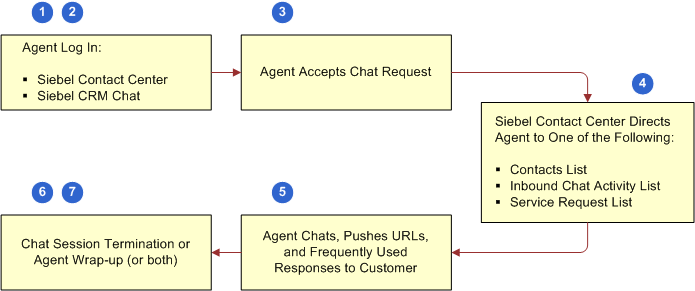
The steps involved in a typical agent-facing chat process flow, shown in this image, are as follows:
The agent logs in to the Siebel Call Center application.
The agent logs in to Siebel Chat by clicking the Log in button on the communications toolbar.
To use Siebel Chat, agents must be set up for the application, as follows:
A user account must be set up for each agent in the third-party chat server.
For information about setting up user accounts for agents, see the documentation provided by the third-party chat vendor.
Each agent must be added to at least one chat communications configuration.
For more information, see Configuring Communications in Siebel Call Center for Siebel Chat and Adding Agents to the Communications Configuration for Siebel Chat. For information about configuring agents after an agent has been added to a communications configuration, see Siebel CTI Administration Guide.
The agent clicks the flashing Accept Work Item button on the communications toolbar to accept an incoming chat request.
For more information about accepting a chat, see Accepting an Incoming Chat.
Siebel Call Center attempts to identify the customer requesting a chat using the information provided on the chat request form.
The information on the chat request form determines whether an activity event or a service request is created, and consequently the application view that the agent is directed to in the Siebel Call Center application. For example, if the customer provides only a Contact ID on the chat request form, then the agent is directed to the Contact screen in Siebel Call Center. However, if the customer provides a valid Service Request ID that Siebel Call Center can identify, then the agent is directed to the Service Requests screen in Siebel Call Center. For more information about how Siebel Call Center identifies the customer requesting a chat, see Chat Standard Accept Process Workflow.
The agent is directed to an appropriate application view in Siebel Call Center and engages in a chat conversation with the customer.
For more information about how an agent handles a chat, review the following:
The agent releases the chat session, see Releasing Chat Sessions.
Chat Request Form
The following image shows an example of a chat request form.
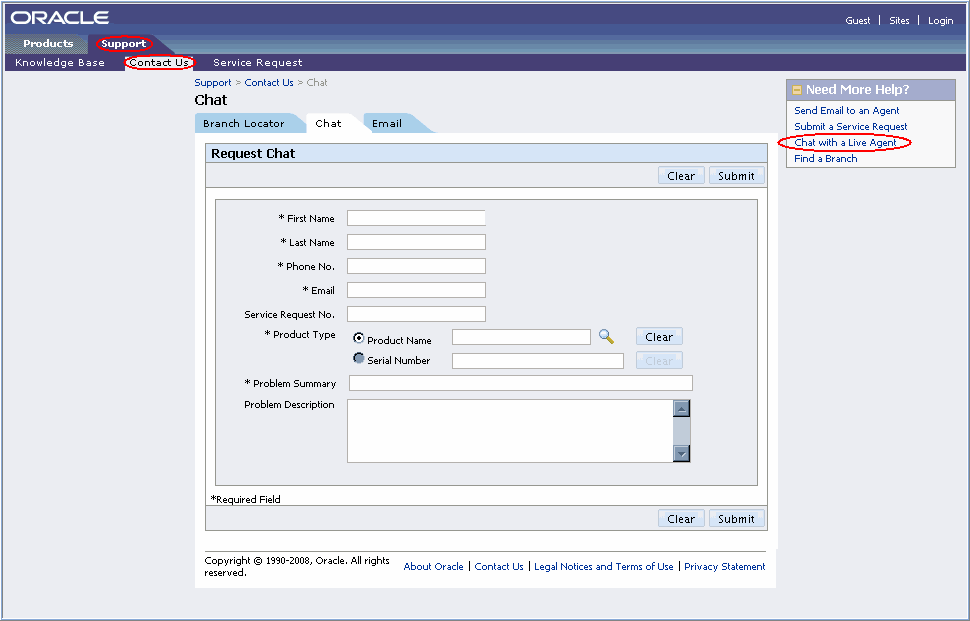
Some information might be prepopulated in the form, as follows:
Profile information. The first name, last name, phone number, and email address information is prepopulated if the user is logged in to the self-service Web application.
Service request information. The service request number, product name, problem summary, and problem description information is prepopulated if the chat is requested from a Service Request Detail page.
Customer-Facing Chat Process Flow
The following image describes a customer-facing chat process flow.
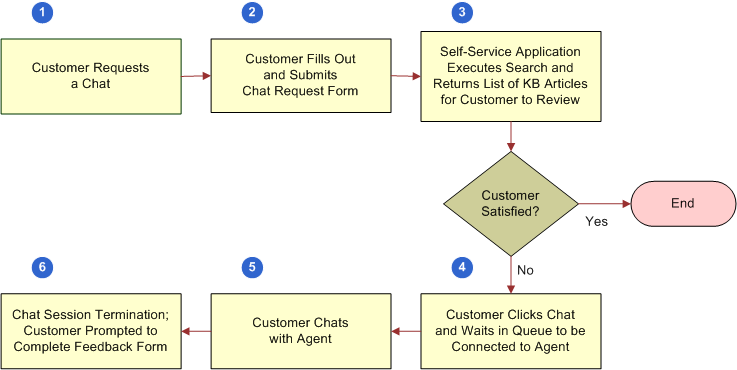
The steps involved in a typical customer-facing chat process flow, shown in this image, are as follows:
A customer, looking for an answer to a problem, requests a chat with an agent from any non-Siebel self-service Web application.
The customer can request a chat as an anonymous user, or can log in to the self-service Web application first and then request a chat (for example, as a follow up to a service request). In both cases, the customer can do one of the following to request a chat:
Click Contact Us, then Chat (or navigate to Support, Contact Us, and then Chat).
Click the Chat with a Live Agent shortcut in the Need more Help? frame.
The customer fills out the chat request form by entering personal information (name or user ID, email address, address), product type details (product name or product category), problem summary, problem description, then clicks Submit and waits in the queue. For identified customers, the self-service Web application prepopulates as many of these values as possible. An example chat request form is shown in the image in Chat Request Form.
Using the information on the chat request form as search parameters, the self-service Web application executes a search against the Oracle Knowledge Base, and returns a list of suggested knowledge base articles and solutions for the customer to review.
Customers can review these articles without losing their position in the queue.
If still not satisfied, then the customer clicks Chat and waits to be connected to an agent.
Based on configuration, pushed URLs are visible to the customer in one of the following ways:
In a frame alongside the customer’s chat UI in the same browser, or
In a new browser window
For more information about push URL configuration and chat project setup, see Configuring the Behavior of the Push URL Functionality.
When the customer is connected to an agent, the customer engages in a chat conversation with the agent.
The customer releases the chat session.
If configured for Siebel Chat, then when a customer releases a chat session, the customer can:
Be prompted to fill out a feedback form
Receive an email from the agent with the chat transcript attached