5Products
Products
This chapter covers the procedures necessary to manage and use product and pricing information structures (catalogs, categories, and products) and describes how to access information about a product. Topics include:
About Catalog and Product Administration for Consumer Goods
The Catalog administration and Product administration screens and associated views that appear in Siebel Consumer Goods share much of the functionality in Siebel Business Applications. This chapter focuses on the catalog and product administration functionality that is unique to the Siebel Consumer Goods application.
For more information about controlling product distribution, see Product Distribution
For information about setting up and maintaining customizable products (products that you can interactively configure), see Siebel Product Administration Guide.
About Catalog-Category Hierarchies
A product catalog is a collection of products arranged in a logical hierarchy of categories, according to your company’s business needs.
The following figure shows a schematic of a catalog-category hierarchy with the catalog at the root level. The catalog is parent of three categories that are parents of more subcategories or products.
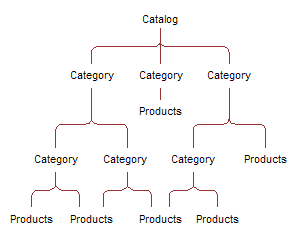
You organize product catalogs by creating categories and structuring the categories and subcategories into parent-child relationships to form a catalog-category hierarchy. You then add products to categories. For example, the parent category, Beverages, can contain the Ace Splash Refrigerated Juice subcategory, which can contain all the Ace Splash brand refrigerated juice drink products. The Beverages category can also contain a subcategory for a different brand of beverages, Big Wave. When conducting a promotional campaign for a company’s line of beverages, you can use the category or subcategory definition, such as Big Wave, to make sure that only those associated products are available for users to include in the trade promotion.
For sales volume planning (SVP) however, a category-subcategory hierarchy must be contiguous with only one designated SVP parent (root) category. For information about setting up category-product hierarchies for SVP, see Process of Setting Up Category-Product Hierarchies.
Scenario for Setting Up and Managing Products
Marketing administrators and customer service representatives perform the process in this example scenario for managing products. Your company might follow a different process according to its business requirements.
The marketing administrator for a beverage and vending machines manufacturing company sets up and manages the company’s products. The administrator sets up two catalogs for the company, Beverages and Vending Machines. He adds product categories and subcategories to each catalog, structured according to the business needs of his company. He then adds products and product details such as features, comparison features, and marketing literature. He creates product lines, and then associates products to product lines. Finally, the administrator creates different price lists for various geographic locations, currencies, and customers.
A customer service representative from the company receives a call from a customer in California who is interested in one of the company’s vending machines. By navigating through the Siebel Business Application, the representative can describe the product’s key features and component products. During the conversation, the customer expresses an interest in features that are available in a higher-end model. Immediately, the representative can give the customer a feature-by-feature comparison of the two models and quote prices from the California price list. The representative can then follow up by sending the customer more detailed information, such as product brochures, using email or fax.
The service representative can also navigate through the Beverages catalog to help the customer decide the items to stock in the vending machine.
Process of Managing Products
This topic lists the tasks that marketing administrators and customer service representatives typically perform to manage products. Your company might follow a different process according to its business requirements.
Administrator Procedures
The following list shows procedures that administrators typically perform to manage products:
Setting Up Catalogs, as described in Siebel Order Management Guide
In the Siebel Consumer Goods application, you can apply the Account Channel personalization attribute to product categories and to products and accounts. For information about using the Account Channel field, see Product Distribution
In the preconfigured Siebel Consumer Goods application, the Account Channel field is not visible for catalogs. To enable this personalization attribute for catalogs, see Using Siebel Tools.
For information about setting up category-product hierarchies specifically for the Sales Volume Planning (SVP) module, see Modifying the SVP Business Service.
Providing Greater Detail to Product Records, as described in Siebel Product Administration GuideYou can create product features, assign key features to a product, define product attributes and associate them with product classes, define related products, designate equivalent products, create comparison features for equivalent products, create product entitlements, associate literature with products, and associate images with products.
Creating and Managing Price Lists, as described in Siebel Pricing Administration Guide
Note: When the ENTERPRISE_FLG is set to N, the default setting, Database Extract extracts only organization Price Lists and Items specific to each organization. You can use Siebel Enterprise Integration Manager (EIM) to import Price Lists and Price List Items by organization. If EIM sets the ENTERPRISE_FLG to Y, all Price Lists and associated Price List Items are routed to all users regardless of organization. For more information, see Siebel Enterprise Integration Manager Administration Guide.
End-User Procedures
Most of the end-user tasks associated with products and price lists involve viewing information. An administrator sets up product lines, products, and price lists.
The following list shows tasks that end users typically perform when working with products:
Viewing product information and associating attachments with products, as described in Siebel Fundamentals
Viewing and comparing product key features and viewing the product image, as described in Siebel Applications Administration Guide
Defining Products
Use the Administration - Product screen to enter products into the Siebel database by creating product records. The only required field in the product record is the product name. However, it is recommended that you also associate the record with a product line, category, and price list.
In the preconfigured Siebel Consumer Goods application, after you create a product record you cannot delete it. To prevent display of a product record in drop-down lists and dialog boxes, edit the product record by deselecting the Orderable, Sales Product, and Service Product check boxes. You can also control display of the product by setting the Effective Start Date and the Effective End Date fields.
Your company might also choose to configure the application to allow administrators to delete products, to delete products as part of the batch Enterprise Integration Management (EIM) process, or both. For more information about EIM processes, see Siebel Enterprise Integration Manager Administration Guide.
This task is a step in Process of Managing Products.
To create a product record
Navigate to the Administration - Product screen.
Create a new product record, and complete the necessary fields.
The following table describes some fields in the Products list.
Field Comments Name
The name of the product. This field is a hyperlink to the Product Detail Key Features Administration View by default.
Type
The type classification of the product.
To configure your Types, see Configuring Siebel Business Applications. This field drives the dynamic Detail Product Form.
Product Line
The product line with which the product is associated.
For information about creating product lines and associating products with product lines, see Defining Product Lines.
Revision
The version or revision of a product. You can use this field in association with an internal employee position for routing requests related to the product. For example, for Product X, Version 7, you can initially assign service requests to the product line manager for Product X.
Billable Flag
Select this check box if the product is billable.
Report Header
Enter the name you want to use as the report header for this product.
Category
Select the category to which the product belongs. A category is a logical group of subcategories or products.
Customizable
Select this check box if the product can be customized.
UoM
The unit of measure in which you sell the product.
Product Level
An optional indicator of products in relation to each other.
Case Pack
The number of individual selling units in a case.
Lead Time
The standard lead time for ordering the product.
Organization
You can associate a product with an organization and limit who can see the product.
Target
The market to which the product is targeted.
Bundle
Select this check box to define a product bundle.
Note: To view competitor products, for example in conducting retail audits, the competitor products must exist in the distribution list of the account. Only administrators can add competitor products to an end user’s distribution list. End users who are responsible for account audits can then associate competitor products with the account they plan to audit. For information about conducting retail audits, see Retail ExecutionTo view all the fields for a product, drill down on the Name field hyperlink in the Product Administration view, and click the first More Info link in the More Info link bar.
For descriptions of additional fields that you can make visible using Siebel Tools, see Siebel Product Administration Guide.
Associating Multiple Accounts with Products
You can associate multiple accounts with a product by using the product as the parent and each account as a child.
To associate multiple accounts with a product
Navigate to the Administration - Product screen, then the Products view.
Select the product, and click the Product Account view tab.
Create a new record, and complete the necessary fields.
The following table describes some fields.
Field Comments Account
The account for the product.
Delist
The data and time to remove the account.
Orderable
Select this check box if the account is orderable.
Promotable
Select this check box if the account is promotable.
Auditable
Select this check box if the account is auditable.
To add more accounts, repeat the previous step.
Defining Product Lines
Product lines are logical groupings of products. When you define a product line, you name it and then specify all the products in that line. If you have products that are already defined, you can associate them with the product line. You can assign product line managers.
This task is a step in Process of Managing Products.
To create a product line
Navigate to the Administration - Product screen, then the Product Lines view.
In the Product Lines list, create a new record, and complete the necessary fields.
The following table describes some fields.
| Field | Comments |
|---|---|
Product Line |
The name of the product line for the products. |
Product Line Manager |
The name of the product line managers. |
Products |
The products associated with the product line. You can add or delete a product from a product line, and a product can belong to more than one product line. A product must exist before you can associate it with a product line. |
Using the Product Explorer (End User)
Explorer views in Siebel Business Applications display information in a hierarchical, multipane format. The Product Explorer view has an explorer tree in the side pane, with folders arranged hierarchically, and a list in the main pane, representing the contents of the selected folder. For more information about using Explorer views in Siebel Business Applications, see Siebel Fundamentals.
This task is a step in Process of Managing Products.
To use the Product Explorer
Navigate to the Products screen.
Drill down on the Name field hyperlink for a product record, and click the Explorer view tab.
In the Explorer tree, find the page icon of the product for which you want information.
Note: If the tree contains more products than are visible when you scroll to the end, and click the arrow at the end of the tree to display more products.Click the plus sign (+) next to the page icon of the product to expand the item and reveal its contents.
Click the folder icons to view related Products, Attachments, Components, Price List, and Literature.
Available records appear as hyperlinks in a list in the main pane, next to the Explorer tree.