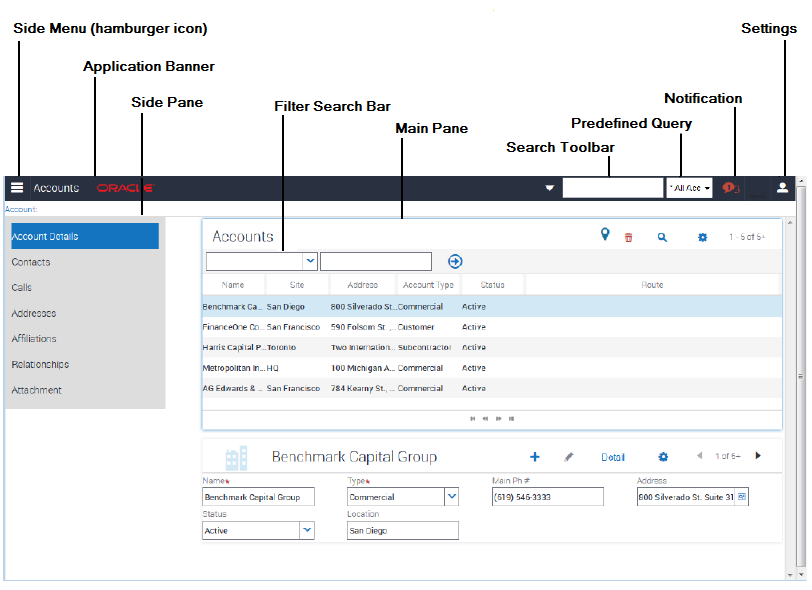4Getting Started
Getting Started with Siebel Mobile Applications
This chapter describes how to get started with Siebel Mobile applications, and the common procedures that you can run in online (connected) mode in all applications. It includes the following topics:
Siebel Life Sciences Guide
Siebel Consumer Goods Guide
Siebel Applications Administration Guide
Siebel Order Management Guide
Siebel Marketing User Guide
Siebel Finance Guide
Logging In to Siebel Mobile
This topic describes how to log in to Siebel Mobile on your mobile device.
To log in to Siebel Mobile
Start the browser on your mobile device.
Type the URL address for the Siebel Mobile application in the following format:
http://<web site domain>/<objmgr>/<lang>
For example, if the Web site is www.localhost.com and the Siebel Application Object Manager component (Objmgr) is epharmam_enu, cgm_enu, salesm_enu, servicem_enu, or finsm_enu, then the URL is as follows:
http://www.localhost.com/epharmam/enu http://www.localhost.com/cgm/enu http://www.localhost.com/salesm/enu http://www.localhost.com/servicem/enu http://www.localhost.com/finsm/enu
Do not use a previous URL (with SWE commands) because the connection to the server might fail. You can also create an icon on your iPad for the mobile application, and tap this icon to start the application, rather than typing the URL address each time to start the application. Siebel Mobile applications have their own URL addresses, which are different from the URL addresses that you use to access the Siebel applications on a desktop. You can access Siebel Business Applications with full functionality on your mobile device browser by logging in using the appropriate URL address.
Type your login credentials, for example, as follows:
UserID: JSmith Password: password(Optional) Tap the HTML5 Browser Compatibility link on the login screen to show your browser's compatibility with HTML5 features.
HTML5 is a core technology markup language of the Internet and is used to structure and present content on the Web. If an HTML5 feature is not compatible with your browser, then you can tap the question mark icon to review more information about that feature and about the limitations that you might experience in the Siebel CRM application because of its incompatibility.
Tap Login.
When you log in to a connected application, you are connected to a unique mobile-enabled Siebel Application Object Manager for the Siebel application, and you are connected to the Siebel Server by default.
If this is your first time logging in to the application, then accept the Siebel Mobile End User License Agreement when prompted; otherwise, you will not be able to continue.
Logging Out of Siebel Mobile
This topic describes how to log out of Siebel Mobile on your mobile device.
To log out of Siebel Mobile
Tap Settings (the photo icon) on the application banner, and then tap Logout.
About the Siebel Mobile Aurora and Zante UI Themes
The Siebel Mobile applications for Siebel Field Service and Siebel Consumer Goods use the Zante UI theme by default, which is different from the Aurora UI theme which is the default theme used by the other Siebel Mobile applications (for Siebel Pharma, Siebel Sales, and Siebel Finance).
For information about navigating Siebel Mobile applications using the Aurora theme, see Using the Home Page for Siebel Pharma.
For information about navigating Siebel Mobile applications using the Zante theme, see Using the Home Page for Siebel Field Service.
For information about how to change the UI theme for your Siebel Mobile application, see Configuring Application Behavior Settings for Siebel Mobile.
The main difference between the Zante and Aurora themes is that the Zante theme uses second level navigation views as shown in the following image. In this image:
-
The Aurora theme shows the Time Tracker details for a selected activity. The complete options available for account are: Activities, Contact, Recommended Parts & Tools, Instructions, Steps, Part Tracker, Time Tracker (which is selected), Expense Tracker, and Invoices.
-
The Zante theme shows the Service Request details for an appointment. The following second level navigation views (or Level 2 Aggregate Views) are available for the appointment: Tasks to Complete, Readings, Photos/Videos, Part Tracker, Time & Expense Tracker, Finish. The following level 3 detail views are available for the selected service request: Account Information, Contact Information, Ordered Parts, Asset Details, Documentation.
For information about how to set up second level navigation views for your Siebel application, see Configuring Second Level Navigation Views.
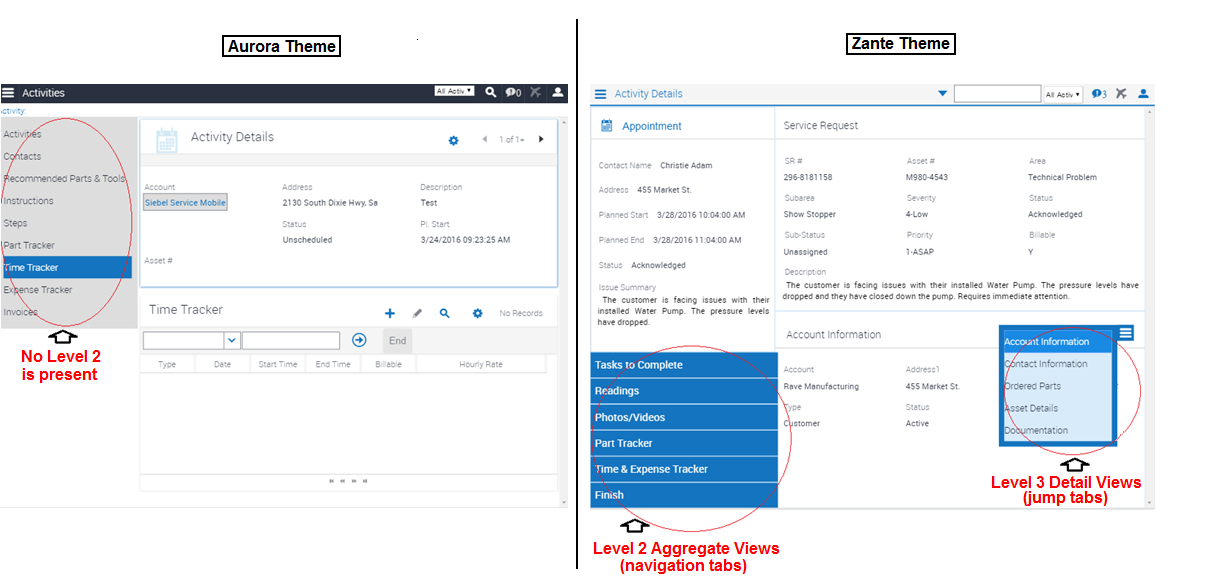
Selecting Fields, Drop-Down Lists, and Records
When selecting fields, drop-down lists, and records in Siebel Mobile, you can perform the following actions:
Tap an editable field in the application to automatically display one of the following, according to the field type: drop-down list, text box, or date selector.
An asterisk (a star icon) beside a field name indicates that the field is a required field. Some required fields have a default value, other required fields display an error if no value is entered.
Tap anywhere on a drop-down list field to open the drop-down list.
Select multiple options from an associated drop-down list.
Tap once to select an option. Tap the same option again to deselect the option.
Tap a record to open and display the record details.
Tap a related item belonging to a record to open the related item.
Close a dialog box by tapping anywhere outside the dialog box.
Double-tapping is supported in Siebel Mobile.
For example, you can close a dialog box by double-tapping the selected entry in the dialog box.
Inline Editing
Inline editing is configured by default in Siebel Mobile and allows you to do the following:
Edit fields directly on Form (detail) and List applets without opening the Edit page for the record.
Edit fields in tables, windows and dialog boxes, and in many linked records on main record Form (detail) applets.
You cannot edit fields inline if any one of the following is true:
If the field is read-only, then you cannot edit the field inline.
If the field is a calculated field, then you cannot edit the field inline.
After you edit the fields in a record, you must navigate away from the record to save your changes to it.
Check Boxes
Check boxes can be configured to appear in one of the following formats in your mobile application:
As a regular check box. Tap the check box to display a check mark icon. Tap the check box again to remove the check mark icon.
As a flip switch. This is the default behavior. Tap or swipe the switch to display On. Tap or swipe the switch again to display Off.
For more information about customizing check boxes, see Configuring Siebel Open UI.
Data Display
For each applet in your mobile application, you can configure the data in the applet to display in list, tile, or tabular format. For more information about how to configure lists, tiles, and tables for Siebel Mobile data, see Configuring Siebel Open UI.
Smartphone UX for Siebel Mobile
As of Siebel CRM 20.9 Update, an enhanced Smartphone UX for smartphone devices (iOS and Android ) is available for Siebel Mobile applications.
Siebel Open UI provides a specialized PHONE theme for smartphone devices where list applets are transformed to Tile visualization mode with infinite scrolling navigation and navigation defaults to Side Menu mode. The enhanced UX for smartphone devices also employs some specialized out-of-the-box context renderers to optimize the layout (of mobile applications) on client devices to ensure the optimal usage of available real estate.
You enable the Smartphone UX for mobile applications by setting the AutoTileType component parameter to PHONE, for example, as follows:
// change param AutoTileType=PHONE for comp <application_object_manager>_<language>
change param AutoTileType=PHONE for comp ServiceMObjMgr_Enu
You must restart the component after modifying the AutoTileType component parameter for the changes to take effect on smartphone devices. Modifying the AutoTileType component parameter will not change the look and feel of the application on desktop or tablet devices.
The Smartphone UX PHONE theme for Siebel mobile applications contains the following elements, shown in the following image, and these elements persist for all views:
-
Application banner. This appears across the start of each page in the Smartphone UX PHONE theme and contains the following options: Side Menu, Search, Settings.
-
Accordion panel. This displays context information according to the selection that you make from the Side Menu and the information is displayed in accordion format. In the example shown in the following image, the accordion panel contains the following applets: Account record (for A.K. Parker Inc.) and Opportunities. You expand (or close) each applet in the accordion panel to view more (or less) information on your smartphone.
-
Footer banner. This displays the detail view navigation options according to the selection that you make from the Side Menu. In the example shown in the following image, Accounts is selected from the Side Menu and the footer banner contains the following detail view navigation options: Account Detail, Contacts, Opportunities, Address, Activities, and Account Team. Click Address, for example, to navigate to the address information for the selected account (A.K. Parker Inc. in this example).
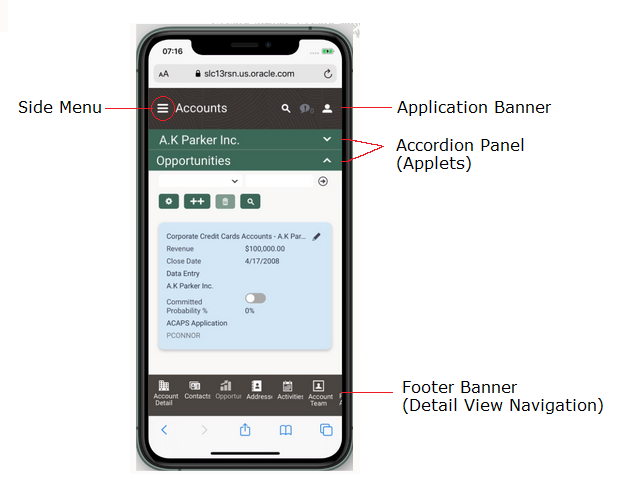
The Smartphone UX feature is supported by the following Siebel Mobile applications:
-
Siebel Mobile application for Siebel Consumer Goods
-
Siebel Mobile application for Siebel Sales
-
Siebel Mobile application for Siebel Field Service
-
Siebel Mobile application for Siebel Finance
-
Siebel Mobile application for Siebel eClinical
For more information about the Smartphone UX feature and Auto Tile Visualization, see Configuring Siebel Open UI.
Managing Records in Siebel Mobile
This topic contains the following information:
Creating Records in Siebel Mobile
You typically add a record by tapping Add (the plus (+) icon) or create a new record by tapping New (the plus (+) or double plus (++) icon) from different areas within Siebel Mobile.
When you add or create records, note the following about data entry:
You can type information directly into some fields, or select values from a drop-down list.
When you tap some fields, another dialog box appears from which you can select values or type values.
For some fields that already have a value, you can tap an icon beside the field to display a window from which you can select values or type values.
For example, you can tap Route to display location details. For more information, see Displaying Location Details in Siebel Mobile.
An asterisk (a star icon) beside a field name indicates that the field is a required field.
To add or create records in Siebel Mobile
From any page within your Siebel Mobile application, tap Add (the plus (+) icon) or New (the plus (+) or double plus (++) icon).
Type in the details for the new record.
You must navigate away from the record to save it.
Linking Records to Your Selected Record
You can link one record to another. Linking records gives you access to all related information from records that you view. For example, you can see a complete view of customer information by linking contacts, opportunities, and activities to an account record.
You can associate a single record (single association) to the record that you are working with or you can select multiple records (multiple associations) to link to the record that you are working with as follows:
Single associations are supported in form and list views. For example, when associating an existing contact to an account in the Siebel Mobile application for Siebel Pharma, you can select the contact in the single-association popup window that opens.
Multiple associations are supported in form and list views. For example, when creating an account call in the Siebel Mobile application for Siebel Pharma, you can select multiple contacts to attend a call using the Attendees related item. A multi association popup window opens when you tap Attendees, and you can select one or more contacts as required.
Search supports searches for values within a single-association or multiassociation popup window. This feature enables you to filter search results.
Searching for Records in Siebel Mobile
You can perform a global search in Siebel Mobile by tapping the search toolbar on the application banner. Elsewhere in Siebel Mobile, you can search or query for records provided that a search control has been configured in Siebel Tools for the specific view or applet in question.
If you do not see a search bar when you navigate to a view or applet in Siebel Mobile, then a search control has not been configured in Siebel Tools for that particular view or applet.
You perform searches and inline queries (using Query, the magnifying glass icon) in Siebel Mobile in the same way that you do in Siebel CRM. For more information about querying and searching for records in Siebel CRM, see Siebel Fundamentals Guide. For more information about configuring Siebel search controls, see Siebel Search Administration Guide.
Modifying Records in Siebel Mobile
Use the following procedure to modify records in Siebel Mobile.
To modify records
From any Form (detail) applet within Siebel Mobile, do the following:
Tap the record field that you want to update, and update the field value. You might not be allowed to update all fields in the record.
Navigate away from the record or tap Save to save your changes to it.
Deleting Records in Siebel Mobile
The following procedure shows you how to delete records in Siebel Mobile. Users can delete only the records that they own. The delete button is disabled for business components that are marked as Owner Delete.
To delete records
Navigate to and select the record that you want to delete.
Tap Delete (the trash can icon) and then tap Yes when prompted for confirmation to delete the record.
In list format, you can also swipe across the record you want to delete and then tap Delete.
About Menu (the Cogwheel Icon) in Siebel Mobile
A Menu typically appears on all list and detail pages in Siebel Mobile. The following options are available when you select Menu, but you can configure other options for Menu as required by using Siebel Tools:
About Record. See Reviewing Record Summary Information.
Record Count. See Displaying the Total Number of Records.
Create Bookmark. See Creating Bookmarks in Siebel Mobile.
Columns Displayed. See Formatting the Columns to Display in the List View.
For more information about configuring Menu (the cogwheel icon) for Siebel Mobile, see Configuring Siebel Open UI.
Reviewing Record Summary Information
Use the following procedure to review the summary information for a selected record.
To review record summary information in Siebel Mobile
Navigate to and select the record whose summary information you want to review.
Tap Menu (the cogwheel icon) in the work area and then select About Record.
The summary information for the selected record appears and includes the following data:
The date when the record was created and by whom
The last date the record was updated and by whom
The number of modifications that have been made to the record
Tap OK to close the record summary information.
Displaying the Total Number of Records
Use the following procedure to display the total number of records in a parent object.
To display the total number of records in a parent object
Navigate to the parent object view that you want by doing one of the following:
Tap Side Menu and then select an object from the drop-down list.
Tap Side Menu, select an object from the drop-down list, and then a related item from the side pane.
Tap Menu (the cogwheel icon) in the work area and then select Record Count.
The total number of records in the parent object is returned.
Field
Guideline
Parent Organization
If this organization is a suborganization, select the parent organization. This allows an organization to be associated with another organization.
Partner Flag
Used for Siebel Partner Relationship Manager. This read-only check box, if selected, indicates that the organization represents an external enterprise which is a partner of your company.
Note: Partners are registered and promoted to organizations using the Approved Partners view in the Administration - Partner screen, as described in Developing and Deploying Siebel Business Applications.Tap OK to close the record count information.
Creating Bookmarks in Siebel Mobile
Use the following procedure to create bookmarks for information that you want to return to later.
To create bookmarks in Siebel Mobile
From any page or view within Siebel Mobile, tap Menu (the cogwheel icon), and then select Create Bookmark.
A dialog box opens showing the URL address for the current page.
Copy the URL address and save it elsewhere (for example, in an email).
Tap OK to close the dialog box.
Formatting the Columns to Display in the List View
Use the following procedure to specify the columns to appear in the list view and in what order. Columns Displayed option is available on list pages only. Columns Displayed is not available on detail pages.
To format the columns to display in the list view
Navigate to the object view that you want by doing one of the following:
Tap Side Menu and then select an object from the drop-down list.
Tap Side Menu, select an object from the drop-down list, and then a related item from the side pane.
Tap Menu (the cogwheel icon) in the work area and then select Columns Displayed.
In the dialog box that opens, do the following:
Use the navigation arrows to move selected items forward and back between the Selected Columns list and the Available Columns list.
Use the up and down arrows to reorder the Selected Columns list.
Save the changes when finished.
Configuring the Number of Records Displayed on Mobile Devices
In Siebel CRM, you can configure the number of records displayed on mobile devices at the applet or application level using the following parameters:
HTML Number of Rows (applet parameter). Specifies the number of rows that Siebel CRM displays in the user interface for a particular list applet. If this parameter is not set (or is empty), then Siebel CRM uses the value specified in the NumberOfListRows parameter in the application configuration file to determine the number of rows to display in the UI. For more information about the HTML Number Of Rows applet parameter, see the topic about Applet in Siebel Object Types Reference.
NumberOfListRows (application parameter). Specifies the default number or records or rows to display per page on mobile devices. This parameter applies or is used only when a given applet’s HTML Number of Rows parameter is not set. For more information about using the NumberOfListRows application parameter, to configure the number of records displayed on each page, see the following procedure.
If neither the HTML Number of Rows applet parameter nor the NumberOfListRows application parameter are set, then Siebel CRM displays 10 records by default.
To facilitate smooth scrolling in list applets on mobile devices, the Siebel CRM client framework fetches three times the number of records specified by the HTML Number of Rows applet parameter or the NumberOfListRows application parameter. This keeps a buffer of records on the client which is higher than the displayed number of records so that the client does not have to go to the server every time a small scroll occurs. If neither parameter is set, for example, then a mobile device would display 10 records by default in the UI but fetch 30 records (and only 10 records would be visible in the UI at any one time).
To configure the number of records displayed on each page
In the Siebel Web client, navigate to the Administration - Web Browser screen and then the Browsers view.
Select the entry for which you want to configure the number of records displayed on each page, or if there is not entry, create one by selecting New Record from the drop-down list.
With the browser selected, click the Capabilities list.
If the NumberOfListRows appears in the list, then select it, click Edit, set the Capability Value to <the number of records to display per page >, and then save the record.
If the NumberOfListRows does not appear in the list, then click New.
In the Add Capabilities dialog box that appears, the NumberOfListRows may or may not appear in the list of capabilities.
If the NumberOfListRows appears in the list, then do the following:
Select NumberOfRows in the list and click OK.
In the Capabilities list, select NumberOfListRows, click Edit and then set the Capability Value to <the number of records to display per page>.
Save the record.
If the NumberOfListRows does not appear in the list, then do the following:
Click New.
Set the Capability Name to NumberOfListRows.
Set the Capability Value to <the number of records to display per page>.
Save the record.
Reviewing Notification Messages in Siebel Mobile
You can receive notification messages from time to time. Notifications provide a way for administrators, managers, and other users with access to the Message Broadcast view in Siebel CRM to send important information directly to user screens.
You review notification messages in Siebel Mobile by tapping Notification (the exclamation mark icon), which is shown in the following image. on the application banner. Note the following about notifications:
The counter beside the Notification button indicates the number of messages that are waiting for you to read. When there are zero messages, zero appears next to the button.
If there is one or more message waiting to be read that has an Urgent with Alert severity, then the Notification button blinks. The button stops blinking after the message is read.
The Notification button does not blink if there are messages waiting to be read with only a Normal, High, or Urgent severity.
If there is one or more message waiting to be read, then the Notification button shows the color of the highest priority unread message.
For more information about enabling and disabling, creating, reviewing, and updating notifications in Siebel CRM, see the chapter about Notifications in Siebel Fundamentals. See also Configuring Notification Settings for Siebel Mobile.
Configuring Application Settings for Siebel Mobile
You use Settings (the photo icon) on the application banner to configure the application settings for Siebel Mobile. When you tap Settings on the application banner, the following information appears:
The logged in user’s photo, provided one is uploaded to the user’s profile on Siebel Server. Otherwise, a default generic photo appears. For more information, see Uploading a User Profile Image to Siebel Server.
The logged in user’s name and email address.
The following options: Settings and Logout.
Settings. Has the following suboptions: Behavior and Notifications.
Behavior. See Configuring Application Behavior Settings for Siebel Mobile.
Notifications. See Configuring Notification Settings for Siebel Mobile.
Log Out. See Logging Out of Siebel Mobile.
Uploading a User Profile Image to Siebel Server
You can set a user profile image for your application, which involves uploading a user profile image to Siebel Server. The uploaded user profile image will appear instead of the default generic photo for Settings in Siebel Mobile applications. For more information about uploading a user profile image to Siebel Server, see the topic about setting a user profile image in Siebel Online Help.
Configuring Application Behavior Settings for Siebel Mobile
You use the Behavior option under Settings to configure the application behavior for Siebel Mobile including the startup view, navigation control, UI theme, and view transition.
Startup View. The default startup view for Siebel Mobile varies according to the mobile application that you are using, but you can change the startup view as required.
Navigation Control. The default navigation control for Siebel Mobile applications is Side Menu (hamburger navigation control), but you can change this to Tab or Tree as required, provided that the control is configured for your mobile application.
Theme. The UI theme that is used by Siebel Mobile applications. You can change this to a custom theme as required, provided that a custom theme is configured for your mobile application.
Transition. The default view transition that is set for Siebel Mobile applications is None, but you can change this to a custom view transition as required, provided that a custom view transition is configured for your mobile application.
For more information about navigation control configuration, creating a new mobile theme, and creating a custom view transition for Siebel Mobile, see Configuring Siebel Open UI.
To configure the application behavior settings for Siebel Mobile
Tap Settings (the photo icon) on the application banner, and then select the Settings option.
Tap Behavior, and then complete the fields shown in the following table as required.
Field
Description
Startup View
The name of the view to display when the application starts. Tap Startup View, and select a view from the drop-down list.
Navigation Control
Specifies the navigation control to use in the mobile application. Tap Navigation Control, and select one of the following options as required:
Side Menu. Indicates to use the hamburger navigation control (which is the default navigation control) in the application where all Siebel objects appear in a menu drop-down list in the UI.
Tab. Indicates to use the tab navigation control in the application where all Siebel objects appear in tab format in the UI.
Tree. Indicates to use the tree navigation control in the application where all Siebel Objects appear in tree format in the UI.
Theme
The UI theme to use throughout the application. Tap Theme, and select a theme from the drop-down list. The following themes are available:
If Side Menu is selected as the navigation control, then the following themes are available:
Aurora. This theme is used by default in the Siebel Mobile applications for Siebel Pharma, Siebel Sales, and Siebel Finance.
Zante. This theme is used by default in the Siebel Mobile applications for Siebel Field Service and Siebel Consumer Goods.
For more information, see About the Siebel Mobile Aurora and Zante UI Themes.
If Tab is selected as the navigation control, then the following themes are available: Synergy, Vanilla.
These themes are available only in the Siebel Mobile applications for Siebel Pharma, Siebel Sales, and Siebel Finance.
If Tree is selected as the navigation control, then the following theme is available: Aurora.
Transition
The view transition mode to use when moving from one view or applet to another view or applet in the mobile application. Tap Transition, and select a view transition from the drop-down list. The options are:
None
Slide In (that is, slide forward)
Slide Left (that is, slide backward)
Flip
Fade
Confirm Before Deleting Record
Specifies whether or not to prompt users for confirmation before deleting a record, as follows:
On indicates to prompt users for confirmation.
Off indicates not to prompt users for confirmation before deleting a record.
Tap the Confirm Before Deleting Record option so that a check mark icon or On appears. Tap the option again so that X or Off appears.
Save the changes when finished.
Configuring Notification Settings for Siebel Mobile
You use the Notifications option under Settings to configure the settings for notification messages in your Siebel Mobile application.
To configure notification settings for Siebel Mobile
Tap Settings (the photo icon) on the application banner, and then select the Settings option.
Tap Notification (the exclamation mark icon), and then complete the fields shown in the following table as required.
Field
Description
Example Value
Update Interval (Seconds)
Type the time interval in seconds at which you want notifications to refresh.
120
Prefix of Normal Priority Message
Type the text to appear before a normal-priority message. This aids accessibility. For example, a letter is useful if you have difficulty distinguishing the colors of the messages.
N
Prefix of High Priority Message
Type the text to appear before a high-priority message. This aids accessibility. For example, a letter is useful if you have difficulty distinguishing the colors of the messages.
H
Prefix of Urgent Priority Message
Type the text to appear before an urgent-priority message. This aids accessibility. For example, a letter is useful if you have difficulty distinguishing the colors of the messages.
U
Save the changes when finished.
Displaying Location Details in Siebel Mobile
Global Positioning System (GPS) is integrated with Siebel Mobile so that when you tap the Route button (the pin icon), shown in the following image, a map window opens showing the location details. Mapping is configured by default for some list and form applets in Siebel Mobile, but you can set up mapping for any other Siebel Mobile applet as required by configuring the Route button (or the map functionality) in Siebel Tools for the applet in question. For more information, see the topics about maps in Configuring Siebel Open UI.

The Route button is available in the main pane or work area of Siebel Mobile, provided that the map functionality is enabled for the mobile application. If you cannot see Route button or if you can see it but it is disabled, then the map functionality is not enabled for the mobile application.
Information about the following is included in this topic:
Enabling the Map Functionality for Siebel Mobile
The map functionality is disabled by default in Siebel Mobile. Before you can use the map functionality in Siebel Mobile, you must enable it first. This involves enabling location services and disabling block pop-ups on your mobile device.
To enable the map functionality for Siebel Mobile
Enable location services on your mobile device (iPad) as follows:
Start your iPad.
Go to Settings, Privacy, Location Services, and then turn on Location Services.
If location services are disabled on your mobile device, then you will not be able to use the map functionality in Siebel Mobile.
Disable block pop-ups on your mobile device (iPad) as follows:
Start your iPad.
Go to Settings, Safari, and then turn off Block Pop-ups.
Displaying Route Details Using the Route Button
The following procedure shows you how to use the Route button to display the route details for a call or an account. The procedure is the same when using the Route button in other views. This procedure assumes that the map functionality is enabled for Siebel Mobile as shown in the following image.
To display route details using the Route button
Navigate to and open a call or an account in your mobile application.
All details for the selected call or account appear in the work area.
Tap Route (the pin icon) in the work area.
If prompted, select Allow to enable Siebel Mobile to use the location of your mobile device.
A map window opens with pins pointing to the location of the selected call or account, and showing the route from starting address (current mobile device location) to the destination call or account address.
If a route is not found for a given address, then an error message appears in the map window.
Running Predefined Queries in Siebel Mobile
You can run a saved predefined query (if available) for some Siebel objects in Siebel Mobile, as shown in the following procedure.
To run a predefined query in Siebel Mobile
Tap Side Menu and then select an object from the drop-down list.
Tap the PDQ drop-down list (shown in the following image. on the application banner to display the list of saved predefined queries for the object.
Scroll up and down the predefined query list that opens to find the query that you want to run.
Tap a predefined query in the list.
This step runs the predefined query, returning the appropriate data in the list view.
Tap PDQ on the application banner again to close the predefined query.
Scanning Barcodes in Siebel Mobile
Barcode scanning is supported by default for activity parts in the Siebel Mobile application for Siebel Field Service. To use the barcode feature in a different application view, then you must set up the barcode interface for the view in question. To use the barcode feature in a different mobile application (for example, the Siebel Mobile application for Siebel Pharma), then you must set up the barcode interface for a view in the required mobile application. For more information about setting up the barcode interface, which is an administrator task, see the chapter about barcodes in Siebel Field Service Guide.
The barcode interface in the Siebel Mobile application for Siebel Field Service allows you to scan barcodes for parts using a barcode reader. For more information, see Modifying Part Tracker for an Activity by Scanning Barcode Data.
You can also search for records by scanning barcode data in the Siebel Mobile application for Siebel Field Service. For more information, see Searching for Records by Scanning Barcode Data.
Searching for Records by Scanning Barcode Data
You can use a barcode reader to search for records in the Siebel Mobile application for Siebel Field Service by scanning barcode data. For example, the following procedure shows you how to search for a service request by scanning the service request number. For more information about the barcode functionality in Siebel Mobile, see Scanning Barcodes in Siebel Mobile.
To search for records by scanning barcode data
Select QuickSearch in the search toolbar on the application banner.
In the Barcode drop-down list, select Asset#.
A text box field appears.
Scan the barcode (in this example, the asset number).
A query is performed and results are returned in the view containing the record with the Asset# data.
Using Attachments in Siebel Mobile
Attachments are supported by default in the Siebel Mobile application for Siebel Pharma version 8.1.1.10 or later. To use attachments in a different mobile application (for example, in the Siebel Mobile application for Siebel Consumer Goods, Siebel Sales, Siebel Field Service, or Siebel Finance version 8.1.1.10 or later), then you must use the following Siebel Pharma application views as templates and configure them accordingly for the required mobile application:
Pharma Account Attachments View - Mobile
Pharma Contact Attachments View - Mobile
The attachment feature in Siebel Mobile allows you to keep supporting material for account and contact records by permitting you to associate an attachment with individual account and contact records. For more information about using attachments in the Siebel Mobile application for Siebel Pharma, see the following topics:
Starting an External Application from Siebel Mobile
An external application can be configured in Siebel Tools for Siebel Mobile so that you can start it from within the mobile application. For example, you can link contacts to LinkedIn or Facebook so that you will be able to display a contact’s LinkedIn or Facebook profile from within mobile applications. The URL link to start an external application appears on the details page in the work area of mobile applications.
You use the Symbolic URL Administration view in Siebel Tools to specify how the HTTP request to the external application should be constructed and to define any arguments and values to be sent as part of the request. For more information about how to configure an external application to start from Siebel Mobile, see Configuring Siebel Open UI and the topic about defining symbolic URLs in Siebel Portal Framework Guide.
To start an external application from within a mobile application
Tap the External Application URL link (or icon) on the details page in the main pane.
Printing from Siebel Mobile
You can print from Siebel Mobile, using the print option from your browser’s Settings menu, provided that you have access to one of the following:
A printer that is set up on a wireless network to which your mobile device is connected or a Bluetooth-enabled mobile printer.
A wireless printer that is compatible with and supports Apple’s AirPrint™ technology.
To print from Siebel Mobile
With the page that you want to print displayed, tap Settings on the browser navigation bar.
The following options are available from the browser’s Settings menu:
Add Bookmark
Add to Reading List
Add to Home Screen
Mail Link to this Page
Tweet
Print
Tap Print, Select Printer, and then the name of your wireless printer.
Specify the number of copies that you want to print.
Tap Print to start printing.
If you do not have an AirPrint-compatible wireless printer, then email a link of the page to yourself, open the link on your desktop computer, and then print the page.