4EAI MSMQ Transport
EAI MSMQ Transport
This chapter discusses Oracle’s implementation of Microsoft Message Queuing (MSMQ) support with the EAI MSMQ Transport business service. It includes the following topics:
About Microsoft Message Queuing (MSMQ)
Many large organizations are integrating various enterprise business applications into application networks. These networks allow applications to communicate with each other and share data, either automatically or by request. Technologies such as Microsoft Message Queuing (MSMQ) provide a messaging infrastructure for transporting data from one application to another, without the need for programming.
MSMQ allows applications running at different times to communicate across heterogeneous networks and systems, even when one or many of those systems are temporarily offline. Because applications send messages to queues and read messages from queues, the messages are always available and remain in the queue for as long as required. For example, the messages are still there when a system that was offline comes back online to retrieve them. Optionally, messages can be sent to a dead letter queue after a predetermined amount of time has passed to help make sure that only timely, relevant messages are received.
The following subtopics are described in this topic:
About the EAI MSMQ Transport
EAI MSMQ Transport is a Siebel business service that can be customized using Siebel Tools. With Siebel Tools, you define integration objects to be transported across the EAI MSMQ Transport business service. EAI MSMQ Transport is responsible for sending and receiving messages between a Siebel application and MSMQ queues. EAI MSMQ Transport allows you to:
Send a message to an external system
Send and receive synchronous messages between a Siebel application and an external system
Receive a message and perform an action based on that message within a Siebel application
Receive a message, perform an action within a Siebel application, and then send a synchronous response to the external system
Methods for Sending and Receiving Messages
EAI MSMQ Transport supports two transport modes: sending messages and receiving messages. The following methods are supported:
Send
Send and Receive Response (SendReceive)
Receive
Receive and Execute Service (ReceiveDispatch)
Receive, Execute, Send Response (ReceiveDispatchSend)
Messages from a Siebel Application to an External System
You configure EAI MSMQ Transport using the Siebel Business Process Designer, where you specify various parameters, such as the queue where Siebel outbound messages are sent. You configure the message itself using the integration object feature within Siebel Tools. The message can be in any text or binary format, including XML. The default format is XML, where the integration object defines the XML Schema Definition (XSD) or the Document Type Definition (DTD) associated with the XML document.
You configure the EAI MSMQ Transport at design time to specify the MSMQ queue computer name and the queue name. You use the EAI MSMQ Transport along with the Siebel Business Process Designer Manager to model business processes for sending messages to the external system.
You can configure the EAI MSMQ Transport to send messages to external systems when an event occurs in a Siebel application. For example, suppose that one of your sales representatives enters a new opportunity for an account into a Siebel application. This information needs to be sent to other business units that might or might not be using a Siebel application. The message can be sent using EAI MSMQ Transport as the transport mechanism to inform these external systems.
EAI MSMQ Transport can also be used synchronously to send a message and receive a response back from an external system in a single session. For example, suppose that one of your customers calls your Call Center requesting information on an account. The sales agent initiates a process to send a request with the account name from a Siebel application to an external mainframe system using the EAI MSMQ Transport. In response, the sales agent then receives a list of transaction details for that customer displayed within a Siebel application form.
Messages to a Siebel Application from an External System
External applications can send messages to a Siebel application using EAI MSMQ Transport. These messages are received and routed by the EAI MSMQ Receiver in conjunction with the MSMQ system.
The EAI MSMQ Receiver is a Siebel Server component that waits for messages in a specified queue. If you select the Receive, Execute, Send Response method, then the EAI MSMQ Receiver waits for a response from a Siebel application and places the output into a response queue.
EAI MSMQ Transport Named Subsystems
The EAI MSMQ Transport can read parameters from a named subsystem. For this transport, the named subsystem type is MSMQSubsys.
For a discussion of named subsystems for Siebel EAI, see EAI Transports and Interfaces Overview. For more information about named subsystems, see Siebel System Administration Guide.
Configuring the EAI MSMQ Transport Servers
The instructions in this topic are for configuring the EAI MSMQ Transport servers. Use a two-server setup, configured as listed in the following topic. However, you can implement a single server or multiple servers.
MSMQ Primary Enterprise Controller
You configure the MSMQ Primary Enterprise Controller with the following components:
Windows Server (for supported versions, see the Certifications tab on My Oracle Support)
Note: For information about the Certifications application, see 1492194.1 (Article ID) on My Oracle Support.MSMQ Server
As many MSMQ queues as needed
Relevant ODBC driver
Siebel Server
Siebel Gateway
Siebel Web Client
Siebel Tools
Regional Enterprise Server and MSMQ Client
You configure the Regional Enterprise Server and MSMQ Client with the following components:
Windows Server (for supported versions, see the Certifications tab on My Oracle Support)
Note: For information about the Certifications application, see 1492194.1 (Article ID) on My Oracle Support.MSMQ Client
As many MSMQ queues as needed
The relevant ODBC driver
Siebel Server
Siebel Gateway
Siebel Web Client
Configuring EAI MSMQ Transport for Various Send and Receive Scenarios
The EAI MSMQ Transport and the Siebel Business Process Designer Manager work in tandem to transfer data using MSMQ from one Siebel application to another Siebel application or to an external application. You can set up a workflow and choose attributes and values to define the transport for a particular send or receive scenario.
The following topics are described:
EAI MSMQ Transport Prerequisites
You must set up both Microsoft SQL Server and MSMQ before configuring the EAI MSMQ Transport. In addition, the Siebel Business Process Designer Manager functionality must be available within Siebel Tools and Siebel Web Client.
EAI MSMQ Transport Parameters
The following information presents the parameters used for configuring the EAI MSMQ Transport.
| Parameter | Description |
|---|---|
EndOfData |
Set to True to indicate end of data. |
MsmqPhysicalQueueName |
Name of the MSMQ Queue. Can be used for both sending and receiving messages. |
MsmqQueueMachineName |
Computer that owns the queue specified by the physical queue name. |
MsmqRespQueueMachineName |
Computer that owns the queue specified by MsmqRespQueueName. |
MsmqRespQueueName |
Name of the response queue. |
MsmqSleepTime |
Default is |
TimedOut |
If no message is received in seconds specified in SleepTime, then the TimedOut argument in the Output Property set is set to True. |
IgnoreCorrelationId |
Default is False. Set to ignore Correlation Id value on the inbound messages. If this flag is True, then the message is picked up from the queue regardless of the correlation Id on the message. This parameter is ignored for the SendReceive Method because Correlation Id is required to match the response with the original message. |
LargeMessageSupport |
Default is True. Set to enable or disable large-message (messages over 4 MB) support. Set IgnoreCorrelationId to False for Large Message Support. |
About Defining Integration Objects
Before you use the EAI MSMQ transport, you must define integration objects for use with the transport. The various methods explained in the following pages assume that this integration object has already been defined. You define your Siebel messages as integration objects using Siebel Tools. These messages correspond to the information that you want to exchange between the Siebel application and an external application. An example of an integration object would be an order, an account, a quote, or a contact.
After you have created an integration object, you can then send the message corresponding to this integration object through the EAI MSMQ Transport, either as part of a workflow or as a custom business service.
For information about creating integration objects, see Integration Platform Technologies: Siebel Enterprise Application Integration.
Sending Outbound Messages with EAI MSMQ Transport
With the Siebel application as the sender (outbound messaging), you design a workflow that queries for a record (such as a contact) and then converts that record to an XML document. The XML document is then sent to an MSMQ queue.
Because MSMQ imposes a limit of four megabytes on the size of the messages it can handle, the EAI MSMQ Transport separates outbound Siebel messages larger than four megabytes into smaller messages acceptable to MSMQ. The message is then reassembled after it has left MSMQ and arrived at your partner’s system.
There are two methods for sending messages from a Siebel application to MSMQ:
Send
Send and Receive Response (SendReceive)
Sending Messages with EAI MSMQ Transport
The following procedure describes how to set up your system to send a message to an external system using the EAI MSMQ Transport.
To send messages from a Siebel application to MSMQ
Access the Windows Computer Management tool by choosing the Start menu, Programs, Administrative Tools, and then Computer Management.
Set up an MSMQ queue to receive messages from the Siebel application. Give the queue an easily identified name, such as fromsiebel. The MSMQ queue you create (for example, fromsiebel) will appear in the list of queues.
Set the queue to be Transactional.
Note: This flag allows Siebel Business Applications to group a number of Send or Receive messages. This is critical when large data sets are being used because it allows a commit or a rollback to be executed without failure.Set up a workflow in Siebel Tools to send a message to MSMQ. The workflow should contain the following steps, as show in the following image:
Siebel Adapter (Query)
XML Converter (PropSet ToXML)
EAI MSMQ Transport (Send)
 Note: For details on the Business Process Designer, see Siebel Business Process Framework: Workflow Guide.
Note: For details on the Business Process Designer, see Siebel Business Process Framework: Workflow Guide.Create the following process properties:
Name Data Type In/Out Value Employee Message
Hierarchy
In/Out
Not applicable
Employee XML
Binary
In/Out
Not applicable
Error Code
String
In/Out
Not applicable
Error Message
String
In/Out
Not applicable
Object Id
String
In/Out
Row Id of an Employee record
Siebel Operation Object Id
String
In/Out
Not applicable
Set up the first step of the workflow, after Start, to use the EAI Siebel Adapter business service with the Query method to query the information from the Siebel database using the following input and output arguments:
Input Argument Type Value Property Name OutputIntObjectName
Literal
Sample Employee
Not applicable
PrimaryRowId
Process Property
Not applicable
Object Id
Property Name Type Output Argument Employee Message
Output Argument
SiebelMessage
Set up the second step to use the EAI XML Converter business service with the PropSetToXML method to convert the data extracted from the Siebel Database to XML format using the following input and output arguments:
Input Argument Type Property Name SiebelMessage
Process Property
Employee Message
Property Name Type Output Argument Employee XML
Output Argument
<Value>
Set up the third step to use EAI MSMQ Transport with the Send method to send the information to the external system, using the following input arguments:
Input Argument Type Value Property Name <Value>
Process Property
Not applicable
Employee XML
MsmqPhysicalQueueName
Literal
private$\FromSiebel
Not applicable
MsmqQueueMachineName
Literal
SiebelServer
Computer name where the Siebel MSMQ Transport is running.
Not applicable
Save the workflow and run it from the Workflow Simulator.
Confirm that a message was sent to the queue using the MSMQ Explorer. In this example, if the simulation is successful, then a message is in the fromSiebel queue and contains an XML file with employee information.
Sending and Receiving Messages with EAI MSMQ Transport
The following procedure describes how to set up your system to send a message to an external system using the EAI MSMQ Transport and receive a synchronous message back from the external system by the EAI MSMQ Transport.
To send a literal to MSMQ and receive a response
Access the Windows Computer Management tool by choosing the Start menu, Programs, Administrative Tools, and then Computer Management.
Set up an MSMQ queue to receive messages from the Siebel application, and give the queue an easily identified name, such as fromsiebel.
Set up another queue to send messages to the Siebel application, and give the queue an easily identified name, such as tosiebel.
Set up a workflow in Siebel Tools to send a message out and receive a message back in response using EAI MSMQ Transport. The workflow should contain the following steps, as shown in the following image:
EAI Siebel Adapter (Query)
EAI XML Converter (PropSet to XML)
EAI MSMQ Transport (Send Receive)
XML Converter (XML to PropSet)
Siebel Adapter (Upsert)
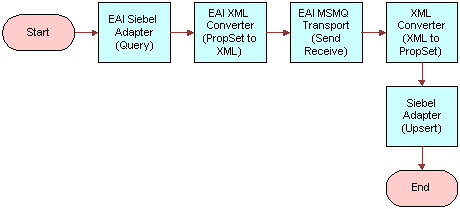 Note: For details on the Business Process Designer, see Siebel Business Process Framework: Workflow Guide.
Note: For details on the Business Process Designer, see Siebel Business Process Framework: Workflow Guide.Create the following process properties:
Name Data Type In/Out Test Message
Hierarchy
In/Out
Test XML
Binary
In/Out
Error Code
String
In/Out
Error Message
String
In/Out
Object Id
String
In/Out
Siebel Operation Object Id
String
In/Out
Set up the first step of the workflow after Start to use EAI Siebel Adapter with the Query method to query the information from the Siebel Database using the following input and output arguments:
Input Argument Type Value Property Name Property Data Type OutputIntObjectName
Literal
Sample Employee
Not applicable
Not applicable
PrimaryRowId
Process Property
Not applicable
Object Id
String
Property Name Type Output Argument Test Message
Output Argument
SiebelMessage
Set up the second step to use the EAI XML Converter business service with the IntObjHierToXMLDoc method to convert the data extracted from the Siebel Database to XML format, using the following input and output arguments:
Input Argument Type Property Name Property Data Type SiebelMessage
Process Property
Test Message
Hierarchy
Property Name Type Output Argument Test XML
Output Argument
<Value>
Set up the third step of the workflow, after Start, to use the EAI MSMQ Transport business service with the SendReceive method to receive the incoming XML message, using the following input and output arguments:
Input Argument Type Value Property Name Property Data Type <Value>
Process Property
Not applicable
Test XML
Binary
MsmqPhysicalQueueName
Literal
fromsiebel
Not applicable
Not applicable
MsmqQueueMachineName
Literal
SiebelServer1
Computer name where the Siebel MSMQ Transport is running.
Not applicable
Not applicable
MsmqRespQueueMachineName
Literal
SiebelServer2
Not applicable
Not applicable
MsmqRespQueueName
Literal
tosiebel
Not applicable
Not applicable
Property Name Type Output Argument Test XML
Output Argument
<Value>
Set up the fourth step to use the EAI XML Converter business service with the XMLDocToIntObjHier method to convert the XML message to a Siebel Message using the following input and output arguments:
Input Argument Type Property Name Property Data Type <Value>
Process Property
Test XML
Binary
Property Name Type Output Argument Test Message
Output Argument
SiebelMessage
Set up the last step to use the EAI Siebel Adapter with the Upsert method to update the Siebel Database, using the following input argument:
Input Argument Type Property Name Property Data Type SiebelMessage
Process Property
Test Message
Hierarchy
Save the workflow and run a test using the Workflow Simulator.
The output property set must have a message in the Value field. Additionally, the EndOfData argument in the property set must be set to True.
Note: To test this scenario adequately, you must have a partner application that can accept the message and return a response. The correlation ID of the response message must be set to the message ID of the message originally sent by the Siebel application.
Receiving Inbound Messages with MSMQ Receiver
With the Siebel application as the receiver (inbound messaging), you design a workflow that reads from the queue and converts the XML messages found there into Siebel message format. Then, the EAI Siebel Adapter updates the appropriate tables within the Siebel Database.
There are two methods for receiving messages for a Siebel application:
Receive and Execute Service (ReceiveDispatch)
Receive, Execute, Send Response (ReceiveDispatchSend)
Receiving and Dispatching MSMQ Messages with MSMQReceiver
The following procedure describes how to set up your system to receive an inbound message from MSMQ by MSMQ Receiver, then perform an action based on that message within the Siebel application.
To receive and dispatch messages using the EAI MSMQ Transport (MSMQ Receiver)
Access the Windows Computer Management tool by choosing the Start menu, Programs, Administrative Tools, and then Computer Management.
Set up a queue to send messages to the Siebel application:
Name the queue an easily identified name, such as toSiebel.
Create a message in the queue.
Note: To test this procedure adequately, you must have a partner application that can send a valid message for the Siebel application to the queue.Create a named subsystem for the MSMQ Receiver using the following lines:
create named subsystem MyMSMQSubsys for subsystem MSMQSubsys with MsmqQueueMachineName=SiebelServer1, MsmqPhysicalQueueName=fromSiebel, MsmqRespQueueMachineName=SiebelServer2, MsmqRespQueueName=toSiebel create named subsystem SiebelEcho for subsystem EAITransportDataHandlingSubsys with DispatchService="Workflow Process Manager", DispatchMethod=RunProcess, DispatchWorkflowProcess="MyMSMQWorkflow" start task for comp MSMQRcvr with ReceiverConnectionSubsystem=MyMSMQSubsys, ReceiverDataHandlingSubsystem=SiebelEcho, ReceiverMethodName=ReceiveDispatch
Note: The DispatchService and DispatchMethod parameters are optional.Set up a workflow in Siebel Tools to receive and dispatch a message from MSMQ. The workflow should contain the following steps, as shown in the following image:
XML Converter (XMLto PropSet)
Siebel Adapter (Insert)
 Note: For details on the Business Process Designer, see Siebel Business Process Framework: Workflow Guide.
Note: For details on the Business Process Designer, see Siebel Business Process Framework: Workflow Guide.Create the following process properties:
Name Data Type In/Out Test Message
Hierarchy
In/Out
Test XML
Binary
In/Out
Error Code
String
In/Out
Error Message
String
In/Out
Object Id
String
In/Out
Siebel Operation Object Id
String
In/Out
Set up the first step of the workflow after Start to use the EAI XML Converter business service with the XMLDocToIntObjHier method to convert the XML message to a Siebel Message using the following input and output arguments:
Input Argument Type Property Name Property Data Type <Value>
Process Property
Test XML
Binary
Property Name Type Output Argument Test Message
Output Argument
SiebelMessage
Set up the second step to use the EAI Siebel Adapter with the Upsert method to update the Siebel Database, using the following input arguments:
Input Argument Type Property Name Property Data Type SiebelMessage
Process Property
Test Message
Hierarchy
Note: In order to test this scenario adequately, you must have a partner application that can send a valid message for the Siebel application to the queue.Save the workflow.
Receiving, Dispatching, and Sending MSMQ Messages with MSMQ Receiver
The following procedure shows you how to set up your system to receive an inbound message from MSMQ by MSMQ Receiver, perform an action within a Siebel application based on that message, and then send a synchronous response back to the external system.
To receive, dispatch, and send messages using the EAI MSMQ Transport (MSMQ Receiver)
Access the Windows Computer Management tool by choosing the Start menu, Programs, Administrative Tools, and then Computer Management.
Set up an MSMQ queue to receive messages from the Siebel application.
Give the queue an easily identified name, such as fromSiebel.
Set up another queue to send messages to the Siebel application.
Name the queue an easily identified name, such as toSiebel.
Create a message in the queue.
Note: To test this procedure adequately, you must have a partner application that can send a valid message for the Siebel application to the queue.Create a named subsystem for the MSMQ Receiver using the following lines:
create named subsystem MyMSMQSubsys for subsystem MSMQSubsys with MsmqQueueMachineName=SiebelServer1, MsmqPhysicalQueueName=fromSiebel, MsmqRespQueueMachineName=SiebelServer2, MsmqRespQueueName=toSiebel create named subsystem SiebelEcho for subsystem EAITransportDataHandlingSubsys with DispatchService="Workflow Process Manager", DispatchMethod=RunProcess, DispatchWorkflowProcess="MyMSMQWorkflow" start task for comp MSMQRcvr with ReceiverConnectionSubsystem=MyMSMQSubsys, ReceiverDataHandlingSubsystem=SiebelEcho, ReceiverMethodName=ReceiveDispatchSend
Note: The DispatchService and DispatchMethod parameters are optional.Set up a workflow in Siebel Tools to receive and dispatch a message from MSMQ. The workflow should contain the following steps, as shown in the following image:
XML Converter (XMLto PropSet)
Siebel Adapter (Upsert)
 Note: For details on the Business Process Designer, see Siebel Business Process Framework: Workflow Guide.
Note: For details on the Business Process Designer, see Siebel Business Process Framework: Workflow Guide.Create the following process properties:
Name Data Type In/Out Value Test Message
Hierarchy
In/Out
Not applicable
Test XML
Binary
In/Out
Test Message from Siebel Server
Error Code
String
In/Out
Not applicable
Error Message
String
In/Out
Not applicable
Object Id
String
In/Out
Not applicable
Siebel Operation Object Id
String
In/Out
Not applicable
Set up the first step of the workflow after Start to use the EAI XML Converter business service with the XMLDocToIntObjHier method to convert the XML message to a Siebel Message using the following input and output arguments:
Input Argument Type Property Name Property Data Type <Value>
Process Property
Test XML
Binary
Property Name Type Output Argument Test Message
Output Argument
SiebelMessage
Set up the second step to use the EAI Siebel Adapter with the Upsert method to update the Siebel Database, using the following input arguments:
Input Argument Type Property Name Property Data Type SiebelMessage
Process Property
Test Message
Hierarchy
Note: To test this scenario adequately, you must have a partner application that can send a valid message for the Siebel application to the queue.Save the workflow.
After running the workflow, confirm that the message is removed from the queue using the MSMQ Explorer. In this example, the Siebel Database is updated with the message in the fromSiebel queue. Also, a response message is in the queue specified by the MSMQRespQueueName and MSMQRespQueueMachineName arguments.