7Premises in Siebel Energy
Premises in Siebel Energy
This chapter explains the concept of a premises and describes procedures you can use to manage the creation and maintenance of premises records. It also describes typical procedures that end users might use when working with premises records. It includes the following topics:
Associating an Activity with a Premises in Siebel Energy (End User)
Viewing Service Requests for a Premises in Siebel Energy (End User)
Adding a Service Request for a Premises in Siebel Energy (End User)
Adding Infrastructure Information in Siebel Energy (End User)
Additional End-User Tasks for Premises Management in Siebel Energy
About Premises in Siebel Energy
The premises functionality of Siebel Energy is used by administrators, such as distribution network planners, field service engineers, field service operations managers, and managers of customer service representatives. It is also used by end users, such as customer service representatives.
A premises is an address that identifies a physical location, such as a building, apartment, land parcel, and so on, to which energy services can be delivered. In Siebel Energy, a premises acts as a grouping of service points.
A premises record stores the address of a building, apartment, or land parcel to which your company offers energy services. Siebel Energy also stores nonservice addresses that are associated with particular customers, such as billing addresses outside the company’s service territory. Nonservice account addresses have a variety of uses, but premises records are specifically used to track addresses at which a company might offer services. Premises records are never deleted and can therefore be used to track asset and service usage even if the premises becomes unoccupied.
Premises records also track service points and meters. A service point is an asset that is installed at a particular service location and represents a network delivery point, such as a gas pipe. For more information about setting up an asset, see Siebel Field Service Guide.
A meter is a serialized item of customer premises equipment, such as a gas, electric, and water meter, that measures service usage. Multiple meters can feed into a single service point, and service usage is accumulated and billed at the service point level.
Several procedures in this chapter involve an association between a record, such as a service point record, and a meter. It is assumed for this chapter that product and asset records for meters have already been entered into Siebel Energy. For more information about setting up a product, see Siebel Product Administration Guide.
Premises and meter information can be imported intoSiebel Energy either periodically in batches, using Siebel Enterprise Integration Manager, or through real-time integration with a third-party application. Premises information can also be entered manually.
Every instance of a service delivered to a particular premises needs a unique identifier, called a service item identifier. Services provided through a physical network connection (for example, a gas pipe) use the Service Point as the service item identifier. For companies that prefer not to differentiate between service points and meters (companies that use only the meter entity), the Service Point acts as the meter ID.
Scenario for Setting Up Premises in Siebel Energy
This topic gives one example of how premises setup might be used. You might use premises setup differently, depending on your business model.
A new commercial facility is under construction, and the distribution company has developed plans to connect the facility to the network. Before the facility is actually connected, the distribution network planner creates a premises record for it inSiebel Energy and attaches two electronic files to the premises record. One file is the blueprint for the connection, and the other is a technical specification document.
A week later, field service engineers complete the connection of the new facility to the network and install a meter base (service point). The field service operations manager then enters network hookup information into Siebel Energy. To track this information, the manager first creates a service point record for the installed meter base and associates it with the premises.
Because the city must inspect all newly installed meter bases, the field service operations manager adds a record for that activity and associates it with the premises. After the inspection is completed, a field service technician installs the meter.
A record for the meter, which is a serialized product with a defined Type of Meter, was previously entered into Siebel Energy. The field service operations manager next enters additional information about the meter by associating a note with the premises record. In addition, the manager associates an electronic file, which contains the hookup wiring schematic, with the premises.
A few weeks later, the occupant of the new facility moves in and calls to report that the meter is not working properly. The CSR who answers the call reviews information about the meter in Siebel Energy, including the date it was installed, its current status, and the date when it was last tested. He sees that the meter was only recently installed and has never been tested, and he records the problem by creating a service request.
In response to the creation of a service request, a field service engineer is dispatched to the facility and replaces the meter. In Siebel Energy, he records the date on which the old meter was removed and creates a record for the new meter that he installs. The new record includes the address of the premises and the service point with which the meter is associated.
The following image shows the sequence of procedures that might be used to set up a commercial premises. The steps in the procedure are as follows:
Distribution Network Planner:
Adds a premise.
Adds a note with additional information.
Associates an attachment.
Field Service Engineer:
Completes connection to network and installs meter.
Field Service Operations Manager:
Adds and associates a service point with premises.
Associates a new meter with service point.
Associates an attachment.
Adds a note with additional information.
Adds an activity.

The following image shows the sequence of procedures that might be used to maintain a commercial premises. The steps is the procedure are as follows:
Occupant moves in and calls to report meter malfunction.
Customer Service Representative:
Reviews meter information.
Creates service requests to test meter.
Tests and replaces meter.
Updates meter location information.
Field Service Engineer:
Tests and replaces meter.
Updates meter location information.
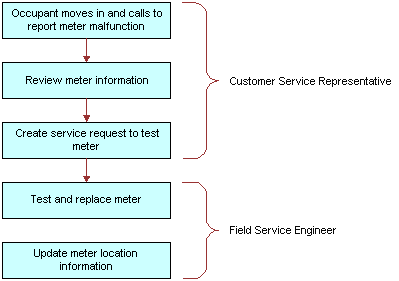
Setting Up Premises in Siebel Energy (End User)
Only administrators can set up premises records. End users can view premises information, view information associated with premises, and associate other records with premises.
About Adding a Premises Record
There are two ways to add a premises record. The method you use depends on if an account for the customer who occupies the premises has already been established. These methods follow:
You can add a premises record before the customer who occupies a premises is known. In this case, there is no existing customer account with which to associate the premises. When a customer moves into the premises and requests service, the association is made automatically when the premises is added to the account addresses.
If an account for the customer who occupies a new premises is known, then a new address is added to the account addresses. After the address is validated as a premises, the address is flagged as a premises by an administrator.
Use one of the following procedures to create a premises.
Creating a Premises Before the Account Exists
To add a premises before the customer account exists, follow this procedure.
To add a premises before the customer account exists
Navigate to the Administration - Data screen, then the Premises view.
The All Premises list appears with the More Info form beneath it.
In the form, add a record, and complete the necessary fields.
Some fields are described in the following table.
Field Comments Buildings
Type the total number of buildings at the premises.
Floors
Type total number of floors at the premises.
Read Route
Type the name of the meter reading route to which the premises belongs.
Read Sequence
Type a number that identifies the sequence in which the meters at the premises are read.
Bill Group
Select the ID of the billing application batch or group to which the premises belongs.
Creating a Premises When the Account Exists
To add a premises when the customer account already exists, follow this procedure.
To add a premises when the customer account already exists
Navigate to the Administration - Data screen, then the Addresses view.
The Addresses list appears with the Address form beneath it.
In the Addresses list, select an address record.
In the Address form, select the check box for the Premise field.
In the link bar, click Premises.
The All Premises list appears with the More Info form beneath it.
In the list, select the new premises, and complete the necessary fields in the form.
For more information about some fields, see the table in Creating a Premises Before the Account Exists.
Registering a Premises Hookup in Siebel Energy (End User)
Premises can be associated with one or more service points. If your application is configured to allow you to manage meters separately from service points, then you can associate a meter with a premises through a service point. Otherwise, you can associate a meter point (the meter) only with a premises.
Adding Service Points to Premises
To add a service point and associate it with a premises, follow this procedure.
To add a service point and associate it with a premises
Navigate to the Administration - Data screen, then the Premises view.
In the All Premises list, select a premises record.
Click the Service Points view tab.
In the Service Points list, add a record.
The Service Points dialog box appears with a list of service points that are not associated with any premises.
In the dialog box, select an existing service point or create a new service point.
In the Service Points list, complete the necessary fields.
Some fields are described in the following table.
Field Comments Removal Date
Select the date and time when the service point is removed from the premises.
Location
Type a description of the location of the service point.
Product
Select a product for the service point. Only products for which the value in the product Type field is Service Point and for which the product Service Type field is not null are available for selection.
Associating Meters With Service Points
To associate a meter with a service point, follow this procedure.
To associate a meter with a service point
Navigate to the Administration - Data screen, then the Premises view.
Click the Meter Location view tab.
In the Meter Location form, add a record, and complete the necessary fields.
Some fields are described in the following table.
Field Comments Meter ID
Select the ID for the meter.
Start Date
Select the date and time when the meter is associated with the service point.
Replacing a Meter for Maintenance (End User)
A malfunctioning meter can be removed from service and replaced with one that works correctly. The original meter can then be repaired and installed at another location. When a meter is removed or installed, the field service administrator must update Siebel Energy so the locations of meters owned by the company can be tracked.
To record the date that a meter was removed
Navigate to the Administration - Data screen, then the Premises view.
Click the Meter Location view tab.
In the Meter Location form, select a location record.
In the End Date field, select the date and time when the meter is removed.
Associating an Activity with a Premises in Siebel Energy (End User)
End users can create an activity and associate it with a premises for the following reasons:
Remind themselves of procedures related to a premises that they must perform.
Communicate procedures related to a premises that other members of the organization must perform.
To associate an activity with a premises
Navigate to the Premises screen, then the Premises List view.
Drill down on the address of the premises.
Click the Activities view tab.
In the Activities list, add a record, and complete the necessary fields.
Verifying a Premises in Siebel Energy (End User)
End users can verify the premises that a caller is referring to by looking up the premises record.
To look up a premises
Navigate to the Premises screen, then the Premises List view.
Drill down on the address of the premises.
For more information about some fields, see the table in Creating a Premises Before the Account Exists.
Viewing Service Point and Meter Information (End User)
End users can view service point and meter information for the premises.
To view service point and meter information for a premises
Navigate to the Premises screen, then the Premises List view.
Drill down on the address of the premises.
Click the Service Points view tab.
In the Service Points list, select a service point record.
Some fields are described in the following table.
Field Comments Product
Displays the name of the product at the service point.
Service Type
Displays the type of service at the service point.
Scroll down to the Meters list to view meter information.
Viewing Usage History in Siebel Energy (End User)
Service usage is recorded at meters and accumulated for usage history and billing purposes at the service point level. End users can view usage history for a service point associated with a premises. Usage history is useful for resolving billing inquiries from customers who have recently moved into the premises. Usage history appears as data in lists and charts. End users can view usage history through either the Premises screen or the Accounts screen. For information about viewing usage history through the Accounts screen, see Accounts in Siebel Energy.
To view usage history for a service point
Navigate to the Premises screen, then the Premises List view.
Drill down on the address of the premises.
Click the Service Points view tab.
In the Service Points list, drill down on the service point of a record.
In the Service Point Services list, select a record.
In the Usage History list, select the information you want to view from the drop-down list.
Viewing Service Requests for a Premises in Siebel Energy (End User)
End users can view service requests associated with a premises.
To view a service request associated with a premises
Navigate to the Premises screen, then the Premises List view.
Drill down on the address of the premises.
Click the Service Requests view tab.
The Service Requests view contains an Accounts list and a Service Requests list.
In the Accounts list, select an account.
In the Service Requests list, select a service request.
To view more information about the service request, drill down on the service request number of the service request.
Adding a Service Request for a Premises in Siebel Energy (End User)
End users can add a service request by creating a new service request in the Service Request view of the Premises screen.
To add a service request for a premises
Navigate to the Premises screen, then the Premises List view.
Drill down on the address of the premises.
Click the Service Requests view tab.
The Service Requests view contains an Accounts list and a Service Requests list.
In the Accounts list, select an account.
In the Service Requests list, add a record, and complete the necessary fields.
Some fields are described in the following table.
Field Comments SR Number
Displays a service request number that is automatically generated.
Severity
Select a value for the severity of the service request or its impact to the customer. The severity does not have to be the same as the priority.
Priority
Select a value to prioritize the service request. This field describes the importance of the service request. The priority does not have to be the same as the severity.
Owner
Select the user ID of the person handling the service request.
Adding Infrastructure Information in Siebel Energy (End User)
End users can create a record containing infrastructure information that is associated with a premises through an account.
To add infrastructure information to a premises
Navigate to the Premises screen, then the Premises List view.
Drill down on the address of the premises.
Click the Infrastructure view tab.
The Infrastructure view contains an Accounts list and an Infrastructure list.
In the Accounts list, select an account.
In the Infrastructure list, add a record, and complete the necessary fields.
Some fields are described in the following table.
Field Comments Attribute
Select the attribute of the infrastructure item, such as Substation ID or Transformer Type. The value you select in the Service Type field determines the values available for selection in this field.
Value
Type the value of the attribute. For example, if the attribute is Voltage at Meter, then a typical value is 240 volts.
Owner
Select the name of the customer or account that owns the infrastructure item.
Viewing Asset Information for a Meter (End User)
End users can view asset information for a meter.
To view asset information for a meter
Navigate to the Premises screen, then the Premises List view.
Drill down on the address of the premises.
Click the Service Points view tab.
In the Service Points list, select a service point record.
Scroll down to the Meters list, and drill down on the meter ID of the meter.
The Assets screen appears displaying information about the meter. Some fields are described in the following table.
Field Comments Asset #
Displays the asset number. This field is automatically generated when you create a new asset and associate it with a product.
Serial #
Displays a user-assigned number for tracking the asset.
Owner
Displays the name of the owner of the meter asset.
Additional End-User Tasks for Premises Management in Siebel Energy
This topic contains information about other tasks related to premises.
Caller Verification
When receiving an inbound call, end users first verify and locate the caller. For more information about verifying and locating a caller, see Siebel Applications Administration Guide.
Customer Accounts
When a new customer requests service from your company, end users must create an account for the customer. For more information about creating a customer account, see Accounts in Siebel Energy.
Sales Orders
When a customer requests a new service, end users must create a sales order. For more information about creating a sales order, see Siebel Order Management Guide Addendum for Communications.
Premises and Attachments
At any time, end users can store additional information relating to a premises in the database by associating an electronic file with the premises record. For more information about associating an attachment with a record, see Siebel Fundamentals.
Premises and Notes
At any time, end users can store additional information relating to a premises in the database by adding a note and associating it with the premises record. For more information about associating a note to a record, see Siebel Fundamentals.