19Managing Group Pensions
Managing Group Pensions
This chapter describes how to manage group pensions. It includes the following topics:
About Managing Group Pensions
Siebel Finance provides support for group pensions and is designed to meet the needs of sales and service professionals, managers, and pension administrators. End users can use the Group Pensions screen to manage private group pensions, which includes defined contribution plans, such as 401(k) plans and occupational group pensions, and defined benefit plans.
Use these procedures to define group pension plans, plan classes, plan eligibility rules, and plan funding vehicles. Once a group pension plan is defined, users can track eligible and enrolled participants, participant contribution and investment allocations, and participant beneficiary information.
You can save time and reduce keystrokes by using a workflow to automate steps that are repeatedly performed by end users. For more information, see Siebel Business Process Framework: Workflow Guide.
Scenario for Creating a Company 401(k) Plan
The following business scenario features sample tasks performed by a pension administrator. Your company might follow a different workflow according to its business requirements.
Product Administration view to define a new group pension product and investment options for plan participants. She then creates a new 401(k) retirement plan and enters all the basic plan information. In this instance, she defines one class, enters the plan eligibility rules, and specifies the key contacts for the plan.
A week later, the administrator updates information for the 401(k) retirement plan participants. First, she imports a list of eligible participants. Then, she enrolls 10 new participants, specifying each employee’s contribution amount, the employer match, and the selected fund allocations.
In this scenario, the end user is a pension administrator who uses the Group Pensions screen to:
Define a group pension product and specify pension plan investment options
Define a group pension plan, including participant classes, eligibility rules, and key group pension plan contacts
Add eligible plan members
Enroll group pension plan participants and record participant beneficiary information
Group Pension Sample Tasks
The following figure illustrates sample tasks that end users typically perform when managing group pensions.
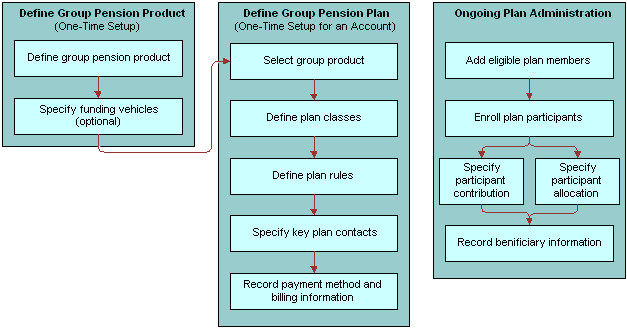
Process of Managing Group Pension Plans
This topic details sample tasks often performed by administrators and end-users when managing group pension plans. Your company might follow a different process according to its business requirements.
Administrator Procedures
The following list shows tasks administrators typically perform to manage group pension plans:
End-User Procedures
The following list shows a task end users typically perform when managing group pension plans:
Defining Group Pension Products
Before end users create an actual group pension plan, the product administrator must first define a group pension product and specify investment options for plan participants.
To define a group pension product
Navigate to the Administration - Product screen, then the Products view.
Click the New and Release button and do the following:
In the Name field, enter a name for this group pension product.
In the Finance Product Type field, select Retirement from the drop down list.
In Products form, select Pension from the Sub Type drop down list.
Drill down on the name, and on the link bar, click the Group Pensions Product Administration.
In the Funding Vehicles list, create a new record and complete the fields.
Defining Funding Vehicles for a Group Pension Product
Use the following procedure to define funding vehicles for a group pension product.
To define funding vehicles for a group pension product
Navigate to the Group Pensions screen, then the Group Pensions Administration List view.
In the Product list, select a group pension product.
In the Funding Vehicles list, add a record, and complete the necessary fields.
In the Name field, select the funds and investments available on this plan.
In the Effective Date field, specify the date this plan will become available within the system.
Once users have defined a group pension product and funding vehicles, the next step is to create a group pension plan for an account (see Defining Group Pension Plans).
Defining Group Pension Plans
To define a group pension plan, end users must perform the following steps:
Define a group pension plan.
Specify plan rules. End users use the Rules view tab to define the types of rules that govern the selected group pension plan.
Define participant classes. End users define different groups of plan participants in the Classes view tab.
Record key plan contacts. End users use the Contacts view tab to define key contacts associated with the selected plan. These contacts are not plan participants, but consist of key individuals associated with the selected plan such as a plan administrator, trustee, or investment committee member.
Enter billing information. End users use the Bill To view tab to specify high-level payment information, such as payment frequency and a billing address.
To define a group pension plan
Navigate to the Group Pensions screen, then the Group Pensions List view.
In the lower form, add a record and complete the necessary fields as described in the following table.
Field Comments Plan Sponsor
A company or account that has a group pension plan associated with it or a company or account that provides a group pension for a group of people. For more information on adding additional companies, see Adding Companies and Investors (End User).
Name
The group pension product defined in the Group Pension Product Administration view.
Type
The type of group pension plan. Options include:
Defined Benefit. Group pension plan that defines the amount of the benefit a plan participant will receive upon retirement.
Defined Contribution. Group pension plan that describes the plan sponsor's annual contribution to the plan on behalf of each plan participant.
Sub Type
Further defines the type of group pension plan being created. Available values are based on the Type field selection.
If the Type is:
Defined Benefit, available options include Final Salary and Average Salary.
Defined Contribution, available options include 401(k), 403(b), Group Occupational Pension, Group Personal Pension, and Group Stakeholder Pension (UK-specific).
Specifying Plan Rules
Use the following procedure to specify plan rules.
To specify plan rules
Navigate to the Group Pensions screen.
In the Group Pensions list, select a group pension plan, and drill down on the plan # link.
Click the Rules view tab.
In the Rules form, complete the necessary fields.
Defining Participant Classes for Plan Participants
Use the following procedure to define participant classes for plan participants.
To define participant classes for plan participants
Navigate to the Group Pensions screen.
In the Group Pensions list, select a group pension plan, and drill down on the plan # link.
Click the Classes view tab.
In the Classes list, add a record and complete the necessary fields.
If this is an employer-sponsored plan, enter the appropriate percentage in the Employer Match% field.
Recording Key Group Pension Plan Contacts
Use the following procedure to record key group pension plan contacts.
To record key group pension plan contacts
Navigate to the Group Pensions screen.
In the Group Pensions list, select a group pension plan, and drill down on the plan # link.
Click the Contacts view tab.
In the Contact list, add a record and complete the necessary fields.
In the Contact Role field, select one of the following:
Administrator
Investment Committee
Trustee
Entering Billing Information
Use the following procedure to enter billing information.
To enter billing information
Navigate to the Group Pensions screen.
In the Group Pensions list, select a group pension plan and drill down on the plan # link.
Click the Bill To view tab.
In the Pay Plans list, create the appropriate number of pay plans by adding a record for each plan and completing the necessary fields.
Scroll down to the lower applet and enter the required information to complete the payment information.
Administering Group Pension Plans (End User)
End users administer group pension plans by performing the following tasks:
View available plan funds and investments. End users view which funds and investments are available within a specific group pension plan in the Funding Vehicles view tab.
Add eligible plan members. End users can track individuals who are eligible to participate in a group pension plan in the Eligible Members view tab.
Create service requests to track plan administration. End users can use the Service Requests view tab to track general plan administration activities, which includes account value inquiries, changes in participant contributions, and updates to participant contact information. Users can also use this view to track changes to the features and benefits of a specific plan.
Enroll group pension plan participants. End users enroll new group pension plan participants in the Participants view tab.
Record beneficiary information. End users record beneficiary information for plan participants in the Beneficiary view tab.
Create activities and notes associated with a group pension plan.
For more information on defining funding vehicles, see Defining Group Pension Products.
To view the funds and investments available within a group pension plan
Navigate to the Group Pensions screen, then the Group Pension List view.
In the Group Pensions list, select a group pension plan, and drill down on the plan # link.
Click the Funding Vehicles view tab.
Adding Eligible Plan Members
Use the following procedure to add eligible plan members.
To add eligible plan members
Navigate to the Group Pensions screen, then the Group Pension List view.
In the Group Pensions list, select a group pension plan, and drill down on the plan # link.
Click the Eligible Members view tab.
In the Participants list, add a record and complete the necessary fields.
Creating a Service Request Associated with a Group Pension Plan
Use the following procedure to create a service request associated with a group pension plan.
To create a service request associated with a group pension plan
Navigate to the Group Pensions screen, then the Group Pension List view.
In the Group Pensions list, select a group pension plan, and drill down on the plan # link.
Click the Service Requests view tab.
In the Service Requests list, add a record and complete the necessary fields.
To add further information about the service request, drill down on the SR # link.
Enrolling New Participants in a Group Pension Plan
Use the following procedure to enroll new participants in a group pension plan.
To enroll new participants in a group pension plan
Navigate to the Group Pensions screen, then the Group Pension List view.
In the Group Pensions list, select a group pension plan, and drill down on the plan # link.
Click the Participants view tab.
In the Participants list, add a record and complete the necessary fields.
Note: In order for Siebel Finance to automatically populate the Employer Match % field in the Participants view tab, you must enter a value in the Class field.In the Allocations form, add a record for each fund or investment option. Select the appropriate funds and investments options from the Pick Funding Vehicle list.
Recording Participant Beneficiary Information
Use the following procedure to record participant beneficiary information.
To record participant beneficiary information
Navigate to the Group Pensions screen, then the Group Pension List view.
In the Group Pensions list, select a group pension plan, and drill down on the plan # link.
Click the Beneficiary view tab.
In the Participants list, select a participant.
In the Beneficiary list, add a record and complete the necessary fields.
Note: Make sure all the values entered in the % field equal 100%.
For more information on adding participants, see Defining Group Pension Plans.
Creating an Activity Associated with a Group Pension Plan
Use the following procedure to create an activity associated with a group pension plan.
To create an activity associated with a group pension plan
Navigate to the Group Pensions screen, then the Group Pension List view.
In the Group Pensions list, select a group pension plan, and drill down on the plan # link.
Click the Activities view tab.
In the Activities list, add a record and complete the necessary fields.
Creating a Note Associated with a Group Pension Plan
Use the following procedure to create a note associated with a group pension plan.
To create a note associated with a group pension plan
Navigate to the Group Pensions screen, then the Group Pension List view.
In the Group Pensions list, select a group pension plan, and drill down on the plan # link.
Click the Notes view tab.
In the Notes list, add a record and complete the necessary fields.