16Managing Pharma Medical Education Events
Managing Pharma Medical Education Events
This chapter covers the following topics:
About Managing MedEd Events
This chapter describes how a pharmaceutical company can use Siebel Pharma Medical Education (Siebel MedEd) to plan all aspects of a medical education event.
Using the procedures given in this chapter you will be able to perform the administrator tasks of setting up funding for MedEd plans, creating templates for activities, making literature selections available to end users, and designating contacts as MedEd speakers. After these administrative tasks have been completed, end users can then use Siebel MedEd to define MedEd plans, set up MedEd events and sessions, and invite and register event attendees.
Siebel MedEd provides a single repository of medical event information to allow administrators and end users to:
Plan and execute events
Track allocated event budgets
Compare allocated budgets to actual event costs
For more information on the differences between administrator and end-user tasks see Scenario for MedEd Events.
MedEd Terminology
Before reading further, you should understand the terminology specific to the Siebel MedEd application. This chapter includes the following MedEd-specific terminology:
Event or MedEd event. Refers to a promotional or educational event attended by physicians or medical professionals. An event can consist of single or multiple-sessions and functions as a forum for exchanging information on a particular disease, illness, therapeutic class, or product.
Session. Refers to a single class or meeting attended by one or more participants as part of a particular MedEd event.
MedEd Team. Refers to a group of people from various departments or sales teams who are primarily responsible for the planning, execution, and funding of a MedEd event.
Plan. Refers to a hierarchical collection of MedEd events focused on delivering a specific set of objectives and sharing common funding. For example, the objective might be promotion of a new indication, to gain awareness and increase market share for a particular product. A plan can display aggregated actual cost and attendee information related to every event associated with that plan.
About MedEd Event Types
A MedEd event can be any type or promotional or education event attended by physicians or medical professionals. From a corporate perspective, MedEd event types include:
Sales Representative Level. Executed by a manager or one or many sales representatives in the field.
Corporate or National Level. A national training or meeting targeted at a specific group of medical professionals.
Depending upon the needs of their environment, users can plan events at the national level for either a specific product or time period and then allocate resources by region, district, or sales representative.
Scenario for MedEd Events
This topic outlines an example process performed by a Siebel MedEd administrator and end users. Your company might follow a different process according to its business requirements.
A product manager at a pharmaceutical company is responsible for increasing the market share of a new product. To accomplish this objective, he uses Siebel MedEd to plan various dinners, symposiums, and lunch-and-learn meetings to communicate the budgets and objectives. In Siebel MedEd, he creates a MedEd plan and then defines how much money each sales representative will be given to drive events within the district. In the process of creating sub plans, the product manager allocates a budget and assigns the teams who will be responsible for event planning and execution.
Sales representatives in the field use Siebel MedEd to see the events and plans to which they have been assigned, itemize the tasks they need to accomplish, invite various contacts, record expenses, develop the meetings agendas, associate speakers, add materials, and manage the overall calendar of events in his or her territory. Over time, the product manager can closely monitor whether his team is executing on-time and within budget by comparing each event's allocated budget with the actual costs.
In this scenario, the product manager is responsible for administrating Siebel MedEd so that end users can plan, track, and execute medical events. As the MedEd administrator, he requires administrative responsibilities in Siebel MedEd to:
Establish funds for a MedEd plan
Create MedEd activity templates
Add MedEd literature items to the application
Designate a contact as a MedEd speaker
The end users are the sales representatives and managers who execute MedEd events in the field. They enter information to:
Set up a MedEd plan
Set up MedEd events
Track the MedEd event costs
Set up sessions within an a MedEd event to track speakers and associate literature and materials with the event
Designate a contact as a MedEd speaker
Invite and register MedEd event attendees
Process of Managing MedEd Events
This topic details sample tasks often performed by administrators and end users when managing MedEd events. Your company might follow a different process according to its business requirements.
Administrator Procedures
The following list shows tasks administrators typically perform to manage MedEd events. The administrator night be the product manager who is responsible for using Siebel MedEd to plan a variety of events that feature the new product. These tasks are typically performed in the following order:
End-User Procedures
The following list shows tasks end users typically perform when managing MedEd events. These tasks are typically performed in the following order:
Establishing Funds for MedEd Plans
This task is a step in Process of Managing MedEd Events.
A MedEd plan is a database record in which you specify common funding for a group of MedEd events that share a common objective. Each MedEd event can be funded by up to one MedEd plan for each event team member who is responsible for each event. Using the MedEd Activities view, you can track costs associated with each event. Because these events are automatically aggregated by plan, you can compare actual expenditures with MedEd plans across sales divisions.
The following figure shows the possible relationships between MedEd funds, master plans, subplans, events, sessions, activities, and invitees.
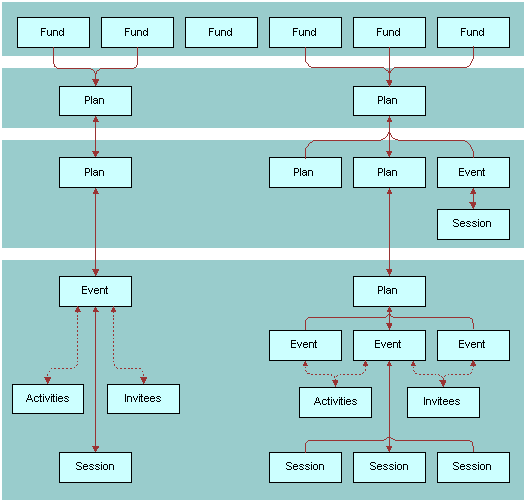
To establish a fund and associate it with a MedEd plan, you must:
Define an active period for the fund. Define an active period that can be assigned to a fund. For more information on defining periods, see Siebel Applications Administration Guide.
Establish the fund. Establish the fund by loading fund information into the database using Siebel Enterprise Integration Manager (EIM). To perform this task, you must consult Siebel Enterprise Integration Manager Administration Guide to determine which columns are included in the database table EIM_MDF and how those columns map to the columns in the base table S_MDF. Then, use a standard SQL utility to place information about the fund you are establishing in the EIM_MDF table.
Note: If you want the fund to be active immediately, make sure that the current date falls between the start date and end date that you specify for the fund.For more information on using EIM, see Siebel Enterprise Integration Manager Administration Guide.
Verify fund availability. Verify that the fund has been successfully established and is available for association with a MedEd plan. For more information, see the procedure Establishing Funds for MedEd Plans.
To verify that a fund is available for association with a MedEd plan
Navigate to the Administration - Data screen, then the MedEd Planning view.
In the Plans list, select a plan.
In the Plan Administration form, click the multiple select button in the Funds field.
All active funds listed in the S_MDF table appear.
Verify the fund you want is available and then close the dialog box.
Creating Master MedEd Plans
This task is a step in Process of Managing MedEd Events.
Administrators and managers create master MedEd plans to allocate funding resources and spending privileges to end users who perform tasks associated with a MedEd event. Each person who receives a funding allocation from a specific MedEd plan can create one or more subplans to further specify how the funds will be allocated. For more information on creating MedEd plans and subplans, see Setting Up a MedEd Plan.
To create a MedEd master plan
Navigate to the Administration - Data screen, then the MedEd Planning view.
Click the Plan Administration tab.
In the Plan Administration form, create a new record and complete the necessary fields.
Some fields are described in the following table.
Field Comments Assigned To
Person responsible for carrying out the plan. Defaults to the current user name.
Budget
Amount of money authorized for spending under the plan.
Funds
One or more funds (cost centers) associated with the plan.
Objective
One or more purposes to be accomplished by holding MedEd events associated with the plan.
Period
Time period during which the plan is to be used.
Plan ID
An unique alphanumerical value identifying the plan. The application automatically assigns this value when you create the plan record.
Plan Name
Name for a plan that you want others to associate with MedEd events.
Products
Products to be promoted with the funds supplied under this plan.
Status
Indicates whether the plan is currently active or inactive.
Creating a MedEd Activity Template
This task is a step in Process of Managing MedEd Events.
Activity templates let you provide your MedEd event team with a list of standard activities required to successfully complete a particular type of event. Each activity plan for an individual event depends upon an activity template. Activity plans assist you in scheduling and assigning activities.
To create an activity template for a MedEd event
Create an activity template of type Pharma ME Event.
For information about how to create activity templates, see Siebel Applications Administration Guide.
Note: Lead times for MedEd activities are defined as the amount of time between the start date for an activity plan and the date that the selected activity should start.
MedEd Lists of Values
As you work with various MedEd records, you will find a number of fields that require you choose values from drop-down lists. The following information lists the locations, field names, and values types of some MedEd drop-down lists.
Table Lists of Values for MedEd Settings
| Views | Field Name | List of Values Type | Comments |
|---|---|---|---|
MedEd Events screen, then the More Info view |
Accreditation |
LS_ME_EVT_ACCREDT_CD |
Organizations that give Continued Medical Education (CME) credits for attending MedEd events. |
| MedEd Events screen, then the More Info view | Dress Code |
LS_ME_EVT_DRESS_CD |
Appropriate types of dress for MedEd events. |
| MedEd Events screen, then the More Info view | Status |
LS_ME_EVT_STAT_CD |
Status of MedEd events. Note: When the status is Completed, the event and its children records—such as Invitees, Sessions, Material, Activities, and Activity Plan—are locked. The status can only be unlocked by the administrator using the Administration - Data screen, then the MedEd Event Details view. |
| MedEd Events screen, then the More Info view | Type |
LS_ME_EVT_TYPE_CD |
Types of MedEd events. |
MedEd Events screen, then the Invitees view |
Role |
LS_ME_INV_ROLE_CD |
Roles that invited contacts or employees fill for MedEd events. |
MedEd Events screen, then the Event Details view MedEd Events screen, then the Invitees view |
Invitee Status |
LS_ME_INV_STAT_CD |
Status of invitees for MedEd events. When the status is Completed, the event and its children records—such as Invitees, Sessions, Material, Activities, and Activity Plan—are locked. |
MedEd Events screen, Invitees tab, and then Sessions MedEd Events screen, then the Sessions tab |
Registration Status Status |
LS_ME_SES_REG_STAT_CD |
Status of invitees for individual sessions within MedEd events. |
MedEd Events screen, then the Sessions tab, drill down on Session Name, and then the Contacts list |
LS_ME_REG_EMAIL_CD |
Status of email registration for an attendee. |
|
MedEd Events screen, Event Details, and then the Materials list |
Item |
LS_ME_SES_MAT_CD |
Materials or equipment that might be needed for MedEd sessions. |
MedEd Events screen, Sessions view, and then the Sessions list |
Status |
LS_ME_SES_STAT_CD |
Status of individual sessions within MedEd events. |
MedEd Plans screen, then the More Info tab MedEd Plans screen, then the Plan Explorer tab |
Plan Status |
LS_ME_STAT_CODE |
Status of a MedEd funding plan. |
If you need to create a new value in the list of values, follow the procedures on modifying a list of values in Siebel Applications Administration Guide.
Administering MedEd Literature
This task is a step in Process of Managing MedEd Events.
You can associate a literature item with one or more MedEd sessions when it meets two conditions:
The literature item is stored in the Siebel Life Sciencesrepository
The Literature Type of the item is set to Sales Tool
For information about how to associate the literature item with a MedEd session, see Specifying Literature for a MedEd Session.
To add a literature item to the application
Follow the procedure for adding literature records in the Siebel Applications Administration Guide.
Designating MedEd Event Speakers
This task is a step in Process of Managing MedEd Events.
Both administrators and end users can designate a contact as a speaker. In order to associate a speaker with a MedEd session, you must include the speaker as a Contact in the S_CONTACT table and select the Speaker flag.
For more information on working with contacts, see Managing Contacts in Life Sciences
To designate a contact as a MedEd speaker
Navigate to the Contacts screen, then the Contacts List view.
From the view drop-down list, select All Contacts.
Note: Depending on your responsibilities, you can also use the My Contacts, My Team’s Contacts, or the All Contacts Across Organizations filters.In the Contacts list, select the Speaker field for the contact you want to designate as a speaker.
The application lists the contact as a possible speaker for MedEd sessions.
Reviewing the List of Available Speakers
You can review a list of all designated speakers.
To review all available speakers
Navigate to the MedEd screen, then the All Speakers view.
The Speakers list shows all contacts that have been designated as speakers. This is a read-only list.
Review the information about the speakers.
Setting Up a MedEd Plan
This task is a step in Process of Managing MedEd Events.
A MedEd plan is a database record that lets end users specify common funding for a group of medical education events that have a common objective. A subplan allocates a specific amount of the parent plan’s funding to a given user in order to help accomplish the parent plan’s objectives.
End users can compare aggregated actual costs of event activities with the MedEd plan budget at any time. For information on tracking costs, see Tracking Costs of MedEd Activities.
Creating a MedEd Plan
The following procedure shows you how to create a MedEd plan.
To create a Med Ed plan
Navigate to the MedEd screen, then the MedEd Plans view.
In the MedEd Plans list, create a new record and complete the necessary fields.
Some fields are described in the following table.
Field Comments Assigned To
Person responsible for carrying out the plan.
Budget
Amount of money that the plan authorizes the responsible person to spend.
Parent Plan Name
Blank for master plans. For subplans, the application automatically provides the name of the associated parent plan.
Periods
Time period during which the plan is to be used.
Plan Name
The name of the MedEd plan for which team members can associate event costs with a given fund.
Products
Products to be promoted with the funds supplied under this plan.
Status
Status of the plan. Defaults to Active.
In the form, enter any additional details.
The application automatically creates an unique alphanumeric value for the Plan ID.
Creating a Subplan
Specify the details of the new MedEd Plan by creating subplans as described in the next procedure.
To create a subplan
Navigate to the MedEd screen, then the MedEd Plans view.
In the MedEd Plans list, drill down on the Name of the plan for which you want to specify a subplan.
In the Sub-Plans list, create a new record and complete the necessary fields.
Some fields are described in the following table.
Field Comments Assigned To
Person responsible for carrying out the subplan.
Budget
Amount of money that the subplan authorizes the responsible person to spend. If you want to keep some funding in reserve, do not allocate the entire amount of the parent plan to the subplans.
Name
Name of the subplan.
Objective
One or more purposes to be accomplished by holding the MedEd events associated with the subplan.
Period
Time period during which the subplan is to be used. For more information on defining periods, see Siebel Applications Administration Guide.
Products
Products to be promoted with the funds supplied under this subplan.
Status
Status of the subplan. Defaults to Active.
The application automatically populates the subplan Plan Status and Assigned To fields.
Go to the Events applet.
The Events list is read-only.
When you create an event, you associate the event with a funding plan by assigning fractions of the event cost to specific end users. Once an event has been associated with an end user, that user designates which MedEd plan will be charged for his or her share of the total event costs. For more information, see the next topic, Setting Up MedEd Events.
Setting Up MedEd Events
This task is a step in Process of Managing MedEd Events.
A MedEd event is a database record that describes an educational event attended by physicians or medical professionals. An event can consist of single or multiple-sessions and functions as a forum for exchanging information on a particular disease, illness, therapeutic class, or product.
The cost of a MedEd event can be allocated across multiple products and across team members. Users who have purchased and installed the optional Pharma Sales Analytics product can use cost allocations as input when creating return on investment (ROI) analysis reports.
Creating a MedEd Event
The following procedure shows you how to create a MedEd event.
To create a MedEd event
Navigate to the MedEd screen, then the MedEd Events view.
In the MedEd Events list, create a new record and complete the necessary fields.
Some fields are described in the following table.
Field Comments Accreditation
The organization that will be giving Continued Medical Education (CME) credits for attending the event.
Budget
The amount of money budgeted for the event.
CME Credit
Number of CME (Continued Medical Education) credits that can be earned at the event. For MedEd for Customers, this field appears on the Physician Portal Web site.
Confirm Date
Date on which MedEd team members should send any confirmation reminder messages to registered invitees.
Confirmation
Indicates whether MedEd team members should send messages to registered invitees prior to the event reminding them to attend and asking them to reconfirm their attendance.
Created By
User name for the person who created the MedEd event.
End
Date and time that the event ends. Set the time fields before clicking a calendar day. For MedEd for Customers, this field appears on the Physician Portal Web site.
Fee Required
Indicates whether the event requires an attendance fee.
Location
City and address or venue where the event is to take place. For MedEd for Customers, this field appears on the Physician Portal Web site.
MedEd ID
The application automatically creates this alphanumeric value when you create the event.
MedEd Team
A group of employees who will be responsible for planning, managing, and carrying out the MedEd event. Event costs can be allocated across team members as well as across product lines. For more information, see Allocating Event Costs Across Team Members.
Name
The name of the event. If you are using MedEd with MedEd for Customers, this field appears to selected contacts on your Physician Portal Web site.
Objective
The overall goal for the people attending the event. For MedEd for Customers, this field appears on the Physician Portal Web site.
Products
One or more products targeted for discussion at the event.Event costs can be allocated across products. For more information, see Allocating Event Costs Across Product Lines.
Registration Fee
The amount of any fee required for attending the event.
Start
Date and time that the event starts. Set the time fields before clicking a calendar day. For MedEd for Customers, this field appears on the Physician Portal Web site.
Status
Indicates whether the event is active, cancelled, completed, in progress, inactive, or planned. For MedEd for Customers, this field appears on the Physician Portal Web site.
Note: When the status is Completed, the event and its children records—such as Invitees, Sessions, Material, Activities, and Activity Plan—are locked. If the event status needs to be changed, the administrator can make changes in Data Administration screen, then the MedEd Event Details.Type
The category of medical education event being offered. For MedEd for Customers, this field appears on the Physician Portal Web site.
In the MedEd Team field, click the multiple select button.
All available team members appear in the Event Team dialog box.
Allocating Event Costs Across Team Members
The following procedure shows you how to allocate event costs across team members.
To allocate event costs across team members
Navigate to the MedEd screen, then the MedEd Events view.
In the MedEd Events list, drill down on an event.
Click the Cost Allocation tab.
For each team member, enter the percentage of the event costs that will be charged to that team member.
For example, if an event team consists of three employees, one employee might be allocated 40% of the cost and the remaining two employees might be allocated 30% of the cost.
Note: The total of the values you enter for Cost Allocation across team members should equal 100%.Select your own record, specify a plan, and then click OK.
Each MedEd Team member must log in to Siebel Life Sciences, and specify which MedEd plan will be charged for his or her portion of the event’s costs.
Allocating Event Costs Across Product Lines
The following procedure shows you how to allocate event costs across product lines.
To allocate event costs across product lines
Navigate to the MedEd screen, then the MedEd Events view.
In the MedEd Events list, drill down on an event.
In the Product field, click the multiple select button,
The Products dialog box appears.
In the Products dialog box, add one or more products that will be discussed at the event.
In the Cost Allocation field for each product, enter the percentage of the event costs that will be charged to each product.
Note: The total of the values you enter for Cost Allocation across products should equal 100%.
Tracking Costs of MedEd Activities
This task is a step in Process of Managing MedEd Events.
In order to compare MedEd costs with the amount of funds budgeted in MedEd plans, event team members must:
List task activities associated with MedEd events
Enter the costs incurred for each activity
Siebel MedEd aggregates the line item activity costs against the MedEd plans specified by team members. For increased efficiency in planning event activities, users can create a MedEd activity template for each type of MedEd event that they commonly host.
An activity template allows common recurring tasks to be associated with a given event without having to enter each task manually. Such tasks might include renting a venue, hiring a caterer, obtaining equipment, printing literature, and arranging for other materials to be available for the event. For more information on creating activity templates, see Creating a MedEd Activity Template.
Creating an Activity Plan for a MedEd Event
The following procedure describes how to create an activity plan for an individual MedEd event, where the plan contains a combination of tasks derived from an activity template and tasks that are specific to the given event.
To create an activity plan for a Med Ed event
Navigate to the MedEd screen, then the MedEd Events view.
In the MedEd Events list, drill down on an event.
Click the Activity Plans tab.
In the Activity Plans list, create a new record and complete the necessary fields.
Some fields are described in the following table.
Field Comments Lock Assignment
Determine whether the Assigned To field should be locked. If the activity is locked, Assignment Manager does not access it. If it is unlocked, Assignment Manager can reassign it.
Planned Start
Refers to the date that planning and preparation for an event starts, rather than the date that the MedEd event starts.
Changing the value of Planned Start in an activity plan automatically changes the value of all Due dates for activities that are a part of that plan. In contrast, changing the value of an individual activity’s Due date does not affect the values of Due dates for other activities or the Planned Start date for the activity plan.
Template
Select an activity template from the drop-down list. Individual activities from the selected template appear in the Activities list. For more information on creating activity templates, see Siebel Applications Administration Guide.
If this event involves activities that are not included in the selected activity plan template, click the Activities tab.
In the Activities list, create a new record and complete the necessary fields.
Many activity fields are not applicable to MedEd events and can remain blank.
Some fields are described in the following table.
Field Comments Employees
User name of the person who is to perform the activity. Leave this field blank for the activity to be assigned to the active user.
Repeat Step 6 until all activities have been specified.
Recording the Cost of an Activity
The following procedure shows you how to record the cost of an activity.
To record the cost of an activity
Navigate to the MedEd screen, then the MedEd Events view.
In the MedEd Events list, drill down on an event for which you want to record the cost.
Click the Activities tab.
In the Activities list, select the activity for which you want to supply cost information
Go to the Cost field, and enter the cost of the activity.
Viewing Aggregated Activity Costs For a MedEd Plan
The following procedure shows you how to view the aggregated activity costs for a MedEd plan.
To view aggregated activity costs for a Med Ed plan
Navigate to the MedEd screen, then the MedEd Plans view.
In the MedEd Plan list, drill down on a plan for which you want to view aggregated costs.
In the MedEd Plan form, click Actual Cost.
The Actual Cost and Remaining Budget fields are updated in the form.
Setting Up Sessions Within a MedEd Event
This task is a step in Process of Managing MedEd Events.
A MedEd event can be a single presentation, such as a lunch-and-learn where participants listen to a single speaker, or it can be composed of multiple individual sessions covering different subject areas. A session consists of a single class or meeting attended by one or more participants of a MedEd event. Because certain types of information are only associated with sessions, users must create at least one session for an event if they want to:
Track speaker participation
Associate one or more literature items with the event
Associate materials or equipment items with the event
Register participants for the event using their Physician Portal Web site and MedEd for Customers software
MedEd is designed to allow participants to register for individual sessions, whether at one-session or at multiple session events.
Creating a MedEd Event Session
The following procedure describes how to create a session for a MedEd event. Repeat this procedure for each required session.
To create a session for a MedEd event
Navigate to the MedEd screen, then the MedEd Events view.
In the MedEd Events list, drill down on an event.
Click the Sessions tab.
In the Sessions list, create a new record and complete the necessary fields.
Some fields are described in the following table.
Field Comments CME Credit
Number of Continued Medical Education Credits (CME) that can be earned by attending the session. This field is not typically displayed on the Physician Portal Web site, but can be configured to do so as an implementation detail.
End Date
Defaults to end date and time for the event that includes the session. However, for multiple session events, each session’s end date and time can differ from the end date and time of the event. Typically, the time is the most important part of this setting. For MedEd for Customers, this field appears on the Physician Portal Web site.
Location
Describes where the session will be held. Typically used to indicate a room name or number within a hotel, conference center, or other venue.
Max Attendees
Indicates the maximum number of attendees for the session.
Products
One or more products targeted for discussion during the session.
Session Name
Name of the session within a multiple-session event. For single-session events, simply repeat the event name. For MedEd for Customers, this field appears on the Physician Portal Web site.
Session Objective
Overall goal for the participants attending the session. For MedEd for Customers, this field appears on the Physician Portal Web site, but the field name is changed from Objective to Description.
Speaker First Name
The application automatically supplies this value if a Speaker Last Name is selected. For MedEd for Customers, the value of this field combined with the value of the Speaker First Name and appears on the Physician Portal Web site.
Speaker Last Name
Select the last name of the person giving a presentation during the session. For more information on managing contacts, see Creating a Contact.
For MedEd for Customers, the value of this field combined with the value of the Speaker First Name and appears on the Physician Portal Web site.
Start Date
Defaults to start date and time for the event that includes the session. However, for multiple-session events, each session’s end date and time can differ from the end date and time of the event. Typically, the time is the most important part of this setting. For MedEd for Customers, this field appears on the Physician Portal Web site.
Status
Indicates whether the session is active, canceled, completed, in progress, or inactive. For MedEd for Customers, this field appears on the Physician Portal Web site.
Note: When the status is Completed, the event and its children records—such as Invitees, Sessions, Material, Activities, and Activity Plan—are locked.
Specifying Literature for a MedEd Session
To provide literature to event attendees, end users can associate literature with each session of an event. The MedEd administrator can also create an item in an activity template directing an event team member to make sure that there is adequate stock of the required literature items available. For more information about adding a literature item to the database, see Administering MedEd Literature.
To specify literature for a MedEd session
Navigate to the MedEd screen, then the MedEd Events view.
In the MedEd Events list, drill down on an event.
Click the Sessions tab.
In the Sessions list, drill down on a session for which you want to specify literature.
In the Literature list, create a new record and complete the necessary fields.
Specifying Materials for a MedEd Session
In addition to literature, each session can require certain equipment and other materials, such as flip charts, markers, projectors, and screens. You might want to create an item in an activity template directing an event team member to make sure that the required materials will be available.
To specify materials for a MedEd session
Navigate to the MedEd screen, then the MedEd Events view.
In the MedEd Events list, drill down on an event.
Click the Sessions tab.
In the Sessions list, drill down on a session for which you want to specify materials.
In the Materials list, create a new record and complete the necessary fields.
The new items appear in the Materials list.
For more information about adding a materials item to the drop-down list of available items, see MedEd Lists of Values. Drop-down values are normally added and maintained by an administrator.
Inviting and Registering Prospective MedEd Attendees
This task is a step in Process of Managing MedEd Events.
After an end user has scheduled a MedEd event and decided what sessions will be offered, the next step is to invite participants.
End users who have purchased and set up the optional MedEd for Customers module can also use this procedure to let each invited contact view information about an event on their Physician Portal Web site. For those users who are not using MedEd for Customers, the Invitee information indicates that the call center agents or sales representatives need to convey the invitation to the invitee.
Inviting a Contact to a MedEd Event
The following procedure shows you how to invite a contact to a MedEd event.
To invite a contact or an employee to a MedEd event
Navigate to the MedEd screen, then the MedEd Events view.
In the MedEd Events list, drill down on an event.
Click the Invitees tab.
In the Contacts list, create a new record and complete the necessary fields.
In the Role field, select the value that best describes each individual’s role at the session.
In the Comments field, enter any additional information.
As soon as you leave the current record, information about the selected session becomes available to the designated invitee at the Physician Portal Web site.
Note: When the event status is Completed, the event and its children records—such as Invitees, Sessions, Material, Activities, and Activity Plan—are locked and become read-only lists.
Registering an Invitee for a MedEd Session
The following procedure describes how to register a contact or employee for a MedEd session by using the dedicated client software. This procedure can be used whether or not you are using the optional MedEd for Customers module for the Physician Portal Web site.
To register an invitee for a MedEd session
Invite the contact or employee to the MedEd event as described in Inviting a Contact to a MedEd Event.
In the Contacts list, select the contact (invitee) to be registered.
Click the Sessions tab.
In the Sessions list, create a new record and complete the necessary fields.
In the Registration Status field, change the status to Confirmed.
Repeat Step 3 through Step 5 for each additional session the invitee will attend.
Generating Correspondence for MedEd Event Invitees
This task is a step in Process of Managing MedEd Events.
End users can send electronic correspondence, such as an agenda, brochures, or a list of hotels, to all event invitees.
To generate correspondence to multiple invitees
Navigate to the MedEd Screen, then the MedEd Events view.
In the MedEd Events list, drill down on an event.
Click the Invitees tab.
Perform one of the following:
Query for the invitees to whom you want to send correspondence.
From the application-level menu, select Edit, then Select All to select all the people invited to the MedEd event.
From the application-level menu, select File, then Send Letter.
The Correspondence Recipients list shows all the invitees you selected in Step 4.
In the Correspondence List, select a correspondence template and complete the necessary fields.
Scheduling Calls to an Invitee
This task is a step in Process of Managing MedEd Events.
End users can schedule calls to invitees. These calls appear in the Contacts screen.
To automatically schedule a call to an invitee
Navigate to the MedEd screen, then the MedEd Events view.
In the MedEd Events list, drill down on an event.
Click the Invitees tab.
In the Contacts list, query for the invitees with whom you want to schedule a call.
Click the Schedule button.
In the Auto Schedule dialog box, review the displayed values, make any needed changes, and click OK.
The auto-scheduling function does not check for scheduling conflicts. Therefore, users need to verify that automatically scheduled calls do not conflict with other activities in their calendar.