12Workflows for Customer Asset-Based Ordering
Workflows for Customer Asset-Based Ordering
This chapter describes the workflows for customer asset-based ordering.
The workflows are grouped in topics that denote automated business processes. Each topic describes at least one main workflow process and can describe one or more subprocesses that a main process calls. Subprocesses can call additional subprocesses. The workflow listings for each group show how the process and subprocesses are related to each other. In the workflow listings, subprocesses are indented and listed under their corresponding processes.
Many of the processes and subprocesses use business service methods that are specific to Order Management. The descriptions of workflows include tables listing the names of any methods the workflows call. For information about these methods, see Siebel Order Management Infrastructure Guide.
This chapter includes the following topics:
About Workflows for Customer Ordering
Workflows are a central feature of Oracle’s Siebel Order Management. They automate the business processes for managing accounts, quotes, orders, and assets. You can modify workflows to suit your business model using Oracle’s Siebel Business Process Designer. For more information, see Siebel Business Process Framework: Workflow Guide.
Some customer workflows for Oracle’s Siebel Communications, Media, and Energy can override the functions specified by certain Siebel Business Applications subprocesses. The following table shows these possible overrides.
| CME Customer Workflow | Subprocess |
|---|---|
CUT eSales - Order Quote Process |
Display Error Message |
CUT eSales - Checkout Process |
Login View |
CUT eSales - Prepare Shopping Cart View |
Display Error Message |
Workflows That Process an Order Checkout
This group of workflows processes an order checkout. It includes the following workflow process and subprocesses:
CUT eSales - Checkout Process Workflow
This workflow calls multiple subprocesses to process an order checkout. The following figure shows this workflow.
The user initiates this workflow by clicking the Checkout button in the Shopping Cart view.
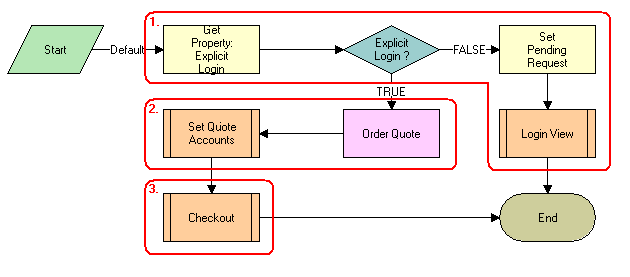
Workflow Description
This workflow performs the following actions:
Checks to determine whether the user is logged in. If the user is not logged in, then displays the Log In view and terminates.
Note: Set Pending Request is set so that the workflow continues with the checkout process. However, you can configure this step to redefine the checkout process to meet your business needs.If the user is logged in, then stores the quote ID in the Current Checkout Quote Profile attribute and sets the account information for the quote. For more details, see CUT eSales - Set Quote Account Info Workflow.
Completes the checkout process.
CUT eSales - Set Quote Account Info Workflow
This workflow sets account information for a quote. The following figure shows this workflow.
The CUT eSales – Checkout Process workflow calls this workflow as a subprocess.
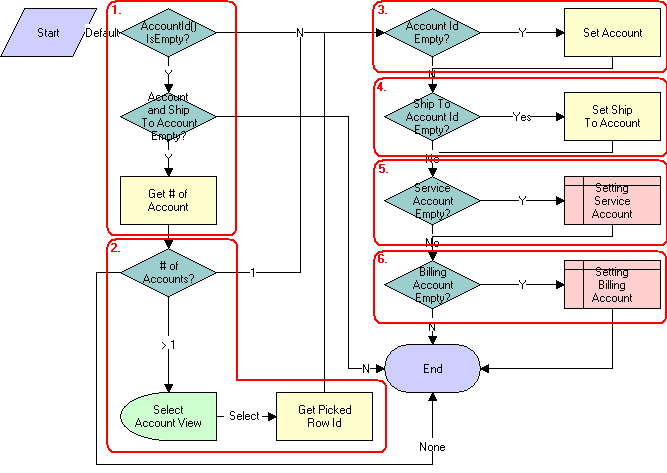
Workflow Description
This workflow performs the following actions:
Retrieves the account for the user. If the user does not have an account and the user does not specify a ship-to account for the quote, then counts the number of accounts for which the user is a contact. The Get # of Account step calls the GetBCCount method.
If the user is a contact of more than one account, then displays the Select Account view.
The user must select an account.
If the user has an account, if an account is identified as the only account, or if the user selects the account, then fills in the account.
If the user specifies the ship-to account, then sets the account to the current account and fills in the account ID information with the quote.
If the service account is empty, then sets the service account to the current account and fills in the account ID information with the quote.
If the billing account is empty, then sets the billing account to the current account and fills in the account ID information with the quote.
eSales - Complete Checkout Process Workflow
This workflow displays the Order Summary view to allow the user to change shipping and payment details, cancel the order, and confirm the order. If the user continues shopping, then the Shopping Cart view appears. If the user cancels the order, then the Home Page appears. If the user continues with the order, then depending on the order items, the CUT eSales – Auto Select Billing, Service Accounts Process, and CUT eSales – Authorize Order Process initialize to complete the order process. The following figure shows this workflow.
The CUT eSales - Checkout Process workflow calls this workflow as a subprocess.
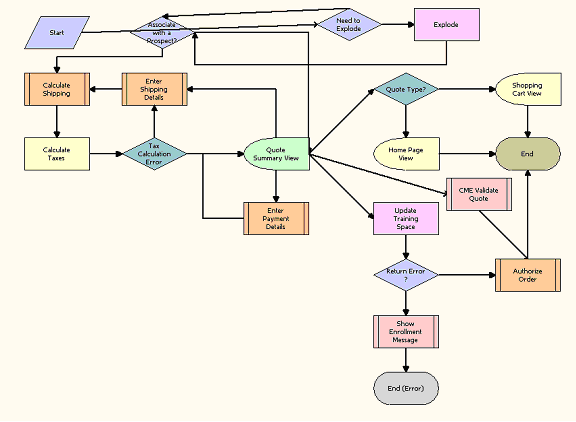
Workflow Description
This workflow performs the following actions:
Ungroups any item in the shopping cart that has a quantity of more than one. Ungroups items into multiple items with a quantity of one.
Caution: If you expect orders with large quantities (more than 200 items), then move this ungroup step to after order submission because ungrouping large quantities can adversely affect performance.Checks to determine whether any products are to be shipped. If any products are to be shipped, then calculates the shipping costs.
Calculates the taxes.
If an error occurs, then the user must enter shipping details again.
Saves the error message that the prior step returns.
If the tax calculation is successful, then displays the Order Summary view.
In this view, the user can change shipping details, change payment details, proceed with the order, and cancel the checkout.
If the user changes the shipping details, then calls the Enter Payment Details subprocess. For more details, see eSales - Enter Payment Details Process Workflow.
If the user cancels the checkout, then returns the user to the Home Page if the user initiated the checkout from a quote or to the Shopping Cart view if the user initiated the checkout from the shopping cart.
If the user continues with the order, then calls the Prepare Quote and Authorize Order processes to complete the checkout. For more details, see CUT eSales - Prepare Quote Process Workflow and eSales - Authorize Order Process Workflow.
eSales - Enter Shipping Details Process Workflow
This workflow specifies a destination address for shipping products. The following figure shows this workflow.
The CUT eSales - Complete Checkout Process workflow calls this workflow as a subprocess.
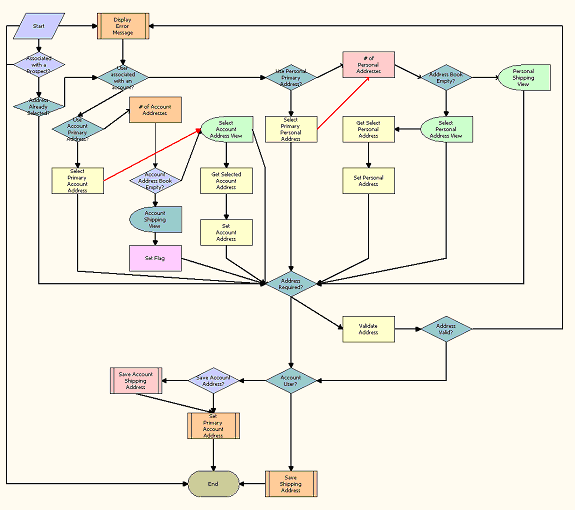
Workflow Description
This workflow performs the following actions:
Checks to determine whether an address is selected.
If no address is selected, then checks to determine whether the user has an account. If the user has an account, then checks to determine whether the primary address of the account is used.
If the user has an account but the primary address is not used, then displays the Select Account Address view. When the user selects an address, sets the selected address as the account address.
If the user has no account, then checks the personal addresses for the user. The # of Personal Addresses step calls the GetBCCount method.
If the user has no personal address, and the user’s address book is empty, then displays the Personal Shipping view.
The user enters a shipping address.
If the user’s address book is not empty, then displays the Select Personal Address view. When the user selects an address, sets the selected address as the user’s personal address.
If an address is required, then validates the address. If an address is not required, then displays an error message.
If the address is valid and the user has an account, then sets the address as the primary address of the account. For more details, see eSales - Set Primary Account Address Workflow.
If the user has no account and if the user selects the Save check box in the Personal Shipping view, then saves the shipping address. For more details, see eSales - Save Shipping Address Workflow.
eSales - Set Primary Account Address Workflow
This workflow specifies a primary account address. The following figure shows this workflow.
The CUT eSales - Enter Shipping Details Process workflow calls this workflow as a subprocess.
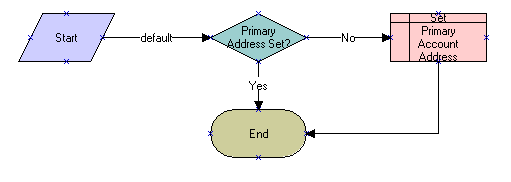
Workflow Description
This workflow performs the following actions:
Primary Address Set? This step checks for a primary account address.
Set Primary Account Address. If no primary account address exists, then this step sets the specified account address as the primary account address.
eSales - Save Shipping Address Workflow
This workflow saves a shipping address for an account. The following figure shows this workflow.
The CUT eSales - Enter Shipping Details Process workflow calls this workflow as a subprocess.
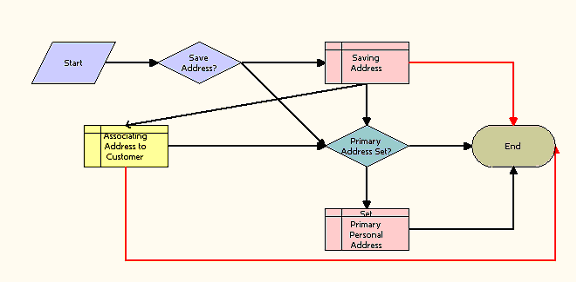
Workflow Description
This workflow performs the following actions:
Save Address? This step determines whether to save the address.
Saving Address. For an address to save, this step saves the address. If an error occurs in this step, then the workflow terminates.
Associating Address to Customer. This step associates the address with the customer. If an error occurs in this step, then the workflow terminates.
Primary Address Set? This step determines whether the account has a set primary address.
Set Primary Personal Address. If the account does not have a set primary address, then this step sets the new address as the primary address.
eSales - Enter Payment Details Process Workflow
This workflow specifies the type of payment (credit card, purchase order, or future billing). The following figure shows this workflow.
The eSales - Complete Checkout Process workflow calls this workflow as a subprocess.

Workflow Description
This workflow performs the following actions:
Checks the caller workflow. If the caller workflow passed an error message, then the user must reselect the payment.
If a payment option is selected, the verifies the payment option.
If the user has a primary credit card, then selects the credit card payment option.
Checks to determine whether the user has an approved account for purchase orders.
If the user has no approved account for purchase orders, then retrieves the user’s credit card information.
If the user does not specify a credit card, then displays the Standard Payment view.
If the user specifies one or more credit cards or has an approved account for purchase orders, then displays the Select Payment view.
In the view, the user can pay by credit card, pay by purchase order, or request a future billing.
If the user requests a future billing, then calls the Bill Me Process. If the Siebel application definition (evaluated at the applet level) is eSales for CME, and if at least one of the products in the shopping cart is a service item (as defined in the Product Administration), then displays the Bill Me applet. For more details, see CUT eSales - Bill Me Process Workflow.
If the user selects the credit card payment method, then clears the purchase order number and the retrieves selected credit card details.
If the user selects the purchase order payment method, then clears the credit card details and sets the purchase order payment method.
If the user clicks Continue in the Standard Payment view, then clears the purchase order number.
Validates the payment method. If the payment method is not valid, then displays an error message.
If the credit card is valid, then saves the credit card in the user’s profile.
CUT eSales - Bill Me Process Workflow
This workflow identifies and validates a billing address for the user. The following figure shows this workflow.
The CUT eSales - Enter Payment Details Process workflow calls this workflow as a subprocess.
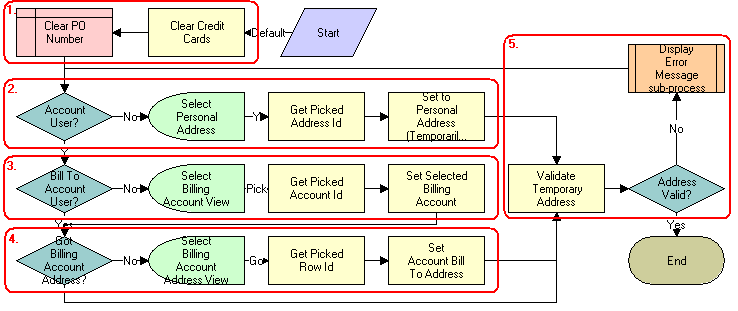
Workflow Description
This workflow performs the following actions:
Clears any credit card and purchase order details.
If the users has no account, then gets an address from the address book and sets the billing address to this address.
Note: This address information is used to create a billing account for the user.If the user has an account but does not have a billing account, then displays the Select Billing Account view.
The user selects the billing account to use.
When the user selects a billing account, if the account has no address, displays the Select Billing Account Address view.
The user enters a billing address.
Validates the address by checking for required fields. If the fields are blank, then displays an error message.
The user enters a valid address.
CUT eSales - Prepare Quote Process Workflow
This workflow generates and returns the necessary event information for an order. The following figure shows this workflow.
The eSales - Complete Checkout Process workflow calls this workflow as a subprocess.
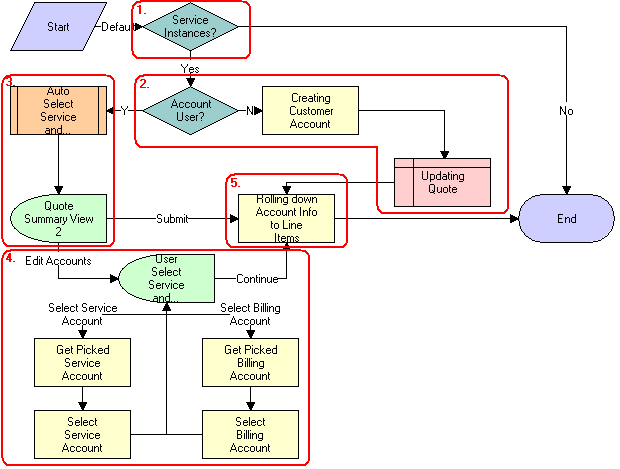
Workflow Description
This workflow performs the following actions:
Checks to determine whether any item in the shopping cart is a service instance. If no item is a service instance, then terminates.
Checks to determine whether the user has an account. If the user does not have an account, then creates a customer account for the user (based on the shipping and billing address the user provided earlier in the checkout process) and sets the billing and service accounts for the quote to this new account. The Creating Customer Account step calls the CreateOrder method.
If the user has an account, then selects the billing and service account and displays these accounts in the Quote Summary view.
In this view, the user can accept the selected accounts and confirm the order by clicking Submit, or the user can edit the accounts.
If the user edits the accounts, then displays the User Select Service and Billing Account view.
The user selects the required service and billing accounts.
If the Service and Billing Account fields do not change (the fields are still NULL), then includes the default values for these fields in the service and billing information in the order header. If either the Service or Billing Account fields change, then retains the current (non-NULL) value. The SetLIAccounts method is called.
eSales - Authorize Order Process Workflow
This workflow verifies payment details and creates a credit card order or purchase order, sends an email message for order approved, and displays the Order Confirmation view. The following figure shows this workflow.
The eSales - Complete Checkout Process workflow calls this workflow as a subprocess.
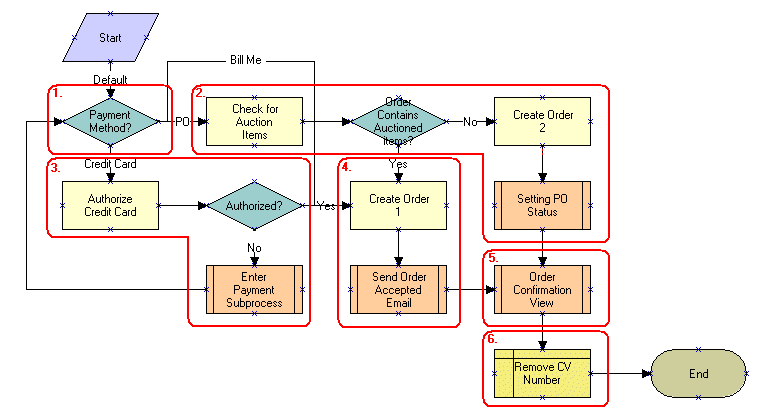
Workflow Description
This workflow performs the following actions:
Checks the payment method that the user selects.
If the user pays by purchase order, then checks to determine whether the order includes any auctioned items. If the order includes no auctioned items, then creates a purchase order.
If the user pays by credit card, then authorizes the credit card. If the workflow cannot authorize the credit card, then calls the Enter Payment subprocess.
The user specifies an another payment method.
If the user pays using an authorized credit card, then creates a credit card order and sends a confirmation email message to the user.
Explodes the order line items and creates multiple copies of any line item with a quantity greater than one.
Removes the card validation number for the credit card.
Workflow That Ungroups Quotes
This workflow ungroups the items of a quote (shopping cart). It includes one workflow process, CUT eSales - Ungroup Quote Workflow.
CUT eSales - Ungroup Quote Workflow
This workflow decomposes all or some line items into multiple instances with a quantity of one when the original quantity is greater than one. This workflow decomposes the root item for the selected item and all the children for this root item into multiple instances.
If the user selects some line items and clicks the Ungroup button, then FrameEventMethodUgroupSelected is called to ungroup only the selected line items. If the user selects no line items and clicks the Ungroup button, then FrameEventMethodUngroupAll is called to ungroup all the line items. The following figure shows both variations of this workflow.
The user initiates this workflow by clicking the Ungroup button in the Shopping Cart view.
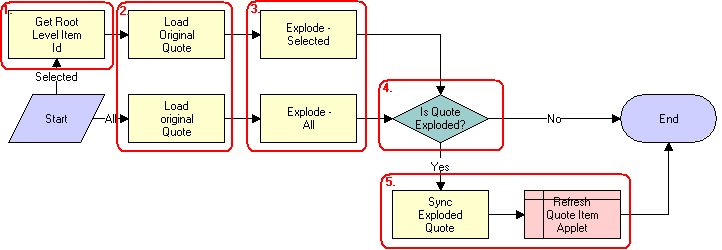
Workflow Description
This workflow performs the following actions:
If the user selects a quote line, then retrieves the ID for the root level item.
Reads the quote from the database.
If the user selects some line items, and if the quantity of any component of a selected line item is greater than one, then creates multiple copies of that line item, each with a quantity of one. If the user selects no line items, and if the quantity of any component of all line items is greater than one, then creates multiple copies of that line item, each with a quantity of one. The Explode method is called.
If the quote is not completely ungrouped, then terminates.
If the workflow does not terminate, then writes line items to the database and refreshes the Shopping Cart view.
Workflow That Creates an Order for a Quote
This workflow creates an order from a saved quote. It includes one workflow process, CUT eSales - Order Quote Process Workflow.
CUT eSales - Order Quote Process Workflow
This workflow creates an order from the current quote by copying the line items from the quote to the order. The following figure shows this workflow.
The user initiates this workflow by clicking the Order button in the Quote Detail view in the Siebel eSales application.
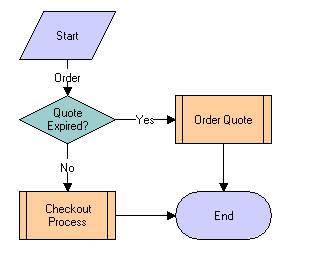
Workflow Description
This workflow performs the following actions:
Quote Expired? This step checks to determine whether the quote is expired.
Checkout Process. If the quote is not expired, then this step calls the Checkout process. For more details, see CUT eSales - Checkout Process Workflow.
Order Quote. If the quote is expired, then this step calls the Order Quote subprocess.
Workflow That Edits a Delta Quote Line Item
This workflow edits a delta quote line item. It includes one workflow process, CUT eSales - Edit Delta Quote Line Item Workflow.
CUT eSales - Edit Delta Quote Line Item Workflow
This workflow applies open and pending orders to the asset for the selected line item and displays the asset in the Product Configurator view. The user makes changes to define the requested state of the asset and clicks the Done button. The workflow writes the difference between the current and requested state of the asset to the current quote as one or more line items. The following figure shows this workflow.
A user initiates this workflow by clicking Customize in the Quote Detail view.

Workflow Description
This workflow performs the following actions:
SIS OM Edit Delta Quote Line Item. This step calls SIS OM Edit Delta Quote Line Item to perform configuration.
Refresh BC. This step refreshes the business component.
Return to Starting View. This step returns to the shopping cart.
Workflows That Revise an Order
This group of workflows displays the latest version of a revised order. It includes the following workflow process and subprocess:
CUT eSales - Revise Order Process Workflow
This workflow calls a subprocess to refresh the display. The following figure shows this workflow.

Workflow Description
This workflow performs the following actions:
Get Order Number. This step calls Get Order Number.
Query For Revised Record. This step calls Query For Revised Record.
Goto Order Revision View. This step calls Goto Order Revision View. For more details, see CUT eSales - Goto Revise Order View Workflow.
The new view appears.
CUT eSales - Goto Revise Order View Workflow
This workflow displays the Revise Order view. The following figure shows this workflow.
The CUT eSales - Revise Order Process workflow calls this workflow as a subprocess.

Workflow Description
This workflow performs the following actions:
Goto Order Revision View. This step retrieves the order number of the revised order, retrieves the latest revision of that order, and displays this revision in the Order Revision view.
Workflow That Rejects an Order
This workflow rejects an order. It includes one workflow process, eSales - Reject Order Process Workflow.
eSales - Reject Order Process Workflow
This workflow processes an order that a power user (Purchasing Manager or Delegated Administrator) rejects. The following figure shows this workflow.
The user initiates this workflow by clicking the Reject button in the Order Approval view.
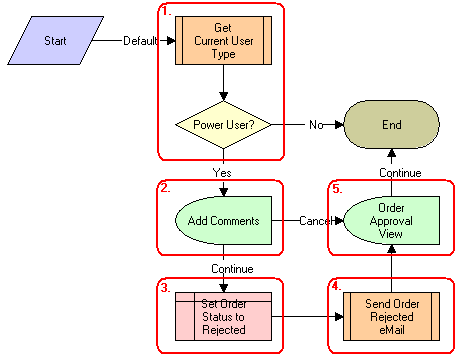
Workflow Description
This workflow performs the following actions:
Checks the type of user who rejects the order. If the user is not a power user (not a Purchasing Manager or Delegated Administrator), then displays a message and terminates.
If the user is a power user, then displays the Add Comments view.
The user enters comments explaining the reason for order rejection or cancels the process.
If the user cancels the process, then sets the order status to Rejected.
Sends an email message to the contact for the order to inform the contact of the rejection.
If the user continues the process, then returns the user to the Order Approval view.
Workflows That Modify Products and Installed Assets
This group of workflows modifies products and installed assets. It includes the following workflow process and subprocess:
CUT eSales - Modify Products and Services Process Workflow
This workflow calls the SIS OM Edit Complex Asset Workflow to generate a quote line item to change the selected asset and displays the Quote Detail view. The following figure shows this workflow.
The user initiates this workflow by clicking on the Modify button on the Installed Assets or Billing Items view in the Oracle’s Siebel eSales application.
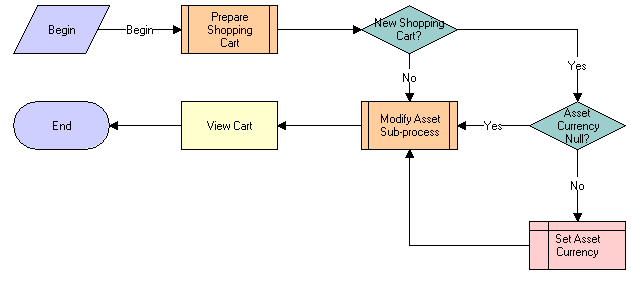
Workflow Description
This workflow performs the following actions:
Prepare Shopping Cart. This step prepares the shopping cart so that users can add to the shopping cart the line items that specify the changes to the installed assets. For more details, see CUT eSales - Prepare Shopping Cart Process - Interactive Workflow.
New Shopping Cart? This step determines whether the shopping car is new.
Asset Currency Null? If the shopping cart is new, then this step checks the currency code for the asset.
Set Asset Currency. If no currency is specified, then this step sets the currency to the default.
Modify Asset Sub-process. This step calls the Modify Asset subprocess to modify the asset that is selected in the Installed Assets or Billing Items view.
View Cart. When the asset is modified, this step displays the line items that specify the changes in the Shopping Cart view. This step calls the ViewCart method.
CUT eSales - Prepare Shopping Cart Process - Interactive Workflow
This workflow prepares the Shopping Cart view. The following figure shows this workflow.
The CUT eSales - Modify Products and Services Process workflow calls this workflow as a subprocess.
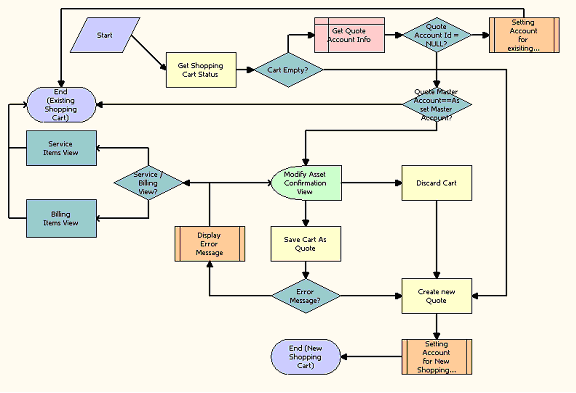
Workflow Description
This workflow performs the following actions:
Checks the status of the current shopping cart. If the shopping cart is empty, then creates a new quote (shopping cart).
If the shopping cart is not empty and does not have an associated account, then sets the account for the quote to the account to which the modified asset belongs. Then, the workflow terminates.
If the shopping cart is not empty and has an associated account, then determines whether the master account for the quote matches the master account to which the modified asset belongs. If the master accounts are the same, then the workflow terminates.
If the master accounts are not the same, then displays the Modify Asset Confirmation view.
The user can save or discard the existing shopping cart, or cancel the modify process.
If the user cancels the modify process, then displays the Installed Assets or Billing Items view depending on where the original process was called.
If the user saves the shopping cart, then saves the shopping cart. If an error occurs, then displays an error message and returns the user to the Modify Asset Confirmation view. If the cart is saved successfully, then creates a new quote.
If the user discards the shopping cart, then creates a new quote.
Sets the account for the quote to the account to which the modified asset belongs.
Workflows That Disconnect Products and Services
This group of workflows disconnects products and services. It includes the following workflow process and subprocess:
CUT eSales - Disconnect Products and Service Process Workflow
This workflow calls the SIS OM Disconnect Asset subprocess to generate a quote line item to disconnect the selected asset and displays the Quote Detail view. The following figure shows this workflow.
The user initiates this workflow by clicking the Disconnect button in Installed Assets or Billing Items view.
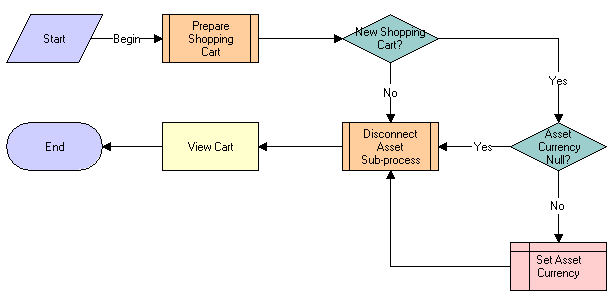
Workflow Description
This workflow performs the following actions:
Prepare Shopping Cart. This step prepares the shopping cart so that the user can add to the shopping cart the line items that specify the disconnected installed assets. For more details, see CUT eSales - Prepare Shopping Cart Process Workflow.
New Shopping Cart? This step determines whether the shopping cart is new.
Asset Currency Null? If the shopping cart is new, then this step checks the currency code for the asset.
Set Asset Currency. If no currency is specified, then this step sets the currency to the default.
Disconnect Asset Sub-process. This step calls the Disconnect Asset subprocess to disconnect the asset that is selected in the Installed Assets or Billing Items view.
View Cart. When the asset is disconnected, this step displays the line items that specify the changes in the Shopping Cart view. This step calls the ViewCart method.
CUT eSales - Prepare Shopping Cart Process Workflow
This workflow prepares the Shopping Cart view.
The CUT eSales - Disconnect Products and Services Process calls this workflow as a subprocess. This workflow is identical to CUT eSales - Prepare Shopping Cart Process - Interactive Workflow, except that this workflow does not use the Interactive Flow workflow mode.