7CHAMP Planning
CHAMP Planning
This chapter describes how Siebel PRM is used to support the Channel and Alliance Management Process (CHAMP) methodology to develop plans that allow you to work collaboratively with partners. It includes the following topics:
About CHAMP Planning
The Siebel PRM planning module incorporates the business planning component of the industry-standard Channel and Alliance Management Process (CHAMP) methodology. CHAMP is an established and replicable process that lets brand owners and their business partners work collaboratively to develop and execute effective partnerships.
There are two phases to the CHAMP methodology:
CHAMP Partner Planning. Partner planning is a facilitated session designed for an internal audience of channel or alliance managers at the brand owner company. The Siebel professional helps the channel managers analyze the partner’s business and their own business to find the best opportunities for the two companies to work together. This phase produces a business plan for the partner relationship.
CHAMP Joint Planning. Joint planning is a facilitated session designed for the brand owner and partner. Using the plan that resulted from the CHAMP Partner Planning session as a foundation, the two organizations meet face-to-face to define their partnership strategy and business plan.
The Siebel PRM CHAMP Planning module lets the user create, capture, and track partnership initiatives and partner plans. Partner plans include clearly defined objectives, action plans that detail how each partner company will achieve its objectives, and metrics for measuring the success of each partner in achieving its objectives.
You might have other ways of working with your partners. CHAMP planning is not required, but it does have a track record of improving the execution, effectiveness, and overall success of partner relationships.
The CHAMP Planning module is included in the Siebel PRM product. Customers purchase the CHAMP methodology separately.
Scenario for CHAMP Planning
This topic gives one example of how CHAMP planning might be used. You might use CHAMP planning differently, depending on your business model
Your company sells computers and Internet services to consumers and to small and medium businesses, depending to a large extent on resellers to go to market. Your company has recently outlined a corporate strategy to identify and penetrate new markets for growth and profitability.
As part of this corporate strategy, your company has developed an initiative to enter into the North American financial services market for small and medium businesses. It has named this initiative "Foray into Financial Services," and has set the revenue goal of $200M for the fiscal year 2005 as part of the initiative.
To execute the initiative, your company plans to use existing reseller partners who focus on the financial services industry. In addition, your company has already run a marketing campaign to recruit new reseller partners who focus on this industry and has selected six new partners.
Your company recognizes the importance of carefully mapping out how you will work with each partner. Therefore, your company uses the CHAMP Partner Planning methodology to develop a strategy for each partner. Then, you invite their key partners to a CHAMP Joint Planning session to discuss and agree on the partnership strategy, and to develop detailed goals for the partnership. The CHAMP process provides:
A clear definition of each company’s reasons for partnering, success metrics, and expectations for the partnership.
A better understanding of each company’s business including their growth strategy, products and services, and their sales model.
The ability to identify, evaluate, and select the business initiatives that will help the partnership succeed.
The ability to assess and track the revenue potential of the partnership.
A business plan for developing and executing the partner relationship.
You use the CHAMP Planning Module in Siebel PRM to create your business plan for the partnership. Your partners use the Siebel PRM Portal to:
Look up their objectives.
Design detailed action plans to achieve these objectives.
Assign its employees as resources to each of the action plans.
Associate various opportunities with each of its revenue objectives, so it knows how its revenue objectives can be achieved.
During the plan period and at the end of the plan period, your company uses the Siebel PRM Manager to track the performance of each of its partners, compare the performance of its partners, and to design incentives for partners based on their performance. At the same time, your partners use the Siebel PRM Portal to compare their actual performance with their objectives.
Process of Using the Siebel PRM CHAMP Planning Module
To use the CHAMP Planning Module in Siebel PRM, you perform the following tasks:
A detailed diagram of the steps the brand owner performs in the CHAMP Planning Module of Siebel PRM is shown in the image below.

A detailed diagram of the steps the partner performs in the CHAMP Planning Module of Siebel PRM is shown in the image below.
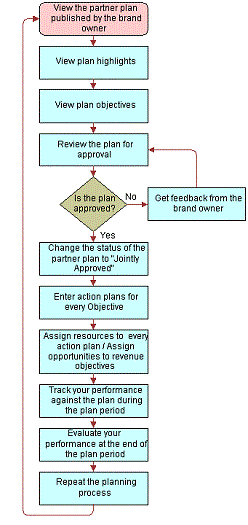
Creating CHAMP Metrics
This task is a step in Process of Using the Siebel PRM CHAMP Planning Module.
You must create CHAMP metrics before you create any CHAMP plans.
CHAMP metrics let you categorize CHAMP objectives in ways that let you measure them. For example, if you are going to develop a series of CHAMP plans with different partners to increase sales of a product, you could create a metric named Sales Revenue. Then, when you evaluate partner performance, you can search on the metric field to list the objectives with Sales Revenue as the metric, so you can compare the target and actual performance of your partners.
In CHAMP planning, performance is measured using the Target and Actual value fields of each objective. The metric defines and categorizes objectives, so you can measure and compare the performance of different partners.
You must create all the appropriate metrics before creating any CHAMP plans. Analyze your CHAMP planning program and decide how you want to use metrics to measure and categorize objectives. When you create a specific CHAMP plan, the metrics that you have created are available in the picklist of the Metrics field of the plan’s objectives.
Viewing CHAMP Metrics
If you have an ongoing CHAMP planning program, view existing CHAMP metrics before adding any new metrics.
To view CHAMP metrics
Navigate to the Administration - Data screen, then the List of Values view.
Click Query.
The Find List of Values form appears.
In the Type field, enter CHAMP_METRIC_CD and click Go.
A list of Metrics of the type CHAMP_METRIC_CD appears.
Adding New CHAMP Metrics
Before you add new metrics, analyze your CHAMP planning program and decide what metrics you need to measure the performance of your CHAMP participating partners.
To add a new CHAMP metric
Navigate to the Administration - Data screen, then the List of Values view.
In the List of Values list, add a new record.
The Find List of Values form appears.
In the Type field, enter CHAMP_METRIC_CD.
In the Order field, enter the order in which this metric is to appear on the list of values in the picklist for the Metric field of Objective records.
In the Display Value field, enter the name for this metric that is to appear in the list for the Metric field of Objective records.
Click Language Name, and select the language for this record.
Other fields are optional and are not generally used in CHAMP planning. Complete the other fields only if you have a special reason to do so.
This metric is added to the Metrics list.
Creating Partnership Initiatives
This task is a step in Process of Using the Siebel PRM CHAMP Planning Module.
After you have created the appropriate CHAMP metrics, you can begin the CHAMP planning.
The first step in CHAMP planning is to create initiatives to outline your high-level partnership strategies.
A partnership initiative is a large-scale or general business strategy that involves working with partners. For example, if a computer manufacturer wants to work with its partners to penetrate the untapped market segment of financial services, it might create an initiative named Foray into Financial Services. It might use existing partners, such as value-added resellers, to work on this initiative or form new partnerships with partner companies that have experience in this industry.
As part of creating an initiative, you specify which partners participate in it.
To create an initiative, you go through the following process:
Add an initiative
Add partners as participants in the initiative
Adding an Initiative
To create initiatives, you must first add an initiative.
Use the following procedure to add an initiative.
To add an initiative
Navigate to the CHAMP Planning screen.
The Initiatives view is displayed by default.
In the Partnership Initiatives list, add a new record.
Enter the information in the following table in the fields of the new record and the fields of the More Info form.
Field
Description
Name
Enter a name for the initiative.
Description
Enter a description of the initiative for your own use.
Period
Select the period for which this initiative is valid.
Start Date
The start date of the selected period is entered automatically, based on your selection in the Period field. This is a read-only field.
End Date
The end date of the selected period is entered automatically, based on your selection in the Period field. This is a read-only field.
Target Market
Select the market segments toward which this initiative is targeted.
Target Amount
Enter the target amount of money you expect this initiative to generate.
Target Quantity
Enter the target quantity you expect the initiative to achieve. For example, if the goal of the initiative is to get new customer accounts, enter the number of new accounts you hope to get.
Actual Amount
After the period of the initiative has ended, you enter the actual amount of money this initiative generated.
Actual Quantity
After the period of the initiative has ended, you enter the actual quantity this initiative achieved.
Active
This read-only field indicates whether the initiative is still active. It is automatically set to True on the start date and set to False after the end date.
Adding Partners as Participants in an Initiative
Participants in an initiative are partner companies that are best positioned to work on the initiative. You might also form new partnerships with companies that are especially qualified to work on the initiative.
You must add these partners as participants in the initiative.
To add a partner company as a participant in an initiative
Navigate to the CHAMP Planning screen.
Initiatives view is displayed by default.
In the Partnership Initiatives list, drill down on the name of the initiative to which you want to add partners.
If necessary, navigate to the Initiative Participants view.
In the Initiative Participants list, add a new record.
The Add Partner dialog box appears.
Choose one or more partners and click OK.
The partners are added to the Participating Partners list.
Creating Partner Plans
This task is a step in Process of Using the Siebel PRM CHAMP Planning Module.
Partner plans allow brand owner companies to work with their partners to set up joint business plans that contribute to initiatives. A partner plan is specific to one partner company. For example, a partner plan could have a specific partner company generate $1M in revenues by selling a 300GHz server to the financial services customers in the northeastern United States. This plan goal could eventually contribute to a larger initiative to generate $500M from the sales of the new 300GHz server. These plans include specific objectives for each partner, so that you can measure each partner’s performance on this initiative.
Initiatives are general company strategies, so they are visible only to your company. Plans are strategies for working with specific partner companies, and so they are visible to your company and to the partner companies that are involved.
To create and use a partner plan, you go through the following process:
Create a new plan, which involves the following steps:
Add a plan and its highlights.
Add objectives for the plan.
Associate opportunities with each revenue objective.
Add an Action Plan for each objective with resources for each Action Plan item.
Approve the plan internally and publish it to the partner.
Approve the plan jointly with the partner.
Optionally, add notes to the plan.
About CHAMP Partner Plan Lists
From the CHAMP Planning screen, Plans List view a number of different partner plan lists are available. The following table describes each list.
Table CHAMP Partner Plan Lists
List |
Description |
|---|---|
My Partner Plans |
This list displays all partner plans owned by the user. |
All Partner Plans |
This list displays all partner plans of the partners in the same organization as the user. |
All Partner Plans Across My Organizations |
This list displays all partner plans of the partners in the same organization and sub-organizations of the user. |
All Partner Plans Across Organizations |
This list displays all the partner plans of the partners in all organizations. |
Adding a Plan and Its Highlights
The first step to create a new plan is to add a new Plan record, with which you associate the information about the plan.
When you add a plan record, you also enter the highlights for the plan, which are an overall view of the goal, value propositions, and critical success factors for the plan.
To add a new plan and its highlights from the CHAMP Planning screen
Navigate to the CHAMP Planning screen, then the Plans List view.
In the My Partner Plans list, add a new record.
Enter the information in the following table in the fields of the new record and of the More Info form.
Field
Description
Plan Name
Enter a name for the partner plan.
Partner
From the list of partner companies, select the name of the partner for which this plan is being created.
Period
Select the period for which the plan is valid. For example, the picklist might contain 2008 or Q2 2008.
Period Type
This read-only field displays whether the period you selected is a quarter, month, year, and so on.
Start Date
This read-only field displays the start date of the period you selected.
End Date
This read-only field displays the end date of the period you selected.
Status
Select the status of the plan. When you are working on creating the plan, select In Progress. When you submit the plan for internal review, select Pending Review. Later, as the plan is approved by the internal audience, select Internally Approved and when the plan is approved both by the internal and the partner audience, select Jointly Approved.
Publish to Partner
This field indicates whether the plan is visible to the partner through the Siebel PRM Web site. When you are creating the plan, select False. Later, after the plan has been internally approved and is ready to be approved by the partner, select True.
Active
This read-only field indicates whether the plan is still active. It is automatically set to True on the start date and set to False after the end date.
Created Date
The date when the plan record was created is entered automatically.
Created By (Created by Name)
The Login ID of the person who created the plan is entered automatically.
Last Updated (Updated Date)
The date when the plan record was last modified is entered automatically.
Last Updated By (Updated By Name)
The Login ID of the person who last modified the plan is entered automatically.
Click the plan name to drill down to the Plan Objectives view of the CHAMP Planning screen, which is used for adding objectives to the plan. For more information on adding objectives, see Creating Partner Plans.
To add other key information about the plan, navigate to the Plan Highlights view.
In the Plan Highlights form, enter the information in the following table.
Field
Description
Plan Goal
Enter the plan’s goal, describing the overall purpose of the plan. For example, a plan goal could be Increase market share for the new servers by 20% before the end of fiscal year 2008.
Value Proposition to My Company
Enter a description of the plan’s value proposition to your company. For example, the value proposition could be Increased market share for my new servers.
Value Proposition to Partner
Enter a description of the plan’s value proposition to this partner company. For example, the value proposition could be New line of business.
Value Proposition to Market
Enter a description of the plan’s value to the market. For example, the value proposition could be Availability of better and high-performance server products.
Critical Success Factors
Enter a description of the critical success factors of the plan. For example, some of the critical success factors could be Timely training and certification of the partner in the new server products and Timely execution of focused marketing campaigns.
Adding Objectives to the Plan
Objectives establish specific goals for the partner plan, which are used later to measure the partner's success in implementing the plan.
When you create an objective, you enter a target for that objective. After the plan has been completed, the actual performance data can be entered manually or automatically.
An objective is defined using metrics. Metrics allow objectives to be measurable and categorized. Objectives can be revenue or nonrevenue. For example, "Generate $3M in revenues" is a revenue objective while "Train three employees from the partner company" is a nonrevenue objective. To allow measurement of both these types of objectives, Siebel PRM allows you to define quantity and amount metrics as follows:
Quantity. If the objective is a quantity, enter the target quantity when you create the objective and enter the actual quantity after the objective is completed. For example, if your company is trying to sell a new line of printers, the measure could be the number of printers the partner has sold.
Amount. If the objective is an amount, enter the target amount when you create the objective and enter the actual amount after the objective is completed. For example, if your company is trying to achieve $3M in sales by selling a new line of printers, you could measure your partner on the amount of sales revenue generated by selling the new line of printers.
To enter plan objectives
Navigate to the CHAMP Planning screen, then the Plans List view.
Select the appropriate partner plan list and drill down on the name of the plan to which you want to add objectives.
Navigate to the Plan Objectives view.
In the Plan Objectives list, add a new record.
Enter information in the following table about the objective in the new record and in the More Info form.
Field
Description
Objective
Enter a name for the objective.
Strategy
Enter a general summary of your strategy for how this objective is to be achieved.
Metric
Select the metric that used to measure the objective.
Initiative
Drill down on the name of the initiative to which this objective is linked.
Partner Accountable
Select this flag if the partner company is accountable for meeting this objective. (If both your company and the partner company are accountable, select both the Internally Accountable and the Partner Accountable flags.)
Internally Accountable
Select this flag if your company is accountable for meeting this objective. (If both your company and the partner company are accountable, select both the Internally Accountable and the Partner Accountable flags.)
Product
Optionally, select the product that the partner must sell, be trained on, or work with, as a part of the objective.
Training Course
Optionally, select the training course that must be completed as part of the objective.
Target Quantity
Enter the target value for the metric associated with this objective.
Target Amount
Enter the target value for the metric associated with this objective.
Condition Clause
Enter a brief description of the condition that must be satisfied.
Target Industry
Optionally, select industries that are targeted as a part of the objective.
Target Market
Optionally, select the market that is targeted as a part of this objective.
Fund
Optionally, select the market development funds used for the objective.
Actual Quantity
At the end of the plan period, enter the actual value for the metric. You can do this manually, or if the product has been configured with the appropriate workflows or business services, it can be done automatically.
Actual Amount
At the end of the plan period, enter the actual value for the metric. You can do this manually, or if the product has been configured with the appropriate workflows or business services, it can be done automatically.
Condition Met
When the plan has been completed, if the metric has a condition, select this flag if the condition clause was satisfied, or leave it unselected if the condition clause was not satisfied.
Shared
This flag defaults to True to indicate that this objective is shared with the partner and is a CHAMP objective. If you deselect this flag so the objective is not visible to the partner, then you must select the Internally Accountable flag and deselect the Partner Accountable flag, to indicate that your company is solely accountable for this objective.
Continue to add new records to the Objectives list until you have entered the objectives for this plan.
About CHAMP Objectives Lists
From the CHAMP Planning screen, Objectives List view a number of different objectives lists are available. The following table describes each list.
Table CHAMP Objectives List
List |
Description |
|---|---|
My Plan Objectives |
This list displays all plan objectives owned by the user. |
All Plan Objectives |
This list displays all plan objectives of the partners in the same organization as the user. |
All Plan Objectives Across My Organizations |
This list displays all plan objectives of the partners in the same organization and sub-organizations of the user. |
All Plan Objectives Across Organizations |
This list displays all plan objectives of the partners in all organizations. |
Associating Opportunities with Each Revenue Objective
If an objective is a revenue objective, that is, if it has a metric such as sales revenue or some other form of direct revenue, you can associate it with an opportunity or opportunities. This feature lets you develop a road map of how the revenue target will be achieved in terms of the available opportunities.
You can associate one or more opportunities with each revenue objective.
To associate an opportunity plan with a revenue objective
Navigate to the CHAMP Planning screen, then the Objectives List view.
Select the appropriate objectives list and drill down on the objective with which you want to associate an opportunity.
Navigate to the Opportunity Plan view.
In the Opportunity Plan list, add a new record.
Choose one or more opportunities and click OK.
Adding an Action Plan and Resources for Each Objective
You develop a specific action plan for every objective. An action plan is a list of activities that your company and the partner company will perform to achieve the objective.
When you create the action plan, you give each of its activities a planned start date and completion date. As you execute the plan, you enter the actual start and completion dates for each activity. If an activity is created by a partner or assigned to a partner, your partner must record its progress by using the Siebel PRM Portal to enter the begin and completion dates, and you can check its progress using the Siebel PRM Manager.
You also specify the resources that you have available for each activity in the action plan.
To add an action plan and resources for an objective
Navigate to the CHAMP Planning screen, then the Objectives List view.
Drill down on the desired objective.
In the Action Plan list, add a new record, and enter information about the first activity of the action plan, as described in the following table.
Field
Description
Name
Enter a name for the activity.
Description
Enter a description of the activity.
Type
Enter the type of activity, such as customer visit.
Assigned To
The person who created this activity is automatically entered in this field.
Status
Choose a value to indicate the progress of the activity.
Due
Enter the date on which this activity is due.
Priority
Select a value that indicates the importance or urgency of this activity.
Planned Start
Enter the planned start date of the activity.
Planned Completion
Enter the planned completion date of the activity.
Actual Start
When a user begins working on this activity, the user enters the date in this field.
Actual Completion
When a user completes this activity, the user enters the date in this field.
% Complete
When users work on the plan, they can indicate how close this activity is to being completed.
Account
Select the account that is related to this activity.
Programs/ Other Comments
Optionally, enter materials, equipment, any program participation information, or other miscellaneous comments.
Last Name
Optionally, enter the last name of the contact related to this activity.
First Name
Optionally, enter the first name of the contact related to this activity.
Associated Cost
Optionally, enter the amount of money needed for this activity.
Campaign
Optionally, select a campaign that is associated with this activity.
Fund Request
Optionally, select a fund request associated with this activity.
Site
The location of the selected account.
In the Resources list, enter the resources from the following table that you have available for this activity in the Resources form.
Field
Description
Last Name
Enter the last name of the person who works on this activity.
First Name
Enter the first name of the person who works on this activity.
Job Title
Enter the job title of the person who works on this activity.
External Organization
Enter the organization of the person who works on this activity, if it is not in your own organization.
Email
Enter the email address of the person who works on this activity.
Work Phone #
Enter the work phone number of the person who works on this activity.
Home Phone #
Enter the home phone number of the person who works on this activity.
Alias
Optionally, enter an alias for the person who works on this activity.
Adding Notes to the Plan
This task is a step in Process of Using the Siebel PRM CHAMP Planning Module.
You can add notes when you are creating a plan or when working on the plan after it has been approved. Notes let you enter free text comments about the plan. There are two types of notes:
Private Notes. These are notes that can be seen only by the person who created the note. These notes are used to record miscellaneous information about the plan for your own use.
Shared Notes. These are notes that can be seen by everyone in your company who has access to that view and record. These notes are used to share miscellaneous information about the plan.
To add notes to a plan
Navigate to the CHAMP Planning screen, then the Plans List view.
Select the appropriate plan list and drill down on the name of the plan to which you want to add a note.
Navigate to the Plan Notes view.
Add a new record to either the Shared Notes or the Private Notes list.
Enter the note in the new record’s fields, as described in the following table.
Field
Description
Created
The date when the note was created is entered automatically.
Note Type
Enter the type of the note. For example, it might be "Directions" or "Reference."
Note
Enter the text of the note.
Approving the Plan Internally and Publishing It to the Partner
After a partner plan is created, discuss and approve it internally. You can then publish the plan to the partner company, and the partner can view it through the Siebel PRM Portal.
To publish a plan to a partner company
Navigate to the CHAMP Planning screen, then the Plans List view.
In the record for the partner plan that you want to publish, select the Publish to Partner check box.
When this check box is selected, the partner can see the plan on the Siebel PRM Portal.
Approving the Plan Jointly with the Partner
This task is a step in Process of Using the Siebel PRM CHAMP Planning Module.
After the plan is published, the partner company can access the plan through the Siebel PRM Portal and can change the action plan by adding new activities, deleting activities, changing the start dates of activities, and so on.
If the partner company has no objections to the plan, it can immediately approve the plan by using the Siebel PRM Portal to select Jointly Approved in the Status field.
If the partner company has made changes to the plan, your company and the partner company must review the plan jointly, to make changes that are necessary to make it acceptable to both. Once both companies have approved the plan, you can change its status to Jointly Approved.
To change a plan’s status to Jointly Approved using the Siebel PRM Manager
Navigate to the CHAMP Planning screen, then the Plans List view.
In the Status field of the plan, select Jointly Approved.
To change a plan’s status to Jointly Approved using the Siebel PRM Portal
Use the following procedure to change a plan’s status to Jointly Approved using the Siebel PRM Portal.
In the Siebel PRM Portal, the partner navigates to the CHAMP Planning screen.
In the Plans list, in the Status field of the appropriate plan, the partner selects Jointly Approved.
Executing the CHAMP Plan
This task is a step in Process of Using the Siebel PRM CHAMP Planning Module.
After the plan has been jointly approved, your company and the partner company can execute the plan.
You can analyze and evaluate the performance of your partner companies while the plan is being executed and after the plan is completed.
Evaluating Partner Performance
This task is a step in Process of Using the Siebel PRM CHAMP Planning Module.
One of the powerful aspects of CHAMP planning is that it allows you to analyze and measure partner performance against the targets set in the partner plans.
While the plan is being executed, you can view the plan periodically to review the partner company’s performance. The partner company can also check its performance during the plan period. If the actual values are not on track to reach the target values, the problem can be corrected.
After the plan is completed, you review the partner’s performance thoroughly, taking action to correct problems and rewarding good performance.
You evaluate the partner’s performance by comparing the values in the Actual Quantity and the Actual Amount fields with the target values that you entered when you created the objective as part of the partner plan.
After the end date for the plan, you can manually enter the actual values. You can also automate the entry of actual values using workflow rules or business services. For example, a workflow could be written to populate to the actual values based on transactional data such as opportunities, service requests, orders, and so on.
For example, if a partner has a revenue objective of $20 million during the plan period of fiscal year 2005, then Siebel Business Process Designer can be configured so that, at the end of the plan period, it adds the revenues associated with all the opportunities this partner closed during the year and enters this computed revenue in the Actual Value field for this objective.
You can also evaluate performance by comparing the performance of different partners. For more information about Siebel Business Process Designer, see Siebel Business Process Framework: Workflow Guide.
To evaluate partner performance across multiple partners
Navigate to the CHAMP Planning screen, then the Performance Across Partners view.
As shown in the following table, choose values in the fields of the Plan Objectives list to view the performance of your partners. When a combination of criteria is selected, you see objectives that meet these criteria.
Field
Description
Metric
Allows you to choose objectives for a particular metric or the metrics for which there are associated objectives.
The Performance On a Metric chart and the Performance Over Time chart are valid only if you choose a metric here.
Partner
Allows you to choose objectives for a particular partner or the partners in your portfolio for which you have a partner plan.
Plan
Allows you to choose objectives for a particular partner plan or all partner plans.
Plan Period
Allows you to choose objectives for a particular plan period or all plan periods.
Navigate to one of the following views:
Performance Over Time, which displays the performance of your partners across different plan periods for both quantity and amount metrics.
Performance On a Metric, which displays the performance of your partners over different metrics for both quantity and amount metrics.
- Use the following procedure to evaluate partner performance for an individual partner.
To evaluate partner performance for an individual partner
Navigate to the Partners screen, then the Partner List view.
In the Partners list, drill down on the name of the partner you want to evaluate.
Navigate to the Partner Performance view.
As described in the following table, choose values in the fields of the Objectives list to view your partner’s performance. When a combination of criteria is selected, you see objectives that meet these criteria.
Field
Description
Metric
Allows you to choose objectives for a particular metric or the metrics for which there are associated objectives.
The Performance On a Metric and the Performance Over Time charts are valid only if you choose a metric here.
Partner
Allows you to choose objectives for a particular partner or the partners in your portfolio for which you have a partner plan.
Plan
Allows you to choose objectives for a particular partner plan or all partner plans.
Plan Period
Allows you to choose objectives for a particular plan period or all plan periods.
Navigate to one of the following views:
Performance Over Time, which displays the performance of your partners across different plan periods for both quantity and amount metrics.
Performance On a Metric, which displays the performance of your partners over different metrics for both quantity and amount metrics.
To display charts evaluating Partner Performance
Navigate to the Partners screen, then the Partner List view.
In the Partners list, drill down on the name of the partner whose performance you want to evaluate.
Navigate to the Partner Performance view.
Navigate to Performance Over Time.
In the Performance Over Time (Amount) or the Performance Over Time (Quantity) views, use the lists to choose the time periods for which you want to display a chart and the type of chart you want to display.
Charts are displayed showing the partner’s performance during the time period as measured by an amount metric or by a quantity metric.
Navigate to the Performance On a Metric chart, and in the Plan Objectives list, click the lists to choose the metric, the partner, the plan, and the plan period for which you want to measure performance.
In the Performance On a Metric (Amount) or the Performance On a Metric (Quantity) views, use the lists to choose the chart you want to display.
Charts are displayed showing the partner’s performance against this metric for an amount metric or for a quantity metric.
Reviewing Partner Performance
This task is a step in Process of Using the Siebel PRM CHAMP Planning Module.
After the CHAMP plan has been completed, you conduct a thorough review of the partner company’s performance. You can see how it performed by comparing the actual values with the target values. You might also want to compare that partner with other partners on similar metrics, to see which partners are performing the best.
You can take the following actions based on your evaluation:
For nonperforming partners, you can make changes in future action plan items to make them more feasible, you can recommend corrective actions to the partner, or you can take some other corrective action, such as giving the partner more training.
Performing partners can be rewarded. For example, you could increase their market development funds (MDFs), give them more opportunities, give them awards or recognize them for a job well done, or reward them in some other way.
After you have finished working on an initiative and you have evaluated its success, you can start a new planning cycle by creating new initiatives. Your reviews of the partners’ performance and of the initiative’s performance help you plan the next initiative more successfully.