2Overview of Siebel Reports
Overview of Siebel Reports
This chapter describes an overview of Oracle’s Siebel Reports. It includes the following topics:
About Siebel Reports
Oracle® Business Intelligence Publisher (Oracle BI Publisher) is the reporting module for Siebel CRM. You work with Siebel Reports in the following locations:
In the Siebel client to run, schedule, and view reports. For more information, see Running Reports.
In Microsoft Word to create and customize report templates. For more information, see About Oracle BI Publisher Desktop.
In Oracle BI Publisher to administer report schedules, report users, and other Oracle BI Publisher administration tasks. This guide includes information about how to do these tasks.
You can run a report in the following Siebel clients:
Siebel Web Client
Siebel Mobile Web Client
Siebel Developer Web Client
Siebel CRM comes with predefined reports and report templates. You can use these reports, modify them, or create your own custom reports. For a complete list of predefined reports and information on how to download them, see 876284.1 (Article ID) on My Oracle Support.
Types of Users Who Use Siebel Reports
The following types of users can use Siebel Reports:
Report user. Runs, views, monitors, schedules, and deletes reports. For example, the report user in a sales organization might include a sales representative, sales manager, or sales executive. If this user uses a computer that includes the Oracle Business Intelligence Publisher Add-in installed in Microsoft Word, then this user can modify an existing or create a custom report template.For more information, see About Oracle BI Publisher Desktop.
Business user. Does administrative tasks to determine how to get data from various sources. For example, a business user in a sales organization might include a sales manager, business analyst, and so on. An administrative task might include uploading a report template to the Siebel Server, and then registering this template in the client, associating a report with a view, and so on.
A sales manager might be a report user or a business user depending on the Siebel responsibility that Siebel CRM assigns to this user. Your business requirements determine the views that each user can access to develop or administer a report. For information about how Siebel CRM determines if a user can view a report, see How Siebel CRM Controls Access to Reports.
Report administrator. Installs and configures Siebel Reports, deletes reports, and manages how Siebel CRM translates reports from one language to another language.
Scenario for Customizing Reports
This topic describes a scenario of how you might customize reports in Siebel CRM. You might use reports differently, depending on your business model. It describes how a sales manager can work with a business user to customize an opportunity report. For details about customizing reports, see Customizing Siebel CRM Reports.
Sales Manager Runs Predefined Reports
A team includes five sales representatives that reside in the western region of a company. Every day, the manager of this team runs the following reports to get the most up-to-date information about opportunities, accounts, and forecasted revenues for each sales representative:
Opportunity by Sales Rep
Account List
Forecast Analysis Details
Sales Manager Modifies a Predefined Report Template
The reports that the sales manager runs provide details about the opportunities that currently reside in the pipeline for each sales representative, and it allows the manager to monitor the progress of each representative through the sales cycle. Towards the end of the quarter, the manager must determine the amount of potential revenue the team might close for the quarter. To do this, the manager requires a report that details the revenue probability and sales stage for the team opportunities. No such report currently exists, so the manager uses Oracle BI Publisher Desktop to modify a report template to indicate the desired report layout. The manager then sends this template to a business user to create the new report. For more information, see About Oracle BI Publisher Desktop.
Sales Manager Runs the Modified Report
The business user finalizes the custom report, and then registers it with the Opportunity view so that the sales manager can choose it in the Run Report pane. The manager runs the report, and then Siebel CRM displays it in a browser window. The manager can save this report. If the report requires time to finish running, then Siebel CRM displays a message that instructs the manager to access the report from the My Reports view after the report finishes running. The manager can also use this view to monitor the status of the report while it runs. For more information about the My Reports view, see Running Reports.
How Users Run Reports
To run a report, the user typically navigates to a view, runs a query, clicks the Report button in the application toolbar, and then chooses a report to run. The user can run the report immediately or schedule it to run at a later time. The user can monitor the report while it runs, view prior reports, or delete prior reports. For more information about running a report, see Running Reports.
| High Interactivity | Siebel Open UI |
|---|---|
You use the Reports menu. |
You use the Run Report pane. |
The Reports drop-down list in the Reports menu displays reports that you can run for a view. |
The Report Name field in the Run Report pane displays reports that you can run for a view. |
Run Report Pane in Siebel Open UI
The following figure includes the Run Report pane that Siebel Open UI displays in the client. It anchors this pane in a view. It remains open while you navigate through the client.
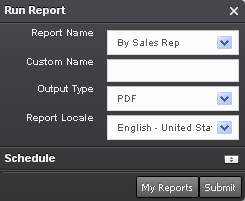
How Siebel CRM Displays Reports According to the View
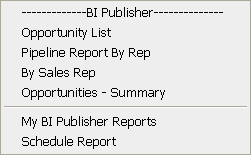
The reports that Siebel CRM displays in the Report Name list of the Run Report pane depends on the view that the client currently displays. For example, if the client currently displays:
The Accounts List, then the Report Name list displays reports that you can run for accounts.
The Opportunities List, then the Report Name list displays reports that you can run for opportunities.
The business user can specify these reports that Siebel CRM displays.
Output File Types That Siebel Reports Supports
The user can save a report as of the following file types:
PDF (Portable Document Format)
HTML (Hypertext Markup Language)
RTF (Rich Text Format)
XLS (Microsoft Excel format)
PPT (Microsoft PowerPoint format)
MHTML (MIME HTML)
The PPT and MHTML report output file types are available only with a connected client. For more information, see About the Siebel Reports Architecture.
The business user determines the report output file types that are available. For more information, see Registering Report Templates.
How Siebel CRM Creates Reports
Oracle BI Publisher is the reporting module that Siebel CRM uses to run and manage reports. Siebel CRM installs WebLogic and the Oracle BI Publisher Server when you install Oracle BI Publisher. The following work occurs when a user runs a report from a Siebel application:
Siebel CRM sends data from the Siebel Database to the Oracle BI Publisher Server.
The Oracle BI Publisher Server merges the data with the report template from the Oracle BI Publisher repository, and then sends this report to the Siebel client.
For more information about:
Oracle BI Publisher. See the documentation available on Oracle Technology Network (http://www.oracle.com/technetwork/indexes/documentation/index.html).
WebLogic. See Fusion Middleware Installation Guide for Oracle Business Intelligence available on Oracle Technology Network (http://www.oracle.com/technetwork/indexes/documentation/index.html).
About Oracle BI Publisher Desktop
The Oracle BI Publisher Desktop is a Microsoft Word plug-in that you can use to create a report template. A report template is a type of template that includes layout information for a report, such as the fields that the report contains and the placement of these fields in the report. Siebel CRM saves a report template as an RTF (Rich Text Format) file. Oracle BI Publisher Desktop includes layout, query, and language functionality. It separates logic from the layout, and the layout does not depend on a specific language. It provides flexibility during deployment and helps to reduce maintenance costs. It also includes documentation, demonstrations, and examples.
The following figure includes the Oracle BI Publisher toolbar and Oracle BI Publisher menu. Microsoft Word displays this toolbar and menu after you install Oracle BI Publisher Desktop.
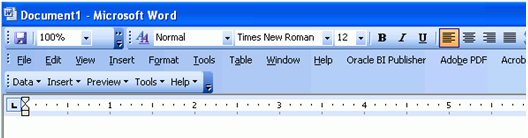
Note the following:
It is recommended that you use this publisher to create report templates. If you use some other tool to create these templates, then you must manually code the XSL statements and references to the data fields. This book does not describe how to code XSL statements.
Siebel CRM allows you to use only some of the functionality the Oracle BI Publisher Desktop provides. Oracle only supports the features that this guide describes.
It is recommended that you use the same version of Oracle BI Publisher Server and Oracle BI Publisher Desktop in your environment.
The Oracle BI Publisher Desktop is also known as the Oracle BI Publisher Add-in for Microsoft Word.
Advantages of Using Oracle BI Publisher Desktop
Oracle BI Publisher Desktop provides the following advantages:
You can create the report layout and rules for reports, or you can reuse the report layouts for documents that your organization currently uses.
Allows a novice user to create a report template in Microsoft Word, and then allows a business user to use this template to finalize the report.
Makes report customization more efficient because the user can create a report without involving a developer.
Reduces testing cycles because the user can modify the report without involving a developer.
Allows the business user to get data, and to get it from multiple sources.
Allows the business user and report administrator to create and maintain reports.
Works with other reporting engines that use standards, such as Oracle E-Business Suite, PeopleSoft, JD Edwards, BI EE (Business Intelligence Suite, Enterprise Edition Plus), and so on.
Oracle BI Publisher Desktop Features
Oracle BI Publisher Desktop provides the following features:
Template Builder. Allows you to modify and customize report templates. A user can create a template, and then a business user can use this same template to determine how to get data from the database. These users use the same template and authoring tool, so it is more likely that the business user will accurately interpret the requirements than if these users use different templates and tools. The Template Builder uses Form fields to specify the XSL instructions that Siebel CRM uses to parse XML data. A Form field is a feature in Microsoft Word that you use to create a report template in Oracle BI Publisher Desktop. To create these form fields, the Template Builder uses XML code that you create from the Siebel application and the report template. For more information about using the template builder, see Process of Creating Custom Reports.
Template Viewer. Allows you to use sample data to preview the report in multiple output formats.
Excel Analyzer. Allows you to do the following work:
Export report query results to an Excel spreadsheet.
Log in to Oracle BI Publisher Desktop from Excel to refresh your data, apply new parameters, and apply a template to the report data.
Create a template in Excel, upload it to the Oracle BI Publisher repository, and then access and run the report from Excel.
Excel Analyzer is available only in a connected client. For more information, see About the Siebel Reports Architecture.
For more information about using Oracle BI Publisher Desktop, see Oracle Business Intelligence Publisher Report Designer's Guide available on Oracle Technology Network (http://www.oracle.com/technetwork/indexes/documentation/index.html).
Overview for Using This Book
This book uses the following terms, unless noted otherwise:
The client is the Siebel CRM client that a Siebel Business Application uses. This book describes how to use the Siebel Open UI client. Unless noted otherwise, the information that this book describes applies to Siebel Open UI.
A user is a person who uses the client.
The server is the Siebel Server.
An administrator is anyone who uses an administrative screen in the client to configure Siebel Reports. The Administration - Server Configuration screen is an example of an administrative screen.
Computer font indicates a value you enter or text that Siebel CRM displays. For example:
This is computer font
Italic text indicates a variable value. For example, the n and the method_name in the following format description are variables:
Named Methodn:method_name
The following is an example of this code:
Named Method 2: WriteRecordA predefined object is an object that comes already defined with Siebel CRM. The objects that Siebel Tools displays in the Object List Editor immediately after you install Siebel Tools and the Siebel runtime repository but before you make any customization are predefined objects.
The term focus indicates the currently active object in the client. To indicate the object that is in focus, Siebel CRM typically sets the border of this object to a solid blue line.
Depending on the software configuration you purchase, your Siebel Business Application might not include all the features that this book describes.
This book describes the following objects:
Applets
Business components
Business component fields
Business objects
Integration components
Integration objects
Views
These objects are part of the Siebel object hierarchy. For more information about this hierarchy, see Configuring Siebel Business Applications.
The procedures in this guide assume that you do not use the Tree navigation control option to access screens and views. However, you can choose to use the Tree navigation control if required. For more information about navigation controls, see Siebel Fundamentals Guide.
Where to Find More Information About Siebel Reports
To find more information about:
Oracle BI Publisher versions that different Siebel versions support, and how to setup Siebel Reports, see 1172844.1 (Article ID) on my Oracle Support.
Downloading Oracle BI Publisher, see http://www.oracle.com/technetwork/middleware/bi-publisher/downloads/index.html.
General information about Oracle BI Publisher, see http://www.oracle.com/technetwork/middleware/bi-publisher/overview/index.html.
For Siebel CRM product releases 8.1.1.9 and later and for 8.2.2.2 and later, the system requirements and supported platform certifications are available from the Certification tab on My Oracle Support. For information about the Certification application, see article 1492194.1 (Article ID) on My Oracle Support.