7Customizing the Integration
Customizing the Integration
This chapter provides information on how to extend or customize Siebel CRM Integration to Oracle FLEXCUBE Universal Banking. It contains the following topics:
About Customizing the Integration
You can customize the Integration to suit your business requirements. For example, you can choose to:
Synchronize additional data entities, such as household or employee data
Synchronize additional fields for an entity that is already integrated, for example, synchronize additional address fields
To customize or extend the batch data loading files provided with the Integration, you can edit the Oracle Data Integrator packages provided with the Integration or create new packages. You must also create EIM mappings between the Siebel CRM and Oracle FLEXCUBE Universal Banking data to be integrated. For information on working with Oracle Data Integrator packages, see Oracle® Fusion Middleware Developer’s Guide for Oracle Data Integrator 11g Release 1. For examples of the data mappings used for each entity that is integrated using the batch data loading, see Data Mappings to Siebel EIM Tables.
To customize or extend the data that is synchronized online, you must import Oracle Application Integration Architecture (AIA) Enterprise Object Library artifacts into Siebel CRM. These artifacts create or extend Web services to perform the required processing. This chapter describes how to perform this type of customization, using the loan account business entity as an example.
Overview of Oracle AIA Direct Integration
To customize or extend the data that is synchronized online in the Integration generally involves importing Oracle AIA Enterprise Object Library artifacts into Siebel CRM to create or extend Web services. The Oracle AIA Enterprise Object Library artifacts that are used to achieve direct integrations of data between applications are:
Enterprise Business Objects
Enterprise Business Objects (EBOs) provide definitions of standard business data objects, such as a loan account or a sales order, and reusable data components. The collection of EBOs provided in the Enterprise Object Library constitutes a data model that facilitates the integration of data in applications and systems. Each application data schema is mapped only once to the EBO data model, thereby eliminating the requirement to map data directly from one application to another. The EBOs are provided as XML Schema Definition (XSD) files.
Enterprise Business Services
Enterprise Business Services (EBSs) represent standard Web service definitions for performing a business task, such as creating an account. These services provide message-driven interfaces (described in XML) for the purpose of exchanging data between applications, both synchronously (request-and-response) and asynchronously (fire-and-forget). These services can be implemented by applications that participate in the Integration.
The interface definitions for the EBSs are defined in Web Service Definition Language (WSDL) files, which list the operations, message exchange pattern, and payload that are applicable for each operation of a service. This interface description is composed of all details required for a client application to call the service. An EBS takes an EBM as input and provides another EBM as output.
Enterprise Business Messages
Enterprise Business Messages (EBMs) are the messages that are exchanged between the participating applications in the Integration. The EBM represents the specific content of an EBO needed for performing a specific operation on a business object, such as creating a loan account or deleting a sales order. The metadata about the message is specified in the message header section.
The relationship between EBOs, EBMs, and EBSs in a direct integration is illustrated in the following image for a Loan Account business entity. As shown in the image, an EBM exists for each operation supported for the Loan Account EBO. WSDL files provide service definitions for each of the operations performed by the Loan Account EBS.
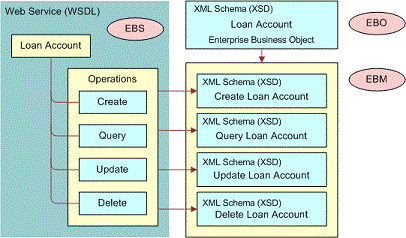
For additional information on the Oracle AIA framework, architecture, and concepts, see Oracle® Fusion Middleware Concepts and Technologies Guide for Oracle Application Integration Architecture Foundation Pack.
Planning the Integration Customization
The following information lists the operations supported for the Loan Account EBO.
| Enterprise Business Service Enterprise Business Object | Operation | Enterprise Business Messages |
|---|---|---|
LoanAccountEBS |
Create Loan Account |
CreateLoanAccountEBM |
Query Loan Account |
QueryLoanAccountEBM QueryLoanAccountResponseEBM |
|
Update Loan Account |
UpdateLoanAccountEBM |
Before customizing the Integration, identify the data that you want to synchronize and the type of operations that must be performed on the data. Specifically, determine the following:
Involve the business users to identify the specific fields that are to be synchronized, and start detailed mappings between the data in Siebel CRM and the data in Oracle FLEXCUBE Universal Banking.
Identify any EBOs, EBMs, and EBSs that are required for the customization.
Determine the operations that are to be performed on the data. These operations can be any of the operations defined in an EBM; that is, create, retrieve, update or delete operations.
Determine the Web service interaction patterns required: synchronous (request-and-response format) or asynchronous (fire-and-forget).
The number of EBM-based integration objects required for the synchronization of a data entity is determined by the number of operations required for each entity and the Web service type (request-and-response or fire-and-forget).
The following information lists the operations supported for each entity in the Integration, the type of Web service used to perform the operation, and the EBMs used to generate the integration objects that are required to support the operation. When customizing the Integration, you might have to define additional operations for an entity and use EBMs other than those listed to achieve the data integration required.
| Entity | Operation | Service Type | EBM Used to Generate Integration Object |
|---|---|---|---|
Customer Party |
Create |
Request-response |
CreateCustomerPartyEBM CreateCustomerPartyResponseEBM |
Update |
Fire-and-forget |
UpdateCustomerPartyEBM |
|
Query |
Request-response |
QueryCustomerPartyListEBM QueryCustomerPartyListResponseEBM QueryCustomerPartyEBM QueryCustomerPartyResponseEBM |
|
Sales Opportunity |
Create |
Fire-and-forget |
CreateSalesOpportunityEBM |
Deposit Account |
Create |
Fire-and-forget |
CreateDepositAccountEBM |
Update |
Fire-and-forget |
UpdateDepositAccountEBM |
|
Query |
Request-Response |
QueryDepositAccountEBM QueryDepositAccountResponseEBM |
|
Loan Account |
Create |
Fire-and-forget |
CreateLoanAccountEBM |
Update |
Fire-and-forget |
UpdateLoanAccountEBM |
|
Query |
Request-response |
QueryLoanAccountEBM QueryLoanAccountResponseEBM |
|
Bank Guarantee |
Query |
Request-response |
QueryBankGuaranteeEBM QueryBankGuaranteeResponseEBM |
Line of Credit |
Query |
Request-response |
QueryLineOfCreditEBM QueryLineOfCreditResponseEBM |
Service Request |
Create |
Request-response |
CreateServiceRequestEBM CreateServiceRequestResponseEBM |
Update |
Fire-and-forget |
UpdateServiceRequestEBM |
|
Query |
Request-response |
QueryServiceRequestListEBM QueryServiceRequestListResponseEBM |
|
Documentary Collection |
Query |
Request-response |
QueryDocumentaryCollectionEBM QueryDocumentaryCollectionResponseEBM |
Financial Transaction |
Query |
Request-response |
QueryFinancialTransactionListEBM QueryFinancialTransactionListResponseEBM |
Customer Interaction |
Create |
Fire-and-forget |
CreateCustomerInteractionEBM |
Documentary Credit |
Query |
Request-response |
QueryDocumentaryCreditEBM QueryDocumentaryCreditResponseEBM |
Marketing Offer |
Query |
Request-response |
QueryMarketingOfferListEBM QueryMarketingOfferListResponseEBM |
Process of Customizing the Integration
This topic lists the steps involved in customizing or extending Siebel CRM Integration to Oracle FLEXCUBE Universal Banking.
To customize the Integration, perform the following tasks:
Installing the Oracle AIA Foundation Pack Enterprise Object Library
This topic describes how to copy the Enterprise Object Library from the Oracle AIA Foundation Pack to obtain the EBOs, EBSs and EBMs required for your customization.
This task is a step in Process of Customizing the Integration.
To install the Oracle AIA Foundation Pack Enterprise Object Library
Download the Oracle AIA Foundation Pack 11g Release 1 to your local computer from Oracle Software Delivery Cloud at
http://edelivery.oracle.com
Install the Oracle AIA Foundation Pack as described inOracle® Fusion Middleware Installation and Upgrade Guide for Oracle Application Integration Architecture Foundation Pack 11g Release 1 (11.1.1.4.0).
Select the following installation options:
Select the Copy AIA Software Only option.
Choosing this option requires that you manually complete the installation.
Select the Foundation Pack check box.
After the installation, verify that the Oracle AIA Foundation Pack directory structure is as follows on your local computer:
EBOs and EBMs are located as follows:
AIA_HOME\AIAMetaData\AIAComponents\EnterpriseObjectLibrary\Industry\BankingA ndWealthManagement\EBO\Entity\
Enterprise Business Service WSDL XML documents are located as follows:
AIA_HOME\AIAMetaData\AIAComponents\EnterpriseBusinessServiceLibrary\Industry \BankingAndWealthManagement\EBO\Entity\
where:AIA_HOME is the Oracle AIA Foundation Pack installation directory
Entityis the name of the entity, for example, Loan Account, required for the customization
Importing EBMs into Siebel Tools
After you have identified the EBMs required for your customization and have installed the Oracle AIA Foundation Pack on your local computer, you must import the EBMs into Siebel Tools. This topic describes the following tasks:
Preliminary steps required to prepare the EBMs for import
How to import EBMs into Siebel Tools
This task is a step in Process of Customizing the Integration.
Preparing to Import the Enterprise Objects to Siebel Tools
Before importing EBMs to Siebel Tools, you must first edit a number of enterprise objects so that they conform to Siebel CRM requirements. In particular, the following differences exist between Siebel CRM and Oracle AIA objects:
The document tag used by Oracle AIA objects exceeds the limit of 255 characters for comments in Siebel CRM.
Weakly typed schema (##any, ##other) are not supported in Siebel CRM.
To prepare to import the enterprise objects into Siebel Tools, perform the steps in the following procedure.
To prepare to import the enterprise objects into Siebel Tools
Using an XML editor, navigate in turn to each of the files listed in the File column of the following table.
Edit each file as indicated in the Changes Required column of the following table.
| File | Changes Required |
|---|---|
\EnterpriseObjectLibrary\Industry\BankingAndWealthManagement\EBO\Enity\V1\EnityEBM.xsd Entity is the specific Enterprise Object Library object, for example, Loan Account. |
None |
\EnterpriseObjectLibrary\Industry\BankingAndWealthManagement\EBO\Enity\V1\EnityEBO.xsd Entity is the specific Enterprise Object Library object, for example, Loan Account. |
Put |
\EnterpriseObjectLibrary\Industry\BankingAndWealthManagement\Common\V2\Meta.xsd |
None |
\EnterpriseObjectLibrary\Industry\BankingAndWealthManagement\Common\V2\CommonComponents.xsd |
Put |
\EnterpriseObjectLibrary\Industry\BankingAndWealthManagement\Common\V2\CodeLists.xsd |
None |
\EnterpriseObjectLibrary\Industry\BankingAndWealthManagement\Common\V2\DataTypes.xsd |
None |
\EnterpriseObjectLibrary\Industry\BankingAndWealthManagement\Custom\Common\V2\CustomCommonComponents.xsd |
None |
\EnterpriseObjectLibrary\Industry\BankingAndWealthManagement\Custom\EBO\LoanAccount\V1\CustomLoanAccountEBO.xsd |
None |
\EnterpriseObjectLibrary\Industry\BankingAndWealthManagement\Common\V2\WS-Addressing.xsd |
None |
\EnterpriseObjectLibrary\Industry\BankingAndWealthManagement\Common\V2\access_control-xacml-2.0-context-schema-cd-04.xsd |
None |
\EnterpriseObjectLibrary\Industry\BankingAndWealthManagement\Common\V2\access_control-xacml-2.0-policy-schema-cd-04.xsd |
None |
\EnterpriseObjectLibrary\Infrastructure\V1\Meta.xsd |
This file refers to the http://schemas.xmlsoap.org/ws/2003/03/addressing file which contains ##other namespaces. |
\EnterpriseObjectLibrary\Infrastructure\V1\CodeLists.xsd |
Put |
\EnterpriseObjectLibrary\Infrastructure\V1\DataTypes.xsd |
Put |
\EnterpriseObjectLibrary\Infrastructure\Custom\V1 \CustomMeta.xsd |
Put |
\EnterpriseObjectLibrary\Infrastructure\V1\WS-Addressing.xsd |
Put elements where namespace is ##other in a comment. These elements are not required because this include file is commented in the Meta.xsd file. |
\EnterpriseObjectLibrary\Infrastructure\V1 \access_control-xacml-2.0-context-schema-cd-04.xsd |
Put elements where namespace is ##any in a comment. |
\EnterpriseObjectLibrary\Infrastructure\V1 \access_control-xacml-2.0-policy-schema-cd-04.xsd |
Put elements where namespace is ##any in a comment. |
Importing the EBM Files to Siebel Tools
The EBMs required by your customization must be imported into Siebel Tools using the Enterprise Application Integration (EAI) XSD Wizard. This wizard analyzes the XML Schema Definition (XSD) file to create an XML integration object that the Siebel EAI infrastructure can interpret. For detailed information on using the EAI XSD Wizard, see XML Reference: Siebel Enterprise Application Integration.
To import the EBM files to Siebel Tools
Start Siebel Tools.
Click File, then New Object.
In the New Object Wizards window, click the EAI tab.
Double-click the Integration Object icon.
Complete the Integration Object Builder initial page:
Select the project from the first list.
Select EAI XSD Wizard as the Business Service.
Browse to the location of the XSD file that you want to use as follows, then click Next:
AIA_HOME\AIAMetaData\AIAComponents\EnterpriseObjectLibrary\Industry\BankingA ndWealthManagement\EBO\Entity\V1\Entity\EBM.xsd
where:
AIA_HOME is the Oracle AIA Foundation Pack installation directory
Entity is the name of the entity, for example, Loan Account, required for the customization
Select the source object according to the operation required, for example, CreateLoanAccountResponseEBM, and assign the same name to the integration object. Click Next.
On the Choose Integration Components screen, click the plus sign to expand the list of integration components, then select the integration components you require for the new integration object. Click Next.
Click the Deploy Integration Object check-box, then click Finish.
After the successful import of the EBM.xsd file, an integration object with the name you assigned in Step 6 is created. You can view integration objects in the Integration Objects list.
Updating Data Transformation Files
This topic describes how to update data transformation files when customizing the Integration.
This task is a step in Process of Customizing the Integration.
The EAI Extensible Stylesheet Language Transformation (XSLT) service is used to transform data from an external integration object structure to a Siebel integration object structure. XSL transformation (XSLT) files for each entity and operation used in the Integration are available in the SIEBSRVR\XSLT directory, where SIEBSRVR is the Siebel Server installation directory. These files are called at run-time by the Integration workflows to map data between Oracle FLEXCUBE Universal Banking and Siebel CRM. For information on the Integration workflows, see Siebel Finance Guide.
When customizing the Integration, verify that an XSLT file exists for the entity required for your customization, and that it supports the field data mapping required. If a file does not exist, or if it does not support the field mappings required, you must create a new XSLT file or amend an existing XSLT file for the new entities or fields being synchronized, as described in the following procedure.
To update the data transformation files
Verify whether or not an XSLT file already exists for the entity you are customizing:
If you have imported a new entity into Siebel Tools to use in the Integration, as described in Importing EBMs into Siebel Tools, you must create an XSLT file for the new entity. Proceed to Step 2.
If the customization involves mapping additional fields for an entity that is already supported in the Integration, an XSLT file for the entity already exists in the
SIEBSRVR\XSLTdirectory. Proceed to Step 3.
Create a new XSLT file for the entity and add it to the
SIEBSRVR\XSLTdirectory.For an example of an XSLT file created for an entity imported into Siebel Tools for use in the Integration, see Example of an XSLT File Created For a New Entity.
Edit the appropriate XSLT file for the entity using an XML editor and add the new data mapping information.
Example of an XSLT File Created For a New Entity
This topic lists an example of an XSLT file created for an entity that has been imported into Siebel Tools for use in the Integration. It also lists the source and target XML files associated with the new XSLT file.
In this example, the CreateLoanAccountResponseEBM entity is imported into Siebel Tools, as described in Step 6 in Importing the EBM Files to Siebel Tools; this provides the source XML file. The EAI XSD Wizard then generates the CreateLoanAccountResponseEBM integration object (the target XML file), as described in Step 8 in Importing the EBM Files to Siebel Tools. In the XSLT file that must be created for the new entity, the value of the Name field in the source XML file is mapped to the Full Name field in the target XML file.
XSL Transformation File
The following shows the XSLT file created for the new entity to be used in the Integration, CreateLoanAccountResponseEBM.
<?xml version="1.0" encoding="ISO-8859-1"?>
<xsl:stylesheet version="1.0" xmlns:xsl="http://www.w3.org/1999/XSL/Transform">
<xsl:output method="xml"/>
<xsl:template match="/">
<xsl:apply-templates select="CreateLoanAccountResponseEBM"/>
</xsl:template>
<xsl:template match="CreateLoanAccountResponseEBM">
<xsl:apply-templates select="EBMHeader"/>
</xsl:template>
<xsl:template match="EBMHeader">
<xsl:apply-templates select="Sender"/>
</xsl:template>
<xsl:template match="Sender">
<SiebelMessage>
<Account>
<AccountId>
<xsl:value-of select="Id"/>
</AccountId
<FullName>
<xsl:value-of select="Name"/> <!-- this step maps the value in the Name field Aaron)in the source XML file to the FullName field in the Target xml file-->
</FullName>
</Account>
</SiebelMessage
</xsl:template>
</xsl:stylesheet>
The following shows an example of the CreateLoanAccountResponseEBM XML file imported into Siebel Tools.
<?xml version="1.0" encoding="UTF-8" ?>
<CreateLoanAccountResponseEBM languageCode="" versionID="">
<EBMHeader languageCode="">
<Sender>
<SenderMessageID schemeVersionID="" schemeID="" schemeAgencyID="">FC_88-2UU0</SenderMessageID>
<ID schemeVersionID="" schemeID="" schemeAgencyID="">FLEXCUBE</ID>
<Name>Aaron</Name> <!-- This is a new field. It is mapped to the Full Name Field in the Target.xml -->
</Sender>
<FaultNotification>
<FaultMessage>
<Code listID="" listVersionID="" listAgencyID="" />
<Text languageCode="" languageLocaleCode="" />
</FaultMessage>
</FaultNotification>
</EBMHeader>
</CreateLoanAccountResponseEBM
The following shows an example XML file generated for the CreateLoanAccountResponseEBM integration object in Siebel Tools.
<?xml version="1.0" encoding="UTF-8" ?>
<SiebelMessage>
<Account>
<AccountId/> <!-- this field maps to Id field in the source.xml -->
<FullName/> <!-- this field is mapped to Name field in source.xml -->
</Account>
</SiebelMessage>
Deploying a Customized Workflow
Workflows, made available as Web services, perform the real-time synchronization of data in Siebel CRM Integration to Oracle FLEXCUBE Universal Banking. When you extend or customize the Integration, it might be necessary to amend the workflows provided with the Integration or to create new workflows. For information on performing both of these tasks, see Siebel Business Process Framework: Workflow Guide.
After you create a new workflow or customize an existing workflow, you must deploy the relevant workflow by publishing it as an inbound Web service and then generating a WSDL file for the new Web service. Both tasks are described in this topic.
For detailed information on each of the workflows used in the Integration, see Siebel Finance Guide. The workflow XML files for the Loan Account create and upsert workflows used in the Integration are listed in Sample Workflow Files You can use these workflow files as a reference when customizing workflows for your integration environment.
This task is a step in Process of Customizing the Integration.
To deploy a customized workflow
Publish the customized workflow as an inbound Web service.
For more information, see Integration Platform Technologies: Siebel Enterprise Application Integration.
When publishing the workflow as an inbound Web service, specify the values shown in the following table.
Field Value Name (Service Ports list)
When creating the inbound service port record, the name assigned to the port in the Name field must be the same as the port name defined in the EBS WSDL.
Name (Operations list)
When creating the operation record for the new service port, the operation name must be the same as the operation name defined in the EBS WSDL.
For example, for the Loan Account entity, the port name is BankingAndWealthManagementLoanAccountEBS and the operation name is CreateLoanAccount.
Generate a WSDL file for the inbound Web service as follows:
Navigate to the Administration - Web Services screen, then the Inbound Web Services view.
Select the inbound Web service that you want to publish, then click Generate WSDL.
Test each operation in the WSDL file, using the soapUI testing tool.
Editing the WSDL Files
The WSDL file that you generated for the inbound Web service in Deploying a Customized Workflow is combined with the original WSDL file provided for the Web service in the Oracle AIA Enterprise Object Library. This revised WSDL file is then used in the Integration. The editing process to combine sections of both WSDL files is described in this topic.
This task is a step in Process of Customizing the Integration.
To edit the WSDL file
Navigate to the following directory, and copy the WSDL file for the entity used in the integration customization:
AIA_HOME\AIAMetaData\AIAComponents\EnterpriseBusinessServiceLibrary\Industry\Ba nkingAndWealthManagement\EBO\Entity\V1
where:
Entity is the name of the entity, for example, Loan Account, used in the customization
AIA_HOME is the Oracle AIA Foundation Pack installation directory
Edit the WSDL file you have just copied by replacing the sections of the file that relate to the operation specified when you deployed the customized workflow (Step 1 in Deploying a Customized Workflow) with the corresponding sections of the WSDL file you generated in the Siebel application (Step 2 in Deploying a Customized Workflow).
Note: Do not change the names of the namespaces in the Oracle AIA WSDL file when copying information from the Siebel WSDL file. Continue to use the ebo and ebs prefixes.Copy the following sections:
<schema><message><ports><binding>
Save the changes you made to the WSDL file, and place it in the same directory where it was originally located, that is, in:
AIA_HOME\
AIAMetaData\AIAComponents\EnterpriseBusinessServiceLibrary\Industry\Ba nkingAndWealthManagement\EBO\Entity\V1.Use this WSDL file for future testing and publishing to consumer applications.
In the Siebel application, navigate to the Administration - Web Services screen, then the Inbound Web Services view.
Select the customized inbound Web service previously deployed in Deploying a Customized Workflow.
In the Namespace field, change the name to the namespace name specified in the EBS WSDL located in:
AIA_HOME\AIAMetaData\AIAComponents\EnterpriseBusinessServiceLibrary\Industry\ BankingAndWealthManagement\EBO\Entity\V1
For example, for the LoanAccount Create workflow, the following values are specified:
Inbound Web service name: FINCORP BIB Loan Account Upsert FAF Workflow
Revised Namespace name: http://xmlns.oracle.com/EnterpriseObjects/Core/EBO/LoanAccount/V1
Operation: CreateLoanAccount
The WSDLs for the Siebel CRM Web services used in the Integration are located in Siebel\8.2\Tools_1
\REPPATCH\ACR548.zip,where
Example of an Edited WSDL File for the Loan Account Entity
The following is the WSDL file for the Loan Account entity after it has been edited. You can use this file as a reference when editing the WSDL file required for your customization.
<?xml version="1.0" encoding="utf-16"?>
<!--
** Oracle Corporation **
** This is an Entity EBS, BASED ON CRUD OPERATIONS **
** We always include the wsdl,xsd, soap, our documentation, and Core Common
namespaces. Always the same prefixes. **
** Need to define namespaces for EBO and EBS, and always use these same prefixes -
ebo and ebs. **
** Need to define the target namespace equal to the EBS namespace. Also define a
name, in the form of - name+EBS. **
Copyright (c) 2007, 2010, Oracle and/or its affiliates. All rights reserved.
WSDL File Name
Name:
\\EnterpriseBusinessServiceLibrary\Industry\BankingAndWealthManagement\EBO\LoanAcc
ount\V1\BankingAndWealthManagementLoanAccountEBSV1.wsdl
-->
<definitions xmlns="http://schemas.xmlsoap.org/wsdl/" xmlns:xsd="http://
www.w3.org/2001/XMLSchema" xmlns:soap="http://schemas.xmlsoap.org/wsdl/soap/"
xmlns:svcdoc="http://xmlns.oracle.com/Services/Documentation/V1"
xmlns:corecom="http://xmlns.oracle.com/EnterpriseObjects/Core/Common/V2"
xmlns:ebo="http://xmlns.oracle.com/EnterpriseObjects/Core/EBO/LoanAccount/V1"
xmlns:ebs="http://xmlns.oracle.com/EnterpriseServices/Core/LoanAccount/V1"
name="BankingAndWealthManagementLoanAccountEBSV1" targetNamespace="http://
xmlns.oracle.com/EnterpriseServices/Core/LoanAccount/V1">
<types>
<xsd:schema targetNamespace="http://xmlns.oracle.com/EnterpriseServices/
LoanAccount/V1" elementFormDefault="qualified">
<xsd:import namespace="http://xmlns.oracle.com/EnterpriseObjects/Core/
EBO/LoanAccount/V1" schemaLocation="../../../../../../EnterpriseObjectLibrary/
Industry/BankingAndWealthManagement/EBO/LoanAccount/V1/LoanAccountEBM.xsd" />
<xsd:import namespace="http://xmlns.oracle.com/EnterpriseObjects/Core/
Common/V2" schemaLocation="../../../../../../EnterpriseObjectLibrary/Industry/
BankingAndWealthManagement/Common/V2/Meta.xsd" />
</xsd:schema>
<xsd:schema elementFormDefault="qualified" targetNamespace="http://
xmlns.oracle.com/EnterpriseObjects/Core/EBO/LoanAccount/V1">
<xsd:element name="UpdateLoanAccount_Input">
<xsd:complexType>
<xsd:sequence>
<xsd:element ref="ebo:UpdateLoanAccountEBM" />
</xsd:sequence>
</xsd:complexType>
</xsd:element>
<xsd:element name="CreateLoanAccount_Input">
<xsd:complexType>
<xsd:sequence>
<xsd:element ref="ebo:CreateLoanAccountEBM"></xsd:element>
</xsd:sequence>
</xsd:complexType>
</xsd:element>
</xsd:schema>
</types>
<message name="UpdateLoanAccount_Input">
<part name="UpdateLoanAccount_Input"
element="ebo:UpdateLoanAccount_Input"></part>
</message>
<message name="CreateLoanAccount_Input">
<part name="CreateLoanAccount_Input"
element="ebo:CreateLoanAccount_Input"></part>
</message>
<portType name="BankingAndWealthManagementLoanAccountEBS">
<operation name="UpdateLoanAccount">
<input message="ebs:UpdateLoanAccount_Input"></input>
</operation>
<operation name="CreateLoanAccount">
<input message="ebs:CreateLoanAccount_Input"></input>
</operation>
</portType>
<binding name="BankingAndWealthManagementLoanAccountEBS"
type="ebs:BankingAndWealthManagementLoanAccountEBS">
<soap:binding transport="http://schemas.xmlsoap.org/soap/http"
style="document" />
<operation name="UpdateLoanAccount">
<soap:operation soapAction="document/http://xmlns.oracle.com/
EnterpriseObjects/Core/EBO/LoanAccount/V1:UpdateLoanAccount"></soap:operation>
<input>
<soap:body use="literal"></soap:body>
</input>
<!--output> <soap:body use="literal"></soap:body> </output-->
</operation>
<operation name="CreateLoanAccount">
<soap:operation soapAction="document/http://xmlns.oracle.com/
EnterpriseObjects/Core/EBO/LoanAccount/V1:CreateLoanAccount"></soap:operation>
<input>
<soap:body use="literal"></soap:body>
</input>
<!--output> <soap:body use="literal"></soap:body> </output-->
</operation>
</binding>
<service name="BankingAndWealthManagementLoanAccountEBSV1">
<port binding="ebs:BankingAndWealthManagementLoanAccountEBS"
name="BankingAndWealthManagementLoanAccountEBS">
<soap:address location="http://sdc78514svqe/eai_enu/
start.swe?SWEExtSource=SecureWebService&SWEExtCmd=Execute&UserName=SADMIN&
amp;Password=MSSQL" />
</port>
</service>
</definitions>
About Customizing Web Services
This topic provides additional information to consider when customizing Web services for the Integration.
About Inbound Fire-and-Forget Web Services
In circumstances where Siebel CRM is the Web service provider, a fire-and-forget Web service is achieved using the Server Requests business service in asynchronous mode over http. Fire-and-forget inbound Web services submit asynchronous requests to the Siebel Server for the Workflow Process Manager to invoke the appropriate create or update workflow for the entity. Make sure that the Workflow Process Manager server component is enabled on the Siebel Server. For more information on the Server Request business service, see Siebel Business Process Framework: Workflow Guide.
Web Service Error Handling
Each EBM comprises two sections:
Data area. It identifies the operation to be performed by the EBM and contains the content payload.
EBM header. It contains information used to process the message content. For request-and-response Web services, Oracle FLEXCUBE Universal Banking and Siebel CRM message IDs and errors are captured in the Header section of the EBM.