8Siebel eSales Workflow Reference
Siebel eSales Workflow Reference
This chapter describes the seed-data workflows provided by Siebel eSales. You can use these workflows as starting points for workflow customization, based on your company’s business needs.
This chapter contains the following sections:
About Siebel eSales Workflows
Siebel eSales uses workflows to control order management processes. You can modify these workflows using Siebel Business Process Designer, which is in Siebel Tools.
For more information about modifying workflows, seen Siebel Business Process Framework: Workflow Guide.
To modify the error messages that eSales displays, use a subprocess call to the eSales - Display Error Process (see eSales - Display Error Process).
The following features are among those implemented by workflow processes:
Rapid Checkout. This feature automatically associates primary address and credit card information with the order during the checkout process. If the user does not have primary information stored within the application, the process directs that user to submit such information.
Purchase Approval Process. This feature applies an approval process in a business-to-business environment under the following conditions:
The account is approved to pay by purchase order and a purchase order is used as the payment method.
The amount of the order is greater than the auto-approval limit.
A user of type Web Corporate User placed the order.
Email Notifications. This feature sends an email notification to a user when that user’s order is accepted, awaiting approval, rejected, or shipped.
Activating Siebel eSales Workflows
Before you can use Siebel eSales, you must activate its workflows. For information about activating workflows, see Siebel Business Process Framework: Workflow Guide.
Siebel eSales uses the following workflows:
Quotes and Templates
Checkout
Purchase approval
Order modification
Error messages and views
Auctions
eSales - Silent Authorize Order Process (included for backward compatibility only)
In addition to the workflows covered in this chapter, Siebel eSales uses Shipping Calculation Process Workflow.
Notifications
If your company wants to use Siebel’s email notification functionality in addition to standard eSales functionality, then you must also activate the following workflows:
Send Order Accepted Email (eSales)
Send Order Awaiting Approval Email (eSales)
Send Order Failed Email (eSales)
Send Order Rejected Email (eSales)
Send Order Shipped Email (eSales)
Siebel eSales Quote and Template Workflows
A quote is an offer to sell a set of items at particular prices for a defined period of time. A template is a group of items that are frequently purchased together.
The Shopping Cart can be saved as a quote or a template. You can edit saved quotes at any time. If a quote has not expired, it can also be ordered directly.
This section describes the following workflows:
eSales - Edit Quote Process
The workflow for editing a saved quote is shown in the following image.
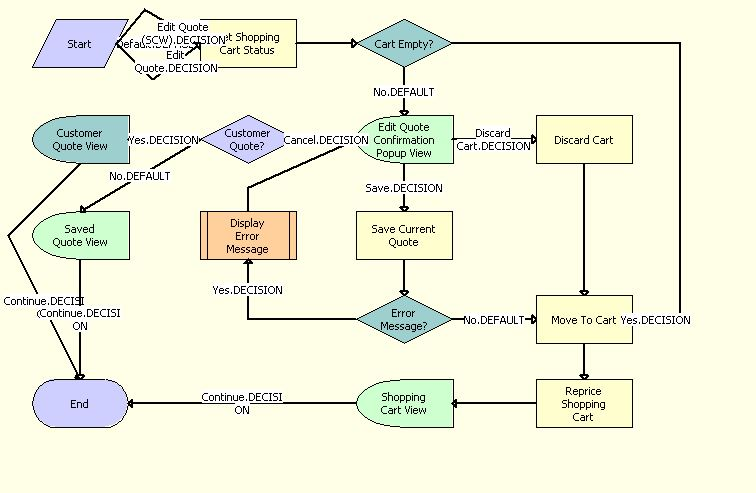
The eSales - Edit Quote Process is called when a user clicks Edit Quote in the Saved Quote Detail view. The following events happen:
The process determines whether the Shopping Cart is empty.
If it is empty, the quote is moved to the Shopping Cart.
If it is not empty, the Edit Quote Confirmation pop-up view appears.
The user has three choices:
Cancel. The process determines whether the quote is for an existing customer. If it is, the Customer Quote Detail View appears and the process ends. If it is not, the Saved Quote Detail View (eSales) view appears and the process ends.
Discard Cart. The Shopping Cart is emptied and the quote to be edited is moved to the Shopping Cart.
Save. If there is an error, the eSales - Display Error Process (see eSales - Display Error Process) is called, and then the user is sent back to the Edit Quote Confirmation pop-up view. For example, this would happen if the user tried to save a quote with a name that was already being used.
If there is no error, the Shopping Cart is saved as a quote and the quote to be edited is moved to the Shopping Cart (see eSales - Save Cart Process).
The Shopping Cart is repriced and displayed.
eSales - Order Quote Process
The workflow for turning saved quotes into orders is shown in the following image.
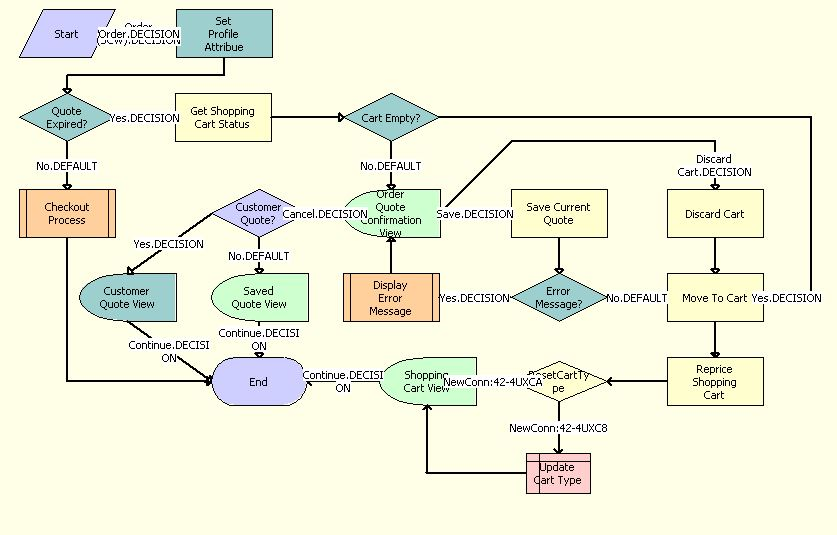
The eSales - Order Quote Process is called when a user orders a saved quote in the Saved Quote Detail view in Siebel eSales. The following events happen:
The process determines whether the quote has expired. If it has not expired, the SS Start Checkout Process (see SS Start Checkout Process) is called.
If the quote has expired, the process determines whether the Shopping Cart is empty.
If the Shopping Cart is empty, the quote is moved into the Shopping Cart and repriced. The user is sent to the Shopping Cart view.
If the Shopping Cart is not empty, the user has three choices:
Cancel. The process determines whether the quote is for an existing customer. If it is, the Customer Quote Detail View appears and the process ends. If it is not, the Saved Quote Detail View (eSales) view appears and the process ends.
Discard Cart. The current contents of the Shopping Cart are discarded. The quote is moved into the Shopping Cart and repriced, and then the user is sent to the Shopping Cart view.
Save. The current contents of the Shopping Cart are saved as a quote. If there is an error, the eSales - Display Error Process (see eSales - Display Error Process) is called, and then the user is sent back to the Order Quote Confirmation view. For example, this would happen if the user tried to save a quote with a name that was already being used.
If there is no error, the quote is moved into the Shopping Cart and repriced, and then the user is sent to the Shopping Cart view.
eSales - Reprice Process
The workflow for repricing a quote is shown in the following image.

The items in the quote are repriced based upon the current price in the appropriate price list.
The eSales - Reprice Process is called by the eSales - Modify Order Process (see eSales - Modify Order Process). Repricing a quote is its own process because the eSales - Reprice Process is based on the Catalog business object, while the eSales - Modify Order Process is based on the Order Entry (Sales) business object.
eSales - Save Cart Process
The workflow for saving a Shopping Cart is shown in the following image.
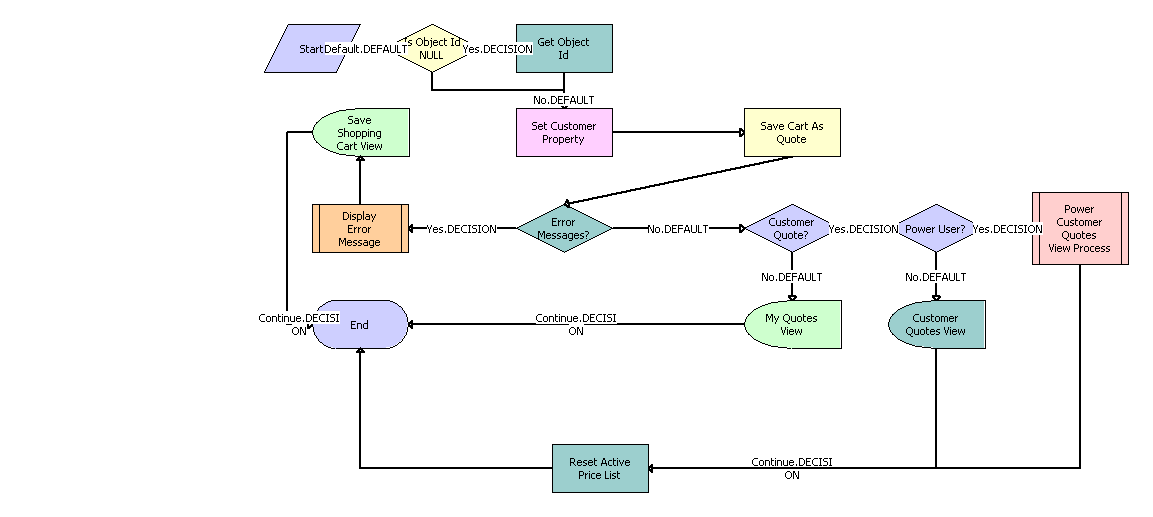
The eSales - Save Cart Process is called when a user clicks Save Cart in the Save Shopping Cart view. The following events happen:
When an anonymous user with no associated quote logs in, the process obtains the value of the CurrentQuoteId profile attribute and uses that quote when saving the cart.
The Save Shopping Cart view appears, where the user has two choices:
Cancel. The user is returned to the Shopping Cart.
Save As Quote. The Shopping Cart is saved as a quote. The process checks for error messages.
If there is an error message, the eSales - Display Error Process (see eSales - Display Error Process) is called, and the user is sent back to the Save Shopping Cart view. This would happen, for example, if the user tried to save a quote with a name that was already being used.
If there is no error message, the process determines whether the quote is for an existing customer. If it is not, the My Quotes view appears. If it is, the process determines whether the customer is a power user. If the customer is a power user, Power Customer Quotes View Process is called, followed by Reset Active Price List. If the customer is not a power user, the My Quotes view appears.
If the customer is not a power user, the Customer Quotes View appears.
If the customer is a power user, the eSales - Power Customer Quotes View process is called.
eSales - Add To Template Process
Customers create templates to store groups of products that they may want to buy in the future. The eSales - Add To Template workflow is used to add:
The entire contents of the shopping cart to a template.
Individual products from a catalog to a template.
The workflow is shown in the following image.
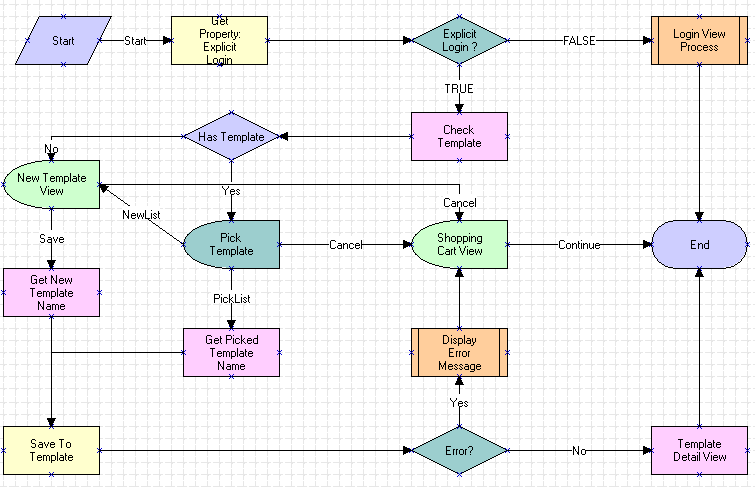
The eSales - Add To Template Process is called when a user clicks the Add To Template button in the shopping cart or catalog product detail view. The following events happen:
The process establishes whether the customer has explicitly logged in. If the customer has not logged in, the eSales - Login View process is called to allow the customer to log in. If the customer has logged in, the process checks whether the customer has one or more existing templates. If the customer:
Has one or more templates, the Pick Quote Template View (eSales) appears and the customer either picks a template or chooses to create a new template.
Chooses to create a new template, or does not have a template, the New Quote Template View (eSales) appears and the customer creates a template.
If the workflow was launched from the Shopping Cart, the line items from the Shopping Cart are added to the template. If the workflow was launched from a product catalog, the selected product is added to the template.
The template is saved. If there is an error, an error message appears and the Shopping Cart View is returned.
eSales - Delete Old Anonymous Quotes
The workflow for deleting old anonymous quotes is shown in the following image.
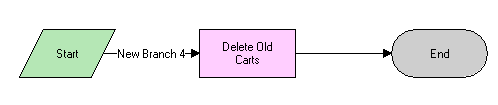
The Delete Old Anonymous Quotes process is called by a repeating server request according to the rules that you set up. For more information, see Administering Siebel eSales.
Siebel eSales Checkout Workflows
The following workflows are associated with checking out in Siebel eSales:
SS Start Checkout Process
The workflow that is called when a user clicks on checkout from the shopping cart is shown in the following image. The user is then redirected to single page checkout view from where he can proceed to select shipping and payment details.
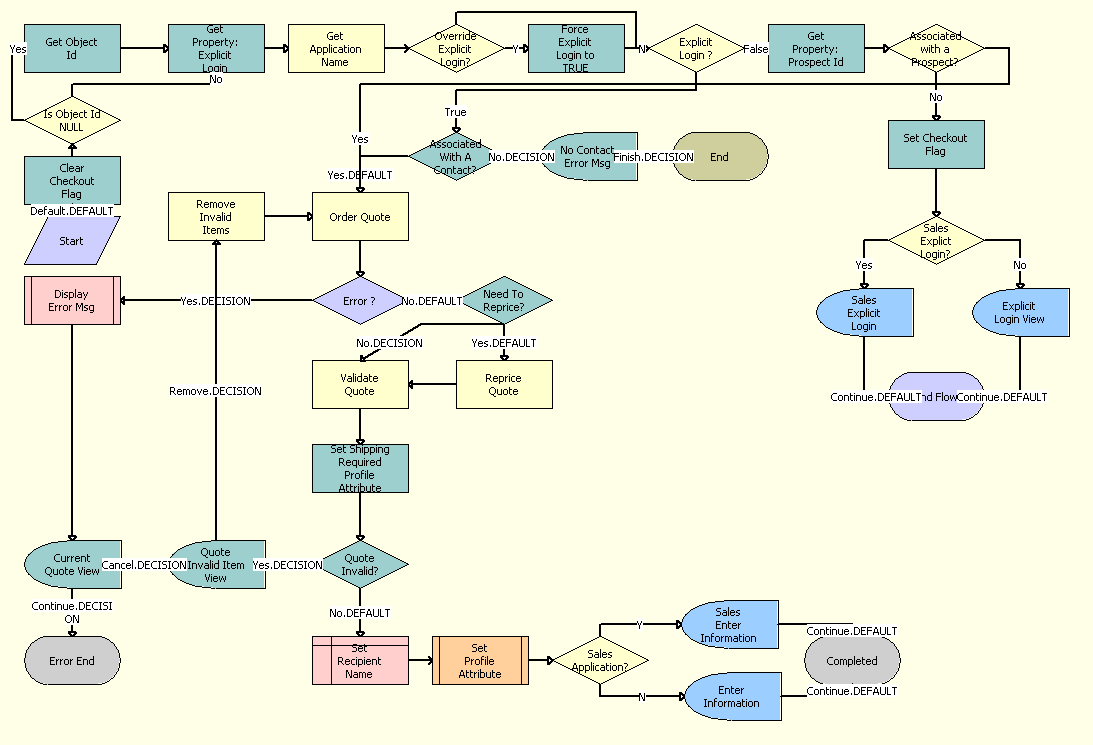
The following events happen:
The process reprices the product based on the pricelist and validates the quote.
An error message is displayed if any of the following events occur:
If there are any invalid items in the cart.
If there is no contact selected for the cart.
If the cart is empty.
If there are no errors, then the Checkout view is displayed. The user is then prompted to provide shipping and payment details to complete the checkout process.
Credit Check - Quotes (eSales)
The workflow for performing a credit check is shown in the following image.
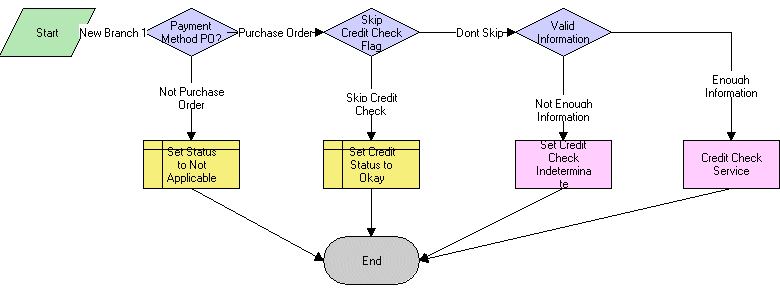
The Credit Check process is called from the eSales - Authorize Order Process. The following events happen:
The process checks that the payment will be made with a PO. If it is not, the process sets the status of the credit check to Not Applicable.
For orders that will be paid for using a PO, the process determines whether the Skip Credit Check check box is selected for the ordering account. If it is, the credit check is skipped. If it is not, the process determines whether the amount of the order is less than the amount of the credit check threshold for the account (if one is set). If it is, the credit check is skipped. If the credit check is skipped, the Credit Status for the order is set to approved.
The process checks that the billing information is complete. If not, the process sets the credit check status to Indeterminate. If there is enough information, the credit check is performed.
eSales - Enter Shipping Details Process
The workflow for selecting, entering, and modifying shipping information is shown in the following image.
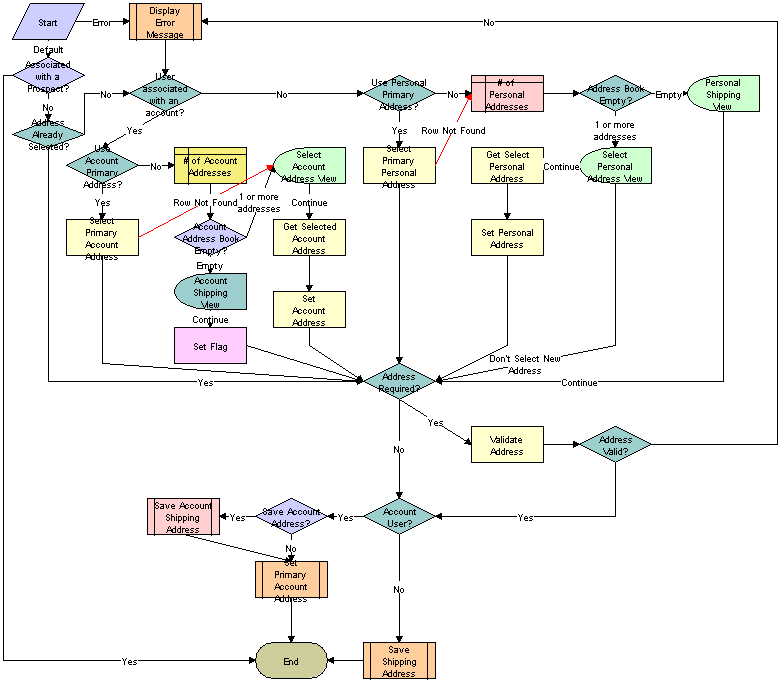
When shipping information needs to be entered or validated, the eSales - Enter Shipping Details Process is called. The following events happen:
If there is an error in the workflow, the eSales - Display Error Process workflow (see eSales - Display Error Process) is called.
If there is no error, the process determines whether the user has already selected an address. If so, it skips the steps of selecting an address and entering it.
If necessary, the process determines whether the customer has a User Type value of Web Registered User. Web Registered User users can choose personal shipping addresses from their address books or enter new shipping addresses. Users that do not have the Web Registered User Type choose account shipping addresses. If the account has no associated address, the number of account addresses is counted. If the address book is empty, the Account Shipping View appears, allowing the customer to enter an address. If there is more than one address, the Select Account Address View appears, allowing the customer to select a shipping address.
The process determines whether the address needs to be validated. For certain applications, such as Siebel eEvents Management, Siebel Marketing, and Siebel Sales, it does not need to be validated. If necessary, the process validates the address selected or entered; that is, it checks to see that the required fields are completed. If it is invalid, an error message appears to the user and the process starts over again.
For customers who are associated with accounts, the process determines whether the account address should be saved and calls the Save Account Shipping Address subprocess (see eSales - Save Account Shipping Address), followed by the eSales - Set Primary Account Address subprocess (see eSales - Set Primary Account Address). The latter process sets a primary address the first time an account user checks out.
For customers who are not associated with accounts, the eSales - Save Shipping Address workflow (see eSales - Save Shipping Address) is called.
SS Save Shipping Address Details Process
The workflow for validating and saving the address selected by the customer to the Quote is shown in the following image.
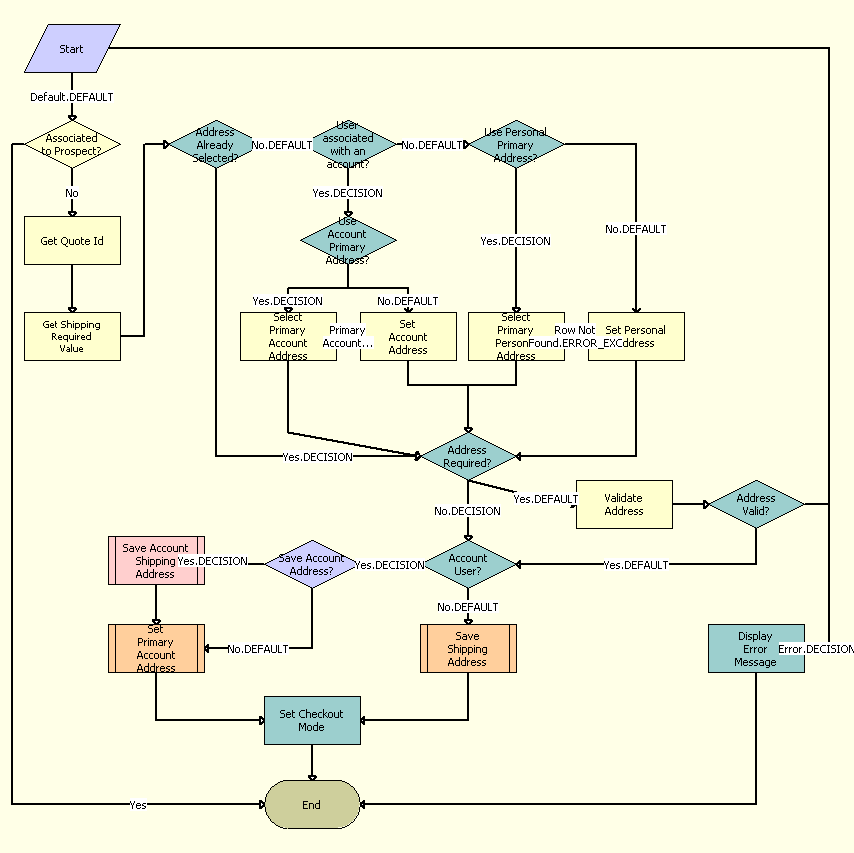
The SS Save Shipping Address Details Process is called when the user selects a Shipping Address and clicks on Continue. The following events happen:
The process identifies the address selected by the customer and associates it to the quote. If the following conditions are true, then the process associates the selected address to Account Ship To Street Address. If these conditions are not true, then the process associates the selected address to Personal Ship To Street Address.
If the quote has a valid Account.
If the customer is not one of the following user types:
Web Corporate User
Web Delegated Customer Administrator
Web Purchasing Manager
The process determines if the selected address must be validated. If the address should be validated, then the process checks if the required fields are populated in the selected address. If the address is invalid, then an error message is displayed to the customer. The customer must then select a valid address or edit the fields in the selected address.
The process checks the following conditions:
If the Quote has a valid account
If the customer is not one of the following user types.
Web Corporate User
Web Delegated Customer Administrator
Web Purchasing Manager
- If these conditions are true, then the process calls the eSales - Save Account Shipping Address subprocess (see eSales - Save Account Shipping Address) to save the address. The process then calls the eSales - Set Primary Account Address subprocess (see eSales - Set Primary Account Address) to set a primary address when an account user checks out for the first time.
If these conditions are not true, the process calls the the eSales - Save Shipping Address subprocess (see eSales - Save Shipping Address) to complete the following actions:
Save the address.
Set to the primary address when the contact user checks out for the first time.
Associate the address to the contact.
The process sets the value of the SSCheckoutViewMode profile attribute to Mode-3 so that the customer can choose the payment method.
eSales - Enter Payment Details Process
The workflow for selecting, entering, and modifying payment information is shown in the following image.
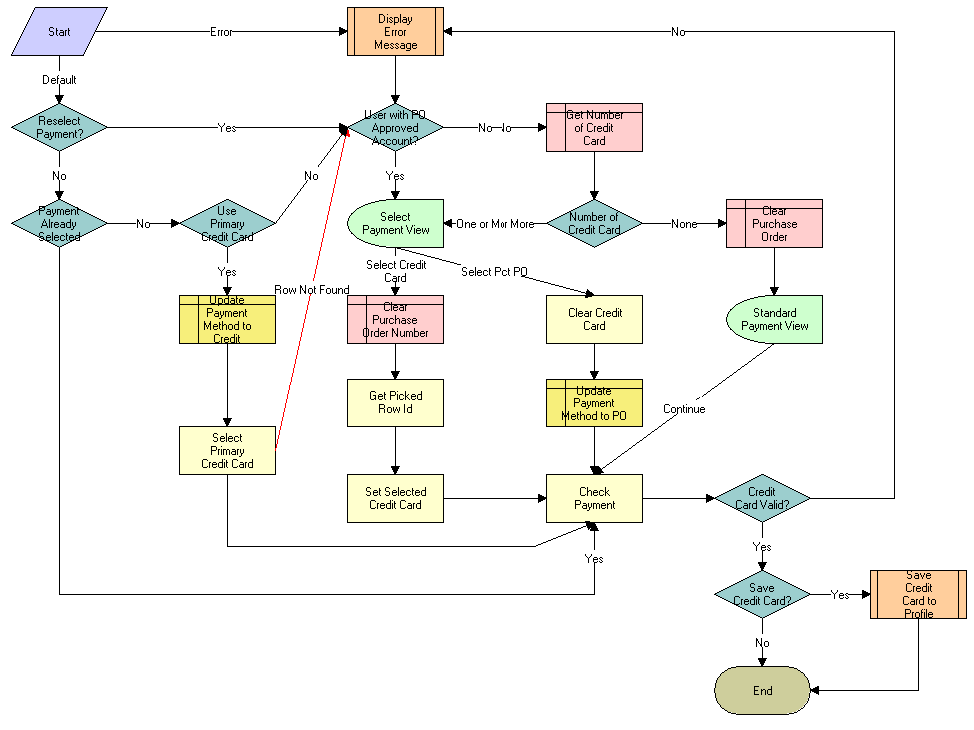
When payment information needs to be entered, the eSales - Enter Payment Details Process is called. The following events happen:
If there is an error in the workflow, the eSales - Display Error Process (see eSales - Display Error Process) workflow is called.
If there is no error, the process determines whether payment has already been selected (that is, it has been called from the Order Summary view) or not (that is, it has been called from the Shopping Cart).
If the process was called from the Shopping Cart, it determines whether a payment method has already been selected (for example, if the user previously began the checkout process but did not complete it).
If the payment method has already been selected, the process skips to the validation steps.
If not, the user must select or enter payment information.
If the process was called from the Order Summary view, the user must reselect or re-enter payment information.
If necessary, the process determines whether the customer is a B2B user associated with an account approved for using purchase orders (POs). B2B customers with PO accounts are sent directly to the Select Payment view.
For customers without PO accounts, the process determines whether they have credit card information saved in their profiles.
If no credit card information exists, the customer must enter payment information that the process validates.
If credit card information exists, the customer is sent to the Select Payment view.
In the Select Payment view, PO-approved B2B customers choose either PO or credit card. Customers who are not approved to pay by PO can pay with a credit card by selecting an existing card or entering a new one.
If payment is made by credit card, the credit card is validated. Validation consists of checking that the credit card number is valid (using the Mod 10 algorithm), that the expiration date is in the future, and that all required fields are completed.
If the number is not valid, an error message appears and the payment process is restarted.
New credit card numbers can be added to user profiles if users indicate that the numbers should be stored for future use.
SS Save Payment Details Process
The workflow for selecting, entering, and modifying of payment information is shown in the following image.
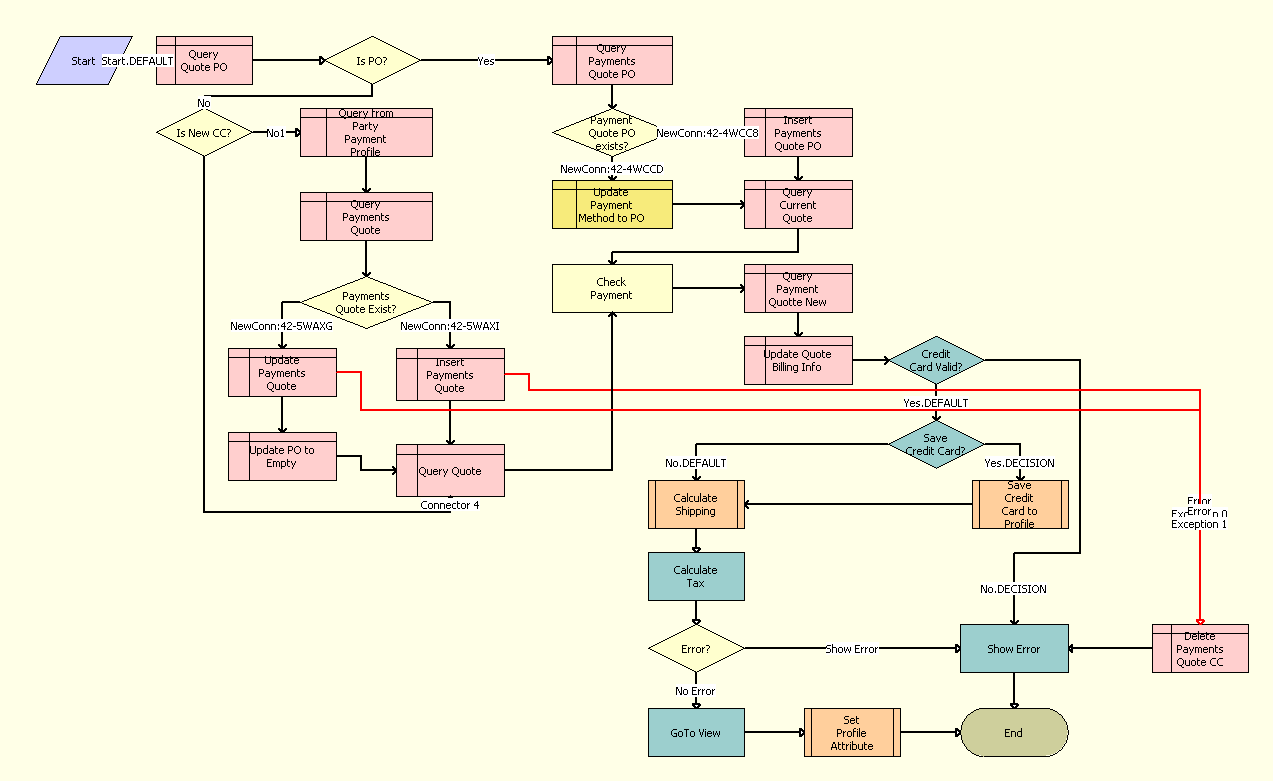
When the user clicks Continue in the Payment applet of the Checkout View, the SS Save Payment Details Process is called. The following events happen:
The process checks if the customer entered a purchase order number. If a purchase order number is available, the following events happen:
The process checks if there is payment information in the profile.
If there is payment information available, then the process updates the profile with the current purchase order details
If there is no payment information available, then the process creates a new entry in the profile with the current information.
If there is no purchase order number available, then the process checks if the customer is paying with a new credit card.
If the customer is not paying with a new credit card, then the process picks the selected credit card in Credit Cards Applet of the Checkout View. The process updates the Payment Profile with the selected Credit Card details.
If an error occurs when the credit card details are added, then the process deletes the card details and displays an error to the customer.
The process completes the following actions:
Validates the payment .
Updates the billing information.
Calculates the shipping cost.
Calculates any applicable tax.
Checks for errors. If an error occurs, then an error message is displayed to the customer and the process ends.
The Check Out View is displayed.
eSales - Complete Checkout Process
The workflow for checkout completion is shown in the following image.
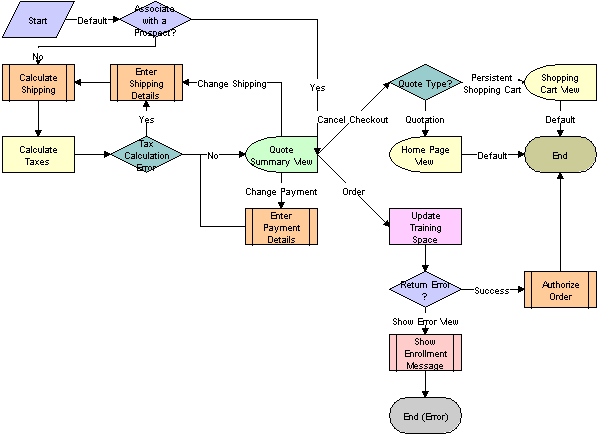
In the eSales - Checkout Process, after shipping and payment information have been added to the order, the eSales - Complete Checkout Process is called. The following events happen:
Shipping charges are calculated using the Shipping Cost Service (eScript) business service.
Sales taxes are calculated using the Tax Calculator and Taxware Adapter Service business services. For more information about tax calculation, see the section about third-party taxation applications in Siebel Order Management Guide.
If there is a tax calculation error, the customer must enter shipping address information again. This is because tax rates depend on having a valid shipping address.
If non-ASCII characters are entered in any field that is passed to Taxware, the process checks whether the field is required. If it is required, the process sets the error message into the quote header and copies it to the order. The customer sees an error message stating that the information required to calculate taxes could not be processed but that the order will be placed and the customer will receive an email with the total cost of the order.
The customer can then confirm the order. The process copies the error message to the order so that an administrator can query for the order with the problem.
The customer is sent to the Quote Summary view, where the customer can edit shipping and payment information, cancel the checkout process, or confirm the order.
Entering new shipping information causes shipping charges and taxes to be recalculated.
Choosing to cancel checks the quote type. If Quotation, the customer is sent to the home page. If Persistent Cart, the customer is sent to the Shopping Cart. For more information on quote types, see Quote Types in Siebel eSales.
Choosing to confirm the order calls the eSales - Authorize Order Process (see eSales - Authorize Order Process).
eSales - Authorize Order Process
The workflow for authorizing credit card payments and purchase orders is shown in the following image.
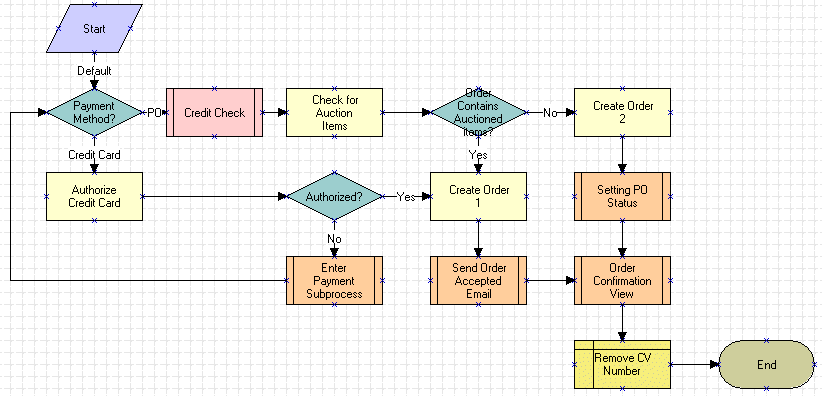
Confirming the order in the Order Summary view calls the eSales - Authorize Order Process. The following events happen:
The process determines which payment method was selected, PO or credit card.
If the PO method was selected, the process:
Performs a credit check by calling the Credit Check - Quotes (eSales) process. If the credit check fails, the order is still created, but the Credit Status is set to a value such as Declined or Over Limit.
Checks for auction items in the order.
Note: Auctions are not part of the current Siebel Business Applications functionality. This step is included for backward compatibility only.If there are none, the purchase order is created using the CreateOrder method of the Shopping Service business service, the Setting PO Status workflow is called (see eSales - Setting PO Status), and then the Order Confirmation view is shown using the eSales - Order Confirmation View process (see eSales - Order Confirmation View).
If there are auction items, a PO cannot be used. This is because once an auction has been won, it cannot be rejected by a purchasing manager. The order is created, an order acceptance email is sent, the Order Confirmation view is shown, and the Credit Card Verification Number is deleted.
If a credit card was used, the credit card is authorized using the workflow Credit Card Transaction Service.
If authorization is successful, an order is created using the CreateOrder method of the Shopping Service business service. An order acceptance email is sent, the Order Confirmation view appears, and the Credit Card Verification Number is deleted.
If authorization fails, the eSales - Enter Payment Details Process (see eSales - Enter Payment Details Process) is called. Credit card authorization is performed again and if it is successful, the order is created.
See Using Other Third-Party Payment Applications for more information on credit card authorization.
SS Authorize Order Process
The workflow for creating a sales order for a specific quote is shown in the following image.
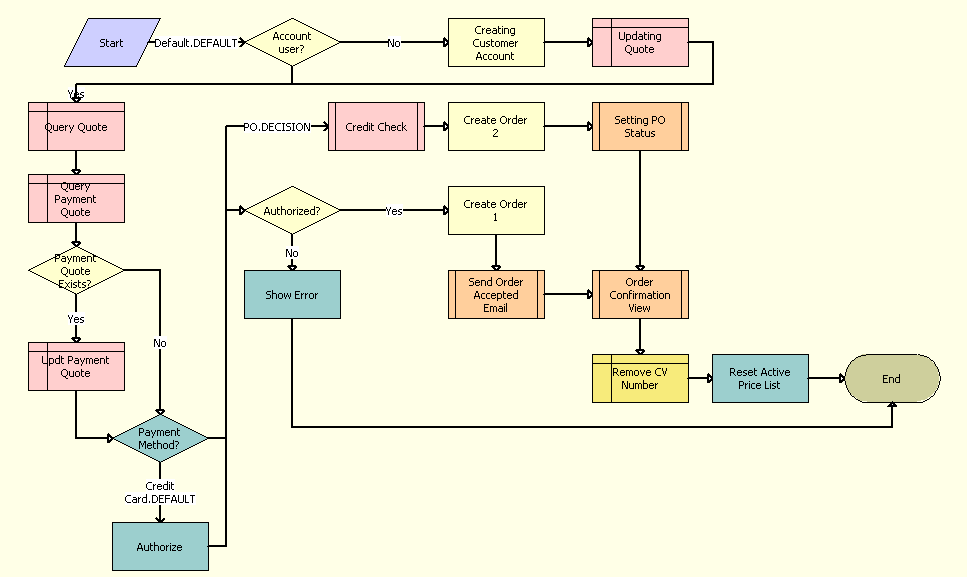
This workflow also performs a credit card authorization where a credit card is used, and where a credit check is required in a purchase order. The following events happen:
If there is no account ID, then the process creates a dummy customer account.
The process updates the billing account ID with the dummy customer account details.
The process queries the current quote and retrieves the quote total amount used to update the payments step.
The process updates the payment quote record to match the quote total amount.
If a credit card was used for payment, then the process authorizes the payment and the following events happen:
If the credit card authorization fails, then an error message is displayed and the process ends.
If the credit card payment is authorized, then a sales order is created for the current quote.
The process calls the eSales - Send Order Accepted Email workflow (see Siebel eSales Notification Workflows), which sends an order acceptance email to the customer.
The process calls the SS Order Confirmation View Process (see SS Order Confirmation View Process) to navigate to the Order Confirmation view.
For purchase orders, the process calls the eSales - Credit Check - Quotes (see Credit Check - Quotes (eSales)) to perform a credit check.
For purchase order flows, a sales order is created for the current quote.
For purchase orders, the process calls the eSales - Setting PO Status workflow (see eSales - Setting PO Status) to validate the purchase order, to set the order status, and to send the order acceptance mail.
The process removes the CCV number from the quote.
eSales - Save Credit Card
The workflow for saving credit card information is shown in the following figure.
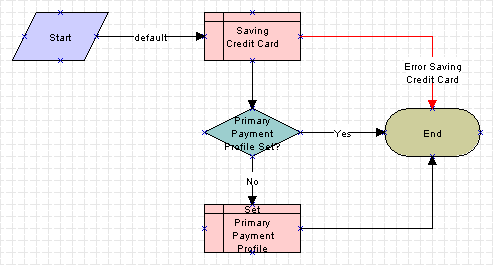
When the eSales - Save Credit Card process is called by the eSales - Enter Payment Details Process (see eSales - Enter Payment Details Process), the following events happen:
The process saves the credit card information to the Personal Payment Profile business component.
The process determines whether the user has a primary credit card already set.
If so, the process ends.
If not, the current credit card is set as the primary.
Any error generates an exception.
SS Set Shipping Checkout Mode Process
The workflow that decides if an account’s or contact’s shipping address is displayed to the user is shown in the following image.
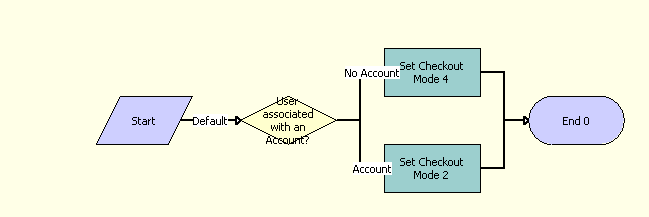
The SS Set Shipping Checkout Mode Process is called when the user performs one of the following actions:
Clicks Checkout in the Shopping Cart View.
Clicks Continue in the Contact List applet in the Checkout View
Clicks Edit in the Shopping Form applet in the Checkout View
Clicks Continue in the Credit Card/Purchase Order applet in the Checkout View
The following events happen:
The process checks the following conditions:
If the quote has a valid account.
If the customer is not one of the following user types:
Web Corporate User
Web Delegated Customer Administrator
Web Purchasing Manager
If these conditions are true, then the process displays the account’s shipping address.
If these conditions are not true, then the process displays the contact’s shipping address.
eSales - Save Shipping Address
The workflow for saving shipping address information is shown in the following figure.
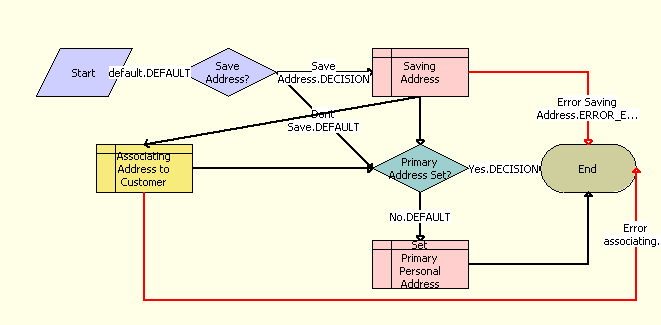
When the eSales - Save Shipping Address workflow is called by the SS Save Shipping Details Process (see SS Save Shipping Address Details Process), the following events happen:
The process determines whether the shipping address needs to be saved. If it does, it saves the shipping address information to the Personal Address business component.
The process associates the shipping address to the contact.
The process determines if the contact has a primary address. If the contact has no primary address, then the address that the user selects becomes the primary personal address.
eSales - Save Account Shipping Address
The workflow for saving the account shipping address is shown in the following figure.
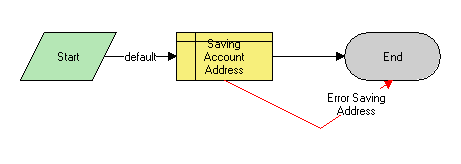
When the eSales - Save Account Shipping Address workflow is called by the SS Save Shipping Details Process (see SS Save Shipping Address Details Process), it saves the account shipping address to the CUT Address business component. If there is an error saving the address, the workflow ends.
eSales - Set Primary Account Address
The workflow for setting the primary account address is shown in the following figure.
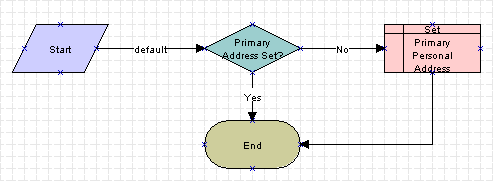
When the eSales - Set Primary Account Address workflow is called by the SS Save Shipping Details Process (see SS Save Shipping Address Details Process), it determines whether the B2B user has a primary account address.
If so, nothing is done.
If not, the current address is saved to the User Profile (eApps) business component as the primary address for that B2B user.
eSales - Setting PO Status
The workflow for setting the status of a purchase order is shown in the following image.
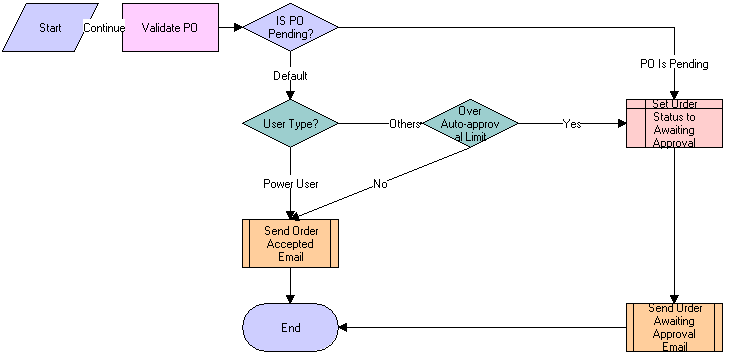
When the eSales - Setting PO Status workflow is called by the eSales - Authorize Order Process (see eSales - Authorize Order Process), the following events happen:
The process determines whether the PO is pending.
If it is, the order status is set to Awaiting Approval and the Send Order Awaiting Approval Email (eSales) process is called.
If it is not, the process determines the user type.
If the user is a power user, the Send Order Accepted Email (eSales) process (see Siebel eSales Notification Workflows) is called.
If the user is of another type, the process determines whether the order amount is over the auto-approval limit.
If it is not over the auto-approval limit, the Send Order Accepted Email (eSales) process is called.
If it is over the limit, the order status is set to Awaiting Approval and the Send Order Awaiting Approval Email (eSales) process is called.
For more information about PO status, see Administering Siebel eSales
eSales - Current User Type
The workflow for looking up the current user type from the contact record is shown in the following image.

The eSales - Current User Type workflow is called by the eSales - Approve Order Process (see eSales - Approve Order Process) and the eSales - Reject Order Process (see eSales - Reject Order Process).
SS Change Checkout Contact Detail Process
The workflow for changing the contact details during checkout is shown in the following image.

When the SS Change Checkout Contact Detail workflow is called, the following happens:
The process updates the selected contact on the quote and sets the contact name in the Recipient Name field.
Based on the selected contact name, the process updates the shipping and payment records.
The process calls SS Set Shipping Checkout Mode Process (see SS Set Shipping Checkout Mode Process) to set the mode for the checkout view and then reprices the quote based on the selected contact name.
SS Cancel Checkout Process
The workflow for cancelling the checkout is shown in the following image.
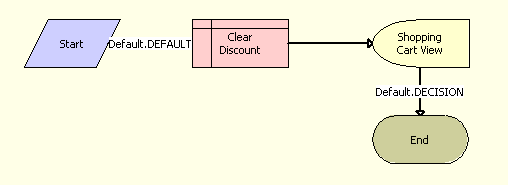
When the SS Cancel Checkout Detail Process workflow is called, the process clears any discount applied to the quote and returns to the Shopping Cart view.
Siebel eSales Notification Workflows
The following workflows send email to users about the status of their orders:
Send Order Accepted Email (eSales). This workflow notifies all users who place an order successfully.
Send Order Awaiting Approval Email (eSales). This workflow notifies the purchasing manager for an account when an order with a status of Awaiting Approval needs to be reviewed.
Send Order Failed Email (eSales). This workflow notifies a user when the credit card used cannot be authorized.
Send Order Rejected Email (eSales). This workflow notifies a corporate user when the purchasing manager or delegated customer administrator has rejected that corporate user’s order.
Send Order Shipped Email (eSales). This workflow notifies a user when that user’s order has been shipped.
This workflow is triggered by the Send Order Shipped Email (eSales) workflow policy action, which is triggered by the Send Order Shipped Email Policy (eSales) workflow policy when the order status is changed to Shipped.
All five processes take the form shown in the following image. The process sends an email or an error generates an exception.
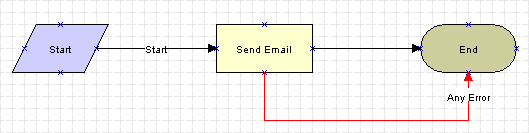
For more information on email notifications, see Customizing Email Notifications for Siebel eSales. For information on workflow policies and workflow policy actions, see Siebel Business Process Framework: Workflow Guide.
Siebel eSales Purchase Approval Workflows
A purchasing manager or a delegated customer administrator must approve or reject a purchase order if the order is over the auto-approval limit.
This section describes the following workflows:
eSales - Approve Order Process
The workflow for approving purchase orders is shown in the following image.
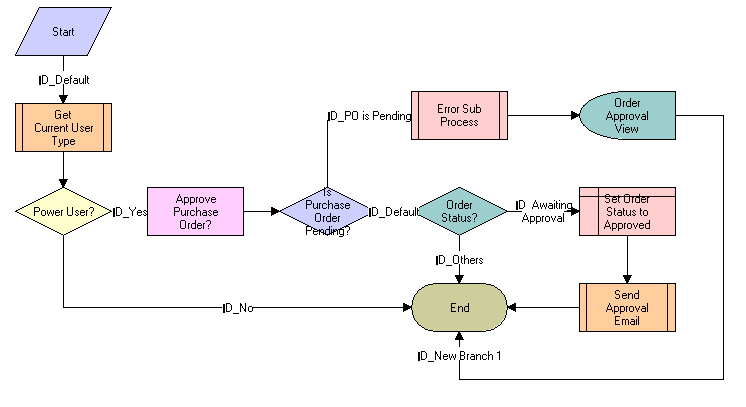
The eSales - Approve Order Process is called when a delegated customer administrator or purchasing manager clicks Approve in the My Orders view. The following events happen:
The process calls the eSales - Current User Type workflow (see eSales - Current User Type) to determine the user type.
If the customer is not a power user, the process ends.
If the customer is a power user, the process determines whether the PO status is Pending because no PO number was entered. If the PO status is Pending, the eSales - Display Error Process workflow is called, an error message is generated, and the customer is returned to the Order Approval view, where the customer can enter the PO number.
If the PO status is not Pending, the process determines the order status.
If the order status is Awaiting Approval, the PO status is set to Approved and the Send Order Accepted Email (eSales) workflow (see Siebel eSales Notification Workflows) is called.
If the order status is not Awaiting Approval, the process ends.
eSales - Reject Order Process
The workflow for rejecting purchase orders is shown in the following image.
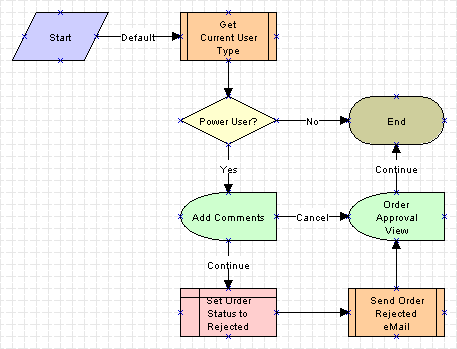
The eSales - Reject Order Process is called when a delegated customer administrator or purchasing manager clicks Reject in the My Orders view. The following events happen:
The process calls the eSales - Current User Type workflow (see eSales - Current User Type) to determine the user type.
If the user is not a power user, the process ends.
If the user is a power user, the Add Comments view appears, where the user can explain why the order has been rejected. The user then has two choices:
Cancel. The comments are not saved, and the Order Approval view appears. The status of the order is unchanged; it is still Awaiting Approval.
Continue. The comments are saved and the order status is set to Rejected. The Send Order Rejected Email (eSales) workflow (see Siebel eSales Notification Workflows) is called and the Order Approval view appears.
Siebel eSales Order Modification Workflows
Orders can be canceled, modified, and reordered.
This section describes the following workflows:
eSales - Cancel Order Process
The workflow for canceling orders is shown in the following image.

The eSales - Cancel Order Process is called when a customer clicks Cancel in the Order History Summary view. The following events happen:
The process displays the Cancel Order Confirmation view.
If the user confirms the cancellation, the order status is set to Canceled and the Order History Summary view appears.
If the user decides not to cancel the order, the user is returned to the Order History Summary view.
eSales - Modify Order Process
The workflow for modifying orders is shown in the following image. Modifying an order cancels the original order and creates a new shopping cart with the same items in its place. The items in the shopping cart can then be modified and a new order created to replace the original order.
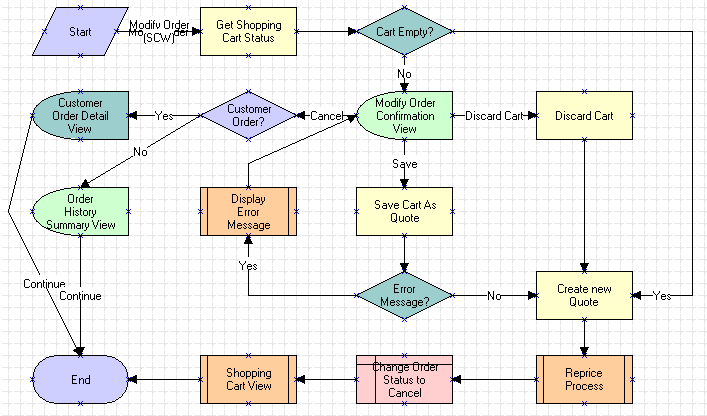
The eSales - Modify Order Process is called when a customer clicks Modify in the Order History Summary view. The following events happen:
The process determines whether the Shopping Cart is empty.
If it is empty, a new quote (Shopping Cart) is created from the order, the order is canceled, and the Shopping Cart appears.
If it is not empty, the Modify Order Confirmation view appears, where the user has three choices:
Cancel. The process determines whether the quote is for an existing customer. If it is, the Customer Order Detail View appears and the process ends. If it is not, the Order History Summary View appears and the process ends.
Discard Cart. The Shopping Cart is emptied and a new one is created from the order. The new Shopping Cart is repriced, the old order is canceled, and then the Shopping Cart appears. The eSales - Shopping Cart View process (see eSales - Shopping Cart View) is used to display the Shopping Cart.
Save Cart. If there is an error, the eSales - Display Error Process (see eSales - Display Error Process) is called, and then the user is sent back to the Modify Order Confirmation view. For example, this would happen if the user tried to save a quote with a name that was already being used.
If there is no error, the Shopping Cart is saved as a quote (see eSales - Save Cart Process) and a new Shopping Cart is created from the order. The new Shopping Cart is repriced, the old order is canceled, and then the Shopping Cart appears. The eSales - Shopping Cart View process is used to display the Shopping Cart.
eSales - Reorder Process
The workflow for reordering is shown in the following image. It works similarly to modifying an order.
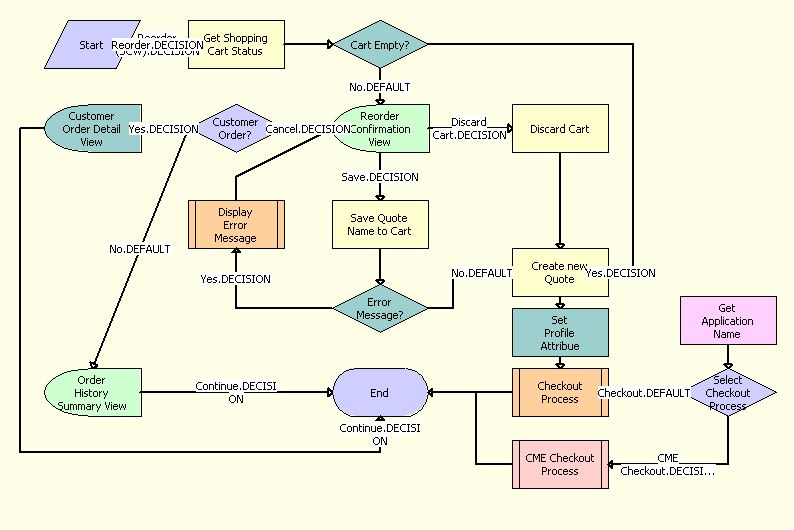
The eSales - Reorder Process is called when a customer clicks Reorder in the Order History Summary view. The following events happen:
The process determines whether the Shopping Cart is empty.
If it is empty, a new quote (Shopping Cart) is created from the order and the SS - Start Checkout Process (see SS Start Checkout Process) is called.
If it is not empty, the Reorder Confirmation view appears, where the user has three choices:
Cancel. The process determines whether the quote is for an existing customer. If it is, the Customer Order Detail View appears and the process ends. If it is not, the Order History Summary View appears and the process ends.
Discard Cart. The Shopping Cart is emptied and a new Shopping Cart is created from the order. The eSales - Checkout Process is called.
Save Cart. If there is an error, the eSales - Display Error Process (see eSales - Display Error Process) is called, and then the user is sent back to the Reorder Confirmation view. For example, this would happen if the user tried to save a quote with a name that was already being used.
If there is no error, the Shopping Cart is saved as a quote (see eSales - Save Cart Process) and a new Shopping Cart is created from the order. The SS - Start Checkout Process is called.
Siebel eSales Error Message and View Display Workflows
The following processes display error messages and views that do not use the same business object as the workflow that called them.
This section describes the following workflows:
eSales - Display Error Process
The process used for displaying error messages is shown in eSales - Display Error Process. It is called by the following workflows:
eSales - Edit Quote Process (eSales - Edit Quote Process)
eSales - Save Cart Process (eSales - Save Cart Process)
eSales - Enter Shipping Details Process (eSales - Enter Shipping Details Process)
eSales - Checkout Process (SS Start Checkout Process)
eSales - Enter Payment Details Process (eSales - Enter Payment Details Process)
eSales - Modify Order Process (eSales - Modify Order Process)
eSales - Reorder Process (eSales - Reorder Process)
The following image describes the eSales - Display Error Process workflow.
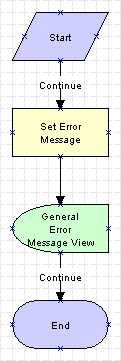
When the eSales - Display Error Process is called, the following events happen:
The process sets the error message.
It displays the error message in the General Error Message view.
It returns to the original workflow.
eSales - Login View
The process for displaying the Login view is shown in the following image.
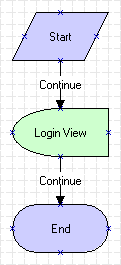
This process is called by the eSales - Checkout Process (see SS Start Checkout Process) when an anonymous user tries to check out. The eSales - Login View process is necessary because the Login view is based on the Login business object, while the eSales - Checkout Process is based on the Catalog business object.
eSales - Order Confirmation View
The process for displaying the Order Confirmation view is shown in the following image.
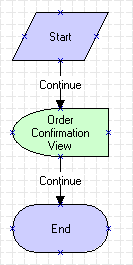
This process is called by the eSales - Authorize Order Process (see eSales - Authorize Order Process). The eSales - Order Confirmation View process is necessary because the Order Confirmation view is based on the Order Entry (Sales) business object, while the eSales - Authorize Order Process is based on the Catalog business object.
SS Order Confirmation View Process
The workflow for displaying the Order Confirmation view is shown in the following figure.
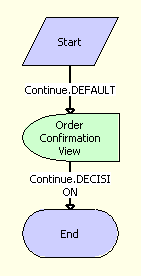
This process is called by the SS - Authorize Order Process (see SS Authorize Order Process). The eSales - Order Confirmation View process navigates the user to the Order Confirmation View.
eSales - Shopping Cart View
The process for displaying the Shopping Cart is shown in the following image.
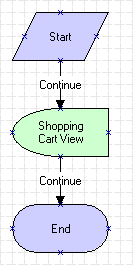
This process is called by the eSales - Modify Order Process (see eSales - Modify Order Process). The eSales - Shopping Cart View process is necessary because the Shopping Cart is based on the Catalog business object, while the eSales - Modify Order Process is based on the Order Entry (Sales) business object.
Auction Workflow
Auctions are not part of the current Siebel Business Applications functionality. An auction workflow is included for backward compatibility only.
Quotes of type Auction Quote (that is, winning bids) are converted to orders automatically after a given period of time. This is done using a workflow policy such as Complete Auction Order, which converts the quote to an order after two days by triggering the Silent Authorize Order workflow policy action.
For more information on auction quotes, see Quote Types in Siebel eSales. For information on workflow policies, see Siebel Business Process Framework: Workflow Guide.
eSales - Silent Authorize Order Process
The eSales - Silent Authorize Order Process, shown in the following image, is triggered by the Silent Authorize Order workflow policy action.
When this workflow is triggered, the following events happen:
The Shipping Calculation Process is called. For more information, see Setting Up Siebel eSales
The Calculate Tax business service is called.
The process determines the payment method. If a credit card is used, the card is authorized.
An order is created.
If credit card authorization fails, the order status is set to Credit Failure and an email message is sent to the customer indicating the problem.
The quote status is set to Order Placed.