Setting Analytic Grid General Properties
To set analytic grid General properties:
Select to access PeopleSoft Application Designer.
After signing in to the PeopleSoft Application Designer, open a page definition.
Select to add a analytic grid.
Access the Analytic Grid Properties dialog box by double-clicking anywhere on the analytic grid other than on the column headings.
Select the General tab.
The Analytic Grid Properties - General tab appears.
Image: Analytic Grid Properties dialog box, General tab
This example illustrates the fields and controls on the Analytic Grid Properties dialog box - General tab. Definitions for the fields and controls appear following the example.
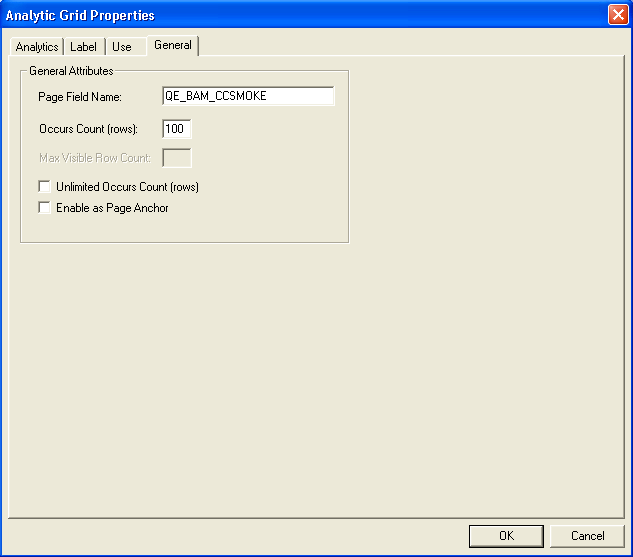
|
Field or Control |
Definition |
|---|---|
| Page Field Name |
Specify a grid name consisting of any combination of uppercase letters, digits, and the symbols #, $, @, and _. The default is the name of the main record for the analytic grid; however, you can rename the grid as long as you use a unique name for the page or component. This name is used by the PeopleCode GetAnalyticGrid function to create a grid definition. See GetAnalyticGrid. |
| Occurs Count (rows) |
Determines the vertical page size—that is, how many rows of data are displayed initially at runtime. The occurs count is set to 1 by default. If you set the occurs count to 30 rows, for example, the end user sees 30 rows of data at a time. |
| Max Visible Row Count (maximum visible row count) |
Specify the maximum number of visible rows. This item is only available if the Freeze Column Mode option is selected in the Analytics tab. |
| Unlimited Occurs Count (rows) |
Sets the occurs count to unlimited, which means that the end user sees all rows of data. Selecting this check box disables the Occurs Count option because it is no longer applicable. In addition to setting an occurs count, the developer can set a threshold by using ACEGRDROWS in PeopleSoft Personalizations to limit how many rows of data are displayed in the grid. (The analytic grid supports a minimum of 2 rows: one for column axis and one for data; and it supports a maximum of 101 rows: one for column axis and 100 for data). This threshold works with the View All link in the grid. If the number of rows of data returned is less than the threshold, this link reads View All and, when the end user clicks it, all records appear. However, if the number of rows of data returned is more than the threshold, the View All link changes to View X, where X is the value of the threshold. (This link is a toggle: clicking it switches between displaying the occurs count specified in the properties dialog box and the threshold specified in user personalizations). If the occurs count is greater than or equal to the threshold, the threshold takes precedence. |
| Enable as Page Anchor |
Select to apply an anchor tag to serve as a jump destination on the page. See Specifying Type Properties for Push Buttons or Links, and Setting General Properties. |