Configuring Embedded Help for Scroll Areas and Grids
You can configure scroll areas and grids to display an embedded help pop-up message that you create and store in the Message Catalog.
This diagram illustrates the business process flow for creating, configuring, and accessing embedded help:
Image: Business process flow for creating and accessing embedded help
The following diagram illustrates the business process flow for creating, configuring, and accessing embedded help
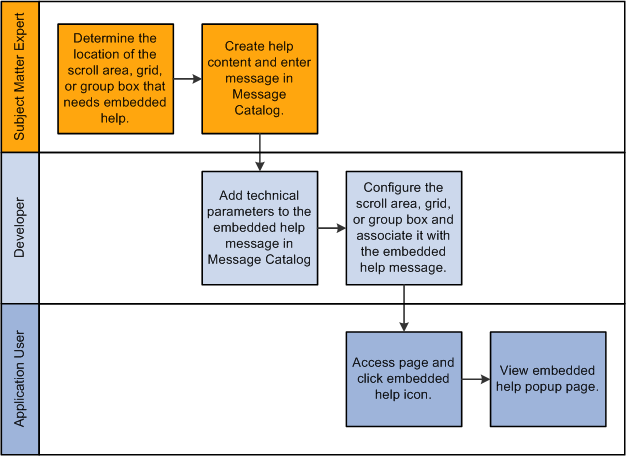
This section discusses how to:
Enter embedded help messages in the Message Catalog.
Associate help messages with scroll areas and grids.
Note: Use this information to configure embedded help for group boxes, also.
To configure embedded help, first you must create Message Catalog messages that you specifically design for use by scroll areas and grids. To enter embedded help messages in the Message Catalog:
Access the Message Catalog (PeopleTools, Utilities, Administration, Message Catalog).
Select an existing or create a new message.
Note: You should create new message sets to avoid extra upgrade maintenance tasks.
Enter the help content in the Explanation field. Include the necessary variables if you want to generate other help links that appear on the embedded help pop-up page. The table at the end of this section describes the variables and their usage.
Note: The help content should be contextual and specific to the page control to which it will be associated in the next section.
Save the message entry.
Embedded Help Variables
This table describes the variables that you can add to the embedded help content in the Message Catalog. Use these variables to generate links on the embedded help pop-up page that enable the user to access additional online help.
Note: You must install the Online PeopleBooks Library for any PeopleBooks Online Help link to function properly.
|
Variable |
URL |
Label |
|---|---|---|
|
This variable uses the current page name as the %CONTEXT_ID% to build the PeopleBooks Help URL so the embedded link takes the user to the PeopleBooks content associated with the current page. |
Because no message is referenced, the label of the help link appears as Help. |
The argument |
This variable uses the current page name as the %CONTEXT_ID% to build the PeopleBooks Help URL so that the embedded link takes the user to the PeopleBooks content associated with the current page. |
Because a message is referenced, the label of the help link appears as the value that is stored in the Message Text field for the referenced message. If you reference an invalid message, the label appears as Help. |
The argument |
This variable uses the CTXT_PG_NM argument as the %CONTEXT_ID% to build the PeopleBooks Help URL so that the embedded link takes the user to the PeopleBooks content associated with the page referenced by the argument. |
Because no message is referenced, the label of the help link appears as Help. |
The argument The argument |
This variable uses the CTXT_PG_NM argument as the %CONTEXT_ID% to build the PeopleBooks Help URL so that the embedded link takes the user to the PeopleBooks content associated with the page referenced by the argument. |
Because a message is referenced, the label of the help link appears as the value that is stored in the Message Text field for the referenced message. If you reference an invalid message, the label appears as Help. |
The argument See URL Maintenance. The argument |
This variable uses the <URL_IDENTIFIER> argument to build help URL so that the embedded link takes the user to the site associated with the URL_ID. |
Because a message is referenced, the label of the help link appears as the value that is stored in the Message Text field for the referenced message. If you reference an invalid message, the system uses the <URL_IDENTIFIER> argument as the label. |
The argument |
This variable uses the hard-coded URL so that the embedded link takes the user to the specified site. |
Because a message is referenced, the label of the help link appears as the value that is stored in the Message Text field for the referenced message. If you reference an invalid message, the system uses the URL as the label. |
After entering a message, you associate the message to a page control. To associate help messages to scroll areas and grids:
Open a page definition.
Double-click the scroll area or grid to access the properties dialog box.
Access the Label tab.
In the Embedded Help Popup section, select the Message Catalog Popup option.
Enter the Message Set/Number values of the message that you want to appear in the embedded help pop-up page.
The message should appear in the Text field.
Verify that the message in the Text field is correct.
Click the OK button.
Save the page definition.
In the browser, access the page and test the embedded help.
Note: Use the preceding steps to associate Help messages to group boxes, too.