Working with the Default Style Sheet
Classic PeopleSoft applications use a default style sheet that contains all default style classes. You specify the default application style sheet on the PeopleTools, Branding, Branding System Options page. Depending on what you install (PeopleTools or a PeopleSoft application) and what version, the default style sheet differs. These style sheets are delivered:
|
Classic Style Sheet |
Release |
|---|---|
|
PSSTYLEDEF |
PeopleTools 8.53 and lower. PeopleSoft applications 9.0 and lower. |
|
PSSTYLEDEF_SWAN |
PeopleSoft applications for releases 9.1. |
|
PSSTYLEDEF_TANGERINE |
PeopleSoft applications for releases 9.2. |
Note: You can only use standard style sheets as a default application style sheet.
PSSTYLEDEF_FMODE is the default style sheet for fluid applications.
Image: PSSTYLEDEF style sheet
This example illustrates the look and feel of the PSSTYLEDEF style sheet.
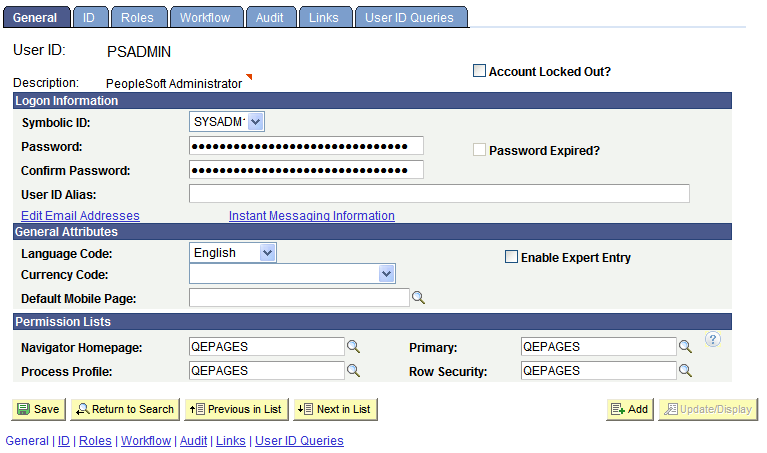
PSSTYLEDEF is the default application style sheet. The PSSTYLEDEF style sheet comprises all default style classes and includes these sub style sheets:
JSR168STYLEDEF: Defines PeopleSoft Portlet default style classes.
PAALTERNATE: Defines PeopleSoft Portal Solutions alternatives to PS default style classes.
PSACE: Defines analytic calculation engine and analytic grid default style classes.
PSALTERNATE: Defines application alternatives to PS default style classes.
PSCHARTSTYLE: Defines charting default style classes.
PSORGCHART: Defines organization chart default style classes.
PSRATEBOX: Defines rating box default style classes.
PTSTYLEDEF: Defines the standard PeopleSoft Pure Internet Architecture and portal default style classes.
PSNAV2: Defines the 8.5x Menu navigation style classes. This sub style sheet is free form.
PSPOPUP_CSS: Defines the pop-up dialog box page style classes. This sub style sheet is free form.
PSTAB_PTCSS: Defines the page tab style classes. This sub style sheet is free form.
Note: You should not modify PSSTYLEDEF or other PeopleTools style sheets; instead, clone existing style sheets and make changes to the copy.
Image: PSSTYLEDEF_SWAN style sheet
This example illustrates the look and feel of the PSSTYLEDEF_SWAN style sheet.
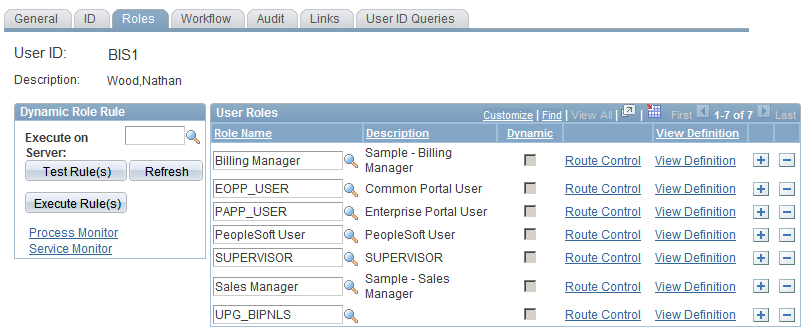
The style classes in the PSSTYLEDEF_SWAN style sheet are comparable to those in the PSSTYLEDEF style sheet. The page styles provided by PSSTYLEDEF_SWAN are the standard design for all Oracle Applications products.
Note: The My Reports pagelet contains exceptions to the SWAN style sheet and might appear to look different from the standard SWAN style.
Note: Any custom style sheets or sub style sheets that you use with PSSTYLEDEF_SWAN must include SWAN in the definition name.
The PSSTYLEDEF_SWAN style sheet comprises all default style classes and includes these sub style sheets:
JSR168STYLEDEF_SWAN: Defines PeopleSoft Portlet default style classes.
PAALTERNATE_SWAN: Defines PeopleSoft Portal Solutions alternatives to PS default style classes.
PSACE_SWAN: Defines analytic calculation engine and analytic grid default style classes.
PSALTERNATE_SWAN: Defines application alternatives to PS default style classes.
PSCHARTSTYLE_SWAN: Defines charting default style classes.
PSORGCHART_SWAN: Defines organization chart default style classes.
PSRATEBOX_SWAN: Defines rating box default style classes.
PTSTYLEDEF_SWAN: Defines the standard PeopleSoft Pure Internet Architecture and portal default style classes.
PSNAV2_SWAN: Defines the 8.5x Menu navigation style classes. This sub style sheet is free form.
PSPOPUP_CSS_SWAN: Defines the pop-up dialog box page style classes. This sub style sheet is free form.
PSTAB_PTCSS_SWAN: Defines the page tab style classes. This sub style sheet is free form.
Note: You should not modify PSSTYLEDEF_SWAN or other PeopleTools style sheets; instead, clone existing style sheets and make changes to the copy.
Important! Do not use the *_SWAN images in any customized code. These images are used by an Application Engine program to toggle between the new appearance and classic appearance. Using these images or modifying them in any way changes the attributes and has unexpected distortions in the appearance of your application pages. In addition, these images are subject to change in future releases of the application.
Image: PSSTYLEDEF_TANGERINE style sheet
This example illustrates the look and feel of the PSSTYLEDEF_TANGERINE style sheet.
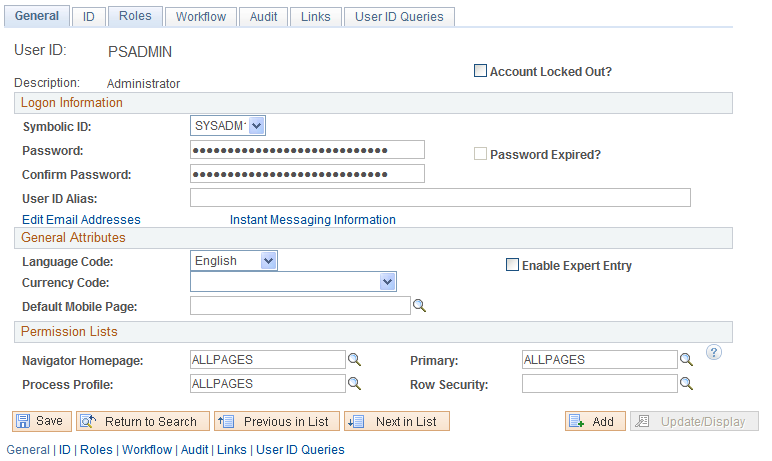
The PSSTYLEDEF_TANGERINE style sheet comprises all default style classes, uses PSSTYLEDEF and PSSTYLEDEF_SWAN as a base, and includes these sub style sheets:
JSR168STYLEDEF_SWAN: Defines PeopleSoft Portlet default style classes.
PAALTERNATE_SWAN: Defines PeopleSoft Portal Solutions alternatives to PS default style classes.
PSACE_CSS3: Defines analytic calculation engine and analytic grid default style classes.
PSALTERNATE_TANGERINE: Defines application alternatives to PS default style classes.
PSCHARTGANTT_TANGERINE: Defines Gantt chart default style classes.
PSCHARTSTYLE_TANGERINE: Defines charting default style classes.
PSORGCHART_TANGERINE: Defines organization chart default style classes.
PSRATEBOX: Defines rating box default style classes.
PTSTYLEDEF_TANGERINE: Defines the standard PeopleSoft Pure Internet Architecture and portal default style classes.
PSNAV2_CSS3: Defines the 8.5x Menu navigation style classes. This sub style sheet is free form.
PSPOPUP_CSS\PSPOPUP_CSS3: Defines the pop-up dialog box page style classes. This sub style sheet is free form.
PSTAB_PTCSS3: Defines the page tab style classes. This sub style sheet is free form.
To change the default application style sheet, modify the options on the Branding System Options page.
You can use other style sheets as the default, including those that comprise free form text only, as long as the style sheet contains all default style classes.
To change the default application style sheet:
In the browser, select
Enter the style sheet in the Style Sheet Name field.
Save the page.
Select
Enter the style sheet name in the Style Sheet Name field.
Save the page.
In the browser, select
Enter the style sheet name in the Style Sheet Name field.
Save the page.
Stop the web server, delete all cache files, and restart the web server.
Stop the application server, delete all cache files, and restart the application server.