Accessing Feeds
This section discusses how to access feeds.
Access the My Feeds page (click My Feeds in the Main Menu).
Image: My Feeds page
This example illustrates the fields and controls on the My Feeds page. You can find definitions for the fields and controls later on this page.
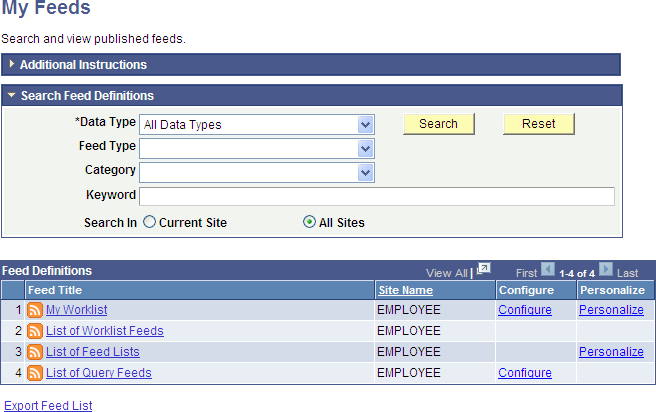
Use the My Feeds page to search for and view the list of published feeds to which you have access.
Search Feed Definitions
|
Field or Control |
Definition |
|---|---|
| Data Type |
Select from the following feed data types:
Note: The previous list includes only the base feed data types delivered with PeopleTools. The results can differ on your system depending which other PeopleSoft applications you have installed and whether any custom feed data types have been developed. |
| Feed Type |
Select from the following feed types:
|
| Category |
Select from the feed categories defined on your system. |
| Keyword |
Enter a keyword to narrow the search criteria. Keywords search the Feed ID, Feed Title, and Description fields, and are not case sensitive. |
| Search In |
Select from the following options to search for feeds:
|
| Search |
Click the Search button to return the list of available feeds that satisfy the search criteria that you entered. |
| Reset |
Click the Reset button to clear the search results and reset all search criteria to their default values. |
| Export Feed List |
Click this link to export the current search results in the Feed Definitions grid to a file in OPML 2.0 format. You can import OPML files into third-party feed readers, and you will be able to subscribe to each feed in the list of feeds in the exported file. This link is visible only when a search returns one or more values. |
Feed Definitions
This grid lists the feeds that match the search criteria and that you have permission to access.
|
Field or Control |
Definition |
|---|---|
| Feed Title |
Click the link for a feed title to view the feed document in a separate browser window. |
| Site Name |
Displays the site to which the feed has been published. Note: The Site Name column appears when the All Sites option is selected. |
| Configure |
Click a Configure link to configure the feed as an administrator for this site. Note: The Configure link appears only for those feeds that have been defined in the Feed Publishing Wizard with Admin Specified data source parameters. |
| Personalize |
Click a Personalize link to personalize the feed by specifying user personalization values. Note: The Personalize link appears only for those feeds that have been defined in the Feed Publishing Wizard with User Specified data source parameters. |
Personalizing a Feed
Access the Personalize feed page (click a Personalize link on the My Feeds page).
Image: Personalize feed page
This example illustrates the fields and controls on the Personalize List of Worklist Feeds page. You can find definitions for the fields and controls later on this page.
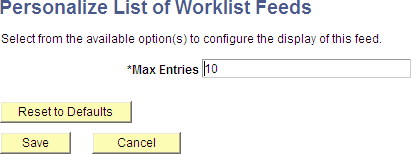
Use the Personalize feed page to set user personalization values for the feed. Only data source parameters defined as User Specified in the feed definition will appear on this page.
|
Field or Control |
Definition |
|---|---|
| Reset to Defaults |
Click the Reset to Defaults button to reset all parameter values to their system default values stored with the feed definition. |
Configuring a Feed
Access the Configure feed page (click a Configure link on the My Feeds page).
Image: Configure feed page
This example illustrates the fields and controls on the Configure List of Query Feeds page. You can find definitions for the fields and controls later on this page.
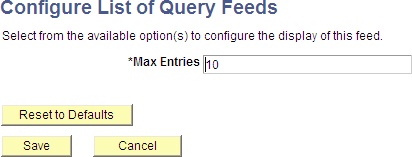
Use the Configure feed page to set administrator-specified values for the feed. Only data source parameters defined as Admin Specified in the feed definition will appear on this page.
|
Field or Control |
Definition |
|---|---|
| Reset to Defaults |
Click the Reset to Defaults button to reset all parameter values to their system default values stored with the feed definition. |
You can view the feeds of a particular data type to which you have access through the related feeds hover menu on a page.
Notice the hover menu extending to show the query feeds that are available to this user:
Image: An extended related feeds hover menu
This example illustrates the extended related feeds hover menu.
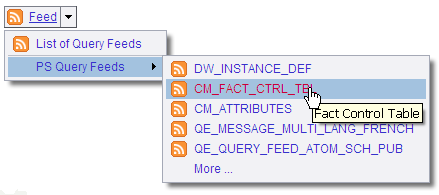
Note: The hover menu is inactive when no feeds have been published for that particular feed data type. To hide inactive hover menus, set a value on the Feed Options page.
The GetFeedList service operation (PTFP_GETFEEDLIST) returns a list of feeds managed by the Feed Publishing Framework using the OPML format. Users can save this file to their desktop and share the file with other users who might want to access the same list. You can also use this file to import feeds into a feed reader.
In the file, feeds are organized in folders based on their feed data type. Only feeds visible to authenticated user of the request are returned. The GetFeedList operation provides the capability to query feeds through the use of operational query parameters, the same way as the My Feeds component. This table provides Some examples of the parameters:
|
Parameter |
Description |
Example |
|---|---|---|
|
The data type being queried. |
To search for the PS
Query feed type, use this parameter: |
|
The keyword being used in the query. The keyword searches the feed title, description, and ID. |
To search feeds whose
name contains a User string, use this parameter: |
|
The data source setting name/value pair parameter count. |
To specify the query
string when it contains one pair of the data source setting name and
value, use this parameter: |
|
The data source setting name, where n is an integer beginning with 1. |
To specify the first
data source setting name, use this parameter: |
|
The data source setting value, where n is an integer beginning with 1. |
To specify the first
data source setting value, use this parameter: |
|
The portal being searched if you have multiple portals. The system searches all sites if this parameter is not specified. |
To search only the EMPLOYEE
portal, use this parameter: |
|
The language of the feed being queried. |
To search the feed in
Canadian French, use this parameter: |
Note: PeopleTools provides one GetFeedList service. However, you can develop your own services for specific feed data types.
Example of .opml File Exported From the My Feeds Page
OPML refers to Outline Processor Markup Language. It is the protocol used for exchanging feed lists between feed readers and aggregators. This is an example of an opml file:
<?xml version="1.0"?>
<opml version="2.0">
<head>
<dateCreated>Mon, 04 May 2009 16:32:27 GMT</dateCreated>
<dateModified>Mon, 04 May 2009 16:32:27 GMT</dateModified>
<ownerName>QE User</ownerName>
<title>Feed Search Results</title>
</head>
<body>
<outline category="IB Generic Message Feeds" description="Generic Operation" text="IB_GENERIC" title="ADMN_IB_GENERIC" type="rss" xmlUrl="http://xxxxx.xx.oracle.com:8920/PSIGW/HttpListeningConnector/feeds/GetScheduledFeed?FeedID=IB_GENERIC.V1&ChildFeedID=ADMN_IB_GENERIC&S=P&PORTAL_NAME=EMPLOYEE&NODE_NAME=QE_LOCAL"/>
<outline category="PS Query Feeds" description="Dimension Control Table" text="CM_DIM_CTRL_TBL" title="ADMN_CM_DIM_CTRL_TBL" type="rss" xmlUrl="http://xxxxx.xx.oracle.com:8920/PSIGW/HttpListeningConnector/feeds/RealtimeQueryFeed?FEED_ID=ADMN_CM_DIM_CTRL_TBL&PORTAL_NAME=EMPLOYEE&NODE_NAME=QE_LOCAL"/>
<outline category="PS Query Feeds" description="Message Set" text="CD_MSGSET" title="ADMN_CD_MSGSET1" type="rss" xmlUrl="http://xxxxx.xx.oracle.com:8920/PSIGW/HttpListeningConnector/feeds/RealtimeQueryFeed?FEED_ID=ADMN_CD_MSGSET1&PORTAL_NAME=EMPLOYEE&NODE_NAME=QE_LOCAL"/>
<outline category="IB Generic Message Feeds" description="User Profile" text="User Profile Feed" title="ADMN_USER_PROFILE" type="rss" xmlUrl="http://xxxxx.xx.oracle.com:8920/PSIGW/HttpListeningConnector/feeds/GetScheduledFeed?FeedID=USER_PROFILE.VERSION_84&ChildFeedID=ADMN_USER_PROFILE&PORTAL_NAME=EMPLOYEE&NODE_NAME=QE_LOCAL"/>
<outline category="List of Feeds" description="A feed of this data type contains data of the specified PS Query." text="PS Query Feeds" title="ADMN_PS_QUERY_FEEDS" type="rss" xmlUrl="http://xxxxx.xx.oracle.com:8920/PSIGW/HttpListeningConnector/feeds/GetRealTimeFeed?FEED_ID=ADMN_PS_QUERY_FEEDS&S=P&PORTAL_NAME=EMPLOYEE&NODE_NAME=QE_LOCAL"/>
<outline category="List of Feeds" description="A feed of this data type contains worklist items of the current user." text="Worklist Feeds" title="ADMN_WORKLIST_FEEDS" type="rss" xmlUrl="http://xxxxx.xx.oracle.com:8920/PSIGW/HttpListeningConnector/feeds/GetRealTimeFeed?FEED_ID=ADMN_WORKLIST_FEEDS&S=P&PORTAL_NAME=EMPLOYEE&NODE_NAME=QE_LOCAL"/>
<outline category="List of Feeds" description="A feed of this data type contains list of published feeds of the specified data type." text="List of Feeds" title="ADMN_LIST_OF_FEEDS" type="rss" xmlUrl="http://xxxxx.xx.oracle.com:8920/PSIGW/HttpListeningConnector/feeds/GetRealTimeFeed?FEED_ID=ADMN_LIST_OF_FEEDS&S=P&PORTAL_NAME=EMPLOYEE&NODE_NAME=QE_LOCAL"/>
<outline category="PS Query Feeds" description="User ID's Access Activity" text="User Access Activity" title="ADMN_PT_SEC_ACCESSLOG_USER" type="rss" xmlUrl="http://xxxxx.xx.oracle.com:8920/PSIGW/HttpListeningConnector/feeds/RealtimeQueryFeed?FEED_ID=ADMN_PT_SEC_ACCESSLOG_USER&PORTAL_NAME=EMPLOYEE&NODE_NAME=QE_LOCAL"/>
<outline category="PS Query Feeds" description="Hierarchy Map Table" text="CM_HIER_MAP_TBL" title="ADMN_CM_HIER_MAP_TBL" type="rss" xmlUrl="http://xxxxx.xx.oracle.com:8920/PSIGW/HttpListeningConnector/feeds/RealtimeQueryFeed?FEED_ID=ADMN_CM_HIER_MAP_TBL&PORTAL_NAME=EMPLOYEE&NODE_NAME=QE_LOCAL"/>
<outline category="PS Query Feeds" description="Attribute mappings" text="CM_ATTRIBUTES" title="ADMN_CM_ATTRIBUTES" type="rss" xmlUrl="http://xxxxx.xx.oracle.com:8920/PSIGW/HttpListeningConnector/feeds/RealtimeQueryFeed?FEED_ID=ADMN_CM_ATTRIBUTES&PORTAL_NAME=EMPLOYEE&NODE_NAME=QE_LOCAL"/>
<outline category="Worklist Feeds" description="Worklist notifications" text="Worklist Notification" title="ADMN_WORKLIST_ITEMS" type="rss" xmlUrl="http://xxxxx.xx.oracle.com:8920/PSIGW/HttpListeningConnector/feeds/GetRealTimeFeed?FEED_ID=ADMN_WORKLIST_ITEMS&PORTAL_NAME=EMPLOYEE&NODE_NAME=QE_LOCAL"/>
</body>
</opml>