Setting Up Locale-Based Formatting for the PeopleSoft Pure Internet Architecture
This section discusses setting up locale-based formatting.
The locale-based personalization architecture in the PeopleSoft Pure Internet Architecture provides a flexible framework for formatting locale-sensitive data. Three levels of personalization settings drive the formatting of locale-based data in the PeopleSoft Pure Internet Architecture:
User-specific (My Personalizations page).
Locale-specific (from the browser).
System-wide.
These levels ensure that each user can specify how to format locale-based data, such as numbers, dates and times, while maintaining an intelligent set of default formats for users who don’t set specific preferences.
When determining how to format these types of data, PeopleTools checks for formatting preferences at each of these levels in the order of user-specific, locale-specific, and finally system-wide.
For example, a first-time user may sign in to the PeopleSoft Pure Internet Architecture as a French user and having fr set in the browser as the preferred language. Because the user is a first-time user of the system, PeopleTools does not have any personalization information specific to that user. Next, PeopleTools checks the personalizations tables to see if a locale-specific formatting setting exists for the browser preference code of fr. If locale-specific settings for fr users are found, the system formats all numbers, dates, and times for that session using the settings defined by the system administrator for French users.
However, it is possible that the user, even though signed in using the French language and having fr set as the browser preferred language, might prefer another type of formatting for number separators. To register a user-specific preference, the user opens the My Preferences page, accesses personalization options for regional settings, and overrides the Digit Group Separator field value. Whenever that user accesses the PeopleSoft Pure Internet Architecture, the decimal separator is that custom value, regardless of session language and browser language preference. All other preferences are read from the locale-specific personalizations mapped to the browser settings.
If a user signs in to the PeopleSoft Pure Internet Architecture using a language for which locale-specific personalizations have not been set up by the system administrator, PeopleTools uses system-wide defaults.
When running a batch program such as an Application Engine program, the browser locale defaults are not available, so there are only two levels of settings: user preferences and system defaults. Therefore, if the user running the Application Engine program has their formatting preferences set (from My Preferences), then the output of that program will be consistent with other outputs for that user.
Using the personalizations system in PeopleTools, the system administrator can restrict which personalization options are driven by a locale and which can be overridden. In certain organizations where a corporate-wide policy exists for formatting numbers, dates, or times, the system administrator might disable the locale sensitivity or user overrides for locale-sensitive data formats. In this case, the system-wide defaults take effect for each personalization option disabled by the system administrator.
Note: If user-specific formatting is not set, locale-specific formatting will be used, even if the Locale Based check box on the Define Personalizations page is not selected. If locale-specific formatting is not set, system-wide formatting defined on the Define Personalizations page is used.
Use the Regional Settings preferences on the My Preferences – General Settings page to specify how PeopleTools should format each field that contains numbers, dates, and times. Each individual formatting element can be overridden on a user-by-user basis.
To override any of these values, enter the appropriate value or select one from the drop-down list box in the Override Value column. For example, if you prefer to use a dash ( - ) instead of a slash ( / ) to separate the components of dates, enter a dash character in the Override Value column for the Date Separator personalization option. Values maintained here are specific to your user ID.
If you leave any of these override values blank, they will be evaluated next time you sign in based on your browser language preference, and if locale-specific preferences aren’t found for your language, they are automatically populated from the system-wide values, as shown in the Default Value column on this page.
Note: If auto-recognize Gregorian dates is set to Yes (the default) and the calendar is set to a non-Gregorian calendar, any dates entered in date fields that fall in the range of the Gregorian calendar will be assumed to be Gregorian and will be converted to the specified calendar's dates.
Access the Locale Definition page ().
Image: Locale Definition page
This example illustrates the fields and controls on the Locale Definition page.
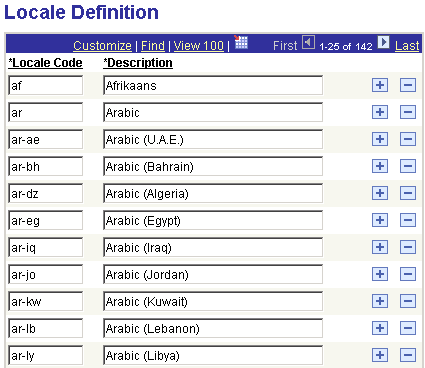
Use this page to add locales that can have defaults specified on the Locale Defaults page. These locales are different from PeopleSoft language codes; they typically contain both language and country information. When formatting data fields, both these elements are typically needed, given that many languages are spoken in different countries, with each country often following different formatting conventions. Having only information on the user’s language is not sufficient to determine a default level of locale-sensitive data formatting.
For example, English is spoken in several countries that differ on date formatting. In the U.S., dates are typically formatted with the month first, whereas in the United Kingdom, they are typically formatted with the day first.
The session language code cannot be used to determine the specific locale for a session, due to its lack of country information. Instead, the browser’s language preference list is read, and the top (the most preferred) locale in that list is used to look up locale-specific formats in the Personalizations Locale Definitions page. Therefore, you should ensure that each browser locale used by your system’s users appears in the Locale Definition page.
Access the Locale Defaults page ().
Image: Local Defaults page
This example illustrates the fields and controls on the Local Defaults page.
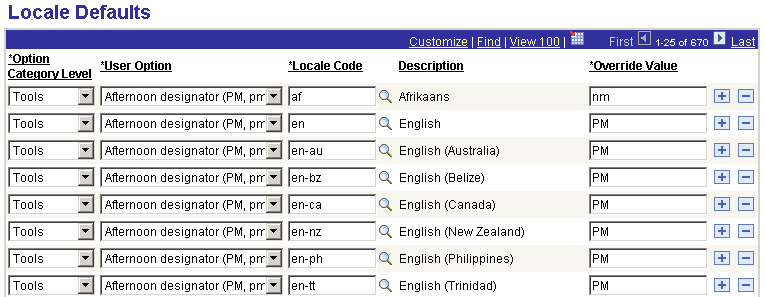
Use this page to assign default values for personalization options based on locale code.
To more easily view defaults for a particular locale, click the Locale Code column heading to sort the data on this page by the locale code.
Note: For some international locales, a space character is used as a digit group separator (for example, thousands). However, the PeopleSoft Pure Internet Architecture interprets a single space in a field as a null value. To use the space character as a digit group separator, define the override value as a space between single quotation marks. This personalization can be defined at the system-wide, locale-default, or individual user level. This special treatment of the space character currently only takes effect for the digit group separator user option.
System-wide formatting is applied for the session only if a particular personalization option cannot be found that is specific to the user or the browser’s locale. System-wide defaults are defined using the Define Personalizations page. To apply system-wide default formatting, select and click the Format tab.