Developing Transform Programs Using the XSLT Transform Builder
This topic discusses how to:
Navigate the XSLT Transform Builder.
Add transformation programs to the XSLT Transform Builder.
Define transformation metadata and properties.
Manually build transformation program in the XSLT Transform Builder.
Use the Oracle XSLT Mapper to build transformation programs in the XSLT Transform Builder.
The XSLT Transform Builder provides an alternative to using PeopleSoft Application Engine to build transformation programs.
The XSLT Transform Builder page (IB_XSLTBUILDER) enables you to build XSLT transformation steps using the PeopleSoft Pure Internet Architecture without having to access PeopleSoft Application Designer to create an Application Engine program.
Note: You can create and save only single transformation steps using the XSLT Transform Builder.
Using the XSLT Transform Builder you can manually code transformation programs. You can also launch the Oracle XSL Mapper from the XSLT Transform Builder page to develop transformation programs.
You can create transformation programs in the XSLT Transform Builder by accessing Oracle XSL Mapper.
As of the publication date of this documentation the Oracle XSL Mapper is included in Oracle JDeveloper.
The documentation in this topic describes prerequisites for using Oracle XSL Mapper to build transformation programs in the XSLT Transform Builder and how to launch the Oracle XSL Mapper from the XSLT Transform Builder page. The documentation in this topic does not describe how to use the Oracle XSL Mapper. See the Oracle XSL Mapper product documentation for information on how to use the tool.
Note: You cannot use Oracle XSL Mapper to modify XSLT that you've hand-coded or created with any other XSLT editing tool.
There are no prerequisites for manually building transformation programs using the XSLT Transform Builder.
If you plan to use the Oracle XSL Mapper to build transformation programs in the XSLT Transform Builder you must:
Download, install and configure the Oracle XSLT Mapper.
Oracle XSL Mapper is an Oracle JDeveloper plug-in. Check the My Oracle Support website for information about supported versions and for installation, configuration, and user documentation.
Important! After you install Oracle XSL Mapper do not move or delete the installed jar files from the default installation location, unless instructed otherwise in the product documentation. The PeopleSoft system reads this information from the default location for proper functioning of the feature.
If you are using Oracle JDeveloper 11g, the JDK folder and its contents must exist inside the JDeveloper home location. Therefore you must install JDK 1.6 or use an existing installation of JDK 1.6, and copy all the contents inside the <JDEV_HOME> directory. The following example shows the installation path:
<JDEV11_HOME>/jdk/<jdk_copied_contents>If you are using Oracle 11gR2 or a later release, you must move the following folders from
<Middleware_Home>\oracle_common\modulesto<Middleware_Home>\jdeveloper\modules:\oracle.xdk_11.1.0.
\oracle.xmlef_11.1.1.
\oracle.javatools_11.1.1.
Set the JDeveloper home location (JDEV_HOME) in the Windows environment variables as follows:
<ORACLE_HOME>\jdeveloperSet the Mapper classpath (JDEV_MAPPER_CLASSPATH) in the Windows environment variables as follows:
<ORACLE_HOME>\jdeveloper\ide\extensions\oracle.ide.jar; <ORACLE_HOME>\jdeveloper\jdev\extensions\oracle.ide.xmlef.jar; <ORACLE_HOME>\jdeveloper\jdev\extensions\oracle.bpm.mapper.jar; <ORACLE_HOME>\jdeveloper\integration\lib\bpm-ide-common.jar; <ORACLE_HOME>\jdeveloper\ide\lib\javatools.jar; <ORACLE_HOME>\jdeveloper\jdev\lib\xmleditor.jar; <ORACLE_HOME>\oracle_common\modules\oracle.xdk_11.1.0\xmlparserv2.jar; <ORACLE_HOME>\oracle_common\modules\oracle.xmlef_11.1.1\xmlef.jar;C:\JDeveloper11g\oracle_common\modules\oracle.javatools_11.1.1\javatools-nodeps.jarGenerate message schemas for messages. All messages used in the mapper must have schemas generated for them.
For rowset-based messages, use the Message Definitions–Schema page to generate schemas. For nonrowset-based messages, use the Message Definitions–Schema page to add or import schemas for these types of messages.
Managing Rowset-Based MessagesManaging Nonrowset-Based Messages
To access the XSLT Transform Builder page select
Image: XSLT Transform Builder page
This example illustrates the fields and controls on the XSLT Transform Builder page. You can find definitions for the fields and controls later on this page.
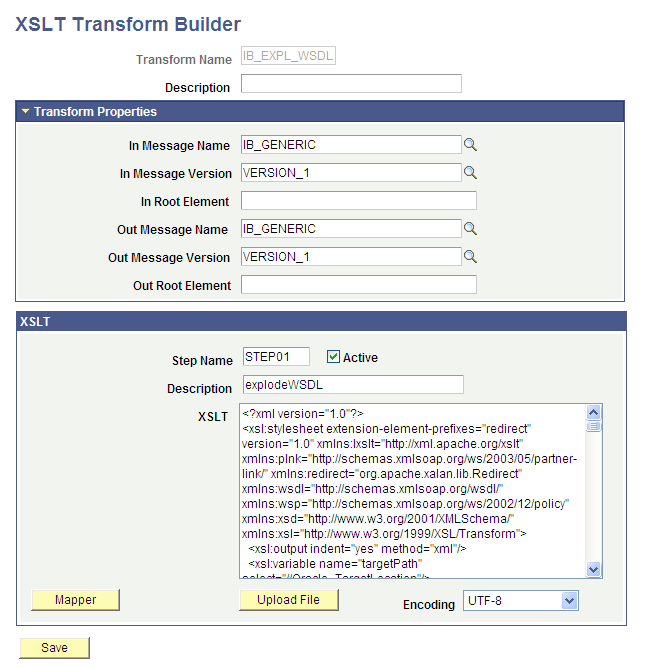
The page features the following sections:
|
Field or Control |
Definition |
|---|---|
| Metadata |
This section contains the transform program name and description. |
| Transform Properties |
Use the section to define the message name, message version, and root element before the transformation is applied, and the names to apply to them after the transformation is applied. By default, this section is collapsed when you open the XSLT Transform Builder page. Click the arrow next to the section label to expand and collapse the section. |
| XSLT |
Use this section to define the step and XSLT code to program the step. You can code step manually in the space provided or upload code from a file. When using the Oracle XSL Mapper to code a step, after you exit the Oracle XSL Mapper, the code appears in this space. |
The page features the following fields and controls:
|
Field or Control |
Definition |
|---|---|
| Transform Name |
Name of the transformation program. |
| Description |
Description of the transformation step. |
| In Message Name |
Message name before transformation. |
| In Message Version |
Message version before transformation. |
| In Root Element |
Name of the root element before transformation. This field is required with the message type is a nonrowset-based message. |
| Out Message Name |
Message name after transformation. |
| Out Message Version |
Message version after transformation. |
| Out Root Element |
Name of the root element after transformation. This field is required with the message type is a nonrowset-based message. |
| Step Name |
Name of the step. |
| Active |
Check the box to indicate the transformation step is active. Clear the box to deactivate the transformation step. |
| Mapper |
Click the button to launch the Oracle XSL Mapper to code the transformation. |
| Upload File |
Click the button to upload transformation code from a file. |
| Encoding |
If uploading transformation code from a file, select the encoding applied to file from the list. The options are:
|
| Save |
Click the button to save the transformation program. |
To add a transformation program to the XSLT Transform Builder:
Select
Click the Add a New Value tab.
In the Program Name field enter a name.
Click the Add button.
In the metadata section at the top of the page and in the Transform Properties section of the page, enter the appropriate values for the fields and properties. See the Navigating the XSLT Transform Builder section earlier in this topic for descriptions of all fields that appear in these sections.
Use the XSLT section of the XSLT Transform Builder page to manually build transformation programs.
To manually build a transformation program in the XSLT Transform Builder:
Define the metadata and transformation properties on the XSLT Transform Builder page described earlier in this topic.
In the Step Name field enter the step name.
The value cannot exceed eight characters.
Select the Active box to activate the step. Clear the box to deactivate the step.
In the Description field enter a description for the step.
The description cannot exceed 30 characters.
In the XSLT box enter code for the step using one of the following methods:
Manually enter code in the box.
Upload transformation code from a file.
From the Encoding list select the file encoding of the file you want to upload. Click the Upload button and browse to and select the file. The contents of the file appears in the XSLT box.
Click the Save button.
You can launch the Oracle XSLT Mapper to build transformation steps in the XSLT Transform Builder.
To use the Oracle XSLT Mapper to build transformation steps in the XSLT Transform Builder:
Review and perform the prerequisites for using the Oracle XSLT Mapper described earlier in this topic.
Define the metadata and transformation properties on the XSLT Transform Builder page described previously in this topic.
Click the Launch button to access the Oracle XSLT Mapper.
The XSLT Transform Builder page appears. The transformation code appears in the XSLT box and is read-only.
Click the Refresh button to enable editing of the code in the XSLT box.
Perform any additional code manipulation.
Click the Save button.