Integrating with PeopleSoft Integration Broker Systems by Using Hubs
This section provides overviews of this scenario and hub routing types and discusses how to configure:
Generic routing hubs.
Sender-specified routing hubs.
A PeopleSoft Integration Broker hub configuration includes an integration engine that houses routing rules and transformations. All integrations are routed through the hub, which enables you to centralize routing rules and offload the transformation process.
Image: Integrations with PeopleSoft Integration Broker systems using a hub.
This diagram shows a one-way hub configuration scenario that involves a PeopleSoft Human Resources (HR) system and a PeopleSoft Customer Relationship Management (CRM) system.
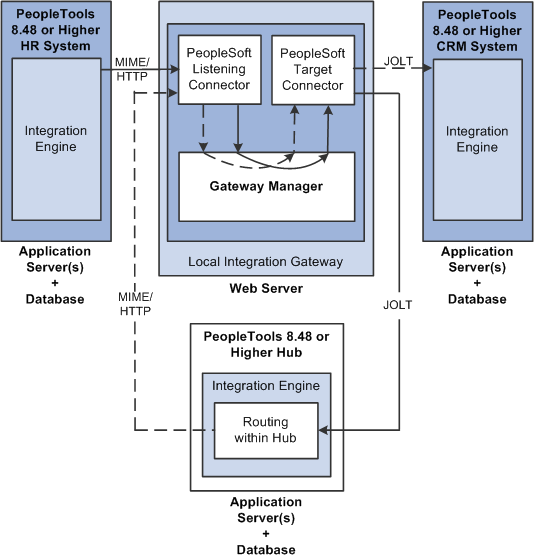
In this scenario, all of the routing rules and transformations are located on the hub.
To implement integrations between the two systems without a hub, you must set up a complete set of complementary routing rules and transformations on each node.
There are two hub routing types: generic routing and sender-specified routing. The configuration steps for a hub vary, depending on which routing type you choose.
With generic routing, all transactions from the participating systems are sent directly to a hub for routing and transformation.
With sender-specified routing, a destination node name is passed as a parameter to a PeopleCode Publish or SyncRequest method, such as %intBrokerPublish or %intBroker.SynchRequest, to explicitly route the outbound transactions to the necessary node. Using sender-specified routing requires that you define the explicit destination nodes on the sending system. However, you can configure the system so that PeopleSoft Integration Broker passes these outbound transactions to the hub for possible rerouting and transformation.
Note: You must use sender-specific routing when you're using PublishXMLDoc to asynchronously publish an XML object.
Regardless of which hub routing you use, you must configure each PeopleSoft application's integration engine, the integration gateway, and the PeopleSoft Integration Broker hub. A PeopleSoft Integration Broker hub can be an installed PeopleSoft application, or it can have only a stand-alone PeopleTools database installed, which includes the integration engine.
By using the elements in the previous diagram as an example, this section provides an overview of how to configure a generic-routing hub. In the scenario, the PeopleSoft Human Resources system, the PeopleSoft CRM system, and the hub must all point to the same integration gateway and use the same gateway URL.
This section discusses how to configure:
The PeopleSoft Human Resources system.
The PeopleSoft CRM system.
The PeopleSoft hub.
The integration gateway.
The generic-routing hub.
Configuring the PeopleSoft Human Resources System
On the PeopleSoft Human Resources system:
Define a local integration gateway.
Use the Gateways component to set up a local integration gateway for sending messages.
Set up a local node.
Use the Nodes component to set up the local node, which represents the PeopleSoft Human Resources system.
Set up a remote node.
Use the Nodes component to set up the remote node, which represents the hub system.
Create a service operation.
Use the Service Operations component to set up a service operation. Define the request message, service operation handler definition, and routing definition.
Create a point-to-point routing definition where the PeopleSoft HR system is the sending node and the hub system is the receiving node.
Configuring the PeopleSoft CRM System
On the PeopleSoft CRM system:
Define a local integration gateway.
Use the Gateways component to set up a local integration gateway for sending messages.
Set up a local node.
Use the Node Definition component to set up the local node, which represents the PeopleSoft CRM system.
Set up a remote node.
Use the Node Definition component to set up the remote node, which represents the hub system.
Create a service operation.
Use the Service Operations component to set up a service operation.
Create an inbound point-to-point routing definition where the sending node is the hub system and the receiving node is the PeopleSoft CRM system.
Configuring the PeopleSoft Hub
On the PeopleSoft hub:
Define a local integration gateway.
Use the Gateways component to set up a local integration gateway for sending messages.
Set up a local node.
Use the Node Definition component to set up the local node, which represents the hub system.
Set up remote nodes.
Set up two remote nodes: one that represents the PeopleSoft Human Resources system and another that represents the PeopleSoft CRM system.
Create a service operation.
Use the Service Operations component to set up a service operation.
Create an outbound point-to-point routing definition where the sending node is the PeopleSoft HR system and the receiving node is the PeopleSoft CRM system.
Configuring the Integration Gateway
You must set integration gateway properties for the local gateway. The only required properties are the Oracle Jolt connect string properties that enable communication with the integration engines on the PeopleSoft Human Resources, PeopleSoft CRM, and PeopleSoft hub systems. Set these properties in the integrationGateway.properties file.
Configuring the Generic-Routing Hub
For all messages going through the hub, you must set up a service operation and routing on the hub. By using the systems in the diagram as an example, the following table shows the node, service operation, and routing configurations that are required for generic routing through a hub:
|
Item to Configure |
PeopleSoft Human Resources System |
Integration Broker Hub |
PeopleSoft CRM System |
|---|---|---|---|
|
Local nodes |
Rename the default local node to represent the PeopleSoft Human Resources system. |
Rename the default local node to represent the hub. |
Rename the default local node to represent the PeopleSoft CRM system. |
|
Remote nodes |
Define a remote node to represent the hub system. |
Define remote nodes to represent the PeopleSoft Human Resources and CRM systems. |
Define a remote node to represent the hub. |
|
Service operations and routings. |
Define outbound routing to the hub system. |
Create a service operation that contains an outbound point-to-point routing definition where the sending node is the PeopleSoft HR system and the receiving node is the PeopleSoft CRM system. |
Define inbound routing from the hub system. |
By using the systems shown in the previous diagram as an example, this section provides an overview of how to configure a sender-specific routing hub. The PeopleSoft Human Resources system is the sending system and the PeopleSoft CRM system is the receiving system. In this scenario, the sending system, the receiving system, and the hub must all point to the same gateway and use the same gateway URL.
This section discusses how to configure:
The PeopleSoft Human Resources (sending) system.
PeopleSoft CRM (receiving) system.
The PeopleSoft hub.
The integration gateway.
The sender-specified routing hub.
Configuring PeopleSoft Human Resources (Sending) System
On the PeopleSoft Human Resources system:
Define a local integration gateway.
Use the Gateways component to set up a local integration gateway for sending messages.
Set up a local node.
Use the Nodes component to set up the local node, which represents the PeopleSoft Human Resources system.
Set up remote nodes.
Set up two remote nodes: one for the receiving system (PeopleSoft CRM in the example) and one for the hub. When setting up the PeopleSoft CRM remote node, on the Nodes-Node Definitions page in the Hub Node field, enter the node name of the hub system.
Create a service operation.
Use the Service Operations component to create a service operation that contains an outbound point-to-point routing definition where the sending node is the PeopleSoft HR system and the receiving node is the PeopleSoft CRM system.
Configuring PeopleSoft CRM (Receiving System)
On the PeopleSoft CRM system:
Define a local integration gateway.
Use the Gateways component to set up a local integration gateway for sending messages.
Set up a local node.
Use the Nodes component to set up the local node, which represents the PeopleSoft CRM system.
Set up a remote node.
Use the Nodes component to set up a node that represents the hub.
Create a service operation.
Use the Service Operations component to create a service operation that contains an inbound point-to-point routing definition where the sending node is the hub system and the receiving node is the PeopleSoft CRM system.
Create a service operation.
Use the Service Operations component to create a service operation that contains an inbound point-to-point routing definition where the sending node is the hub system and the receiving node is the PeopleSoft CRM system.
Configuring the PeopleSoft Hub
On the PeopleSoft hub:
Define a local integration gateway.
Use the Gateways component to set up a local integration gateway for sending messages.
Set up a local node.
Use the Nodes component to set up the local node, which represents the hub system.
Set up remote nodes.
Use the Nodes component to set up two remote nodes: one for the PeopleSoft Human Resources system and one for the PeopleSoft CRM system.
Create a service operation.
Use the Service Operations component to create a service operation that contains a point-to-point routing where the sending node is the PeopleSoft HR node and the receiving node is the CRM node.
Configuring the Integration Gateway
The only required integration gateway properties for the local integration gateway are the Oracle Jolt connect string properties that enable communication with the integration engines on the target PeopleSoft Integration Broker systems. Set these properties in the integrationGateway.properties file.
Configuring the Sender-Specified Routing Hub
For all messages going through the hub, you must set up transactions and relationships on the hub. By using the systems in the previous diagram as example, the following table shows the node, transaction, and relationship configurations that are required for sender-specified routing through a hub from the PeopleSoft Human Resources system:
|
Item to Configure |
PeopleSoft Human Resources System |
PeopleSoft Integration Broker Hub |
PeopleSoft CRM System |
|---|---|---|---|
|
Local nodes |
Rename the default local node to represent the PeopleSoft Human Resources system. |
Rename the default local node to represent the hub. |
Rename the default local node to represent the PeopleSoft CRM system. |
|
Remote nodes |
Define remote nodes to represent the PeopleSoft CRM and hub systems. |
Define remote nodes to represent the PeopleSoft Human Resources and CRM systems. |
Define a remote node to represent the hub. |
|
Service operations and routings. |
Create a service operation that contains an outbound point-to-point routing definition that specifies the receiving node is the PeopleSoft CRM system. |
Create a service operation that contains a point-to-point routing where the sending node is the PeopleSoft HR node and the receiving node is the CRM node. |
Create a service operation that contains an inbound point-to-point routing definition where the sending node is the hub system and the receiving node is the PeopleSoft CRM system. |
All messages to the PeopleSoft CRM node are the result of publish statements, which include these target node parameters:
msg.Publish(Node.CRM)
SyncRequest(Node.CRM)
%intBroker.publish(&MyDoc, Message.MyMessage, Node.CRM)
%intBroker.SyncRequest(&MyDoc, Message.MyMessage, Node.CRM)