Providing Services
This section discusses how to use the Provide Web Service wizard to:
Select services to provide.
Select service operations.
View WSDL documents and WADL documents.
Specify publishing options.
View the WSDL Generation Log.
The Provide Web Service component (IB_WSDLEXP_SRCH) features a wizard you can use to provide web services. You can publish WSDL and WADL documents to the WSDL repository in the PeopleSoft system or external UDDI repositories.
After you generate a WSDL document or a WADL document, the Provide Web Service wizard displays a WSDL URL or a WADL URL for each document you generated. This enables you to access WSDL document or WADL document content using the URL.
In addition, you can modify a WSDL URL to access the WSDL document content using a WSIL URL.
Note: For a service to be available to provide, an any-to-local routing must exist for the service. In addition, there must be a minimum of one service operation associated with the service.
You can use the Provide Web Service wizard to select one or more services for which to generate WSDL documents or WADL documents. A separate document is generated for each service.
Use the Select Services page (IB_WSDLEXP_SRCH) to search for and select the services that contain the service operations to include the WSDL documents that you generate. To access the page select
Image: Select Services to Provide page
This example illustrates the Select Services to Provide page.
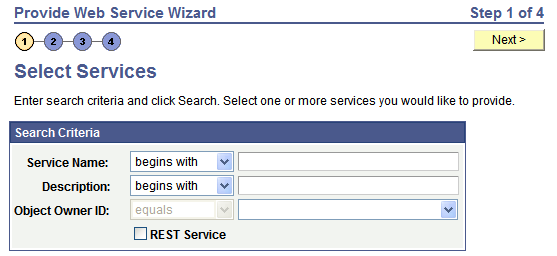
You can search by the full or partial service name and service description. You can also search by object owner ID, if one is defined for the service. You can enter one or more of these criteria when performing your search.
To search for REST-based services, you must select the REST Service check box. To search for non-REST services, ensure that the REST Service check box is not selected.
To select services to provide:
Access the Provide Web Service Wizard – Select Services page ().
Enter search criteria for the services to provide by performing one or more of the following:
In the Service Name field, enter a full or partial service name.
In the Description field, enter the full or partial description of the service.
From the Object Owner ID drop-down list box, select the object owner of the service to provide.
Select no search criteria to retrieve a list of all services in the database for which any-to-local routing definitions have been generated.
Select the REST Service check box to limit the search for REST-based services. Deselect the REST Service check box to search for non-REST services.
Click the Search button.
A Services grid appears that contains the search results.
The search results only list services which have at least one service operation with an any-to-local routing.
Select the check box next to each name of the services to provide.
To clear a selection, select the check box again.
Click the Next button to proceed to the next step in the wizard, selecting service operations.
This section discusses using the Select Service Operations page (IB_WSDL_EXP_OPER) of the Provide Web Service Wizard to select service operations to provide.
Image: Select Service Operations page
This example illustrates the Select Service Operations page.
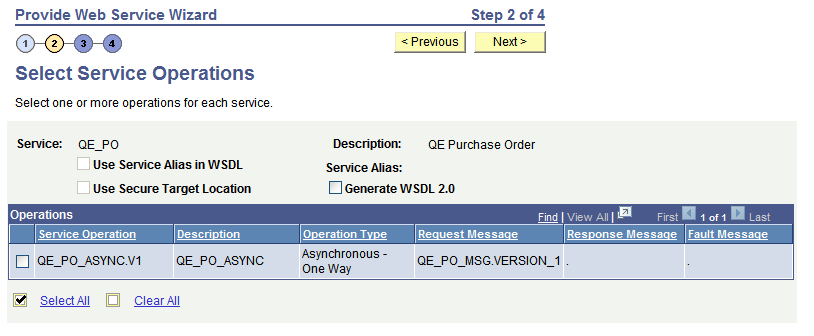
Use the page to select the service operations from each service that you selected in the previous step to include in the WSDL document.
The Use Service Alias in WSDL option on the page enables you to specify that the system use the service alias name in the generated WSDL, rather than the actual service name.
The Use Secure Target Location option enables you to export the WSDL to the URL specified in the Secure Target Location field on the Service Configuration page. If you do not select this option, WSDL is exported to the URL specified in the Target Location field defined on the Service Configuration page.
By default, the system generates WSDL in WSDL 1.1 format. The Generate WSDL 2.0 option enables you to generate WSDL in WSDL 2.0 format.
If you are attempting to provide a different version of an existing WSDL document, the Service System Status mode set, Production or Development, may impact your results.
See WSDL Document and WADL Document Versioning.
To select service operations to include in a WSDL document:
Select the check box next to each service operation to include.
To clear a selection, select the check box again.
(Optional) Select the Use Service Alias in WSDL check box to include the alias name for the service in the generated WSDL instead of the actual service name.
(Optional) Select the Use Target Location check box to export WSDL to the secure target location URL defined on the Service Configuration page.
(Optional) Select the WSDL 2.0 check box to generate WSDL in WSDL 2.0 format.
Click the Next button to proceed to the next step in the wizard.
The next step to providing WSDL documents is previewing the WSDL document that will be provided.
After you select the service operations to include in a WSDL document or a WADL document, you can preview the WSDL or WADL in the View WSDL page (IB_WSDLEXP_PVIEW) before actually publishing it.
Image: View WSDL page
This example illustrates the View WSDL page.
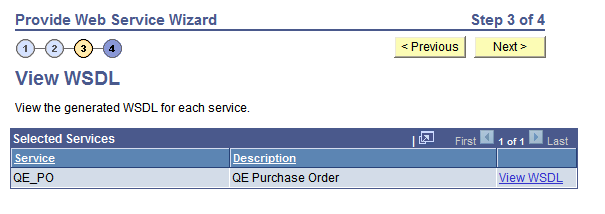
When you are generating a WADL document the page that appears is the View WADL page (IB_WSDLEXP_PVIEW).
Image: View WADL page
This example illustrates the View WADL page.
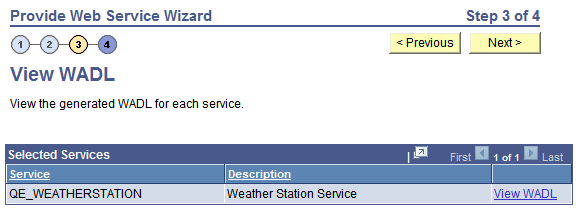
Each service for which a WSDL document will be generated is listed. Click theView WSDL link to view the WSDL document for each service that you have selected.
When you click the View WSDL link or the View WADL link, the WSDL or WADL displays in the WSDL Viewer page (IB_WSDEXPPVIEW_SEC) or the WADL Viewer page, respectively.
Image: WSDL Viewer page
This example illustrates the WSDL Viewer page. The example shows generated WSDL for the QE_PO service.
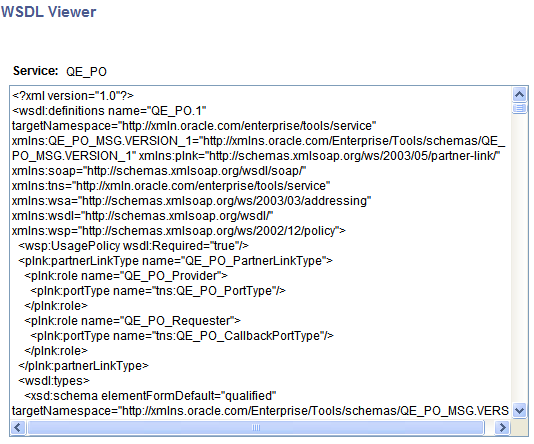
To preview WSDL documents and WADL documents:
Click the View WSDL link or View WADL link for a service.
The WSDL document or WADL document for the service appears in the WSDL Viewer or WADL Viewer.
Click the Return button to return to the View WSDL or View WADL page.
Click the Next button to proceed to the next step in the wizard.
The next section discusses the next step to providing a service, selecting the location of where to publish WSDL documents and WADL documents.
After you preview the WSDL document or WADL document, use the Specify Publishing Options page (IB_WSDLEXP_LOC) to specify the publish location of the generated documents.
Image: Specify Publishing Options page
This example illustrates the Specify Publishing Options page. The example shows the options that appear on the page when you are publishing a WSDL document.
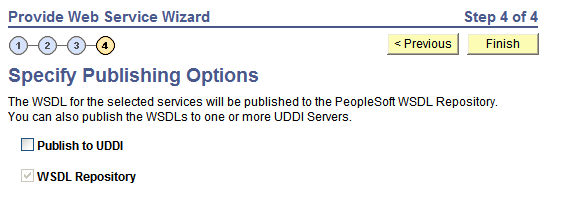
By default the system publishes WSDL documents and WADL document to the PeopleSoft WSDL repository.
Note: WADL documents can only be published to the WSDL Repository.
Select the Publish to UDDI check box to publish the WSDL to a UDDI repository in addition to the PeopleSoft WSDL repository.
Providing WSDL Documents to UDDI Repositories
Before providing a WSDL document to a UDDI repository, you must configure the UDDI repository in the PeopleSoft system.
See Understanding Specifying UDDI Repositories in PeopleSoft Systems.
When you select the Publish to UDDI check box, the Select UDDI Servers box appears where you specify the UDDI repository to which to publish the WSDL.
Image: Specify Publishing Options page
This example illustrates the Specify Publishing Options page. The example shows the page when the Publish to UDDI option is selected for publishing the WSDL to a UDDI repository. When the option is selected, the Select UDDI Servers section appears and you select the UDDI server to which to publish the WSDL document.
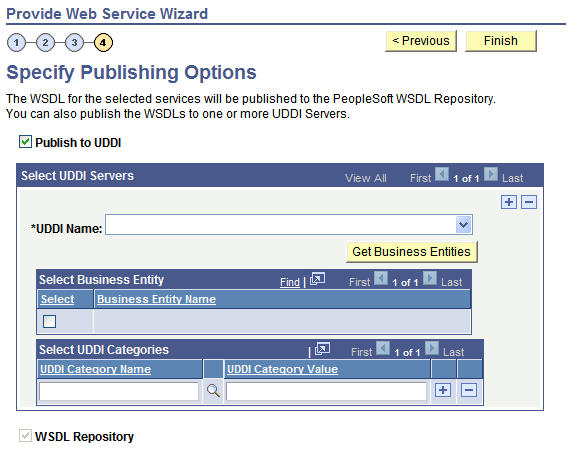
To provide a WSDL document to a UDDI repository:
From the UDDI Name drop-down list box, select the UDDI server to which you are publishing the WSDL.
Click the Get Bus. Entities button.
The Select Business Entity section lists the business entities that are available to select for the UDDI server.
Select the check box next to each business entity name to include.
Click the UDDI Category Name lookup button to display a list of UDDI categories and select a UDDI category. Click the OK button.
In the Category Value field, enter a value for the category.
To add additional categories, in the Select UDDI Categories section, click the Add a Row button (+) to add a row and repeat step 5 and step 6.
Click the Finish button.
The Results page appears and displays the WSDL generation log.
Use the Confirm Results page (IB_WSDLEXP_RSLTS) to view the WSDL Generation Log:
Image: Confirm Results page
This example illustrates the Confirm Results page.
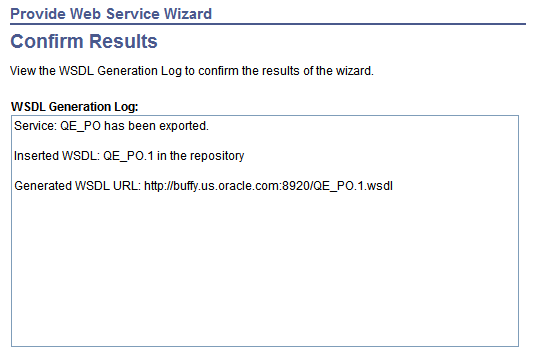
The WSDL/WADL Generation Log provides the name of the services and URL for each WSDL document or WADL document generated.
You can cut and paste the URL into a browser to access the document. You can also access the document using the WSDL repository.
To provide another service, click the Provide Another Service button and return to step 1 of the wizard.
When providing non-REST service operations, a Generate SOAP Template link appears on the page. Click the link to access the Generate SOAP utility to generate SOAP message templates for request messages, response messages and fault messages found in the WSDL document. You can then use the templates to test SOAP messages in the Handler Tester, Transformation Test Tool and Send Master utilities.